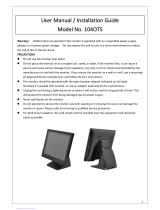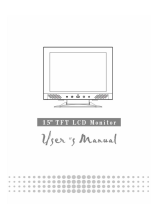Table of Contents______________________
Warning!…………………………………………………………………………….……..….2
Disclaimer………………………………………………………………….…………………2
Chapter 1 Getting Started
1.1 Features……………………………………………………………………….5
1.2 Specifications…………………………………………. ...……………...….5
1.3 Dimensions…...………………………………...………………………….…7
1.4 Brief Description of APA9XXX......……………..………………………….11
1.5 Display Mode………………………………………………………………..15
Chapter 2 OSD
2.1 AD Board OSD Functions………………………….…..……………….….16
2.2 OSD Controls………………………………………………………………..17
2.3 OSD Functions…………………………………………………………...…18
2.4 OSD Default Parameter…………………………………………………....18
2.5 Main Menu…………………………………………………………………..19
Chapter 3 Installation
3.1 Introduction to the PenMount 9036 Controller Board.……………….….22
3.2 Features……………………………………………………………………..22
3.3 Electrical Specifications…………………………………………………....22
3.4 Installation of the 9036 Controller Board………………………………....23
3.5 Introduction to Touch Screen Controller Board……………………….…24
3.6 Windows 2000/XP/2003/Vista Universal Driver Installation for PenMount
6000 Series……………………………………………………………….…24
3.6.1 Installing Software………………………………………………………..24
3.6.2 Software Functions…………………………………………………….…28
Appendix A: Board Descriptions & Specifications
Descriptions……………………………………………………………………...39
Specifications…………………………………………………………………....39
Board Dimensions………………………………………………………………40
Appendix B: Panel Mounting and VESA Mounting 41