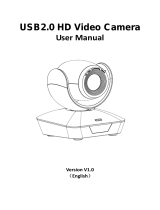Page is loading ...

2011 Sony Corporation
HD Color Video Camera
EVI-H100S/H100V
A-E4U-100-11(1)
Technical Manual

2
Table of Contents
Features ............................................................................. 3
Connection ........................................................................ 4
Locations of Controls ....................................................... 6
Basic Functions ...............................................................10
Overview of Functions .................................................................. 10
Initial Settings and Position Preset ........................................... 16
Mode Condition .............................................................................. 18
Command List .................................................................23
VISCA RS-232C Commands ......................................................... 23
EVI-H100S/H100V Commands ................................................... 31
D70 Mode ........................................................................47
Overview ........................................................................................... 47
Switching the Mode ...................................................................... 47
Accepting or Sending Back Commands ................................. 48
Translating Parameters ................................................................. 49
Specifications .................................................................51
Precautions .....................................................................54

3
Features
The 1/2.8 type Exmor CMOS camera (utilising
approximately 2 million valid pixels) allows for high-
definition shooting with superior picture quality.
The camera is equipped with a bright, F1.6 zoom lens
with 20× optical zoom.
By adopting its wide and dynamic range functions,
you can see the optimised shooting image which
incorporates bright and dark subjects at the same
time.
The camera has a variety of HD video format choices
and digital and analogue interface connectors. The
EVI-H100S camera has HD-SDI (High Definition-
Serial Digital Interface) output, suitable for long-
distance transmission. The EVI-H100V camera has a
DVI-I (VIDEO OUT) connector supporting both
digital and analogue output.
The camera can be used for NTSC and PAL output in
letter box size (EVI-H100S).
Adopts the industry standard RS-232C interface of
VISCA camera protocol in external communication.
It is possible to operate from long distances by using
both RS-232C and RS-422.
You can install the camera on ceilings due to the
functions of high-speed and wide range pan/tilt
action and vertical image flip.
You can use the infrared remote commander to set
the camera and also to select panning, tilting and
zooming from the setting menu.
You can store up to 6 kinds of camera direction and
camera status into the camera.

4
Connection
EVI-H100S
1) When the camera is connected to a computer with a VISCA cable (cross type, RS-232C), you can operate the
camera with the computer. To obtain a cable, consult the dealer where you bought your camera.
2) For details on how to connect using VISCA RS-422, see page 28.
Video cable
(not supplied)
to VIDEO
to Video
input
Cable with BNC connector
(not supplied)
to HD-SDI to HD-SDI input
connector
VISCA cable (not supplied) 1)
to VISCA IN to RS-232C
to VISCA OUT To VISCA IN of other
EVI-H100S/H100V
(when connecting
to more than one
camera)
to VISCA RS-422 2)
to DC 12V
AC power adaptor (supplied)
Power cord (supplied)
to AC outlet
Computer, video
monitor, HD video
monitor, VCR or HD
CAM VTR with a video
input jack, etc.
(Continued)

5
Notes
Use only the AC power adaptor (JEITA type4)
supplied with the unit. Do not use any other AC
power adaptor.
Polarity of the plug
You have to set the video format of the signal to be
output from the camera. For detailed information on
how to set the video format, see “ SYSTEM
SELECT switch” on page 7.
Do not make VISCA RS-232C and RS-422
connections at the same time, as this may cause
malfunctions.
EVI-H100V
1) When the camera is connected to a computer with a VISCA cable (cross type, RS-232C), you can operate the
camera with the computer. To obtain a cable, consult the dealer where you bought your camera.
2) For details on how to connect using VISCA RS-422, see page 28.
DVI to
component
adapter cable
(not supplied)
to component
input
connector
to VIDEO OUT
DVI cable
(not supplied)
to VIDEO OUT to DVI input connector
VISCA cable (not supplied) 1)
to VISCA IN to RS-232C
to VISCA OUT To VISCA IN of other
EVI-H100S/H100V
(when connecting
to more than one
camera)
to VISCA RS-422 2)
to DC 12V
AC power adaptor (supplied)
Power cord (supplied)
to AC outlet
Computer with serial
communication
interface, HD video
monitor with DVI input
interface, etc.

6
Locations of Controls
(Continued)
Lens
Remote sensors
POWER lamp
STANDBY lamp
For detailed information on LED status of the POWER lamp
and STANDBY lamp, see “LED Status” on page 46.
Remote sensors
Main Unit
Front
Bottom
Rear
EVI-H100S
EVI-H100V

7
Locations of Controls
IMAGE FLIP switch
Flips the image upside down. Normally set this to OFF when
you use the camera. When the camera is attached to the
ceiling, set this to ON. Before you set the IMAGE FLIP
switch, turn off the unit (or set to standby mode) and then,
turn the power on by connecting the power adaptor, by
VISCA control or the remote commander. When you switch
this, the preset setting is returned to the initial setting.
IR SELECT switch
VISCA RS-422 connector
SYSTEM SELECT switch
This switch allows you to select the video format of the
signal to be output from the VIDEO OUT connectors.
Notes
Be sure to set this switch before you turn on the power of the
camera. You can also set this switch in the standby mode of
the camera. After completing the setting, turn on the power
of the camera by connecting it to an AC outlet using the
supplied AC power adaptor and AC power cord, by using
the VISCA command or remote commander.
Be sure to use a Phillips-head screwdriver when changing
the switch position. If you use a tool other than the
designated screwdriver, the crossed groove may be damaged.
This camera does not include a function that automatically
selects video output signals based on the DVI monitor’s
resolution. Be sure to configure settings based on the
monitor manually. (EVI-H100V)
HDTV video signal outputs display without distortion on
monitors with 16:9 aspect ratios.
Set this arrow to the
desired video format.
Switch
position Video format EVI-H100S
support
EVI-H100V
support
01080i/
59.94 (29.97PsF) Yes Yes
59.94 Hz
system
1 1080p/29.97 Yes Yes
2 720p/59.94 Yes Yes
3 720p/29.97 Yes Yes
4 NTSC (LB) Yes (SD OUT) No
5 No output — — —
6 No output — — —
7 VISCA Control Yes Yes —
8 1080i/50 (25PsF) Yes Yes
50 Hz
system
9 720p/50 Yes Yes
A 720p/25 Yes Yes
B 1080i/50 Yes Yes
C PAL (LB) Yes (SD OUT) No
D No output — — —
E No output — — —
F No output — — —
Yes: Outputs the image signal.
No: Does not output the image signal
LB: Abbreviation of LETTER BOX. A 4:3 aspect ratio
video signal converted from 16:9 is output with a blank
area (no signal, black) top and bottom to display the
image on a 4:3 aspect ratio monitor without distortion.
Notes
If the switch position is set to “no output,” the
POWER lamp and STANDBY lamp will both remain
lit. In such cases, control via the remote commander
and VISCA commands is disabled.
The VISCA CONTROL switch position allows you to
configure the video format via external
communication. Note that your configured video
format will be activated only after restarting the
camera. For details on the video output format
settings command, see page 33.
SD OUT VIDEO connector
HD OUT HD-SDI connector (EVI-H100S), VIDEO OUT
connector (EVI-H100V)
TMDS ANALOG
PLUG & PLAY

8
Locations of Controls
RS-232C/RS-422 select switch
Set to ON to operate colour video camera using the
VISCA command via the RS-422 interface. To change
the mode, turn off the camera (not including standby
mode) first, set the switch and then turn on the camera
again. The mode cannot be switched while the camera is
turned on.
Baud rate select switch
Set to ON for 38,400 bps or OFF for 9,600 bps. To
change the mode, turn off the camera (not including
standby mode) first, set the switch and then turn on the
camera again. Mode switching is not possible while the
camera is turned on.
Switch 5 (Not used)
Be sure to set this switch to OFF.
Tripod screw hole
Ceiling bracket mounting screw holes
Remote Commander
CAMERA SELECT buttons
Press the button corresponding to the camera you want to
operate with the Remote Commander.
The camera number can be set using the IR SELECT switch
on the rear of the camera.
Note
If two or more cameras are adjacent and have the same
camera number, they are operated simultaneously with the
same Remote Commander. When you install the cameras
close to each other, set different camera numbers.
For the camera number setting, see “Operating Multiple
Cameras with the Remote Commander” described in the
Operating Instructions supplied with the camera.
Pin No. Function
1 Data_2-
2 Data_2+
3 Shield (2, 4)
4 No connection
5 No connection
6 No connection
7 No connection
8 Analog Vertical Sync
9 Data_1-
10 Data_1+
11 Shield (1, 3)
12 No connection
13 No connection
14 Power_+5 V
15 GND
16 Hot Plug
17 Data_0-
18 Data_0+
19 Shield (0, 5)
20 No connection
21 No connection
22 Shield Clock
23 Clock+
24 Clock-
C1 Analog Pr
C2 Analog Y
C3 Analog Pb
C4 Analog Horizontal Sync
C5 Analog GND
VISCA IN connector
VISCA OUT connector
DC 12V connector
BOTTOM switches
1
2
3
4
5
D70 mode switch
Set to ON to use the VISCA command for EVI-D70/
D70P.
IR OUT switch
Set to ON to enable output of the receiver signals, which
are transmitted from the infrared remote commander
via the VISCA IN connector (page 27), or set it to OFF
to disable the output.

9
Locations of Controls
FOCUS buttons
Used for focus adjustment.
Press the AUTO button to adjust the focus automatically. To
adjust the focus manually, press the MANUAL button, and
adjust it with the FAR and NEAR buttons.
DATA SCREEN button
Press this button to display the main menu. Press it again to
turn off the menu. If you press the button when a lower-level
menu is selected, the display goes back to a higher-level
menu.
Note
Pan/tilt operations are disabled when the menu is displayed.
PAN-TILT buttons
Press the arrow buttons to perform panning and tilting.
Press the HOME button to face the camera back to the front.
When the menu is displayed, use or to select the menu
items and or to change the set values. The selected
setting menu is displayed, by pressing the HOME button
when the main menu is displayed.
The Pan/tilt speed will slow down when the camera is
zoomed, in order to allow precise positioning.
L/R DIRECTION SET button
Hold down this button and press the REV button to change
the direction of the camera movement opposite to that
indicated by the arrow of the / buttons.
To reset the direction of the camera movement, press the
STD button while holding down this button.
POWER switch
Press this button to turn on/off the camera when the camera
is connected to an AC outlet.
BACK LIGHT button
Press this button to enable the backlight compensation.
Press it again to disable the backlight compensation.
POSITION buttons
Hold down the PRESET button and press button 1 to 6 to
store the current camera direction, zooming, focus
adjustment and backlight compensation in the memory of
the pressed number button.
To erase the memory contents, hold down the RESET
button and press button 1 to 6.
Note
These buttons do not function when the menu is displayed.
PAN-TILT RESET button
Press this button to reset the pan/tilt position.
ZOOM buttons
Use the SLOW button to zoom slowly, and the FAST button
to zoom quickly.
Press the T (telephoto) side of the button to zoom in, and
the W (wide angle) side to zoom out.

10
Basic Functions
Overview of Functions
Zoom
The camera employs a 20× optical zoom lens combined
with a digital zoom function; this camera allows you to
zoom up to 240×.
Optical 20×, f = 4.7 mm to 94.0 mm (F 1.6 to F 3.5)
The horizontal angle of view (1080i mode) is
approximately 55.4 degrees (wide end) to 2.9 degrees
(tele end).
Digital Zoom enlarges the center of the subject by
expanding each image in both the vertical and
horizontal directions. When 240× zoom is used, the
number of effective picture elements in each direction
reduces to 1/12 and the overall resolution deteriorates.
You can activate the zoom in the following ways with a
VISCA command.
Using Standard Mode
Using Variable Mode
There are eight levels of zoom speed.
Direct Mode
Setting the zoom position enables quick movement
to the designated position.
Digital Zoom ON/OFF
In these standard and variable Speed Modes, it is necessary to
send Stop Command to stop the zoom operation.
Focus
Focus has the following modes, all of which can be set
using VISCA Commands.
Auto Focus Mode
The minimum focus distance is 10 mm at the optical
wide end and 800 mm at the optical tele end, and is
independent of the digital zoom.
The Auto Focus (AF) function automatically adjusts
the focus position to maximise the high frequency
content of the picture in a center measurement area,
taking into consideration the high luminance and
strong contrast components.
- Normal AF Mode
This is the normal mode for AF operations.
- Interval AF Mode
The mode used for AF movements carried out at
particular intervals. The time intervals for AF
movements and for the timing of the stops can be
set in one-second increments using the Set Time
Command. The initial value for both is set to five
seconds.
- Zoom Trigger Mode
When the zoom is changed, the pre-set value
(initially set at 5 seconds) becomes that for AF
Mode. Then, it stops.
AF sensitivity can be set to either Normal or LOW.
- Normal
Reaches the highest focus speed quickly. Use this
when shooting a subject that moves frequently.
Usually, this is the most appropriate mode.
- LOW
Improves the stability of the focus. When the
lighting level is low, the AF function does not take
effect, even though the brightness varies,
contributing to a stable image.
Manual Focus Mode
Manual Focus has both a Standard Speed Mode and
a Variable Speed Mode. Standard Speed Mode
focuses at a fixed rate of speed. Variable Speed Mode
has eight speed levels that can be set using a VISCA
Command.

11
Basic Functions
In these standard and variable Speed Modes, it is necessary to send
Stop Command to stop the zoom operation.
One Push Trigger Mode
When a Trigger Command is sent, the lens moves to
adjust the focus for the subject. The focus lens then
holds that position until the next Trigger Command
is input.
Infinity Mode
The lens is forcibly moved to a position suitable for
an unlimited distance.
Near Limit Mode
Can be set in a range from 1000 (∞) to F000
(10 mm).
Default setting: D000h (30 cm)
White Balance
White Balance has the following modes, all of which
can be set using VISCA Commands.
Auto White Balance
This mode computes the white balance value output
using color information from the entire screen. It
outputs the proper value using the color temperature
radiating from a black subject based on a range of
values from 3,000 to 7,500 K.
This mode is the default setting.
Indoor
3,200 K Base Mode
Outdoor
5,800 K Base Mode
One Push WB
The One Push White Balance mode is a fixed white
balance mode that may be automatically readjusted
only at the request of the user (One Push Trigger),
assuming that a white subject, in correct lighting
conditions and occupying more than 1/2 of the
image, is captured by the camera.
One Push White Balance data is lost when the power
is turned off. If the power is turned off, reset the One
Push White Balance.
Manual WB
Manual control of R and B gain, 256 steps each
Automatic Exposure Mode
A variety of AE functions are available for optimal
output of subjects in lighting conditions that range
from low to high.
Full Auto
Exposure is adjusted automatically by gain, iris and
electronic shutter setting.
AE Gain Limit Setting
The gain limit can be set at the Full Auto, Shutter
Priority and Iris Priority in the AE mode. Use this
setting when image signal-to-noise ratio is
particularly important.
Shutter Priority 1)
Variable Shutter Speed, Auto Iris and Gain
(1/1 to 1/10,000 sec., 16 high-speed shutter speeds
plus 6 low-speed shutter speeds)
1) Flicker can be eliminated by setting shutter to
1/100s for NTSC models used in countries with a 50 Hz
power supply frequency
1/120s for PAL models used in countries with a 60 Hz power
supply frequency
Iris Priority
Variable Iris (F1.6 to Close, 14 steps), Auto Gain and
Shutter speed
Manual
Variable Shutter, Iris and Gain
Bright
Variable Iris and Gain (Close to F1.6, 17 steps at
0 dB: F1.6, 15 steps from 0 to 28 dB)
AE – Shutter priority
The shutter speed can be set freely by the user to a total
of 22 steps – 16 high speeds and 6 low speeds. When
the slow shutter is set, the speed can be 1/30s, 1/15s, 1/8s,
1/4s, 1/2s, 1/1s. The picture output is read at a normal rate
from the memory. The memory is updated at a low rate
from the CMOS. AF capability is low.
In high speed mode, the shutter speed can be set up to
1/10,000s. The iris and gain are set automatically,
according to the brightness of the subject.
Data 60/30 mode 50/25 mode
15 1/10000 1/10000
14 1/6000 1/6000
13 1/4000 1/3500
12 1/3000 1/2500
11 1/2000 1/1750
10 1/1500 1/1250
0F 1/1000 1/1000
0E 1/725 1/600
0D 1/500 1/425
0C 1/350 1/300
0B 1/250 1/215
0A 1/180 1/150
09 1/125 1/120
08 1/100 1/100
07 1/90 1/75
06 1/60 1/50
05 1/30 1/25
04 1/15 1/12

12
Basic Functions
Data 60/30 mode 50/25 mode
03 1/8 1/6
02 1/4 1/3
01 1/2 1/2
00 1/1 1/1
AE – Iris priority
The iris can be set freely by the user to 14 steps
between F1.6 and Close.
The gain and shutter speed are set automatically,
according to the brightness of the subject.
Data
Setting value
Data
Setting value
11 F1.6 0A F5.6
10 F2 09 F6.8
0F F2.4 08 F8
0E F2.8 07 F9.6
0D F3.4 06 F11
0C F4 05 F14
0B F4.8 00 CLOSE
AE – Manual
The shutter speed (22 steps), iris (14 steps) and gain
(16 steps) can be set freely by the user.
AE – Bright
The bright control function adjusts both gain and iris
using an internal algorithm, according to a brightness
level freely set by the user. Exposure is controlled by
gain when dark, and by iris when bright.
As both gain and iris are fixed, this mode is used when
exposing at a fixed camera sensitivity. When switching
from Full Auto or Shutter Priority Mode to Bright
Mode, the current status will be retained for a short
period of time.
Only when the AE mode is set to “Full Auto” or
“Shutter Priority,” can you switch it to “Bright.”
MIN
MAX
AGC
CLOSE
OPEN
IRIS
Gain
Dark Bright
IRIS gain curve
Controlled
by gain
Controlled by IRIS
Bright limit controllable
for this unit
AGC gain curve
Data Iris Gain Data Iris Gain
1F F1.6 28 dB 11 F1.6 0 dB
1E F1.6 26 dB 10 F2 0 dB
1D F1.6 24 dB 0F F2.4 0 dB
1C F1.6 22 dB 0E F2.8 0 dB
1B F1.6 20 dB 0D F3.4 0 dB
1A F1.6 18 dB 0C F4 0 dB
19 F1.6 16 dB 0B F4.8 0 dB
18 F1.6 14 dB 0A F5.6 0 dB
17 F1.6 12 dB 09 F6.8 0 dB
16 F1.6 10 dB 08 F8 0 dB
15 F1.6 8 dB 07 F9.6 0 dB
14 F1.6 6 dB 06 F11 0 dB
13 F1.6 4 dB 05 F14 0 dB
12 F1.6 2 dB 00 CLOSE 0 dB
When switching from the Shutter Priority mode to the
Bright mode, the shutter speed set in the Shutter
Priority mode is maintained.
Exposure Compensation
Exposure compensation is a function which offsets the
internal reference brightness level used in the AE mode
by steps of 1.5 dB.
Data Step
Setting value
0E +7 +10.5 dB
0D +6 +9 dB
0C +5 +7.5 dB
0B +4 +6 dB
0A +3 +4.5 dB
09 +2 +3 dB
08 +1 +1.5 dB
07 0 0 dB
06 −1 −1.5 dB
05 −2 −3 dB
04 −3 −4.5 dB
03 −4 −6 dB
02 −5 −7.5 dB
01 −6 −9 dB
00 −7 −10.5 dB
High Resolution Mode
This mode enhances edges and produces higher
definition images.
Aperture Control
Aperture control is a function which adjusts the
enhancement of the edges of objects in the picture.
There are 16 levels of adjustment, starting from “no
enhancement.” When shooting text, this control may
help by making the text sharper.

13
Basic Functions
Back Light Compensation
When the background of the subject is too bright, or
when the subject is too dark due to shooting in the AE
mode, back light compensation will make the subject
appear clearer.
Wide Dynamic Range Mode (WD)
The Wide Dynamic Range mode is a function for
dividing an image into several blocks and correcting
blocked-up shadows and blown-out highlights in
accordance with the intensity difference. It enables you
to obtain images in which portions ranging from dark
to light can be recognized, even when capturing a
subject with a large intensity difference that is backlit
or includes extremely light portions.
Images with wide dynamic range are produced by
combining long-exposure signals (normal shutter) with
the signals of the high-intensity portions obtained with
a short exposure (high-speed shutter).
Wide Dynamic Range Auto On/Off Mode
The wide dynamic range can be set to be automatically
switched ON/OFF in accordance with the intensity
difference obtained by dividing an image into several
blocks and then averaging the intensity of each block.
Wide Dynamic Range Auto On/Off Mode
When the intensity
difference between the
dark portions and light
portions of a subject
becomes large because
of back lighting or the
like, the wide dynamic
range mode is switched
ON.
Auto On/Off
When the subject
changes and the
intensity difference
between the dark
portions and light
portions becomes small,
the wide dynamic range
mode is switched OFF.
The wide dynamic range mode includes the following
operation modes.
WD Mode
This mode corrects blocked-up shadows and blown-
out highlights in accordance with the intensity
difference.
WD Auto ON/OFF Mode
This mode switches WD ON/OFF automatically in
accordance with the intensity difference of the
subject.
Configure the sensitivity for when WD is switched
from OFF to ON with the detection sensitivity
parameter.
Exposure Ratio Mode
This mode fixes the shutter speed of a long exposure.
Configure the shutter speed of a short exposure by
setting the ratio with regards to a long exposure with
the exposure ratio parameter.
Blown-out highlight correction is not performed in
this mode.
Histogram Mode
This mode uses a histogram to correct blocked-up
shadows and blown-out highlights.
About WD Set Parameter
(Command: 8x 01 04 2D 0p 0q 0r 0s 0t 0u 00 00 FF)
p: Screen display (0: Combined image, 2: Long-time,
3: Short-time)
Set the screen display to the combined image, a
long exposure image or short exposure image.
q: Detection sensitivity (0: Low, 1: Mid, 2: Hi)
Select from three levels for detecting the
intensity within the image for when switching
Auto WD from OFF to ON.
r: Blocked-up shadow correction level can be
set to one of four levels. (0:L 1:M 2:H 3:S)
s: Blown-out highlight correction level can be
set to one of three levels. (0:L 1:M 2:H)
tu: Parameter to use in the exposure ratio mode.
Specify the short exposure time by setting
the magnification ratio (×1 to ×64) with
regards to a long exposure time.
Notes
• When the wide dynamic range mode is ON, solarization may be
observed in the images of some subjects. This phenomenon is
unique to wide dynamic range mode, and is not an indication of a
camera malfunction.
• The frame rate during Wide Dynamic Range mode will be half of
that during standard mode.
Example: When Wide Dynamic Range mode is ON in 1080/30P
mode, the frame rate is 15 fps.
Noise Reduction
The NR (Noise Reduction) function removes noise
(both random and non-random) to provide clearer
images.
This function has six steps: levels 1 to 5, plus off.
The NR effect is applied in levels based on the gain,
and this setting value determines the limit of the effect.
In bright conditions, changing the NR level will not
have an effect.

14
Basic Functions
High Sensitivity Mode
In this mode, higher sensitivity gain is applied as
standard gain increases, reaching a gain level at MAX
gain of up to 4x the standard gain. In such cases,
however, there will be a high volume noise in the
image.
Custom Gamma Mode
Gamma correction can be changed in this mode. The
following five options are available.
1: Standard
2: Straight gamma
3: S-curve - Low
4: S-curve - Mid
5: S-curve - High
Tip
Blocked-up shadows in images will be more noticeable
than usual.
Slow shutter – Auto/Manual
When set to “Auto,” ensures that the slow shutter is set
automatically when the brightness drops. Effective only
when the AE mode is set to “Full Auto.”
Set to “Slow Shutter Manual” at shipment.
Note
The Slow Shutter Auto function is not available in WD mode.
Low-Illumination Chroma Suppress Mode
You can configure a chroma suppress mode for low-
illumination conditions. This can be useful when color
noise is particularly noticeable in such conditions.
Four levels (disabled and three levels) are available for
the low-illumination chroma suppress mode. Set the
effect to be applied at approximately 15 dB. Higher
setting values produce stronger chroma suppressing
effects.
ICR (IR Cut-Removable) Mode
An infrared (IR) Cut-Filter can be disengaged from the
image path for increased sensitivity in low light
environments. The ICR will automatically engage
depending on the ambient light, allowing the camera to
be effective in day/night environments.
When the auto ICR mode is set to ON, the image
becomes black and white.
Custom Color Gain
You can customize and configure the color gain. Use
this setting when bright color is particularly important.
The initial setting 100% (4h) can be set to range from
approx. 60% (Oh) to 200% (Eh) with 15 stages.
Custom Color Phase
You can customize and configure the color phase.
The initial setting 0 degrees (7h) is adjustable between
approx. −14 degrees (0h) and +14 degrees (Eh), in
15 increments.
Auto ICR Mode
Auto ICR Mode automatically switches the settings
needed for attaching or removing the IR Cut Filter.
With a set level of darkness, the IR Cut Filter is
automatically disabled (ICR ON), and the infrared
sensitivity is increased. With a set level of brightness,
the IR Cut Filter is automatically enabled (ICR OFF).
Also, on systems equipped with an IR light, the internal
data of the camera is used to make the proper decisions
to avoid malfunctions.
Auto ICR Mode operates with the AE Full Auto setting.
ICR
SHUTTER
Dark Bright
AGC
MAX
IRIS
OPEN
Shutter 1/60 sec
ICR OFF U ON
GAIN
ICR ON
IRIS
When Auto Slow Shutter is ON
When Auto Slow Shutter is OFF (initial setting)

15
Basic Functions
Note
When in Auto_ICR_OFF state and WB data is added (default), a
malfunction may occur when the subjects largely consisting of blue
and green colors are taken.
Camera ID
The ID can be set up to 65,536 (0000 to FFFF). As this
will be memorized in the nonvolatile memory inside
the camera, data will be saved regardless of whether it
has been backed up.
Effect
It consists of the following functions.
• Neg. Art: Negative/Positive Reversal
• Black White: Monochrome Image
Checking the Location of the Camera for
Signals from the IR Remote Commander
The supplied Remote Commander may not work
correctly near inverter lighting fixtures. Good IR
detection can be verified to determine proper camera
location.
While the camera is being initialized after the power is
turned on by connecting the camera to an AC outlet
using the AC power adaptor and AC power cord, or by
using a VISCA command, the camera detects whether
or not the camera is able to receive infrared signals
from the Remote Commander. You can check the result
of this operation via the IR_ConditionInq command
(see page 37).
When the installation location does not allow stable
reception, try to install the camera farther away from
the inverter lighting fixtures.
Others
Power On/Off
Powers the camera on and off. When the power is off,
the camera is able to accept only the lowest level of
VISCA Commands and POWER of the Remote
Commander; the display and other features are turned
off.
I/F clear
Clears the Command buffer of the camera. Clearing
the buffer can also be carried out from the control
application software when the power is on.
Address set
VISCA is a protocol, which normally can support a
daisy chain of up to seven attached devices. Therefore,
whenever a camera is connected for the first time, be
sure to use the address set to confirm the address.
Memory (Position Preset)
Using the position preset function, 6 sets of camera
shooting conditions can be stored and recalled.
This function allows you to achieve the desired status
instantly without adjusting the following items each
time.
Pan/Tilt Position
Zoom Position
Digital Zoom On/Off
Focus Auto/Manual
Focus Position
AE Mode
Shutter control parameters
Bright Control
Iris control parameters
Gain control parameters
Exposure Compensation On/Off
Exposure Level
Backlight Compensation On/Off
Slow Shutter Auto/Manual
White Balance Mode
R/B Gain
Aperture
ICR Shoot On/Off
WD On/Off
The settings are recalled when the power is turned on.
For setting items, see the “Initial Settings, Position Preset”
section on page 16.
Note
If the camera is placed on a desk, when you pan the
camera to the right or left beyond 120° with the camera
tilted downward by 20° (or tilted upward by 20° if it is
installed on a ceiling), the camera base may be
captured by the lens, depending on the zoom position
of the lens.

16
Basic Functions
The initial values are those set at the factory. Settings
for items in Position presets 1 to 6 that will be retained
even when the power to the camera is turned off are
indicated by a “Yes,” those that will be lost are indicated
by an “No.”
When the power is turned on, the settings retained in
POSITION 1 will be called up as the initial settings.
When a CAM_Memory Reset command is sent, or a
choice is made from POSITION 1 to 6 while the
RESET button on the Remote Commander is being
pressed, the settings selected will be used as the
initial settings.
Position preset 1 becomes VISCA command CAM_
Memory memory number 0. Position presets 2
through 6 become VISCA command CAM_Memory
memory numbers 1 through 5.
Mode/Position Initial settings Position
preset 1
Position
presets 2 to 6
Pan/Tilt Position Home position
Pan/Tilt Limit Position movable-range maximum
Zoom Position Wide end
D-Zoom On/Off On
Focus Position —
Focus Auto/Manual Auto
Near Limit Setting D000h (30 cm)
AF Sensitivity Normal
AF Mode Normal
AF Run Time 5 sec
AF Interval 5 sec
WB Mode Auto
WB Data (Rgain, Bgain) —
One Push WB Data —
AE Mode Full Auto
WD On/Off/Auto Off
Slow Shutter Mode Manual
Shutter Position 1/30 sec
Iris Position —
Gain Position —
Bright Position —
Exposure Compensation On/Off Off
Exposure Compensation Amount ±0
BackLight On/Off Off
Aperture Level 08h
High Resolution Mode On/Off Off
Picture Effect Off
ICR On/Off Off
Auto ICR On/Off Off
Auto ICR Threshold Level 0Ah
NR Level 3
AE Gain Limit —
Low-Illumination Chroma Suppress 2h (Middle)
Color Gain 4h (100%)
Color Hue 7h (0degrees)
Camera ID 0000h
IR_Receive On/Off On
IR_ReceiveReturn On/Off Off
Display Information On
A circle “” in this column signifies that the data is preserved.
A cross “” signifies that the data IS NOT preserved.
Initial Settings and Position Preset

17
Basic Functions
Notes
The number of times data can be written to the EEPROM (by executing Position Preset) is limited.
If you want the camera status and Pan/Tilt positions in effect before the camera is turned off to be retained when the power
is turned OFF, then turned ON again, have the camera memorize those positions in POSITION 1.
It takes approximately 2 seconds longer to memorize or erase settings in POSITION 1 than it does to memorize or erase
settings in any other channel.
Camera ID data will be saved regardless of the position preset.
If IMAGE FLIP or D70 mode has been switched, all of the Position Presets are reset to their initial values.

18
Basic Functions
Mode Condition
Basic settings
Mode
Power
Off1)
Power On
IFC2) Initializing3) During displaying
the menu
Memory
Command
Command
Address Set Yes Yes Yes Yes Yes
IF_Clear Yes Yes Yes Yes Yes
CAM_Power On Yes No No Yes No
CAM_Power Off Yes No No Yes No
IR_Receive On/Off No No No Yes4) 6) No
IR_ReceiveReturn On/Off No No No Yes6) No
CAM_VersionInq Yes Yes Yes5) Yes Yes
CAM_PowerInq Yes Yes Yes Yes Yes
BlockInquiry No No No Yes6) No
InquiryCommand (and similar commands) No No No Yes6) No
1) DC power is being supplied, but the camera has been turned off by a VISCA command.
2) The period from the time IF Clear is sent, until the Reply Packet is returned.
3) The period from the time DC power is turned on or the camera is turned on via a VISCA command, and the camera subsequently finishes the pan/tilt reset operation
and stops at the Home position, until the video signal is output. Or the period from the time the CAM Power ON command is sent, until Completion is returned.
4) The camera does not receive the operation sent from the Remote Commander.
5) Commands can be executed after the pan/tilt movement has been started. Before that, camera movement may be inconsistent.
6) When the menu display is updating, operation is not possible.

19
Basic Functions
Zoom/Focus
Mode
Power Off1)
Power On
Command IFC2) Initializing3) Zoom Direct Focus Direct AF ON During displaying
the menu Memory Recall
CAM_Zoom Tele/Wide/Stop [VISCA] No No No No Yes Yes Yes4) No
CAM_Zoom Tele/Wide/Stop [RC] No No No No Yes Yes Yes4) No
CAM_Zoom Direct No No No Yes Yes Yes Yes4) No
D-Zoom Limit No No No No Yes Yes Yes4) No
CAM_Focus Far/Near/Stop [VISCA] No No No Yes No No Yes4) No
CAM_Focus Far/Near/Stop [RC] No No No Yes No No Yes4) No
CAM_Focus Direct No No No Yes Yes No Yes4) No
CAM_Focus Mode (Auto/Manual) No No No Yes No Yes Yes4) No
CAM_Focus One Push Trigger No No No Yes No No Yes4) No
CAM_Focus Infinity No No No Yes No Yes Yes4) No
CAM_Focus Near Limit No No No Yes No Yes Yes4) No
AF Sensitivity Normal/Low No No No Yes Yes Yes Yes4) No
AF Mode Norm/Interval/Zoom No No No Yes Yes Yes Yes4) No
AF Activation Time/Interval Setting No No No Yes Yes Yes Yes4) No
1) DC power is being supplied, but the camera has been turned off by a VISCA command.
2) The period from the time IF Clear is sent, until the Reply Packet is returned.
3) The period from the time DC power is turned on or the camera is turned on via a VISCA command, and the camera subsequently finishes the pan/tilt reset operation and stops at the Home position, until the video signal is
output. Or the period from the time the CAM Power ON command is sent, until Completion is returned.
4) When the menu display is updating, operation is not possible.
White Balance
Mode
Power Off1)
Power On
IFC2) Initializing3) White balance mode During displaying
the menu Memory Recall
Command Auto Indoor Outdoor One Push Manual
CAM_WB Auto/Indoor/Outdoor/
OnePhshWB/Manual No No No Yes Yes Yes Yes Yes Yes4) No
CAM_WB One Push Trigger No No No No No No Yes5) No Yes4) No
CAM_WB R(B) Gain
Reset/Up/Down/Direct No No No No No No No Yes Yes4) No
1) DC power is being supplied, but the camera has been turned off by a VISCA command.
2) The period from the time IF Clear is sent, until the Reply Packet is returned.
3) The period from the time DC power is turned on or the camera is turned on via a VISCA command, and the camera subsequently finishes the pan/tilt reset operation and stops at the Home position, until the video signal is
output. Or the period from the time the CAM Power ON command is sent, until Completion is returned.
4) When the menu display is updating, operation is not possible.
5) Commands are ignored during a One Push AWB operation.

20
Basic Functions
Exposure
Mode
Power Off1)
Power On
IFC2) Initializing3) Exposure mode Wide-D ON
During displaying
the menu
Memory Recall
Command Full Auto Bright Shutter Pri Iris Pri Manual
CAM_AE
Full Auto/Manual/Shutter Pri/
Iris Pri/Spot Light
No No No Yes Yes4) Yes Yes Yes Yes Yes5) No
CAM_AE Bright No No No Yes Yes Yes No No Yes Yes5) No
CAM_Slow Shutter Limit ON/OFF No No No Yes Yes Yes Yes Yes No7) Yes5) No
CAM_Shutter Reset/Up/Down/Direct No No No No No Yes No Yes Yes Yes5) No
CAM_Iris Reset/Up/Down/Direct No No No No No No Yes Yes Yes Yes5) No
CAM_Gain Reset/Up/Down/Direct No No No No No No No Yes Yes Yes5) No
CAM_Bright/Up/Down/Direct No No No No Yes No No No Yes Yes5) No
CAM_ExComp On/Off No No No Yes Yes Yes Yes Yes No7) Yes5) No
CAM_ExComp Reset/Up/Down/Direct6) No No No Yes Yes Yes Yes Yes No7) Yes5) No
CAM_Backlight On/Off No No No Yes No No No No No7) Yes5) No
CAM_WD On/Off No No No Yes Yes Yes Yes Yes Yes Yes5) No
1) DC power is being supplied, but the camera has been turned off by a VISCA command.
2) The period from the time IF Clear is sent, until the Reply Packet is returned.
3) The period from the time DC power is turned on or the camera is turned on via a VISCA command, and the camera subsequently finishes the pan/tilt reset operation and stops at the Home position, until the video signal is
output. Or the period from the time the CAM Power ON command is sent, until Completion is returned.
4) Yes: Only when the camera changes to BRIGHT mode from Full Auto or SHUTTER Pri mode.
5) When the menu display is updating, operation is not possible.
6) No: This is not allowed when EX-COMP is set to OFF.
7) The settings are available; however, command actions will be executed only after Wide-D is set to OFF.
/