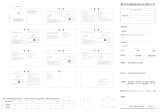Page is loading ...

Pulse 2 Hub
WELCOME / BIENVENUE / WILKOMMEN / BIENVENIDO

Plug your Hub into a centrally
located power outlet.
Pair the Hub to your network by using the
Wi-Fi 2.4Ghz or connecting a network
cable to the Ethernet Port on your router.
2.4Ghz only
Or
Ethernet
Download the Pulse 2 app from the
Apple Store or Google Play Store.
Confirm that the Hub is blinking
blue after being powered on.
Quickstart guide

IOS - HomeKit
Pairing Process
Time to add some devices
Add new location
Location name
Add a Hub then you c an start addin g shades.
Lets create a lo cation. Examp le: My Home addre ss.
Back Next
STEP 1
?
Add a Hub
My Home
New Hub
Shared Hub
What is the Hub type?
Are you conne cting to your new hub o r are you
connectin gto someone els e’s hub (shared)?
Note: Shared Hubs have limited access.
Back Next
STEP 2
?
Ensure your hub
device is on
Please ensur e you are connected to a 2 .4GHZ WiFi ne twork.
You will need to scan t he barcode on the b ottom of the Hub.
Ensure your hub
device is on
Please ensur e you are connected to a 2 .4GHZ WiFi ne twork.
You will need to scan t he barcode on the b ottom of the Hub.
Add Hub to HomeKit
STEP 3
?
Ensur e your hu b devic e is on
STEP 4
?
Add Hub to H omeKit
Use the Hom eKit Setup C ode
Look for the cod e on the accessor y or its
packaging and position it in the frame.
Hold iPhone Near the Accessory
OR
You can hold iPhon e near this label if i t
appears on your accessory.
Scan code or hold iPhone
near the accessory.
Add Accessory
I don’t hav e a Code or Cannot S can
STEP 4
?
Add Hub to H omeKit
Use the nam e provided or
enter a cu stom name.
Bridge Name
Continue
Identify
RA-Pulse -1012352
Ensur e your hu b devic e is on
STEP 4
?
Please ensur e you are connected to a 2 .4GHZ WiFi
network. You wi ll need to scan the ba rcode on the
bottom of the Hu b.
Add Hub to H omeKit
Bridge Added
to My Home
Done
View in Ho me

Android
Pairing Process
V_QSG_1.3 | Feb 2023
Hub name
My Home Hu b
Set your timezone
Select the t imezone and enabl e or disable daylig ht
savings.
Create a Name for yo ur Hub.
Example: Loungue.
Daylight Savings
Back Next
STEP 3
?
USA - EST
USA - CST
Hub connection
Current WiF i displayed here
Current connection
Step 1
Back Next
STEP 4
?
Allow location services enabled when prompted
Step 2
Press Home > S ettings > WiFi
Note
Once connected as “unsecured connection” return
to the app and pres s next
Step 3
In your WiFi se ttings choose t he network:
RA-Pulse-xxxxxx
Note: xxxx xx will be the seri al number locate d
underneath your Hub.
WiFi credentials
Current WiFi
Current WiFi
Password
Password
Back Next
STEP 5
?
Please enter the p assword
for your WiFi
Cancel
Hub name
Save
STEP 6
?
Time to add some devices
Add new location
Location name
Add a Hub then you c an start addin g shades.
Lets create a lo cation. Examp le: My Home addre ss.
Back Next
STEP 1
?
Add a Hub
My Home
New Hub
Shared Hub
What is the Hub type?
Are you conne cting to your new hub o r are you
connectin gto someone els e’s hub (shared)?
Note: Shared Hubs have limited access.
Back Next
STEP 2
?
/