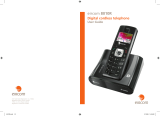Page is loading ...

eircom 8000/8000A
Cordless phone
User Guide
Irish Trade Mark Registration no. 213824
Registered office: eircom Limited,
1HSQ, St. John’s Road, Dublin 8
Registered in Ireland No. 98789
Manual Cover NEW.indd 1-2 13/11/2009 17:10:54

SETTINGS - PROGRAM KEYS
- DATE/TIME
- AUTO HANG UP
- AUTO PICKUP
- VOICE BOX No
-LANGUAGE
- SECURITY - KEYPAD LOCK
- EMERGENCY
-TIME LIMIT
- RESTRICTION
- CHANGE CODE
- INTRUSION
- ADVANCED SET. SET HANDSET - REGISTRATION
- BASE PRIORITY
- RESET HANDSET
- PERSON.
REGISTR
- SET BASE - REGISTR. MODE
- RESET BASE
- DELETE HANDSET
- RENAME BASE
-SET LINE -NETWORK TYPE
-FLASHING
- PABX PREFIX
- 2ND CALL
-SET TAM *
- SET SMS
ANS. MACH * - MESSAGES
- ANSWERING MODE
- OUTGOING MESS.
- SETTINGS - CALL SCREENING
- REMOTE CODE
- MESS. DURATION
- PRIV. ACCESS
- RECORD MODE
- NO OF RINGS
- DISPLAY MODE
Menu structure
* eircom 8000A base only
PHONEBOOK - Option - VIEW
-CALL
-EDIT
-SEARCH
-RING TONE
-SEND SMS
- ADD NUMBER
- NEW ENTRY
-DELETE
-TRANSMIT
SMS - EDIT SMS
- READ SMS
-MEMORY
-EMPTY BOX
- SETTINGS - SMS CENTERS
CALLS - INCOMING CALLS
- OUTGOING CALLS
-EVENTS
ACCESSORIES - ALARM
-TIMER
-BIRTHDAY
- ROOM MONITOR.
RING TONE - EXTERNAL CALL
- INTERNAL CALL
- BEEPS
-SILENT MODE
LU eircom 8000_8000A.book Page 2 Jeudi, 12. novembre 2009 12:01 12

Contents
I
Information 2
Recommendations and safety instructions 2
Your telephone 3
Unpacking 3
Your base 3
Your handset 4
ECO mode 4
Connecting the base 4
Handset set-up 5
Handset turning on and off 5
Replacing the batteries 5
Getting started 6
Browsing through the menus 6
Making a call 7
Receiving a call 7
During a call 7
Handsfree 7
Call transfer 7
During a call 7
Ending a call 8
Communication between two handsets 8
Your phonebook 9
Viewing the phonebook 9
Creating an entry 9
Calling using the phonebook 9
Searching for a contact 9
Editing an entry 10
Deleting an entry 10
Sending a SMS from phonebook 10
Associating a ring tone with a phonebook entry 10
Sending phonebook to another handset 10
SMS Service 12
Sending a text message 12
Sending an SMS 12
Play a message 13
Viewing the memory status 13
Emptying an SMS folder 13
SMS settings 15
Modifying the SMS centre numbers 15
Choose the SMS transmission centre 15
Call log 16
Viewing the received and dialled call log 16
Calling the last number dialled (Redial) 16
Calling a number listed in the dialled
and received call log 16
The events log 16
Accessories 17
Alarm clock 17
Timer 17
Birthday alarms 18
Monitoring a room 18
Ring tones 19
Changing the ring tones 19
Activating or deactivating the beeps 19
Activating/deactivating the silent mode 19
Settings 20
Programming a key 20
Modifying the date and time 20
Using the auto hang up and pick up features 20
Modifying the Voice mailbox number (network
mailbox) 20
Modifying the language 20
Security 20
Advanced settings / Handset settings 22
Advanced settings / Base settings 23
Advanced settings / Line settings 23
2nd call 24
Answering machine 25
Modifying the outgoing message 25
Playing messages 25
Remote access to answering machine 26
Deleting all the old messages 26
Recording a memo 26
Telephone answering machine setting 28
Activating and deactivating call screening 28
Modifying the remote access code 28
Setting the message duration 28
Personalised call screening 28
Record mode 28
Number of rings 28
Display mode 29
Appendix 30
Care and Maintenance 30
Problems 30
Technical characteristics 31
Initial condition 31
Features 31
Environmental information 32
Environmental impact 32
Warranty 33
LU eircom 8000_8000A.book Page I Jeudi, 12. novembre 2009 12:01 12

Information
2
Dear customer:
Thank you for purchasing a eircom 8000/8000A
telephone; we appreciate your trust in us.
This product was manufactured with the upmost care,
should you encounter any difficulties during its use, we
recommend that you refer to this user guide. For further
information please refer the helpdesk : 1850 60 20 60.
For your comfort and safety, we ask that you read the
following paragraph carefully:
Recommendations and safety
instructions
-Your cordless telephone must not be installed in a
humid room (wash room, bathroom, laundry room,
kitchen, etc.) unless it is 1.50 m away from a water
point, or outside. Your telephone must be operated at
temperatures ranging from 5°C to 45°C.
-Only use the supplied power adapter, connect it to the
base socket according to the installation instructions
provided in this booklet and the indications on the
identification label affixed to it (voltage, current,
electric network frequency). As a safety measure, you
can use the power adaptors to cut off the 230V current
in case of danger. They must be located near to the
device, and must be easily accessible.
-This telephone was designed for use on the public
switched telephone network (PSTN). In case of a
problem you must first contact your reseller. Only use
the supplied telephone cord.
-For your personal safety, never place your handset on
the base without the batteries, or without the battery
cover, you could get an electric shock.
To avoid damaging your handset, only use certified
rechargeable AAA batteries NiMH 1.2 V 650 mAH,
never use non rechargeable batteries. Insert the
batteries in the handset battery compartment
respecting polarity.
At the end of their useful life, batteries must be
disposed of according to the recycling instructions
presented in this booklet.
-Your cordless telephone has an inside radio range of
about 50 metres and up to 300 metres in open space.
The immediate presence of metal parts (of a television
for example), or of any electric appliance may result in
range reduction.
-Some sensitive medical equipment and safety
equipment may be affected by the radio-frequency
transmissions of your telephone. In all cases, we ask
that you respect the safety recommendations.
-In areas where storms are frequent, we recommend
that you protect your telephone line using a surge
protection device.
-This equipment does not function in the case of an
electric network shutdown: For the emergency calls,
use a self-contained cord telephone.
The CE marking certifies that the product
meets the essential requirements of
Directive 1999/5/CE of the European
Parliament and of the Council pertaining to
microwave radio equipment and telecommunication
terminal equipment, for the safety and health of users,
for electromagnetic interference. Furthermore, it
efficiently uses the frequency spectrum attributed to
ground and spatial communication to prevent
damaging interference.
The declaration of compliance may be looked up on
the www.sagemcom.com site or can be obtained
from the following address:
Sagem Communications SAS
250, route de l'Empereur - 92500 Rueil-Malmaison
Information
LU eircom 8000_8000A.book Page 2 Jeudi, 12. novembre 2009 12:01 12

Your telephone
3
Unpacking
Place the box in front of you, open it and make sure it
contains the following items:
• one eircom 8000/8000A base station,
• one eircom 8000/8000A handset,
• one battery compartment cover,
• one equipped power adapter,
• one telephone line cord,
• two rechargeable batteries,
• this user guide.
In the case of purchasing a pack duo or trio, you will find
in addition for each additional handset :
• a handset charger,
• an additional battery flap,
• two additional rechargeable batteries.
If you have purchased an additional handset pack, you
will find:
• a handset charger,
• an additional battery flap,
• two additional rechargeable batteries.
• this user guide.
Your base
It fits well into your family environment.
Model without answering machine:
Model with answering machine:
1. Handset location.
2. Base button
Pressed briefly: handset paging.
Held down: - handset registration.
3. Power indicator light
Fixed green indicator: Powered
Flashing green indicator: (handset on line, handset
paging, handset registration).
1. Paging / Pairing button:
Pair handsets: Press and hold*.
find handsets (Paging): Short press*.
2. Answering machine On /Off:
Deactivate the answering machine: Press and
hold*.
Activate the answering machine (the recording
answering machine is activated first): Short
press*.
Switch between the recording answering machine
and the simple answering machine: Short press*.
3. Increase the volume on the base loudspeaker.
4. Reduce the base loudspeaker volume.
5. Display:
Answering machine off: nothing is displayed.
Simple answering machine: depends on the
display mode activated. For further information,
refer to paragraph “Display mode”, page 29.
6. Erase a message:
Erase a message: Press and hold in playback
mode*.
Erase all messages: Press and hold outside
playback mode*.
7. Next message : Short press*.
2
3
1
2
1
3
4
5
6
8
7
9
Your telephone
LU eircom 8000_8000A.book Page 3 Jeudi, 12. novembre 2009 12:01 12

Your telephone
4
8. Play messages / Pause during playback : Short
press*.
9. Previous message: Short press*.
Your handset
With its user-friendly design, you will appreciate how
easy it is to hold and its quality during conversations.
1. Speaker.
2. Graphics display.
3. Program keys.
4. Pick up / Handsfree / Redial (long press) / turn on
the handset.
5. Phonebook key.
6. Key 1: hold down for quick access to eircom
messaging** / Quick access to your messages on
the answering machine (model with answering
machine only).
7. Key R (call management).
8. Handset charging contacts.
9. Navigator.
10. Hang up / turn off the handset.
11. Direct call log access.
12. Alphanumeric keypad.
13. Intercommunication key (handset intercom).
14. Microphone.
15. Loudspeaker on the back of the handset.
** eircom messaging is eircom's answering machine on the
network. The eircom messaging number is preconfigured for
fast access to your mailbox. To modify the number please
refer to “Modifying the Voice mailbox number (network
mailbox)”, page 20.
The visual display of your handset
1. Battery indicator.
2. Date.
3. Name of programmed functions in and
keys. To change these functions, refer to
paragraph “Programming a key”, page 20.
4. Network indicator.
5. Low transmission icon: is displayed to indicate that
the low-transmission mode is active.
When the handset is moved away from the base,
this icon disappears: the low-transmission mode is
deactivated.
6. Number of handset.
7. Time.
ECO mode
Your telephone is provided with an automatic power
management system.
As soon as the handset is near its base, the power
required for transmitting radio waves is reduced to the
minimum. The icon is displayed on the screen.
In addition, a high efficiency mains power unit reduces
the power consumption of the base.
Connecting the base
On the underneath of the eircom 8000 base (or on the
rear panel for the eircom 8000A base), insert the
telephone jack in its socket (as shown in the illustration)
and connect the other end of the cord to the wall
telephone socket.
Connect the end of the mains power unit lead to the
bottom of the base and the mains power unit to the
mains socket.
*Make a distinction between long
presses and short presses:
When you press a key on your
eircom 8000A base, a beep is
emitted as soon as your short press
has been saved.
If you hold the key pressed, a
second beep is emitted after the
first one: the long press is thus
validated.
1
2
9
4
11
6
7
8
10
5
12
13
3
14
01/01 12:00
Alarm
I
Sil.
2
3
1
5
7
6
4
When the battery charge icon is at
minimum, your screen will not be lit and the
volume level of the hands-free function will
be decreased until the battery is recharged.
Before making any connections, please
refer to the safety instructions presented at
the beginning of this user guide.
LU eircom 8000_8000A.book Page 4 Jeudi, 12. novembre 2009 12:01 12

Your telephone
5
Model without answering machine:
Model with answering machine:
Handset set-up
Insert the batteries one after the other in compliance
with the battery polarity, as shown on the label in the
handset. Place the cover back on the handset by
pushing upwards until it is completely closed.
Remove the protective film on the screen, place the
handset on the base to fully charge the batteries.
The charging icon appears on the screen, it indicates
the charging status.
Handset turning on and off
To turn off the handset, hold down the red key .
The "OFF" message is displayed on the screen. Your
handset is now switched off.
To turn on your handset, hold down the green
key .
Replacing the batteries
Hold down the red key to turn off the handset.
Turn it around so that the battery compartment is
accessible.
Remove the battery compartment hatch.
Remove the old batteries, insert the new batteries one
by one in compliance with the polarity of the batteries.
Refit the battery compartment hatch.
Worn out batteries must be discarded, in accordance
with the recycling instructions in chapter Information of
this booklet.
Power socket
Telephone socket
Power socket
Telephone socket
To ensure optimum charging, leave the
handset on the base for at least 20 hours
when using the telephone for the first time.
During charging, the batteries may heat up.
This is quite normal and perfectly safe.
To avoid damaging your handset, only use
certified rechargeable AAA batteries NiMH
1.2 V 650 mAH, never use non
rechargeable batteries.
Use only rechargeable batteries. Never use
conventional (non-rechargeable) batteries
or other battery types as this may cause
significant damage to health and property.
For example, the outer casting of the
batteries could be destroyed or the batteries
could explose. The phone could also
malfunction or be damaged as a result of
using batteries that are not rechargeable.
LU eircom 8000_8000A.book Page 5 Jeudi, 12. novembre 2009 12:01 12

Getting started
6
Browsing through the menus
The navigator key
The navigator key allows you to browse through your
telephone’s menus.
1. Browsing through menus (previous, next).
2. Cancelling, deleting or returning to the previous
menu.
3. Validating or accessing a sub-menu.
Operation using menus and keys
To access the list of menus, press the key or .
Using the navigator key to select the menu you want
quickly.
- Select the menu you want by pressing the navigator
keys or .
- To enter the selected menu, press the key .
- To return to the previous menu, press the key .
- In the menu, select the functions by pressing the
navigator keys or and store the settings by
pressing the key .
- Once you have selected or set the function, you can
return to the previous menu (key ) or quit the
menu (key ).
Example: change the handset ring tone for outside
calls:
1. Press keys or to access the menu list.
2. Select RING TONE using key or , and press
key to enter the menu.
3. Select EXTERNAL CALL, and press key to
enter the menu.
4. Select the handset tone using keys or , and
press key to confirm your selection.
5. Press Volume .
Adjust the ring tone volume using the keys
and , and press Valid. .
6. Press key key to quit the menu.
1
23
The key provides direct to the
Phonebook.
Getting started
LU eircom 8000_8000A.book Page 6 Jeudi, 12. novembre 2009 12:01 12

Getting started
7
Making a call
Dial your contact’s number; the numbers are displayed
in large characters.
Press the green key .
Receiving a call
Pick up by pressing the green key
During a call
During a call, press Menu .
Select the desired option in the following list:
-HANDSFREE: to activate the handset speaker.
-LOUDSPEAK. BASE: to activate the base
loudspeaker (only
model with answering machine
).
-CALL TRANSFER: to transfer the call to another
handset registered to the base.
-SECOND CALL: to make a second call.
-PHONEBOOK: to access the phonebook.
-CALLS: to access the call log.
-SECRET: to mute the handset microphone.
-RECORD:
to record the conversation in progress (only
model with answering machine).
Handsfree
Press Menu .
Select HANDSFREE or LOUDSPEAK. BASE (model
with answering machine). Press Activ. .
Increase or decrease the audio volume using or .
Call transfer
This function is only accessible when two handsets or
more are registered to the same base.
During communication, press Menu .
Select CALL TRANSFER. Press Valid. .
Select the handset you want to call. Press Call .
The handset called rings, once someone picks up
transfer the call by pressing the red key .
To retake the call before it is picked up by the handset
called, press Menu .
Select HANGING UP. Press Valid. .
During a call
Receiving a second call
During the call, a beep is transmitted to your telephone
by your service provider to let you know that you have
a second call waiting.
The screen displays the number of the second call 1.
Press ACCEPT to take this new call.
Your other caller is then put on hold and you can talk
with your second caller.
Making a second call
During a call, you can put your contact on hold and call
a second one by pressing Menu .
Select SECOND CALL. Press Valid. .
Select your contact's telephone number in the
phonebook by pressing and press Valid. or
dial the number using the keypad and press Call .
The second call is then launched, with the first call still
on hold.
To alternate from one call to the other
Press Menu .
Contact your service provider to find out
which services are available (caller display
service, SMS, etc.) and the charges
involved.
You can also make a call by:
- Pressing the green key .
- Dial the number.
During communication, you can increase or
decrease the audio volume of your handset
by pressing the or key on the
navigator.
12345678912
12345678912
Pressing the green key during a call
allows you to activate or deactivate the
hands free mode directly. A confirmation
screen is displayed.
When the battery charge icon is at
minimum the hands-free function is turned
off until the battery is recharged.
1. Depending on operator
Getting started
LU eircom 8000_8000A.book Page 7 Jeudi, 12. novembre 2009 12:01 12

Getting started
8
Select SWITCH. Press Valid. .
The call in progress is put on hold, and you can then
take the second call.
To end one of the calls and continue the other one
Press Menu .
Select HANGING UP. Press Valid. .
The call in progress is definitely terminated, and you
can then take the second call.
To set up a 3 way-call (the two parties and yourself)
Press Menu .
Select 3-PARTY CONF. Press Valid. .
You can then talk to both parties simultaneously.
To end the 3 way-call, press the red key .
Dual incoming call management can also be done via
the R key .
-Accepting a second incoming call:
+ .
- Making a second call during communication: +
recipient number.
- Alternating from one call to the
other: + .
- Ending a call and switching to the call on hold:
+.
- Setting up a 3 way-call: + .
Accessing the phonebook or call log
During a call, press Menu .
Select PHONEBOOK or CALLS and press Valid. .
Return to the communication menu using .
Recording a conversation (model with
answering machine)
During communication, you can record an entire
conversation or just a portion of it.
During communication, press Menu .
Select RECORD and press Valid. .
To start recording press Begin .
The message "Recording in progress" appears on the
screen.
• To cancel the recording press Cancel .
• To end the recording press End .
Secret mode
To activate secret mode:
During a call, press Menu .
Select SECRET . Press Activ. .
The SECRET MODE message will appear on the
screen.
To deactivate secret mode:
Press Exit .
Your correspondent will be able to hear you again.
Ending a call
Press the red key .
Communication between two
handsets
To communicate between handsets, both handsets
must be registered to a single base, and must be within
range of the base.
To call another handset, press the key.
Select with the desired handset. Press Call .
The handset rings. Pick up on the second handset
using the green key .
To end the call, press the red key .
To activate the secret mode, press and hold
down key .
To deactivate it, press key again.
Calls between handsets are not counted in
the time credit.
You can also easily call another handset if
you know its number.
From the idle screen, enter the number of
the handset. Then press the green
key .
LU eircom 8000_8000A.book Page 8 Jeudi, 12. novembre 2009 12:01 12

Your phonebook
9
You can store 100 phonebook entries in your
phonebook.
Each phonebook entry can contain the name of your
contact which can be a maximum of 12 characters long
(spaces included), your contact's telephone number up
to 24 digits and an icon identifying the type of number
(work, home, mobile...).
Viewing the phonebook
Go to the menu PHONEBOOK.
The list of phonebook entries organised in alphabetical
order appears.
Select the entry you want to view. Press .
Once the entry appears on the screen, press to
display all of the available actions that can be executed
via the phonebook entry:
-VIEW: to view the entry data.
-CALL: to call the number associated to the entry.
-EDIT: to edit the entry.
-SEARCH: to search for another entry.
-RING TONE: to assign a unique ring tone to your
entry.
-SEND SMS: to send an SMS to a number
associated to the entry.
-ADD NUMBER: to enter a new number for the same
name.
-NEW ENTRY: to create a new entry in the
phonebook.
-DELETE: to delete the entry from your phonebook.
-TRANSMIT : to send one entry, several entries or
the whole phonebook to another handset registered
on the same base.
Select the action you wish to perform. Press
Valid. .
Creating an entry
Alphanumeric keypad key correspondence.
1
A, B, C, a, b, c, 2
D, E, F, d, e, f, 3
G, H, I, g, h, i, 4
J, K, L, j, k, l, 5
M, N, O, m, n, o, 6
P, Q, R, S, p, q, r, s, 7
T, U, V, t, u, v, 8
W, X, Y, Z, w, x, y, z, 9
special characters (see table page 12)
space, +, @, -, $, &, %, 0, /
# , " . : ; ! ? ’ ( ) _
Go to the menu PHONEBOOK.
Select NEW ENTRY, press Valid. .
Enter the name of your contact (12 characters). In case
of a mistake, press . Once you are done making your
changes, press Valid. .
Enter the contact's telephone number (24 digits). In
case of a mistake, press .
Once you are done making your changes, press
Valid. .
Select an icon for this number to specify the type of
number. Press Valid. .
Calling using the phonebook
Go to the menu PHONEBOOK.
Select your contact.
Press the green key .
Searching for a contact
When referring to your phonebook, you can search for
a contact by:
• navigating through the list using
,
,
• using quick search,
• using refined search.
Performing a quick search
Access your phonebook list, press successively on the
keypad key which corresponds to the first letter of the
name you are searching for so as to make it appear at
the top of the screen.
Once the first letter of the name is displayed, wait a
moment.
The phonebook selects the first name in the list that
starts with the selected letter.
The first time you access your phonebook,
only the NEW ENTRY element appears in
the list.
: HOME : MOBILE
: WORK : FAX
Your phonebook
LU eircom 8000_8000A.book Page 9 Jeudi, 12. novembre 2009 12:01 12

Your phonebook
10
Performing a refined search
In the phonebook menu, press Option .
Select SEARCH using. Press Valid. .
Enter your contact’s first letter. The phonebook
searches for the name nearest this character in the list.
Editing an entry
To edit a phonebook entry, enter the phonebook, select
the entry you want to edit and press Option .
Select EDIT. Press Valid. .
You enter the name input screen.
• The information is accurate. Press Valid. .
• To correct the name, press to delete
characters. Make your corrections.
Press Valid. .
You enter the number input screen.
• The information is accurate. Press Valid. .
• To correct the number, press to delete the
numbers. Enter the new number and press
Valid. .
Select the icon. Press Valid. .
Deleting an entry
To delete an entry, enter the phonebook, select the
entry, press Option .
Select DELETE. Press Valid. .
A confirmation screen asks you if you wish to delete the
entry.
• If you do not wish to delete the entry, press
No .
• To delete the entry, press Yes .
Sending a SMS from phonebook
Go to the menu PHONEBOOK.
Select the contact. Press Option .
Select SEND SMS. Press Valid. .
A text input screen appears. Refer to paragraph
"Sending a text message", page 12.
Associating a ring tone with a
phonebook entry
You can associate different ring tones to each entry in
your phonebook.
Go to the menu PHONEBOOK.
Select the entry with which you want to associate a ring
tone, press Option .
Select RING TONE, press Valid. .
Select the ring tone of your choice. Press Valid. .
Sending phonebook to another
handset
Each of your handsets has its own phonebook.
However, the phonebook menu transfer function allows
you to easily transfer your phonebook from one
handset to another.
Go to the menu PHONEBOOK.
Select the contact. Press Option .
Select TRANSMIT. Press Valid. .
BY INTERCOM appears on the screen. Press
Valid. .
Choose to transfer the entire phonebook, a number of
the phonebook, several numbers. Press Valid. .
choose the handset to which you wish to transfer the
phonebook. Press Call .
The receiving handset rings. Pick up by pressing the
green key .
A screen is displayed, asking you to accept the transfer
mode. Press Yes .
Depending on the type of transfer you selected, follow
one of the procedures below :
• To transfer the entire phonebook, wait a few
seconds. Once the operation is done, a screen
indicating the end of the transfer will appear.
• To transfer a number, take the sending handset
and do the following :
- Select the number to be transferred using the
or keys.
- Press Transf to send it to the receiving
handset.
Wait for the transfer to be made. Once
completed, a screen indicates that the transfer
has been made.
• If you have chosen to transfer several numbers,
take the sending handset and do the following :
- Select one of the numbers in the phonebook
using the or keys.
LU eircom 8000_8000A.book Page 10 Jeudi, 12. novembre 2009 12:01 12

Your phonebook
11
- Press Transf to send it to the receiving
handset.
Wait for the transfer to be made. Once
completed, you are returned to the list of
numbers in the phonebook.
- Select a new number using the or keys
and press Transf .
Perform the operation until you have
transferred all the numbers that you want to
transfer.
LU eircom 8000_8000A.book Page 11 Jeudi, 12. novembre 2009 12:01 12

SMS Service
12
You can use your cordless telephone to send, receive
and track SMS messages. You can send SMS
messages either another fixed SMS-capable telephone
or a mobile telephone.
The SMS sending and receiving functions of your
telephone are only functional if your service provider
offers the corresponding service to its subscribers.
Requirements:
• Caller ID (CLI) must be activated for your phone
line.
• You must be registered with your service provider
to send and receive messages.
eircom customers:
• To register, simply send a text from your phone
and you will be then registered to send and
receive text messages.
Sending a text message
Writing a text message
Go to SMS / EDIT SMS.
The capital letters are accessible by long press
on .
Alphanumeric keypad key correspondence depending
on the activated mode (capital letters or small letters).
’, 1, #, ,, ., :, ?, _, *
a, b, c, 2
d, e, f, 3
g, h, i, 4
j, k, l, 5
m, n, o, 6
p, q, r, s, 7
t, u, v, 8
w, x, y, z, 9
special characters
space, 0, /, +, @, -, $, &, %
#
Making a correction
If you enter the wrong letter, press .
You can also move through the text to delete
characters or insert new ones.
Set the cursor to the position where you want to insert
or delete a character and press Select .
Select INSERT CHAR. or DELETE CHAR..
Press Valid. .
Capital letters/Small letters
Press Select . Select CAPITAL LETTER or
SMALL LETTER. Press Valid. .
Special characters
Press the button, select the desired character,
use to confirm.
List of special characters:
Sending an SMS
Press Select to select the type of delivery.
You can choose between the following options:
-SEND: to send a message.
-STORE: to save your text as a draft. It can be sent
at a later time.
-CANCEL: to permanently delete the text message
that you just entered.
To transmit message
Select SEND. Press Valid. .
Enter or look up the number to be called in the directory
(key ).
Press Valid. .
A confirmation screen appears.
• If the information is accurate. Press
Confirm .
• To change the phone number, edit or modify your
text message, press Modify . Press Edit .
At the end of the transmission.
• To save the message(in the SMS messages
sent folder), press Yes .
• If you do not want to save the message, press
No .
You can program one of the program key
or to have a direct access to the
SMS menu (refer to paragraph
Programming a key, page20).
SMS Service
LU eircom 8000_8000A.book Page 12 Jeudi, 12. novembre 2009 12:01 12

SMS Service
13
In the event of a delivery failure
Press CONT. .
Different options come up on the screen:
-SAVE: to save your text in draft form.
-TRY AGAIN: to attempt a new delivery.
-DELETE SMS: to permanently delete your SMS.
-SEE RECEIVER: to check the phone number or
send the SMS again.
-EDIT: to change the delivery type and number or
your text.
Choose an action. Press Valid. .
Play a message
Your telephone has 4 different folders in which your
SMS messages are stored.
-NEW:the messages not played back.
-INBOX:the played back messages that you have
chosen to keep.
-SENT:the copies of sent messages that you saved.
-DRAFT:the messages that you wrote and that have
not been sent out.
Go to SMS / READ SMS.
Select the folder containing the message you would like
to view.
Press Valid. .
The list of messages contained in the folder is then
displayed, starting with the most recent message to the
oldest one.
The message reception date or time is highlighted on
the top line.
Reading a message
Your telephone has 4 different folders in which your
SMS messages are stored.
-NEW: the unread messages.
-INBOX: the read messages that you have chosen to
keep.
-SENT: the copies of sent messages that you saved.
-DRAFT: the messages that you wrote and that have
not been sent out.
Go to SMS / READ SMS.
Select the folder containing the message you would like
to view. Press Valid. .
The list of messages contained in the folder is then
displayed, starting with the most recent message to the
oldest one.
The message reception date or time is highlighted on
the top line.
Select the message you would like to view, press
Select .
Select READ. press Valid. .
To return to the list of messages, move to the beginning
of the message and press .
Managing read messages
Once the message has been read, press Select
and select:
- REPLY: to write an SMS in response to the message
received.
- ARCHIVE: to keep this message (in the INBOX
folder).
- TRANSMIT: to forward this message to a new
recipient.
- DELETE: to permanently delete this SMS.
- CALL: to call the SMS sender number.
- STORE NUMBER: to save the SMS sender number
in your phonebook.
- SMS MODE: Allows to display the message on one
or two lines manually or automatic.
Modify the SMS mode
Three playback modes are available:
-AUTO SCROLL: automatic scrolling,
-MANUAL SCROLL: text scrolls automatically once
you press or in the right direction,
-2 LINES: the text is displayed in 2 lines.
To activate a playback mode, go to Select / SMS
MODE.
Select the SMS mode using or . Press Valid. .
Viewing the memory status
You can store 30 different SMS messages. These can
be indiscriminately distributed between the various
folders.
Once the number of stored SMS has reached 30, an
information message will indicate that no new
messages can be stored.
Go to SMS / MEMORY, press Valid. .
A screen informs you as to the number of messages
contained in each folder.
Emptying an SMS folder
This function is used to delete all the messages
contained in a folder. To delete the messages one by
one refer to paragraph "Managing read messages",
page 13.
LU eircom 8000_8000A.book Page 13 Jeudi, 12. novembre 2009 12:01 12

SMS Service
14
Go to SMS / EMPTY BOX.
Select the folder you want to empty. Press Valid.
to delete all messages in the selected folder.
A delete confirmation screen appears.
• Press No if you do not want to empty the
folder.
• Press Yes to empty the folder.
When you empty an SMS folder, all
messages linked to a personal box will not
be erased.
LU eircom 8000_8000A.book Page 14 Jeudi, 12. novembre 2009 12:01 12

SMS settings
15
You can access the SETTINGS menu via the SMS
menu or the ADVANCED SET. submenu in the
SETTINGS menu.
Modifying the SMS centre numbers
You can enter up to 4 SMS centre numbers to receive
and one to send.
By default, the send number is programmed in SMS 2
centre and the reception number in SMS 1 centre.
Go to SMS / SETTINGS / SMS CENTERS.
Select the SMS centre you want to enter or modify the
number.
Press Valid.
.
An information screen gives the number of the SMS
centre.
• To change the number, press Edit . Enter the
new number in the input screen and press
Valid. .
• To keep the number, press Confirm .
Choose the SMS transmission centre
Go to SMS / SETTINGS / SMS CENTERS / SEND
CENTER.
• To change the send SMS centre, press Edit .
Select the required centre using keys
and
and press Valid. .
• To keep the current SMS centre, press
Confirm .
SMS settings
LU eircom 8000_8000A.book Page 15 Jeudi, 12. novembre 2009 12:01 12

Call log
16
Viewing the received and dialled call
log
Go to CALLS / INCOMING CALLS or OUTGOING
CALLS.
The presentation screen for the last call received or
dialled appears.
This screen presents the following information
(depending on the service provider and subscription):
• the full name of your contact,
• the telephone number, date, time and duration of
the call.
The calls are organised in chronological order, from the
most recent call to the oldest call.
By pressing Option , a list of various executable
actions appears:
-VIEW: To view the selected call again.
-CALL: To call the number.
-DELETE: To delete the call currently viewed.
-STORE NUMBER: To store the name and number
in the phonebook.
-SEND SMS: To send an SMS to your contact.
-DELETE ALL: To delete all calls.
Calling the last number dialled
(Redial)
From the idle screen, press , the Call log screen
appears.
Select INCOMING CALLS or OUTGOING CALLS.
Press Valid. .
Select the number you would call. Press the green
key . The number is dialled automatically.
Calling a number listed in the dialled
and received call log
Go to CALLS / INCOMING CALLS or OUTGOING
CALLS.
Press the green key .
The number is dialled automatically.
The events log
Viewing the events log
If one or more new events occurred during your
absence, the information screen "NEW EVENTS !"
appears.
• If you do not wish to view the event log at this time,
press the red key
.
• To view the event log, press .
A screen providing a summary the events which
occurred (SMS, unanswered calls, operator voice mail
system) while you were away is displayed.
Choose the event using or . Press Valid. .
Activating/deactivating the new event
information screen
The new event information screen can be inhibited. The
events which have occurred can then be viewed in the
Log/Event/View menu. The default setting is active.
Go to CALLS / EVENTS / ACTIVATE
or DEACTIVATE.
If the "DEACTIVATE" option is set, you can view new
events. For this purpose:
Select VIEW and press Valid. .
Select the event by pressing Valid. .
Call log
LU eircom 8000_8000A.book Page 16 Jeudi, 12. novembre 2009 12:01 12

Accessories
17
This menu offers you numerous additional
functionalities:
•Alarm clock: to use your handset as an alarm
clock.
•Timer: to remind you of an event.
•Birthday: the handset will ring at the set date and
time to remind you of the name of the person to
whom you would like to wish happy birthday.
•Monitoring a room: use a handset to monitor a
room.
Alarm clock
When the alarm is triggered the selected ring tone
sounds for 60 seconds through the handset speaker
and an alert screen is displayed. To turn off the alarm
press any key on the handset.
Setting the alarm clock
Go to ACCESSORIES / ALARM.
An information screen shows the alarm clock status.
• To keep these settings, press Valid. .
• To change the alarm time or status, press
Edit .
Activating or deactivating the alarm clock
Select ACTIVATE or DEACTIVATE in the list. Press
Valid. .
The alarm settings information screen appears
showing the new status. Press Valid. .
Changing the alarm clock ring tone
To modify the alarm clock ring tone, select RING
TONE. Press Valid. .
Select the desired ring tone using or .
Press Volume .
Press or to increase or decrease the volume.
Press Valid. .
An information screen shows the alarm clock settings,
press Valid. .
Modifying the alarm clock time
Select SET TIME. Press Valid. .
Enter the time at which you would like the alarm clock
to sound. Press Valid. .
Press Yes to activate the alarm.
Timer
Once the specified time has elapsed, the handset rings
for 60 seconds and the alarm screen is activated. Turn
off the alarm by pressing Stop . The handset stops
ringing.
Go to ACCESSORIES / TIMER.
• To launch the timer without changing the
displayed delay, press Start .
• To change the programmed time, press Edit .
A list showing the different settings appears.
Changing the programmed time of the
timer
Select SET DURATION in the list. Press Valid. .
Enter the desired time. Press Valid. .
Press Return to display the timer activation
screen.
The timer activation screen appears with the
modification. Press Start to launch the timer.
Displaying or hiding the programmed
time of the timer
Select VIEW in the Timer menu using or . Press
Valid. .
If you want to show the timer, press Yes else press
No .
Press Return .
The timer start screen is displayed. Press Start to
start the timer.
If the alarm timeout expires (wake up, timer,
anniversary and agenda) during a call, the
handset will ring at the end of the call.
Incoming calls are displayed directly without
interrupting the timer. For access to timer
adjustment you must stop it once it is
started.
Accessories
LU eircom 8000_8000A.book Page 17 Jeudi, 12. novembre 2009 12:01 12

Accessories
18
Changing the timer ring tone
To modify the timer ring tone, select RING TONE.
Press Valid. .
The list of ring tones appears, the handset plays the
ring tone.
Select the ring tone. Press Volume .
Press or to increase or decrease the volume.
Press Valid. .
Press Return ,
Launch the timer by pressing Start .
Birthday alarms
You can programme birthday alarms (10 alarms) on
your cordless telephone.
Adding a new birthday alarm
Go to ACCESSORIES / BIRTHDAY / NEW ENTRY.
Enter the name of the person concerned using the
keypad keys. Press Valid. .
Enter the birth date using the keypad keys. Press
Valid. .
Enter the alarm activation time. Press Valid. .
Viewing a birthday alarm
Select the alarm you would like to view, and press
Valid. .
Modifying or deleting a birthday alarm
Select the alarm you wish to edit. Press Option .
The following options are available:
-EDIT: to change the alarm name or date.
-DELETE: to remove a birthday or organiser alarm.
-RING TONE: to set the ring tone that will sound
when the alarm goes off.
-NEW ENTRY: to set up a new alarm.
Monitoring a room
Two handsets must be registered on the same base to
use this function. You can use your handset to monitor
a room.
To do so, place one of the handsets in the room to be
monitored. This unit will be in "sender" mode.
The other handset will remain with you, it is in "receiver"
mode.
On the receiver handset:
Go to ACCESSORIES / ROOM MONITOR..
Select the sender handset. Press Call .
The sender handset rings, pick up using the green
key .
On the transmitter handset:
A screen invites you to activate the monitor mode
(sender mode). Press Yes .
Both handsets are now in monitor mode.
• Place the sender handset in the room to be
monitored.
• Keep the receiver handset with you.
To stop monitoring:
-Press Stop on the transmitter set. The receiver
set will automatically return to the standby screen.
-Press Stop on the receiver set and confirm by
pressing Yes and Stop on the transmitter
handset at the same time.
The handset in sender mode does not
ring to notify you of incoming calls.
When in monitor mode, the receiver
handset can be used to make calls.
To make a call: press Call and dial the
number
To answer a call: press green key .
At the end of the call, the handset will
automatically return in monitor mode.
LU eircom 8000_8000A.book Page 18 Jeudi, 12. novembre 2009 12:01 12
/