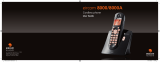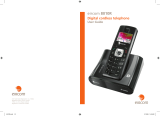Page is loading ...

INTRODUCTION
Dear customer:
Thank you for purchasing a DECT telephone; we appreciate your trust in us.
This product was manufactured with the utmost care, should you encounter any difficulties during its use,
we recommend that you refer to this user guide.
For your comfort and safety, we ask that you read the following paragraph carefully:
Recommendations and safety instructions
Your DECT telephone must not be installed in a humid room (wash room, bathroom, laundry
room, kitchen, etc.) unless it is 1.50 m away from a water point, or outside. Your telephone
must be operated at temperatures ranging from 5°C to 45°C.
Only use the supplied power adapter, connect it to the base socket according to the
installation instructions provided in this booklet and the indications on the identification label
affixed to it (voltage, current, electric network frequency)
(1)
. As a precaution, in case of danger,
the mains adapters act as a disconnecting mechanism for the 230V power supply. They should be
placed near the device and should be easily accessible.
This telephone was designed for use on the public switched telephone network (PSTN). In
case of a problem you must first contact your reseller. Only use the supplied telephone cord.
To avoid damaging your handset, only use certified rechargeable AAA batteries, never use
non rechargeable batteries. Insert the batteries in the handset battery compartment
respecting polarity.
For your personal safety, never place your handset on the base without the batteries, or
without the battery cover, you could get an electric shock.
At the end of their useful life, batteries must be disposed of according to the recycling
instructions presented in this booklet.
Your DECT telephone has an inside radio range of about 50 metres and up to 300 metres in
open space. The immediate presence of metal parts (of a television for example), or of any
electric appliance may result in range reduction.
Some sensitive medical equipment and safety equipment may be affected by the radio-
frequency transmissions of your telephone. In all cases, we ask that you respect the safety
recommendations.
The CE marking certifies that the product meets the essential requirements of Directive 1999/
5/CE of the European Parliament and of the Council pertaining to microwave radio equipment
and telecommunication terminal equipment, for the safety and health of users, for
electromagnetic interference. Furthermore, it efficiently uses the frequency spectrum
attributed to ground and spatial communication to prevent damaging interference.
This equipment does not function in the case of an electric network shutdown: for
emergency calls, it is recommended to use another unit during power cuts
(2)
.
(1) : With the exception of IT scheme installations defined in the EN60950 standard.
(2) : In that case, use a self-contained cord telephone.
LU Handset Twist 455 UK.book Page i Jeudi, 22. avril 2004 4:56 16

I
Your telephone 1
Unpacking 1
Your desk charger 1
Your handset 2
Connection 4
Getting started 6
Making a call 7
Belgacom smart services 7
Services when not in communication 7
Receiving a call 9
During a call 9
Handsfree 9
Ending a call 10
Personal registering of your handset
on a base 10
Your phonebook 12
Viewing the phonebook 12
Creating an entry 13
Using a phonebook entry to place a call 14
Searching for a contact 14
Performing a quick search 14
Performing a refined search 15
Editing an entry 15
Deleting an entry 16
Call log 17
Viewing the received and dialed call log 17
Calling the last number dialed (Redial) 18
Calling a number listed in the dialed and
received call log 18
Viewing the events log 19
Other Functions 20
Accessories 20
Security 20
Settings 20
Appendix 21
Care and Maintenance 21
Problems 21
Features 22
Guarantee terms 23
Guarantee 23
CONTENTS
LU Handset Twist 455 UK.book Page I Jeudi, 22. avril 2004 4:56 16

1
YOUR TELEPHONE
The Twist 455 additional handset can also be registered with a comptaible bases for simple
telephone functions in compliance with the European GAP standard.
Unpacking
Place the box in front of you, open it and make sure it contains the following items:
• a desk charger fitted with its power supply unit,
• one handset,
• one battery compartment cover,
• three rechargeable batteries,
• this user guide.
Your desk charger
Handset location
LU Handset Twist 455 UK.book Page 1 Jeudi, 22. avril 2004 4:56 16

2
YOUR TELEPHONE
Your handset
With its user-friendly design, you will appreciate how easy it is to hold and its quality during
conversations.
The navigator key, a rapid selection tool.
Display
Program keys
Phonebook key
Hang up
Alphanumeric
keypad
Mark for the
visually impaired
Pick up
Handsfree
Redial (long press)
Direct SMS access
Speaker
Microphone
Navigator
LED
Incoming message
warning beeps
and PhoneMail
Smart Services Key
To cancel, delete or go to the
previous menu
Navigating
To confirm or to access a sub-menu
LU Handset Twist 455 UK.book Page 2 Jeudi, 22. avril 2004 4:56 16

3
YOUR TELEPHONE
The visual display of your handset
When the battery charge icon is at minimum, le niveau de la fonction Mains-Libres
descend au niveau 4, the hands-free function is turned off until the battery is
recharged.
Stil.
I
I
01/01 12:00
Battery indicator
EXT
Phonemail
PHONEBOOK ACCESSORIES
SECURITY
Number of handset
Icon of operator Services
SETTINGS
Status icons
Menu icons
Date and time
In use
external
INT
In use
intercom
CALLS
Timer On
Alarm clock On
R
SMS
Icon showing
the programmed
function
BGC
LU Handset Twist 455 UK.book Page 3 Jeudi, 22. avril 2004 4:56 16

4
YOUR TELEPHONE
Connection
Starting your desk charger
Put the support where you want it and connect the power lead to the mains plug.
Handset set-up
Insert the batteries making sure to respect
the polarity. Place the cover back on the
handset by pushing upwards until it is
completely closed.
Remove the protective film on the screen,
place the handset on the base to fully charge
the batteries.
The charging icon appears on the screen, it
indicates the charging status. Once the icon
is full, your batteries are charged.
Before making any connections, please refer to the safety instructions presented at
the beginning of this user guide.
Only use certified rechargeable batteries. For optimal battery charge, leave the
handset on the base for at least 12 hours during initial use. During charging, the
batteries may heat up, this is quite normal and without risk.
LU Handset Twist 455 UK.book Page 4 Jeudi, 22. avril 2004 4:56 16

5
YOUR TELEPHONE
Replacing the batteries
Rechargeable batteries must be used with
your handset. Proceed as follows:
Take the handset and turn it around so that
the battery compartment is accessible.
Insert a sharp object (pen, paper clip...)
perpendicularly in hole 1 as shown in the
illustration and lift it upwards, the battery
cover opens, slide it downwards as shown in
2 and insert the batteries making sure to
respect the polarity.
Place the cover back on the handset by
pushing upwards until it is completely closed.
1
2
LU Handset Twist 455 UK.book Page 5 Jeudi, 22. avril 2004 4:56 16

6
GETTING STARTED
To use your additional handset on the public telephone network from your
base, you must register and match it with a base compatible with the
European GAP standard.
Get the user brochure on the base to which you want to register your
additional handset and find the paragraph concerning the registering of an
additional handset.
The language selection screen is displayed. Press or until the
desired language is displayed. Validate with Confirm .
To register a new handset to a base you must:
• put the handset in registration mode,
• put the base in registration mode.
Once this is done, the registration (mutual recognition of the base and the
new handset) will be done automatically (registration can take a few
seconds).
Take the handset to be registered:
On the navigator key , press or until the SETTINGS screen is
displayed, press OK to confirm.
Select ADVANCED SET. using or . Press Valid .
Select SET HANDSET using or . Press Valid .
Select REGISTRATION. Press Valid .
Press Yes to put the handset in registration mode.
The handset enters the registration mode.
On the base:
Put the base to which you want to register the handset in registration
mode:
• Press on the button on the base for a few seconds.
The green light blinks rapidly, the base is in registration mode.
Return
Valid
ENGLISH
Return
Valid
SET HANDSET
Return
Valid
REGISTRATION
No
Yes
REGISTER HS?
GETTING STARTED
LU Handset Twist 455 UK.book Page 6 Jeudi, 22. avril 2004 4:56 16

7
The new handset and the base are mutually searching for each other. The
registration may take several seconds.
Once the handset is registered, the handset automatically exits the
registration mode et lets you know the registration is done.
Making a call
Enter the number of your contact using the keypad keys.
If you enter an invalid digit, press C on the navigator key to erase the
incorrect digit. Press the green key on your handset to make the call.
Belgacom smart services
Your handset makes Comfort
TM
services simpler to use. Certain services
are pre-programmed in the direct access key or from the OPER.
SERVICES menu.
They can be accessed when you are not in communication (ring back if
busy, etc.) or during communication (three party conversation, call
transfer, etc.).
Services when not in communication
When not in communication, press key BGC or from the OPER.
SERVICES menu select using or the function that you want to
activate from those found in the following list and press Valid .
1919 - Know the last call that entered and was not answered, with
possibility of direct dialling of this number.
You can also set your base to the registration mode using a
handset already registered by selecting the Registration function
in the menu SETTINGS/ADVENCED SET/SET BASE.
You can also make a call by:
- Pressing the green key
to access the line.
- Dialing your contact's number.
To add a pause, press 0 untill the symbol "/" is displayed.
0123456789
Record
Call
1919
Return
Valid
GETTING STARTED
LU Handset Twist 455 UK.book Page 7 Jeudi, 22. avril 2004 4:56 16

8
FORWARD ON (*21*) - Activation of forward call function: enter a number
of your choice, then press
.
FORWARD OFF (#21#) - Deactivation of forward call function.
NO REPLY ON (*61*) - Activation of forward call in case of no answer
function: enter a number of your choice, then press .
NO REPLY OFF (#61#) - Deactivation of forward call in case of no answer
function.
FW. BUSY ON (*67*) - Activation of forward call in case of line busy
function: enter a number of your choice, then press .
FW. BUSY OFF (#67#) - Deactivation of forward call in case of line busy
function.
2 CALL ON (*43#) - Activation of 2 Call signal.
2 CALL OFF (#43#) - Deactivation of 2 Call signal.
FIXED CA ON (*53*) - Activation of fixed call function: enter an emergency
number of your choice, then press .
FIXED CA Off (#53#) - Deactivation of fixed call function.
Ring back Off (#37#) - Deactivate the Belgacom Ring Back service.
ANON. ON (*31*) - Activation of refuse display of your number for next
call: enter this number, then press .
ANON. OFF (#31*) - Deactivation of refuse display of your number for next
call: enter this number, then press .
PHONEMAIL (1230) - Listen to messages left by your callers by means of
the answering machine Phonemail
TM
.
After each service activation or deactivation, wait for the
confirmation tone (quick intermittent tone), then hang up by
pressing the .key.
Using a password is not possible.
FORWARD ON
Return
Valid
FORWARD OFF
Return
Valid
NO REPLY ON
Return
Valid
NO REPLY OFF
Return
Valid
FW. BUSY ON
Return
Valid
FW. BUSY OFF
Return
Valid
2 CALL ON
Return
Valid
2 CALL OFF
Return
Valid
FIXED CA ON
Return
Valid
FIXED CA OFF
Return
Valid
RING BACK OFF
Return
Valid
ANON. ON
Return
Valid
ANON. OFF
Return
Valid
PHONEMAIL
Return
Valid
GETTING STARTED
LU Handset Twist 455 UK.book Page 8 Jeudi, 22. avril 2004 4:56 16

9
Receiving a call
When you receive a call your telephone rings. If you have subscribed to a
"Caller display" service, the caller's information appears on the screen
(unless your caller has enabled the anonymous mode), otherwise the
"-----------" screen is displayed.
Pick up by pressing the green key or . To turn off the ringer, press
the red key or .
At the end of the conversation, press the red key .
During a call
During a call, numerous options are accessible by pressing Menu .
Select the desired option in the following list:
- HANDSFREE: to activate the handset speaker.
- CALL TRANSFER: to transfer the call to another handset.
- SECOND CALL: to make a second call.
- PHONEBOOK: to access the phonebook.
- CALLS: to access the call log.
- SECRET: to mute the handset microphone.
- OPER. SERVICES:
to access the Belgacom services.
Handsfree
While having a conversation with your contact, you can enable the
handset. Press Menu .
Select HANDSFREE. Press Activ. .
The message HANDSFREE ACTIVATED appears on the screen.
Increase or decrease the audio volume using or .
When pressing the green key while engaged in a conversation
you automatically activate the handsfree mode of the handset, by
pressing it again you deactivate the handsfree mode.
- - - - - - - - - - -
R
HANDSFREE
Return
Activ.
HANDSFREE
ACTIVATED
GETTING STARTED
LU Handset Twist 455 UK.book Page 9 Jeudi, 22. avril 2004 4:56 16

10
GETTING STARTED
Ending a call
At the end ot the conversation, pres the red key .
Personal registering of your handset on a base
To register a new handset to a base you must:
• put the handset in registration mode,
• put the base in registration mode.
Once this is done, the registration (mutual recognition of the base and the
new handset) will be done automatically (registration can take a few
seconds).
On the navigator key , press or until the SETTINGS screen is
displayed, press OK to confirm.
Select ADVANCED SET using or . Press Valid .
Select SET HANDSET using or . Press Valid .
Select PERSON.REGISTR using or , Press Valid .
Select the required base number. Press Valid .
Delete the current base name using C key (if necessary).
Enter the new name, press Valid .
Enter the base code. Press Valid .
The handset enters the registration mode, "HANSDSET IN
REGISTR.MODE" is displayed on the screen.
Put the base to which you want to register the handset in registration
mode:
Once the handset is registered, select the required handset number. Press
Valid .
Return
Valid
SET HANDSET
Return
Valid
PERSON.REGISTR
Return
Valid
1 --------------
Return
Valid
BASE 1
< Enter code >
ACCESS CODE:
Return
Valid
HANDSET 2
LU Handset Twist 455 UK.book Page 10 Jeudi, 22. avril 2004 4:56 16

11
GETTING STARTED
On the base:
Put the base to which you want to register the handset in registration
mode:
• For the Twist 455, press on the button on the base for a few
seconds.
• For other base stations, refer to their user guides.
The green light blinks rapidly, the base is in registration mode.
The new handset and the base are mutually searching for each other. The
registration may take several seconds.
Once the handset is registered, the handset automatically exits the
registration mode et lets you know the registration is done.
You can also set your base to the registration mode using a
handset already registered by selecting the Registration function
in the menu SETTINGS/ADVENCED SET/SET BASE.
LU Handset Twist 455 UK.book Page 11 Jeudi, 22. avril 2004 4:56 16

12
YOUR PHONEBOOK
You can store 40 phonebook entries in your phonebook.
Each phonebook entry can contain the name of your contact which can be
a maximum of 12 characters long (spaces included), your contact's
telephone number up to 24 digits and an icon identifying the type of
number (work, home, mobile...).
You can associate a unique ring tone to each entry and thus create your
own call groups. (To do so, you must activate the call display service on
your handset; contact your service provider to find out about this service.)
Viewing the phonebook
On the navigator key , press or until the PHONEBOOK screen
is displayed, press Valid (you can also use to directly access your
phonebook).
The list of phonebook entries organised in alphabetical order appears.
Select the entry you want to view using or . Once you have selected
it, press OK .
Once the entry appears on the screen, press to display all of the
available actions that can be executed via the phonebook entry:
- VIEW: to view the entry data.
- CALL: to call the number associated to the entry.
- EDIT: to edit the entry (name, number, icon).
- SEARCH: to search for another entry.
- RING TONE: to assign a unique ring tone to your handset that
will be used each time this number calls you (caller
display service mandatory)
- SEND SMS: to send an SMS to a number associated to the
entry.
- ADD NUMBER: to enter a new number for the same name.
The first time you access your phonebook, only the New element
appears in the list.
You can call the number that is associated to the entry directly by
pressing the green key .
Return
Option
Avenin paul
0123456789
Avenin paul
YOUR PHONEBOOK
LU Handset Twist 455 UK.book Page 12 Jeudi, 22. avril 2004 4:56 16

13
- NEW ENTRY: to create a new entry in the phonebook.
- DELETE: to delete the entry from your phonebook.
Select the action you wish to perform using or . Press Valid .
To exit the phonebook, press the red key .
Creating an entry
Alphanumeric keypad key correspondence.
1 A, B, C, a, b, c, 2
D, E, F, d, e, f, 3 G, H, I, g, h, i, 4
J, K, L, j, k, l, 5 M, N, O, m, n, o, 6
P, Q, R, S, p, q, r, s, 7 T, U, V, t, u, v, 8
W, X, Y, Z, w, x, y, z, 9 special characters
space, 0, /, +, @, -, $, &, % # , " . : ; ! ? ’ ( ) _
To enter text press successively on the desired key until the letter is
displayed on the screen.
On the navigator key , press or until the PHONEBOOK screen
is displayed, press Valid .
Select New. Press Valid .
The name input screen appears.
Using the keypad keys, enter the name of your contact by pressing
successively on the corresponding keys. In case of a mistake, press C to
erase one character at a time.
Once you are done making your changes, press Valid .
The number input screen appears.
Now, enter the name of your contact using the keypad keys. In case of a
mistake, press C to delete one character at a time.
Once you are done making your changes, press Valid .
Select an icon for this number, using or to specify the type of number:
Return
Valid
<New>
<Enter name>
NEW NAME?
<Enter number>
NEW NUMBER?
Return
Valid
HOME
YOUR PHONEBOOK
LU Handset Twist 455 UK.book Page 13 Jeudi, 22. avril 2004 4:56 16

14
Once the icon is selected, press Valid .
A new entry is created. It appears in the phonebook list. The name of this
entry corresponds to the beginning of your contact's name which is
preceded by a type icon.
Using a phonebook entry to place a call
On the navigator key , press or until the PHONEBOOK screen
is displayed, press Valid .
The list of alphabetical phonebook entries appears.
Select your contact using or .
Press the green key to make the call.
Your telephone displays the number called and automatically dials it.
Searching for a contact
When referring to your phonebook, you can search for a contact by:
• navigating through the list using
,
,
• using quick search,
• using refined search.
Performing a quick search
Access your phonebook list, press successively on the keypad key which
corresponds to the first letter of the name you are searching.
Once the first letter of the name is displayed, wait a moment.
The phonebook selects the first name in the list that starts with the
selected letter.
Press or to select the specific entry that you wish to view or call,
press OK to confirm.
: HOME
: MOBILE
: WORK
: FAX
Return
Option
Avenin paul
Return
Option
Mozart
YOUR PHONEBOOK
LU Handset Twist 455 UK.book Page 14 Jeudi, 22. avril 2004 4:56 16

15
Performing a refined search
In the phonebook menu, press Option .
Select SEARCH using or . Press Valid .
Using the keypad, enter the first two letters of the contact you are
searching for.
The phonebook positions itself to the entry which comes closest to those
two characters.
Press or to select the specific entry that you wish to view or call,
press OK to confirm.
Editing an entry
To edit a phonebook entry (change the name, the number and/or the
number type icon), enter the phonebook, select the entry you want to edit
and press Option .
Select EDIT using or . Press Valid .
You enter the name input screen. The cursor is at the end of the name.
• The information is accurate. Press Valid .
• To correct the name, press C on the navigator key to delete
characters. Make your corrections using the keypad keys by pressing
successively on the corresponding keys. Once you are finished, press
Valid
You enter the name input screen. The cursor is at the end of the number.
• The information is accurate. Press Valid .
• To correct the number, press C on the navigator key to delete
the numbers. Enter the new number and press Valid .
Select the icon according to the type of number entered using or .
Press Valid .
To exit the menu, press the red key .
Return
Valid
SEARCH
<Enter char.>
SEARCH ALPHA?
Return
Valid
EDIT
Return
Valid
Avenin paul
Return
Valid
0123456789
Return
Valid
HOME
YOUR PHONEBOOK
LU Handset Twist 455 UK.book Page 15 Jeudi, 22. avril 2004 4:56 16

16
Deleting an entry
To delete an entry, enter the phonebook, select the entry and press
Option .
Select DELETE using or . Press Valid .
A confirmation screen asks you if you wish to delete the entry.
• If you do not wish to delete the entry, press No .
• To delete the entry, press Yes . The entry is deleted from the
phonebook.
To exit the menu, press the red key .
Return
Valid
DELETE
No
Yes
DELETE ?
R
YOUR PHONEBOOK
LU Handset Twist 455 UK.book Page 16 Jeudi, 22. avril 2004 4:56 16

17
CALL LOG
This menu enables you to view the call or event lists of your telephone.
The dialed call log presents the calls you made.
The received call log presents the calls you received.
The event log groups together all the new events that took place in your
absence:
• reception of an SMS,
• calls received during your absence,
• Messages saved in PhoneMail.
Viewing the received and dialed call log
On the navigator key , press or until the CALLS screen is
displayed, press Valid .
Choose INCOMING CALLS or OUTGOING CALLS, using or . Press
Valid .
The presentation screen for the last call received or dialed appears.
This screen presents the following information :
• Complete name of your correspondent for received calls (if you have
subscribed to the "caller name" or the "caller number" service and that
the name associated with the number is registered in your directory;
For a dialled call if the name is registered in the directory).
• The telephone number for a received call (if you have suscribed for
"caller number" , the date, the time and the duration rounded up to
neares minute.
To view the previous calls, use or . The calls are organized in
chronological order, from the most recent call to the oldest call.
By pressing Option , a list of various executable actions appears:
- VIEW: To view the selected call again.
- CALL: To call the number.
- DELETE: To delete the call currently viewed.
- STORE NUMBER: To store the name and number in the
phonebook.
- SEND SMS: To send an SMS to your contact.
- DELETE ALL: To delete all calls.
To return to the call view screen, press Return .
To exit the menu, press the red key .
Return
Valid
INCOMING CALLS
Return
Option
10:20 SMITH
R
CALL LOG
LU Handset Twist 455 UK.book Page 17 Jeudi, 22. avril 2004 4:56 16

18
Calling the last number dialed (Redial)
Your telephone has a shortcut key that can be used to automatically redial
the last number dialed.
From the idle screen, press and hold the green key until the Call log
screen appears. Release , the last dialed number appears. Press the
green key again. The number is dialed automatically.
Calling a number listed in the dialed and received call
log
On the navigator key , press or until the CALLS screen is
displayed, press Valid .
Select OUTGOING CALLS or INCOMING CALLS, using or . Press
Valid .
The presentation screen for the last call received or dialed appears.
Use or to locate the contact you wish to call. The calls are organized
in chronological order, from the most recent call to the oldest call.
Once the call is displayed on the screen, press the green key .
The number is dialed automatically.
You can view the other dialed calls by pressing
or
on the
navigator key .
Return
Option
10:20 SMITH
CALL LOG
LU Handset Twist 455 UK.book Page 18 Jeudi, 22. avril 2004 4:56 16
/