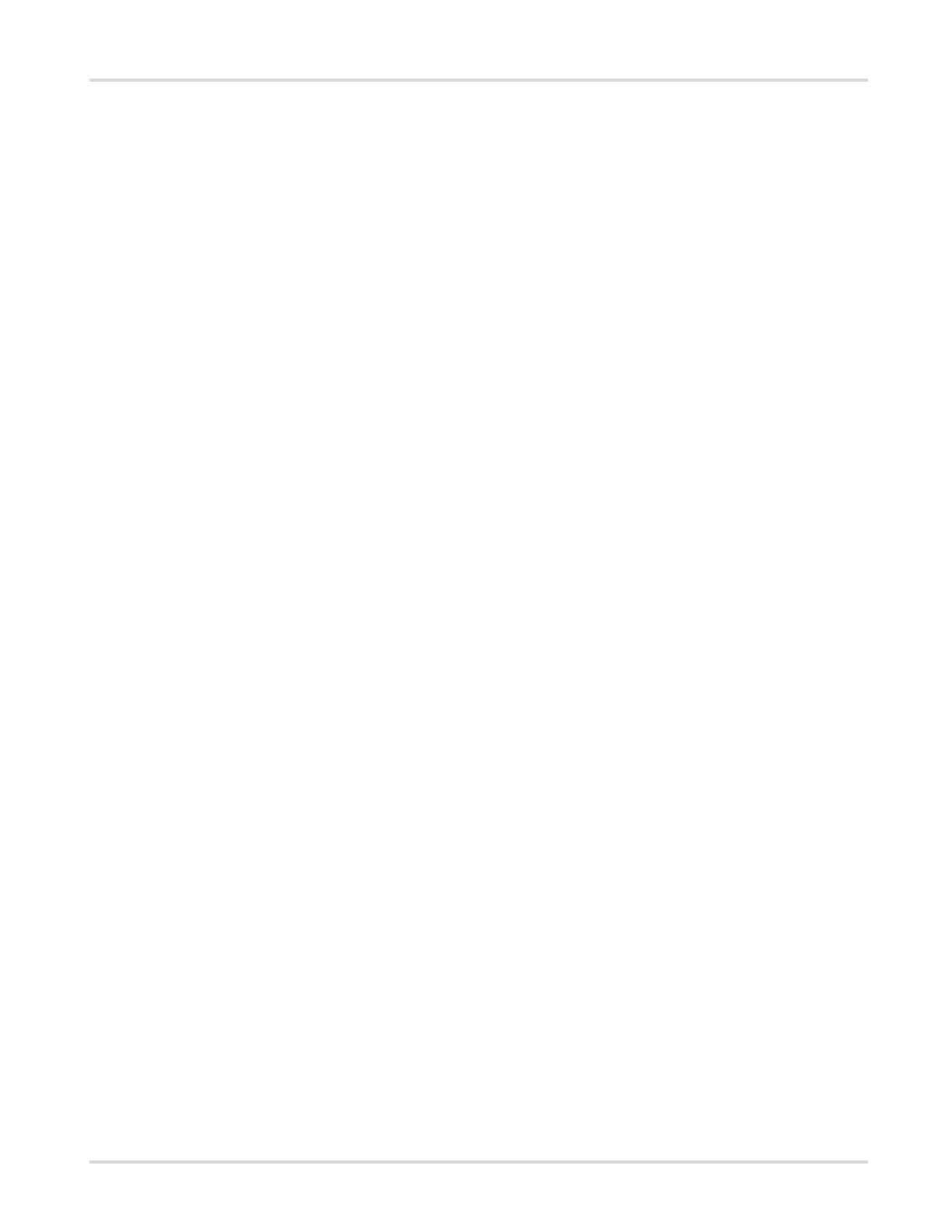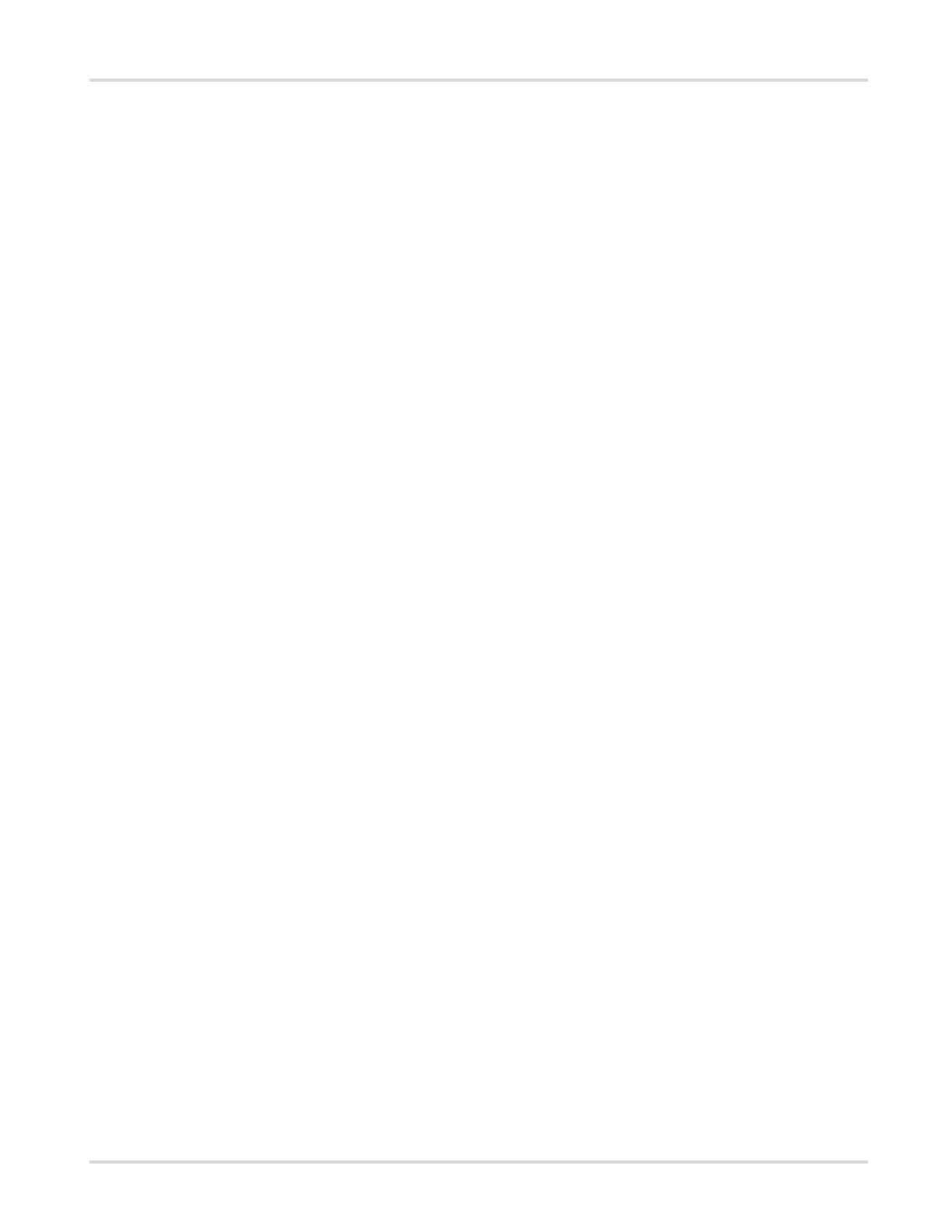
Kofax Supplier Portal Synchronizer for Process Director Accounts Payable Installation and Configuration Guide
Chapter 5: Run Synchronizer in SAP..................................................................................................... 22
Configure initial synchronization.......................................................................................................22
Configure incremental synchronization............................................................................................ 24
Document type parameters.............................................................................................................. 26
Common selection filter parameters................................................................................................ 27
Additional filter parameters...............................................................................................................27
Process Director AP.............................................................................................................. 28
Purchase order...................................................................................................................... 28
Vendor master data............................................................................................................... 28
Order confirmation outbound.................................................................................................28
Logging parameters..........................................................................................................................29
Options..............................................................................................................................................29
Commands........................................................................................................................................30
Chapter 6: Check the data consistency................................................................................................. 31
Check the field selection.................................................................................................................. 31
Check the data................................................................................................................................. 32
Chapter 7: Background jobs....................................................................................................................33
Chapter 8: IMG reference......................................................................................................................... 34
Basic settings....................................................................................................................................34
Define connection.................................................................................................................. 34
Define IV settings.................................................................................................................. 34
Define PO settings.................................................................................................................35
Define MA settings................................................................................................................ 35
Define MC settings................................................................................................................ 35
Define OR settings................................................................................................................ 36
Define upload.........................................................................................................................36
Advanced settings............................................................................................................................ 37
Register attachment type.......................................................................................................37
Configure user-exit.................................................................................................................37
Redefine document type........................................................................................................37
Dynamic discounting settings...........................................................................................................38
Manage............................................................................................................................................. 38
Initial consistency check........................................................................................................ 38
Edit synchronization markers................................................................................................ 38
Edit error queue.....................................................................................................................38
Registered Portal Suppliers...................................................................................................39
Appendix A: Troubleshooting..................................................................................................................40
Connection problems........................................................................................................................40
4