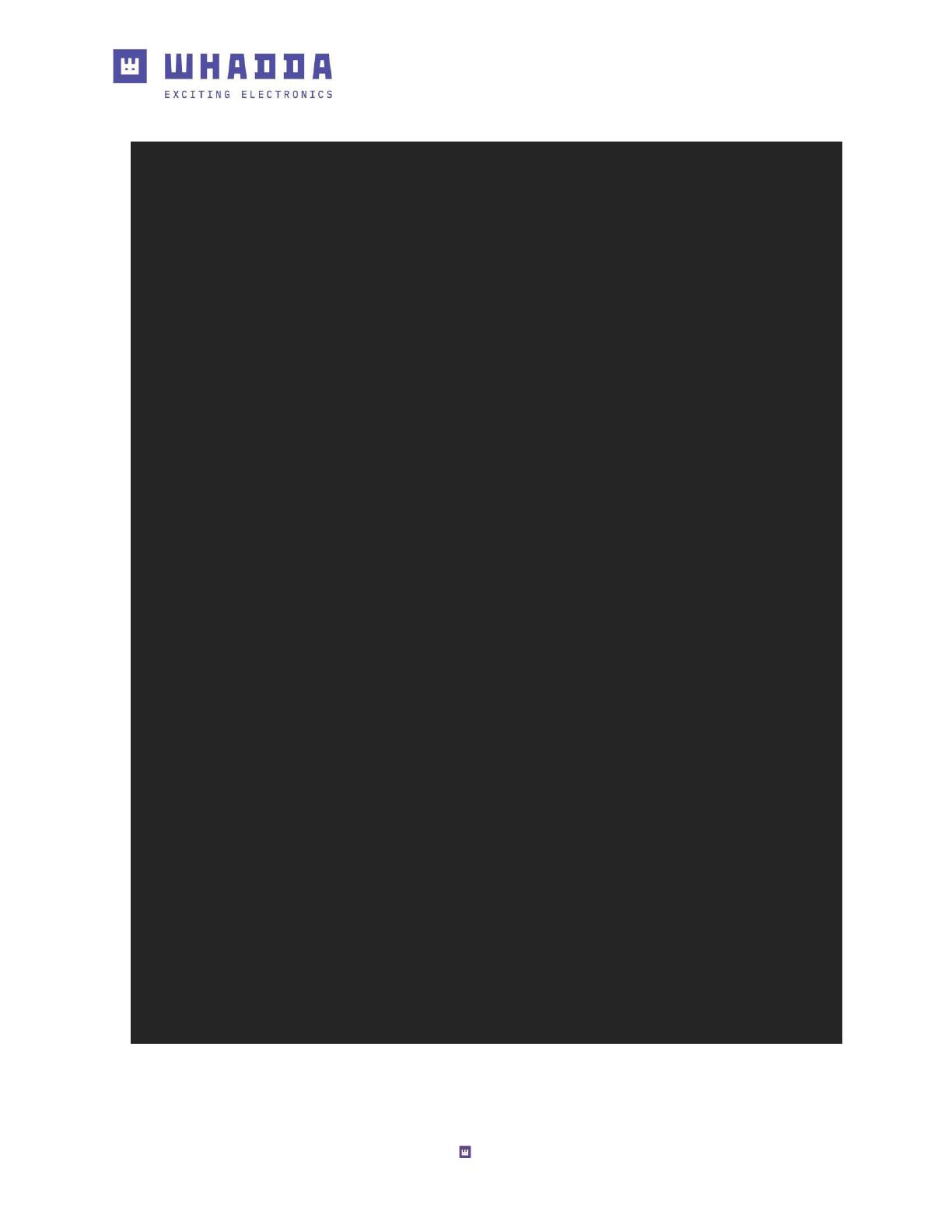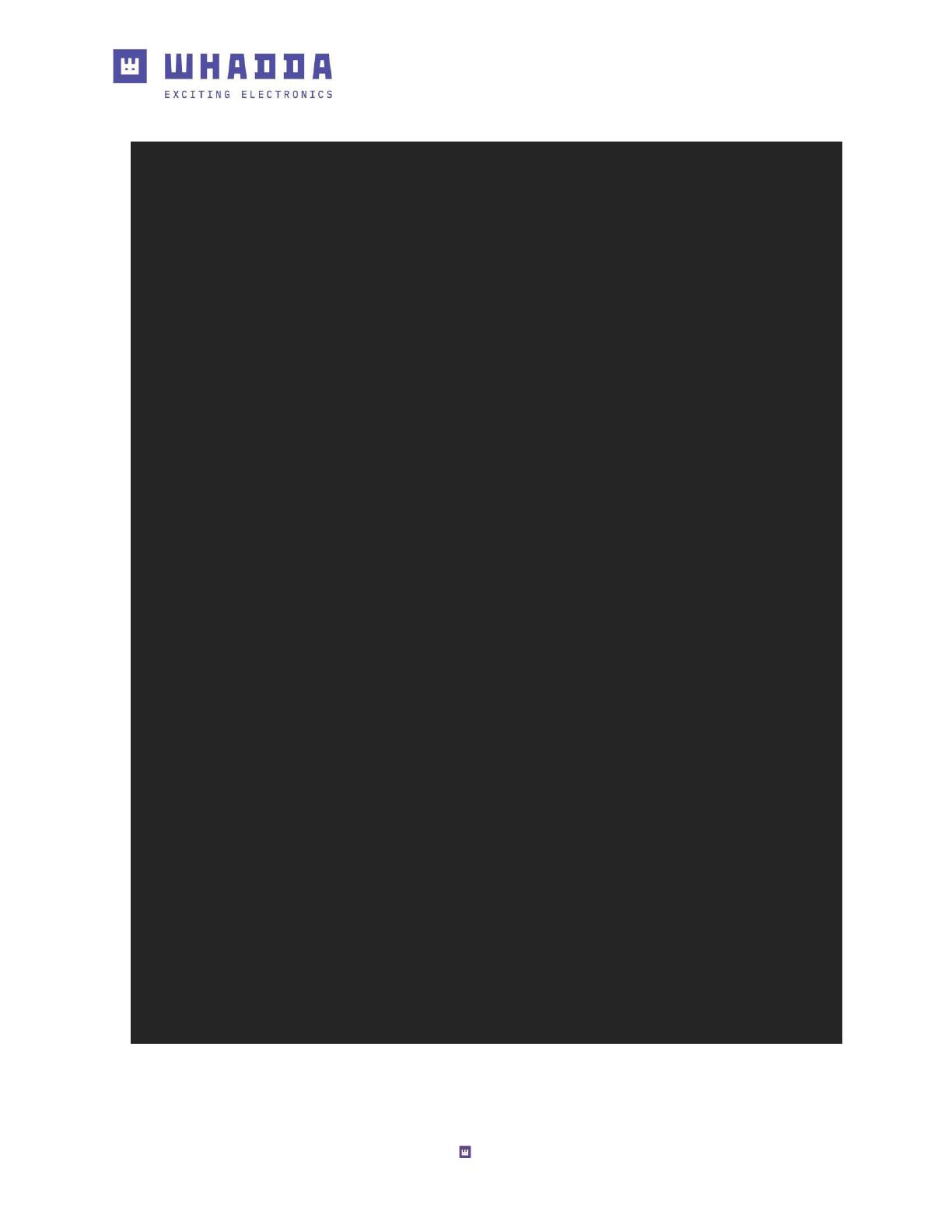
12
32. String buffer;
33.
34. unsigned long lastMillis = 0;
35.
36. void setup() {
37. Serial.begin(9600);
38. while (!Serial);
39. Serial.print("Initializing SD card...");
40.
41. // reserve 1kB for String used as a buffer
42. buffer.reserve(1024);
43.
44. // set LED pin to output, used to blink when writing
45. pinMode(LED_BUILTIN, OUTPUT);
46.
47. // init the SD card
48. if (!SD.begin(4)) {
49. Serial.println("Card failed, or not present");
50. Serial.println("initialization failed. Things to check:");
51. Serial.println("1. is a card inserted?");
52. Serial.println("2. is your wiring correct?");
53. Serial.println("3. did you change the chipSelect pin to match your shield or
module?");
54. Serial.println("Note: press reset button on the board and reopen this Serial Monitor
after fixing your issue!");
55. // don't do anything more:
56. while (1);
57. }
58.
59. // If you want to start from an empty file,
60. // uncomment the next line:
61. // SD.remove(filename);
62.
63. // try to open the file for writing
64. txtFile = SD.open(filename, FILE_WRITE);
65. if (!txtFile) {
66. Serial.print("error opening ");
67. Serial.println(filename);
68. while (1);
69. }
70.
71. // add some new lines to start
72. txtFile.println();
73. txtFile.println("Hello World!");
74. Serial.println("Starting to write to file...");
75. }
76.
77. void loop() {
78. // check if it's been over 10 ms since the last line added
79. unsigned long now = millis();
80. if ((now - lastMillis) >= 10) {
81. // add a new line to the buffer
82. buffer += "Hello ";
83. buffer += now;
84. buffer += "\r\n";