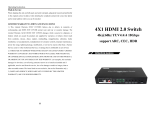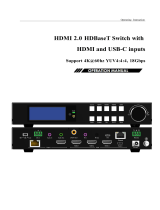Page is loading ...

60KM HDMI2.0 Extender Over Fiber
4K@60hz YUV4:4:4, HDR

Operating Instructions
Dear Customer
Thank you for purchasing this product. For optimum performance and safety,
please read these instructions carefully before connecting, operating or
adjusting this product. Please keep this manual for future reference.
TABLE OF CONTENTS
Features
Package Contents
Specifications
Panel Descriptions
EDID Introduction
RS232 Pass Through Function
Micro USB Upgrade Firmware
Connecting and Operating
Typical Application
Maintenance
Product service
Warranty
FEATURES
Transmit distance up to 60KM over Single mode, (Multi mode upto
300m) fiber module Single /Duplex fiber (Optional) cable.
Support resolution upto 4kx2k@60hz, YUV4:4:4 HDR.
Support bandwidth upto 18Gbps.
Without latency.
Support HDCP2.2 input, HDCP2.2 output.
Support HDCP1.4 input, HDCP1.4 output.
Support RS232 Bi-direction pass through.
With Automatic EDID for rapid integration of source and display.
Support LPCM 7.1, Dolby®True HD, DTS-HD Master Audio™ .
Locking power supplies.
Surface-mountable.
2

Operating Instruction
Mail-In Service
When shipping the unit carefully pack and send it prepaid, adequately insured and
preferably in the original carton. Include a letter detailing the complaint and provide a day
time phone and/or email address where you can be reached.
LIMITED WARRANTY LIMITS AND EXCLUSIONS
1) This Limited Warranty ONLY COVERS failures due to defects in materials or
workmanship, and DOES NOT COVER normal wear and tear or cosmetic damage. The
Limited Warranty ALSO DOES NOT COVER damages which occurred in shipment, or
failures which are caused by products not supplied by warrantor, or failures which result
from accidents, misuse, abuse, neglect, mishandling, misapplication, alteration, faulty
installation, set-up adjustments, maladjustment of consumer controls, improper
maintenance, power line surge, lightning damage, modification, or service by anyone
other than a Factory Service center or other Authorized Servicer, or damage that is
attributable to acts of God.
2) THERE ARE NO EXPRESS WARRANTIES EXCEPT AS LISTED UNDER
"LIMITED WARRANTY COVERAGE".THE WARRANTOR IS NOT LIABLE FOR
INCIDENTAL OR CONSEQUENTIAL DAMAGES RESULTING FROM THE USE OF
THIS PRODUCT, OR ARISING OUT OF ANY BREACH OF THIS WARRNTY. (As
examples, this excludes damages for lost time, cost of having someone remove or
re-install an installed unit if applicable, travel to and from the service, loss of or damage
to media or images, data or other recorded content. The items listed are not exclusive, but
are for illustration only.)
3) PARTS AND SERVICE, WHICH ARE NOT COVERED BY THIS LIMITED
WARRANTY, ARE YOUR RESPONSIBILITY.
10
Operating Instructions
PACKING CONTENTS
1). Main Unit. HDMI Extender Over Fiber
2). DC12V 1A Power Supply X2
3). Operating Instructions
*The Unit Without Modules
SPECIFICATIONS
Operating Temperature Range -5 to +40℃(+23 to +95℉)
Operating Humidity Range 5 to 90%RH (No Condensation)
Video Input(Transmitter) 1xHDMI Type A, 19-pin, female
Video Output(Receiver) 1xHDMI Type A, 19-pin, female
Link(Transmitter/ Receiver)
1m~60Km single
Multi mode 300m single
Duplex fiber optical cable
Module type required①SFP Type, Single / Multi mode ,Single / Duplex fiber (optional)
Video Format 4K@60Hz YUV 4:4:4, 4K@60Hz, 1080P, 720P, 576P, 480P/
VESA Resolution
Audio Format Support LPCM 7.1, Dolby®True HD, DTS-HD Master Audio™ .
HDCP HDCP 1.4 in, HDCP 1.4 out
HDCP 2.2 in, HDCP 2.2 out
Power consumption Transmitter: 3watts(Maximum)
Receive: 3watts(Maximum)
Dimension (L×W×H) Transmitter: 96*100*21mm
Receiver: 96*100*21mm
Net Weight 475g (Pair)
Note: Specifications are subject to change without notice. Mass and dimensions are approximate.
①4Kx2K requires 10G SFP Transceiver fiber module.
3

Operating Instructions
PANEL DESCRIPTIONS
Transmitter Panel
Z
①HDMI In/Out indicator ②LINK TX/RX indicator
③Power indicator ④EDID Reset
⑤Power input ⑥RS232 input
⑦Upgrade USB port ⑧HDMI input
⑨Fiber output ⑩Grounding
EDID Introduction
1. Automatic EDID
The Automatic EDID function allows automatic copying the EDID from
HDMI Display to HDMI source.
2. EDID Reset
Step1: Press EDID Reset button for 5 seconds, using the end of a paper clip
or other pointed object.
Step2: The indicator of power and status will go out and turn bright again,
you have successfully reset the EDID to default status.
Step3: Connect Extender with 4K display.
The default EDID is 1080P,audio 2 channel PCM.
4
Operating Instruction
MAINTENANCE
Clean this unit with a soft, dry cloth. Never use alcohol, paint thinner of benzine to clean
this unit.
PRODUCT SERVICE
1) Damage requiring service: The unit should be serviced by qualified service
personnel if:
The DC power supply cord or AC adaptor has been damaged;
Objects or liquids have gotten into the unit;
The unit has been exposed to rain;
The unit does not operate normally or exhibits a marked change in performance;
The unit has been dropped or the cabinet damaged.
2) Servicing Personnel: Do not attempt to service the unit beyond that described in
these operating instructions. Refer all other servicing to authorized servicing personnel.
3) Replacement parts: When parts need replacing ensure the servicer uses parts
specified by the manufacturer or parts that have the same characteristics as the original
parts. Unauthorized substitutes may result in fire, electric shock, or other hazards.
4) Safety check: After repairs or service, ask the servicer to perform safety checks to
confirm that the unit is in proper working condition.
WARRANTY
If your product does not work properly because of a defect in materials or workmanship,
our Company (referred to as "the warrantor" ) will , for the length of the period indicated
as below, (Parts(2)Year ,Labor(90) Days) which starts with the date of original
purchase ("Limited Warranty period"), at its option either(a) repair your product with
new or refurbished parts, or (b) replace it with a new of a refurbished product. The
decision to repair or replace will be made by the warrantor.
During the "Labor" Limited Warranty period there will be no charge for labor.
During the "Parts" warranty period, there will be no charge for parts. You must mail-in
your product during the warranty period. This Limited Warranty is extended only to the
original purchaser and only covers product purchased as new. A purchase receipt or
other proof of original purchase date is required for Limited Warranty service.
9

Operating Instructions
Connecting and Operating
1. Assemble modules with single/multi mode, single/duplex fiber to the
HDMI Extender.(4Kx2K requires 10G module)
2. Connect the HDMI input source to input port of the Transmitter of the
Fiber Extender by HDMI cable. (Max. 3M for 4K@60Hz, YUV 4:4:4,
8bit-HDR).
3. Connect the duplex fiber optic or Bi-directional single fiber cable to
HDMI transmitter and receiver to read the EDID from HDMI Display
(Optional).
4. Connect LC-LC single/multi mode single/duplex fiber optic cable between
the Fiber port of transmitter and Fiber port of receiver.
5. Connect HDMI display to the HDMI Receiver.
6. Connect RS232 cable with the computer on the Transmitter side.
Connect RS232cable with the RS232 device on the Receiver side.
7. Connect the included 12V DC power supplies to the locking power
receptacle.
8. Power up the HDMI Extender, sources and displays.
Attention: Insert/Extract cable gently
Typical Application
8
Operating Instructions
Receiver Panel
①HDMI In/Out indicator ②LINK TX/RX indicator
③Power indicator ④Power input
⑤RS232 output ⑥Upgrade USB port
⑦HDMI output ⑧Fiber input
⑨Grounding
RS232 Pass through function
1. Support Bi-directional transmission by RS232 pass through.
2. The RS232 sender and receiver can be connected with computer or other
RS232 device.
3. Default Baud rate: 115200.
4. Band Rate Range.
Baud rate Support or not Baud rate Support or not
115200 √14400 √
57600 √9600 √
38400 √4800 √
19200 √2400 √
Support set the baud rate manually.
Setting step: open the serial port interface on the PC (Device Manager),
then you can set the baud rate. 5

Operating Instructions
Micro USB Upgrade Firmware
Operation Step
1. Copy the upgrade files in the PC from the CD.
2. Powered on the Extender.
3. Connect the Extender with the PC via the Micro USB cable via Micro
USB Interface.
4. Open the “Device Manager” on the PC, click the “Com”.
We’ll see
Insert port number (P1)
5. Run the upgrade software, as shown in the figure:
Upgrade software icon(P2)
6. Double-click the program upgrade icon and enter the following interface.
Program upgrade main interface(P3)
6
Operating Instructions
7. Click “connect” powered off the host Then restart it, the chipset’s
specification will show.
Program upgrade main interface(P4)
8. Click select the upgrade file to upload.
9. Click “Update”,Then System upgrade.
10. When appear “Update success” dialog box,Program upgrade done.
Note: If the connection is upgraded to half current, the upgrade progress bar
will stop. At this time, the device should be powered off and restarted
before USB upgrade.
7
/