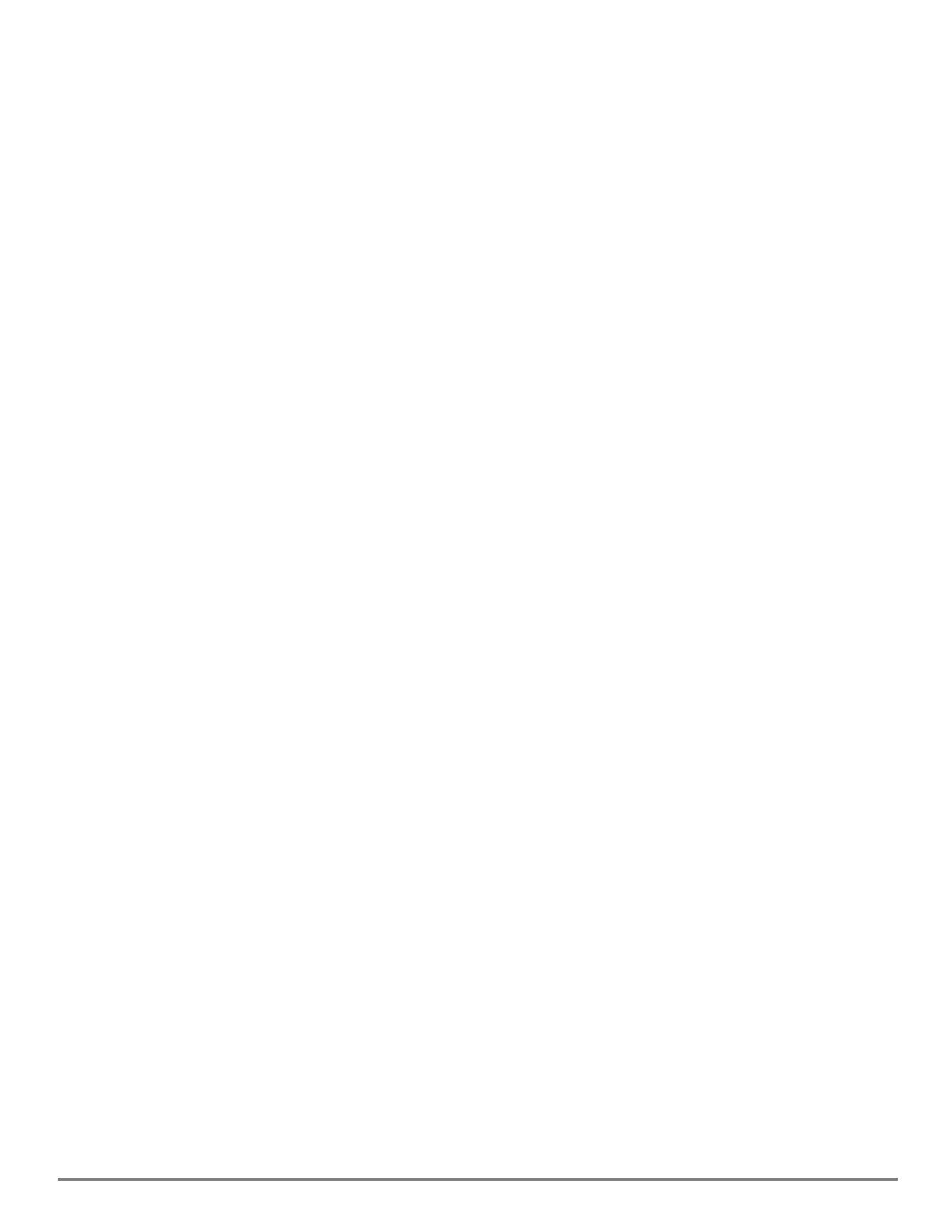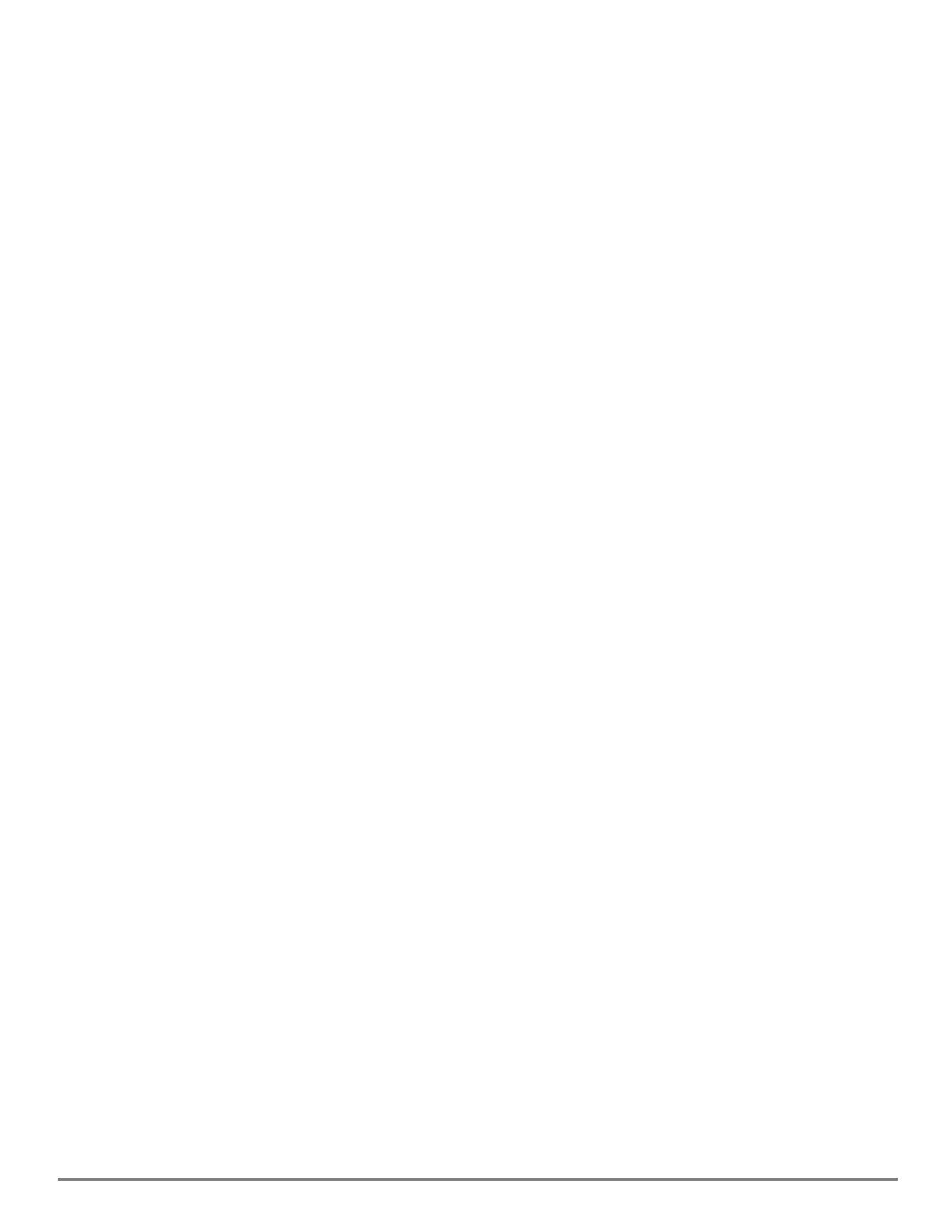
Mobility Conductor Software Licenses | 16
(host)[mynode](config) #webcc distributed|centralized
To see if the WebCC feature is able to send queries from Mobility Conductor to the WebRoot server in
the cloud, issue the command show web-cc status.
(host)[mynode](config) #show web-cc status
Web Content Classification Status
---------------------------------
Service Status
------- ------
Web Content Classification enabled : Yes
DNS/Name Server configured : Yes
URL Cloud lookup server reachable : Yes
Mode: MM
Cloud lookup/update available : Yes
A status of Yes in the Cloud lookup/update field indicates that license pool for that configuration node
has a sufficient number of unexpired Web Content Classification licenses. A status of No indicates that
licenses have expired, or that there are not enough licenses for the managed devices in that pool. The
Mode field indicates operational mode for the WebCC feature. If the managed device is in the default
centralized WebCC mode, Mobility Conductor contacts the WebRoot server for URL queries. If the
managed device is in distributed mode, the managed device contacts the WebRoot server directly.
Using WebCC in Wired-Only Topology
The WebCC feature is most commonly used in network topologies that supports wireless clients. A
wireless topology requires a WebCC license to be installed on Mobility Conductor, enabled via the root
licensing pool, and also requires that the number of WebCC licenses on Mobility Conductor is equal to
or greater than the number of AP licenses on Mobility Conductor. However, if you use WebCC in a
topology with only wired clients connected to a VPN concentrator (VPNC) or a managed device, then you
can use the WebCC feature without installing a WebCC license just by enabling this feature via the root
licensing pool. Note, however, that the WebCC feature is not supported if there are any AP licenses on
Mobility Conductor in this type of wired-only topology, as the number of WebCC licenses (in this case, 0)
must still be equal to or greater than the number of AP licenses.
Best Practices and Limitations
The following best practices and limitations apply to ArubaOS licenses:
nNew licenses can only be associated to a managed device via the Mobility Conductor WebUI or
command-line interfaces. Licenses cannot be added directly to a managed device.
nIf a controller had previously installed sharable licenses before it was added to Mobility Conductor as
a managed device, those licenses are no longer usable on a managed device. Those license keys
must be regenerated, added to Mobility Conductor, and assigned to the managed device or licensing
pool using the Mobility Conductor WebUI.
nWhen allocating licenses, allow for the maximum quantity of licenses required at any given time. A
common estimate when calculating user licenses is 20 users per AP. Do not forget to consider
occasional large assemblies or gatherings.
nBefore you upgrade or make database changes to Mobility Conductor, back up its configuration
(backup flash) and its license database (license export filename.db).
nRebooting, resetting, or issuing the write erase command on Mobility Conductor does not affect its
license key management database. However, issuing the write erase all command resets the device
to a factory default state and deletes all databases, including the license key management database.