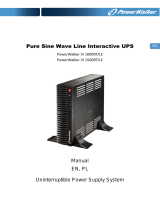Page is loading ...

Owner’s Manual
1111 W. 35th Street, Chicago, IL 60609 USA
www.tripplite.com/support
Important Safety Instructions
2
Quick Installation
3
Basic Operation
5
Storage & Service
8
Specifications
9
Copyright © 2012 Tripp Lite. All rights reserved. SmartPro
®
is a registered trademark of Tripp Lite.
SmartPro
®
& SmartPro
®
XL
Intelligent, Line-Interactive UPS Systems (Tower Configuration)
• 120V Input/Output • 700 - 1500VA Capacities • Extended-Run Options
Optional Installation
4
Warranty Registration
9
Español
10
Français
20
WARRANTY
REGISTRATION
Register online today for a chance
to win a FREE Tripp Lite product!
www.tripplite.com/warranty
201112101 93-2190.qxd 12/29/2011 4:21 PM Page 1

2
UPS Location Warnings
• Install your UPS indoors, away from excess moisture or heat, conductive contaminants,
dust or direct sunlight.
• For best performance, keep the indoor temperature between between 32º F and 104º F
(0º C and 40º C).
• Leave adequate space around all sides of the UPS for proper ventilation.
UPS Connection Warnings
• Connect your UPS directly to a properly grounded AC power outlet. Do not plug the UPS
into itself; this will damage the UPS.
• Do not modify the UPS's plug, and do not use an adapter that would eliminate the UPS’s
ground connection.
• Do not use extension cords to connect the UPS to an AC outlet. Your warranty will be
voided if anything other than Tripp Lite surge suppressors are used to connect your UPS
to an outlet.
• If the UPS receives power from a motor-powered AC generator, the generator must
provide clean, filtered, computer-grade output.
Equipment Connection Warnings
• Do not use Tripp Lite UPS Systems for life-support applications in which a malfunction
or failure of a Tripp Lite UPS System could cause failure or significantly alter the
performance of a life-support device.
• Do not connect surge suppressors or extension cords to the output of your UPS. This might
damage the UPS and will void the surge suppressor and UPS warranties.
Battery Warnings
• Your UPS does not require routine maintenance. Do not open your UPS for any reason
except battery replacement. There are no user-serviceable parts inside.
• Because the batteries present a risk of electrical shock and burn from high short-circuit
current, observe proper precautions. Unplug and turn off the UPS before performing
battery replacement. Use tools with insulated handles, and replace the existing batteries
with the same number and type of new batteries (Sealed Lead-Acid). Do not open the
batteries. Do not short or bridge the battery terminals with any object. Tripp Lite offers a
complete line of UPS System Replacement Battery Cartridges (R.B.C.). Visit Tripp Lite on
the Web at www.tripplite.com/support/battery/index.cfm to locate the specific replacement
battery for your UPS.
• The UPS batteries are recyclable. Refer to local codes for disposal requirements, or in the
USA only call 1-800-SAV-LEAD or 1-800-8-BATTERY (1-800-8-228-8379) or visit
www.rbrc.com for recycling information. Do not dispose of the batteries in a fire.
• (Select models only) If your UPS model is equipped with an external battery connector,
only connect Tripp Lite battery packs of the appropriate type and correct voltage. Do not
connect or disconnect external batteries while the UPS is operating from battery power.
• Do not attempt to connect external batteries to your UPS system if it does not include an
external battery connector.
Important Safety Instructions
SAVE THESE INSTRUCTIONS
This manual contains instructions and warnings that should be followed during the
installation, operation and storage of all Tripp Lite UPS Systems. Failure to heed these
warnings will void your warranty.
201112101 93-2190.qxd 12/29/2011 4:21 PM Page 2

3
Quick Installation
Plug the UPS into an outlet
on a dedicated circuit.*
NOTE! after you plug the UPS into a live AC
outlet, the UPS will automatically charge its
batteries,** but will not supply power to its
outlets until it is turned ON (see Step 3
below).
* See Specifications for circuit amperage requirements.
Select models include an additional plug which can be
switched by a qualified electrician. See Specifications for
details. ** The BATTERY CHARGE LED will be the only
LED illuminated
Plug your equipment into the
UPS.
Note: Your UPS is designed to only support computer
equipment. You will overload the UPS if the total VA
ratings for all the equipment you connect exceeds the
UPS's Output Capacity (see Specifications). To find your
equipment's VA ratings, look on their nameplates. If the
equipment is listed in amps, multiply the number of amps
by 120 to determine VA. (Example: 1 amp × 120 = 120
VA). If you are unsure if you have overloaded the UPS's
outlets, see “OUTPUT LOAD LEVEL” LED description.
Turn the UPS ON.
Press and hold the “POWER” button for one
second. The alarm will beep once briefly after
one second has passed. Release the button.
3
2
1
SEE MANUAL FOR
PROPER CONNECTION
NORM DELAY
EXTERNAL
BATTERY
1
2
3
201112101 93-2190.qxd 12/29/2011 4:21 PM Page 3

44
These connections are optional. Your UPS will function properly without these connections.
• USB Communications
(Select Models Only)
Use any USB cable to connect the USB port of
your computer to the USB port of your UPS.
Download the PowerAlert UPS monitoring
software program appropriate for your operating
system from www.tripplite.com and install it on
your computer.
• RS-232 Serial
Communications
(Select Models Only)
Use the serial cable provided with your UPS to
connect the DB9 port of your computer to the
DB9 port of your UPS. Download the
PowerAlert UPS monitoring software program
appropriate for your operating system from
www.tripplite.com and install it on your computer.
• External Battery Connection
(Select Models Only)
Your UPS comes with a robust internal battery
system; external batteries are only needed to
extend runtime. Adding external batteries will
increase recharge time as well as runtime. The
illustration shows the location of your UPS's
External Battery Connector, where you will
insert the battery pack cable. Complete
installation instructions for your battery pack
appear in the battery pack's owner's manual.
Make sure that cables are fully inserted into
their connectors. Small sparks may result during
battery connection; this is normal. Do not
connect or disconnect battery packs when the
UPS is running on battery power.
If you connect more than one external battery,
set the Battery Charge Level Switch to the
"EXTERNAL BATTERY" position. This will
increase your UPS's charger output so the
additional batteries charge faster.
CAUTION! DO NOT set the Battery Charge
Level Switch to the "EXTERNAL
BATTERY" position without an external
battery connected. There is a risk of
damaging the UPS's internal battery system.
Optional Installation
(select models only)
SEE MANUAL FOR
PROPER CONNECTION
NORM DELAY
EXTERNAL
BATTERY
SEE MANUAL FOR
PROPER CONNECTION
NORM DELAY
EXTERNAL
BATTERY
SEE MANUAL FOR
PROPER CONNECTION
NORM DELAY
EXTERNAL
BATTERY
201112101 93-2190.qxd 12/29/2011 4:21 PM Page 4

“POWER” Button
• To turn the UPS ON: with the UPS plugged into a live AC wall out-
let,* press and hold the POWER button for about two seconds.**
Release the button. If utility power is absent, you can "cold-start" the
UPS (i.e.: turn it ON and supply power for a limited time from its
batteries***) by pressing and holding the POWER button for about
two seconds.**
• To turn the UPS OFF: with the UPS ON and receiving utility power,
press and hold the POWER button for one second.** Then unplug
the UPS from the wall outlet. The UPS will be completely OFF.
* After you plug the UPS into a live AC outlet, the UPS will automatically charge its batteries, but will
not supply power to its outlets until it is turned ON. ** The alarm will beep once briefly after the indi-
cated interval has passed. *** If fully charged.
“MUTE/TEST” Button
• To Silence (or “Mute”) UPS Alarms: briefly press and release the
MUTE/TEST button.* Note: continuous alarms (warning you to
immediately shut down connected equipment) cannot be silenced.
• To Run a Self-Test: with your UPS plugged in and turned ON, press
and hold the MUTE/TEST button for two seconds.* Continue
holding the button until the alarm beeps several times and the UPS
performs a self test. See “Results of a Self-Test” below. Note: you
can leave connected equipment on during a self-test. Your UPS,
however, will not perform a self-test if it is not turned ON (see
“POWER” Button description).
CAUTION! Do not unplug your UPS to test its batteries. this will
remove safe electrical grounding and may introduce a damaging
surge into your network connections.
Results of a Self-Test: The test will last approximately 10 seconds as
the UPS switches to battery to test its load capacity and battery
charge. The “POWER” LED will be flashing and the “OUTPUT
LOAD LEVEL” and “BATTERY CHARGE” LEDs will be lit and the
UPS alarm will sound.
• If the “OUTPUT LOAD LEVEL” LED remains lit red and the alarm
continues to sound after the test, the UPS's outlets are overloaded. To
clear the overload, unplug some of your equipment and run the self-
test repeatedly until the “OUTPUT LOAD LEVEL” LED is no
longer lit red and the alarm is no longer sounding.
CAUTION! Any overload that is not corrected by the user
immediately following a self-test may cause the UPS to shut down
and cease supplying output power in the event of a blackout or
severe brownout.
• If the “BATTERY WARNING” LED remains lit and the alarm
continues to sound after the test, the UPS batteries need to be
recharged or replaced. Allow the UPS to recharge continuously for
12 hours, and repeat the self-test. If the LED remains lit, contact
Tripp Lite for service. If your UPS requires battery replacement,
visit www.tripplite.com/support/battery/index.cfm to locate the
specific Tripp Lite replacement battery for your UPS.
* The alarm will beep once briefly after the indicated interval has passed.
Basic Operation
5
Buttons
201112101 93-2190.qxd 12/29/2011 4:21 PM Page 5

All Indicator Light descriptions apply when the UPS is plugged into a wall outlet and turned ON.
“POWER” LED: this green LED lights continuously when the UPS
is ON and supplying connected equipment with AC power from a
utility source. The LED flashes and an alarm sounds (4 short beeps
followed by a pause) to indicate the UPS is operating from its internal
batteries during a blackout or severe brownout. If the blackout or
severe brownout is prolonged, you should save files and shut down
your equipment since internal battery power will eventually be
depleted. See “BATTERY CHARGE” LED description below.
“VOLTAGE CORRECTION” LED: this green LED lights
continuously whenever the UPS is automatically correcting high or low
AC voltage on the utility line without the assistance of battery power.
The UPS will also emit a slight clicking noise. These are normal,
automatic operations of the UPS, no action is required on your part.
“OUTPUT LOAD LEVEL” LED: this multicolored LED indicates
the approximate electrical load of equipment connected to the UPS's
AC outlets. It will turn from green (light load) to yellow (medium
load) to red (overload). If the LED is red (either illuminated
continuously or flashing), clear the overload immediately by
unplugging some of your equipment from the outlets until the LED
changes from red to yellow (or green) and the alarm is no longer
sounding. CAUTION! Any overload that is not corrected by the user
immediately may cause the UPS to shut down and cease supplying
output power in the event of a blackout or severe brownout.
“BATTERY CHARGE” LED: when the UPS is operating from utility
power, this LED indicates the approximate charge state of the UPS's
internal batteries: red indicates the batteries are beginning to charge;
yellow indicates the batteries are roughly midway through charging; and
green indicates the batteries are fully charged. When the UPS is
operating from battery power during a blackout or severe brownout, this
LED indicates the approximate amount of energy (ultimately affecting
runtime) which the UPS's batteries will provide: red indicates a low
level of energy; yellow indicates a medium level of energy; and green
indicates a high level of energy. Since the runtime performance of all
UPS batteries will gradually deplete over time, it is recommended that
you periodically perform a self-test (see “MUTE/TEST” Button
description) to determine the energy level of your UPS batteries
BEFORE a blackout or severe brownout occurs. During a prolonged
blackout or severe brownout, you should save files and shut down your
equipment since battery power will eventually be depleted. When the
LED turns red and an alarm sounds continuously, it indicates the UPS's
batteries are nearly out of power and UPS shut down is imminent.
“BATTERY WARNING” LED: this LED lights red and an alarm
sounds intermittently after you initiate a self test (See “MUTE/TEST”
Button description) to indicate the UPS batteries need to be recharged
or replaced. Allow the UPS to recharge continuously for 12 hours,
and repeat the self-test. If the LED continues to light, contact Tripp
Lite for service. If your UPS requires battery replacement, visit
www.tripplite.com/support/battery/index.cfm to locate the specific
Tripp Lite replacement battery for your UPS.
6
Basic Operation
continued
Indicator Lights
201112101 93-2190.qxd 12/29/2011 4:21 PM Page 6

AC Receptacles: These output receptacles provide your connected
equipment with AC line power during normal operation and battery
power during power outages. The UPS protects equipment connected
to these receptacles against damaging surges and line noise. If you
have a USB or DB9 connection to your UPS, you can remotely reboot
connected equipment by turning its receptacles OFF and ON using
Tripp Lite software. Select models have a receptacle or receptacles
(clearly identified on the rear panel) that may be remotely switched
ON and OFF without interrupting power to other outlets. See
software instructions for details.
7
Other UPS Features
Communication Ports (USB or RS-232) (Select Models Only):
These ports connect your UPS to any workstation or server. Use with
Tripp Lite's PowerAlert Software and included cables to enable your
computer to automatically save open files and shut down equipment
during a blackout. Also use PowerAlert Software to monitor a wide
variety of AC line power and UPS operating conditions. Consult your
PowerAlert Software manual or contact Tripp Lite Customer Support
for more information. See “USB Communications” and “RS-232 Serial
Communications” in the “Optional Installation” section for installation
instructions.
Battery Replacement Door: Under normal conditions, the original
battery in your UPS will last several years. Refer to “Battery
Warnings” in the Safety section on page 2.
Input Breaker: Protects your electrical circuit from overcurrent
draw from the UPS load. If this breaker trips, remove some of the
load, then reset it by pressing the breaker in.
External Battery Connector (Select Models Only): Use to connect
one or more Tripp Lite battery packs for additional runtime. Refer to
Specifications and/or the label next to the connector to determine the
appropriate variety of battery pack to use. Refer to the battery pack
instruction manual for complete installation information and
important safety warnings. See “External Battery Connection” in the
“Optional Installation” section.
Battery Charge Level Switch (Select Models Only): Select models
feature a switch that controls the UPS system's battery charge rate. If
you connect more than one external battery, set the Battery Charge
Level Switch to the right. This will increase your UPS's charger
output so the additional batteries charge faster.
CAUTION! DO NOT set the Battery Charge Level Switch to the right
without an external battery connected. There is a risk of damaging the
UPS's internal battery system.
Power Sensitivity Adjustment (Select Models Only): This dial is
normally set fully counterclockwise, which enables the UPS to protect
against waveform distortions in its AC input. When such distortion
occurs, the UPS will normally switch to providing PWM sine wave
power from its battery reserves for as long as the distortion is present.
Basic Operation
continued
NORM DELAY
USB port
RS-232 (DB9 port)
201112101 93-2190.qxd 12/29/2011 4:21 PM Page 7

8
Storage
CAUTION! Your UPS has an internal power source. Its outlets may still deliver current, even
after the UPS is unplugged, until the UPS is completely turned OFF (deactivated). Before
storing your UPS, turn it completely OFF: with the UPS ON and receiving utility power, press
and hold the POWER button for one second (an alarm will beep once briefly after the interval
has passed); then, unplug the UPS from the wall outlet. If you store your UPS for an extended
period of time, recharge the UPS batteries once every three months: plug the UPS into a wall
outlet; allow it to charge for 4 to 6 hours; and then unplug it and place it back in storage. Note:
after you plug the UPS in, it will automatically begin charging its batteries; however, it will not
supply power to its outlets (see Quick Installation section). If you leave your UPS batteries
discharged for an extended period of time, they will suffer a permanent loss of capacity.
Service
A variety of Extended Warranty and On-Site Service Programs are also available from
Tripp Lite. For more information on service, visit www.tripplite.com/support. Before returning
your product for service, follow these steps:
1. Review the installation and operation procedures in this manual to insure that the service
problem does not originate from a misreading of the instructions.
2. If the problem continues, do not contact or return the product to the dealer. Instead, visit
www.tripplite.com/support.
3. If the problem requires service, visit www.tripplite.com/support and click the Product
Returns link. From here you can request a Returned Material Authorization (RMA) number,
which is required for service. This simple on-line form will ask for your unit's model and serial
numbers, along with other general purchaser information. The RMA number, along with
shipping instructions will be emailed to you. Any damages (direct, indirect, special or
consequential) to the product incurred during shipment to Tripp Lite or an authorized Tripp Lite
service center is not covered under warranty. Products shipped to Tripp Lite or an authorized
Tripp Lite service center must have transportation charges prepaid. Mark the RMA number on
the outside of the package. If the product is within its warranty period, enclose a copy of your
sales receipt. Return the product for service using an insured carrier to the address given to you
when you request the RMA.
Storage & Service
In areas with poor utility power or where the UPS’s input power comes
from a backup generator, chronic waveform distortion could cause the
UPS to switch to battery too frequently, draining its battery reserves. You
may be able to reduce how often your UPS switches to battery due to wave
form distortion by experimenting with different settings for this dial. As
the dial is turned clockwise, the UPS becomes more tolerant of
variations in its input power’s AC waveform. NOTE: The further the
dial is adjusted clockwise, the greater the degree of waveform distortion
the UPS will allow to pass to connected equipment. When experimenting
with different settings for this dial, operate connected equipment in a
safe test mode so that the effect on the equipment of any waveform
distortions in the UPS’s output can be evaluated without disrupting
critical operations.
Basic Operation
continued
201112101 93-2190.qxd 12/29/2011 4:21 PM Page 8

9
Specifications
Tripp Lite has a policy of continuous improvement. Specifications are subject to change without notice.
SmartPro
®
UPS Systems
Model Number: SMART1050 SMART1500
Series Number: AGSM1050PJR3 AGSM1500XPSR3
Input Voltage/Frequency: 120V/60 Hz 120V/60 Hz
On-Line Input Voltage Range: 79 - 147 volts 79 - 147 volts
Output Capacity (VA/Watts): 1050/705 1500/980
Battery Runtime
(Half Load/Full Load) Minutes: 23/8 20/7
Battery Recharge Time: 2-4 hrs. 2-4 hrs.
Approvals: UL, cUL, NOM, FCC B UL, cUL, NOM, FCC A
SmartPro
®
XL UPS Systems
Model Number: SMART1500XL
Series Number: AGSM1500XPSR3
Input Voltage/Frequency: 120V/60 Hz
On-Line Input Voltage Range: 79 - 147 volts
Output Capacity (VA/Watts): 1500/980
Battery Runtime
(Half Load/Full Load) Minutes: 20/7+
Battery Recharge Time: 2 - 4 hrs.
Approvals: UL, cUL, NOM, FCC A
ALL UNITS:
Output Waveform Line Mode (filtered sinewave); Output Waveform Battery Mode (PWM sine wave); AC Surge Suppression
(exceeds IEEE 587 Cat. A & B standards); AC Noise Attenuation (>40 dB at 1MHz); AC Protection Modes (H to N, H to G, N to G).
+ Battery runtime can be extended with addition of optional Tripp Lite External Battery Packs (Model #: BP36V27, sold
separately). External batteries will increase both the battery runtime and the battery recharge time.
FCC RADIO/TV INTERFERENCE NOTICE (U.S. ONLY):
This device complies with part 15 of the FCC Rules.Operation is subject to the following two conditions: (1) This device may not
cause harmful interference, and (2) this device must accept any interference received, including interference that may cause
undesired operation.
FCC CLASS A RADIO/TV INTERFERENCE NOTICE (U.S. ONLY):
Note: This equipment has been tested and found to comply with the limits for a Class A digital device, pursuant to Part 15 of the
FCC Rules. These limits are designed to provide reasonable protection against harmful interference when operated in a
commercial environment. This equipment generates, uses and can radiate radio frequency energy, and if not installed and used
in accordance with the instruction manual, may cause interference to radio communications. Operation of this equipment is likely
to cause harmful interference in which case the user will be required to correct the interference at his own expense. The user must
use shielded cables and connectors with this product. Any changes or modifications to this product not expressly approved by the
party responsible for compliance could void the user's authority to operate the equipment.
FCC CLASS B RADIO/TV INTERFERENCE NOTICE (U.S. ONLY):
Note: This equipment has been tested and found to comply with the limits for a Class B digital device, pursuant to Part 15 of the
FCC Rules. These limits are designed to provide reasonable protection against harmful interference in a residential installation.
This equipment generates, uses and can radiate radio frequency energy, and if not installed and used in accordance with the
instruction manual, may cause interference to radio communications. However, there is no guarantee that interference will not
occur in a particular installation. If this equipment does cause harmful interference to radio or television reception, which can be
determined by turning the equipment off and on, the user is encouraged to try to correct the interference using one or more of the
following measures: reorient or relocate the receiving antenna; increase the separation between the equipment and the receiver;
connect the equipment into an outlet on a circuit different from that which the receiver is connected; consult the dealer or an
experienced radio/television technician for help. The user must use shielded cables and connectors with this product. Any changes
or modifications to this product not expressly approved by the party responsible for compliance could void the user’s authority to
operate the equipment.
WARRANTY REGISTRATION
Visit www.tripplite.com/warranty today to register the warranty for your new Tripp Lite product. You'll be automatically entered into
a drawing for a chance to win a FREE Tripp Lite product!*
* No purchase necessary. Void where prohibited. Some restrictions apply. See website for details.
Tripp Lite follows a policy of continuous improvement. Product specifications are subject to change without notice.
Note on Labeling
Two symbols are used on the label.
V~ : AC Voltage
V : DC Voltage
201112101 93-2190-EN
201112101 93-2190.qxd 12/29/2011 4:21 PM Page 9

10
Manual del Usuario
1111 W. 35th Street, Chicago, IL 60609 USA
www.tripplite.com/support
Instrucciones de seguridad importantes
11
Instalación rápida
12
Funcionamiento básico
14
Almacenamiento y servicio técnico
18
Especificaciones
19
Copyright © 2012 Tripp Lite. Todos los derechos reservados. SmartPro® es marca registrada de Tripp Lite.
English
1
Français
20
SmartPro
®
y SmartPro
®
XL
Sistemas UPS inteligentes, interactivos (configuración en torre)
• Entrada/salida de 120 V • Capacidades de 700 - 1500 VA
• Tiempo de respaldo extendido opcional
Instalación opcional
13
201112101 93-2190.qxd 12/29/2011 4:21 PM Page 10

32
201112101 93-2190-FR
1111 W. 35th Street, Chicago, IL 60609 USA
www.tripplite.com/support
201112101 93-2190.qxd 12/29/2011 4:21 PM Page 32
/