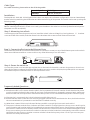Sapido HG-3224 Quick setup guide
- Category
- Network switches
- Type
- Quick setup guide
This manual is also suitable for

【Front Panel】
Quick Installation Guide (V1.1)
One (1) 16/24 Port Gigabit Switch
One (1) Quick Installation Guide
Two (2) Rack-mount Kit
One (1) Power Cord
Package Includes :
886-6-2280698
886-6-2293658
SAPIDO Technology Inc.
www.sapido.com.tw
16/24-Port Green Gigabit Switch
Model No : HG-3216/HG-3224
HG-3216
Model No : Model No :
HG-3224
【Rear View】
Diagram of Functions :
Link/Act/Loop
Indicators
Power
10/100/1000Mbps
Ethernet Ports
LED Indicators :
For definitions of LED
indicators, please refer
to the following table:
LED Status Operaon
Power is on
Power is off
Loop is occurred
No connecon
Network connecon established,
10/100 Mbps connected
Transming or receiving data,
10/100Mbps connecon acvity
Network connecon established,
1000Mbps Gigabit connected
Transming or receiving data,
1000Mbps Gigabit connecon
acvity
Steady Green
Steady Green
Blinking Green
Steady Reddish Orange
Blinking Reddish Orange
Flashing Reddish Orange
Off
Off
Power
Link/Act/Loop
Power Connector
383,Sec.2,Minsheng Rd.,West Central District,Tainan City700,Taiwan

Installation :
Step 4 : Power the switch on
Connect the power cord into the appropriate slot on the back of the switch, and turn the power on the unit on.
After this has been completed, the Power LED should be turned on, and the Link/Act/Loop LEDs (which correspond
to the Ethernet ports linked to the PC or device) will also be on.
Frequently Asked Questions :
Q : What should I do if the Power LED is off ?
A : If the Power LED is off, it means that the switch is also powered off. You will need to check whether the power
cord is properly plugged in the socket. If you have confirmed that it is plugged in appropriately, make sure
that the socket is on. It is important to make sure that the power cord is connected with the power connector tightly.
Q : If my device is connected, why is the Link/Act/Loop LED light not on?
A : Ensure that the cable connectors are securely plugged into the switch and the device. Also, double check that
the connected device is powered on and has been installed correctly.
Q : What does it mean if the Loop indicator flashes a reddish-orange light? How can I resolve this?
A : The power indicator and the error indicator will flash a reddish-orange light when a loop occurs. At this point,
you will need to pull out the cable line immediately to prevent a broadcast storm. Check the error network and
pull the error cable line out so that the switch can still be used. The most common mistake that happens is that
a loop occurs when you connect the first switch to the second switch and then consequently connect the second
switch back to the first one. Another common mistake is that the loop may short-circuit if you connect your
switch to too many switch hubs.
Step 3 : Connecting Devices to the Ethernet Ports
Use an Ethernet cable to connect the network devices (modem or router) on any of the Ethernet ports on the switch.
Use a second Ethernet cable to connect a PC on any other Ethernet port on the switch.
Step 2 : Mounting into a Rack
Use the appropriate mounting accessories to install the switch in the rack. Begin by riveting the two “L” brackets
onto each side of the switch, and then fasten it the brackets with screws on both sides of the switch.
Cable Type :
For cable selection, please refer to the following table.
Step 1 : Verifying Switch Operation
Before installing the switch in a rack or on a wall, you should turn the switch on and verify that the switch passes
the power-on self-test (POST).
The Sapido HG-3216/HG-3224 Gigabit Switch does not require any software configuration. You can immediately
use the switch by attaching the RJ45 Ethernet cables and turning on the power. The switch can be set-up using the
following steps.
any of the Ethernet ports
any of the Ethernet ports
1000Mbps
Network Speed
Cable Type
Cat. 5e, 6 UTP/STP
100~240V AC
50~60Hz
-
 1
1
-
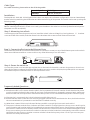 2
2
Sapido HG-3224 Quick setup guide
- Category
- Network switches
- Type
- Quick setup guide
- This manual is also suitable for
Ask a question and I''ll find the answer in the document
Finding information in a document is now easier with AI
Related papers
-
Sapido RB-6132 Quick setup guide
-
Sapido HG-3224 User manual
-
Sapido HG-3216 User manual
-
Sapido RB-1802 Quick setup guide
-
Sapido BRC76n Quick setup guide
-
Sapido GS510w Quick setup guide
-
Sapido BRC70x Quick setup guide
-
Sapido HF-3205 Quick setup guide
-
Sapido HF-3208 Quick setup guide
-
Sapido GR297n Quick setup guide