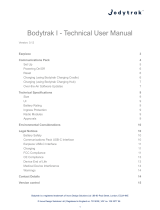Page is loading ...

http://www.sapido.com.tw Quick Installation Guide v1.0.0
2
FCC CAUTION ................................................................................................................................................... 3
1
INTRODUCTION ............................................................................................................................ 5
1.1
LED INDICATORS ....................................................................................... 6
1.2
PRODUCT APPEARANCE ................................................................................ 6
2
INSTALLATION DIAGRAM ......................................................................................................... 7
3
SETTING .......................................................................................................................................... 8
3.1
USING LAPTOP ........................................................................................... 8
3.2
USING IPHONE/IPAD .................................................................................. 12
3.3
USING ANDROID MOBILE DEVICE ................................................................... 16

http://www.sapido.com.tw Quick Installation Guide v1.0.0
3
FCC Caution
FCC Part 15.19 Caution:
1. This device complies with Part 15 of the FCC Rules. Operation is subject to the following
two conditions:
(1) this device may not cause harmful interference and
(2) this device must accept any interference received, including interference that may
cause undesired operation
2. This device and its antenna(s) must not be co-located or operating in conjunction with
any other antenna or transmitter.
3. Changes or modifications to this unit not expressly approved by the party responsible for
compliance could void the user authority to operate the equipment.
IMPORTANT NOTE:
FCC Radiation Exposure Statement:
This equipment complies with FCC radiation exposure limits set forth for an uncontrolled
environment. This equipment should be installed and operated with minimum distance 20cm between
the radiator & your body.
This transmitter must not be co-located or operating in conjunction with any other antenna or
transmitter.
The antennas used for this transmitter must be installed to provide a separation distance of at
least 20 cm from all persons and must not be co-located or operating in conjunction with any
other antenna or transmitter.
FCC Statement in User’s Manual (for calss B)
FCC Section 15.105
“Federal Communications Commission (FCC) Statement”
This equipment has been tested and found to comply with the limits for a lass B digital
device, pursuant to Part 15 of the FCC Rules. These limits are designed to provide
reasonable protection against harmful interference in a residential installation. This
equipment generates uses and can radiate radio frequency energy and, if not installed and
used in accordance with the instructions, may cause harmful interference to radio
communications. However, there is no guarantee that interference will not occur in a
particular installation. If this equipment does cause harmful interference to radio or
television reception, which can be determined by turning the equipment off and on, the user
is encouraged to try to correct the interference by one or more of the following measures:

http://www.sapido.com.tw Quick Installation Guide v1.0.0
4
-- Reorient or relocate the receiving antenna.
-- Increase the separation between the equipment and receiver.
-- Connect the equipment into an outlet on a circuit different from that to which the receiver
is connected.
-- Consult the dealer or an experienced radio/TV technician for help.
CE Statement of Conformity
Our product has been tested in typical configuration by Ecom Sertech Corp and was found to
comply with the essential requirement of “Council Directive on the Approximation of the Laws of
the Member States relating to Electromagnetic Compatibility” (89/336/EEC; 92/31/EEC; 93/68/EEC)

http://www.sapido.com.tw/ Quick Installation Guide v1.0.0
5
1 Introduction
GR297n provides many Internet connecting ways, including 802.11n Wi-Fi/3.5G and
smartphone, to meet different users’ need. GR297n has intelligent Plug-n-Play and can detect
user’s environment to make connecting Internet more easily.. GR297n has firewall and
WEP/WPA/WPS to make the network environment more secure when many devices are sharing
bandwidth. 11n Broadband Router is designed for home user and business user and is a secure,
reliable, and easy-to-use network solution. GR297n has Green AP function. When it is standby,
system will save power. It also supports IEEE 802.3az standard and saving 80% power in
Ethernet part.
The mail features of GR297n:
International Award Winning; MIT quality assurance: Gold medal INOVA 2012
and Silver medal CM2012 awards. MIT quality assurance standards, and uses Green
AP power saving technology.
CD-free installation; easy 3-step setup: Automatic network detection technology
allows users to configure network quickly in three easy steps within 30 seconds.
Smart mobile APP; user-friendly smart cloud management: User-friendly smart
cloud portable tablet applications allow users to remotely connect to home or
business and upload or download files using the Wake-on-Lan (WOL)
technology.This device also provides parental/network controls.
Multi-function super USB; 3G/4G Plug and Play: Connect webcam, USB drive,
or USB speaker for cloud monitor. File sharing and airplay music via smart cloud
APP. Supports more than 300 3G/4G modems and smartphones.
IPV6 and Network Benchmarking Lab Certified: Provides superior stability,
complies with all IPv6 standards, and Network Benchmarking Lab Certified assures
continuous 720 hours above of transmission without break down.
Supports up to 10 VPNs and Virtual Private Network Tunnels (PPTP/L2TP):
Provides industry-leading VPN and Virtual Private Network Tunnel support, and
supports up to 253 PCs to break through the network blocking lines.
Flexible, smart, and convenient: Multiple modes allow users to act as a standard
router, to connect to public hotspots, to act as an Access Point (AP), or to extend a
wireless network extender (Wi-FI AP). Automatic network connection technology;
Plug and play; Firmware updates.
QoS technology; parental controls and dual firewalls: IP/MAC dual bandwidth
technology allocates network usage efficiently to avoid any potential lag. Parental
controls can control their Internet schedule and block unsafe websites. The built-in
SPI and DoS firewalls safeguard users’ networks against hackers and unwanted
users.

http://www.sapido.com.tw Quick Installation Guide v1.0.0
6
1.1 LED Indicators
LED Function Color Status Description
Power indication
Green
On Power is being applied to this product
System status
&
WPS status
Green
On System is ready to work
Blinking
120ms
Reset / Firmware update in progress
WPS function in progress
Wireless activity
Green
On Wireless is active
Blinking
30ms
Wireless Tx/Rx activity
WAN port activity
Green
On 1000Mbps Ethernet is connected
Blinking
30ms
1000Mbps Ethernet Tx/Rx activity
Green
On 10/100Mbps Ethernet is connected
Blinking
120ms
10/100Mbps Ethernet Tx/Rx activity
LAN port activity
Green
On 1000Mbps Ethernet is connected
Blinking
30ms
1000Mbps Ethernet Tx/Rx activity
Green
On 10/100Mbps Ethernet is connected
Blinking
120ms
10/100Mbps Ethernet Tx/Rx activity
1.2 Product Appearance

http://www.sapido.com.tw Quick Installation Guide v1.0.0
8
3 Setting
3.1
Using Laptop
Step 1. Set up the router using laptop. Connect to GR297n through wireless.
Step 2. Open the web browser. Sapido router will detect the Internet connection type
and help users enter into the setting page automatically.

http://www.sapido.com.tw Quick Installation Guide v1.0.0
9
3.1.1 Internet Connection Type
Sapido router will detect the Internet connection type and help users enter into
the setting page automatically.
3.1.1.1 ADSL/xDSL Modem
Step 1. Open the web browser. Sapido router will detect the Internet
connection type and help users enter into the setting page
automatically. Please enter in the username and password for
ADSL/xDSL connection. Also, we recommend users set up the
wireless security.
Step 2. Click Apply. Please do not power off the router or disconnect
the Internet while counting down.
Step 3. After the connection is successful, please download Sapido
Cloud to complete the setting.
3.1.1.2 Cable Modem
Step 1. Open the web browser. Sapido router will detect the Internet
connection type and help users enter into the setting page

http://www.sapido.com.tw Quick Installation Guide v1.0.0
10
automatically.
Step 2. Click Apply. Please do not power off the router or disconnect
the Internet while counting down.
Step 3. After the connection is successful, please download Sapido
Cloud to complete the setting.
3.1.1.3 Static IP Address
Step 1. Open the web browser. Sapido router will detect the Internet
connection type and help users enter into the setting page
automatically.
Step 2. Enter in the IP address, subnet mask, gateway, and DNS for
Internet connection. (Please use the correct connection data that ISP
provided)

http://www.sapido.com.tw Quick Installation Guide v1.0.0
12
3.2 Using iPhone/iPad
Step 1. Set up the router using iPhone/iPad. Go to Settings → Wi-Fi → Enable Wi-Fi
→ Connect to GR297n through wireless.
Step 2. Open the web browser. Sapido router will detect the Internet connection type
and help users enter into the setting page automatically.

http://www.sapido.com.tw Quick Installation Guide v1.0.0
13
3.2.1 Internet Connection Type
Sapido router will detect the Internet connection type and help users enter into
the setting page automatically.
3.2.1.1 ADSL/xDSL Modem
Step 1. Open the web browser. Sapido router will detect the Internet
connection type and help users enter into the setting page
automatically. Please enter in the username and password for
ADSL/xDSL connection. Also, we recommend users set up the
wireless security.
Step 2. Click Apply. Please do not power off the router or disconnect
the Internet while counting down.
Step 3. After the connection is successful, please download Sapido
Cloud to complete the setting.
3.2.1.2 Cable Modem
Step 1. Open the web browser. Sapido router will detect the Internet
connection type and help users enter into the setting page

http://www.sapido.com.tw Quick Installation Guide v1.0.0
14
automatically.
Step 2. Click Apply. Please do not power off the router or disconnect
the Internet while counting down.
Step 3. After the connection is successful, please download Sapido
Cloud to complete the setting.
3.2.1.3 Static IP Address
Step 1. Open the web browser. Sapido router will detect the Internet
connection type and help users enter into the setting page
automatically.
Step 2. Enter in the IP address, subnet mask, gateway, and DNS for
Internet connection. (Please use the correct connection data that ISP
provided)

http://www.sapido.com.tw Quick Installation Guide v1.0.0
16
3.3 Using Android Mobile Device
Step 1. Set up the router using Android mobile device (smartphone/tablet). Go to
Settings → Wireless & Networks → Enable Wi-Fi → Wi-Fi settings →
Connect to GR297n through wireless.
Step 2. Open the web browser. Sapido router will detect the Internet connection type
and help users enter into the setting page automatically.

http://www.sapido.com.tw Quick Installation Guide v1.0.0
17
3.3.1 Internet Connection Type
Sapido router will detect the Internet connection type and help users enter into
the setting page automatically.
3.3.1.1 ADSL/xDSL Modem
Step 1. Open the web browser. Sapido router will detect the Internet
connection type and help users enter into the setting page
automatically. Please enter in the username and password for
ADSL/xDSL connection. Also, we recommend users set up the
wireless security.
Step 2. Click Apply. Please do not power off the router or disconnect
the Internet while counting down.
Step 3. After the connection is successful, please download Sapido
Cloud to complete the setting.

http://www.sapido.com.tw Quick Installation Guide v1.0.0
18
3.3.1.2 Cable Modem
Step 1. Open the web browser. Sapido router will detect the Internet
connection type and help users enter into the setting page
automatically.
Step 2. Click Apply. Please do not power off the router or disconnect
the Internet while counting down.
Step 3. After the connection is successful, please download Sapido
Cloud to complete the setting.

http://www.sapido.com.tw Quick Installation Guide v1.0.0
19
3.3.1.3 Static IP Address
Step 1. Open the web browser. Sapido router will detect the Internet
connection type and help users enter into the setting page
automatically.
Step 2. Enter in the IP address, subnet mask, gateway, and DNS for
Internet connection. (Please use the correct connection data that ISP
provided)
Step 3. Click Apply. Please do not power off the router or disconnect
the Internet while counting down.
Step 4. After the connection is successful, please download Sapido
Cloud to complete the setting.
/