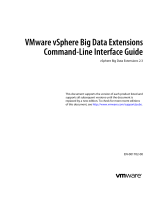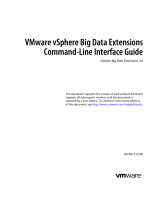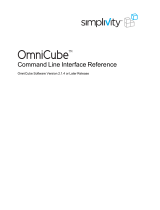Page is loading ...

VMware vSphere Big Data Extensions
Administrator's and User's Guide
vSphere Big Data Extensions 2.1
This document supports the version of each product listed and
supports all subsequent versions until the document is
replaced by a new edition. To check for more recent editions
of this document, see http://www.vmware.com/support/pubs.
EN-001535-00

VMware vSphere Big Data Extensions Administrator's and User's Guide
2 VMware, Inc.
You can find the most up-to-date technical documentation on the VMware Web site at:
http://www.vmware.com/support/
The VMware Web site also provides the latest product updates.
If you have comments about this documentation, submit your feedback to:
Copyright
©
2013, 2014 VMware, Inc. All rights reserved. Copyright and trademark information.
This work is licensed under a Creative Commons Attribution-NoDerivs 3.0 United States License
(http://creativecommons.org/licenses/by-nd/3.0/us/legalcode).
VMware, Inc.
3401 Hillview Ave.
Palo Alto, CA 94304
www.vmware.com

Contents
About This Book 7
1
About VMware vSphere Big Data Extensions 9
Getting Started with Big Data Extensions 9
Big Data Extensions and Project Serengeti 10
About Big Data Extensions Architecture 12
About Application Managers 12
Big Data Extensions Support for Hadoop Features By Distribution 15
Hadoop Feature Support By Distribution 17
2
Installing Big Data Extensions 19
System Requirements for Big Data Extensions 19
Internationalization and Localization 22
Deploy the Big Data Extensions vApp in the vSphere Web Client 23
Install RPMs in the Serengeti Management Server Yum Repository 25
Install the Big Data Extensions Plug-In 26
Connect to a Serengeti Management Server 28
Install the Serengeti Remote Command-Line Interface Client 29
Access the Serengeti CLI By Using the Remote CLI Client 30
3
Upgrading Big Data Extensions 33
Prepare to Upgrade Big Data Extensions 33
Upgrade Big Data Extensions Virtual Appliance 34
Upgrade the Big Data Extensions Plug-in 38
Upgrade the Serengeti CLI 38
Upgrade Big Data Extensions Virtual Machine Components by Using the Serengeti Command-Line
Interface 39
4
Managing Hadoop Distributions 41
Managing Application Managers 41
Hadoop Distribution Deployment Types 43
Configure a Tarball-Deployed Hadoop Distribution by Using the Serengeti Command-Line
Interface 44
Configuring Yum and Yum Repositories 46
Create a Hadoop Template Virtual Machine using RHEL Server 6.x and VMware Tools 54
Maintain a Customized Hadoop Template Virtual Machine 57
5
Managing the Big Data Extensions Environment 59
Add Specific User Names to Connect to the Serengeti Management Server 59
Change the Password for the Serengeti Management Server 60
Configure vCenter Single Sign-On Settings for the Serengeti Management Server 61
VMware, Inc.
3

Create a User Name and Password for the Serengeti Command-Line Interface 61
Stop and Start Serengeti Services 62
6
Managing vSphere Resources for Clusters 63
Add a Resource Pool with the Serengeti Command-Line Interface 63
Remove a Resource Pool with the Serengeti Command-Line Interface 64
Add a Datastore in the vSphere Web Client 64
Remove a Datastore in the vSphere Web Client 65
Add a Network in the vSphere Web Client 65
Reconfigure a Static IP Network in the vSphere Web Client 66
Remove a Network in the vSphere Web Client 66
7
Creating Hadoop and HBase Clusters 67
About Hadoop and HBase Cluster Deployment Types 68
Hadoop Distributions Supporting MapReduce v1 and MapReduce v2 (YARN) 68
About Cluster Topology 69
About HBase Database Access 69
Create a Big Data Cluster in the vSphere Web Client 70
Create an HBase Only Cluster in Big Data Extensions 73
Create a Cluster with an Application Manager by Using the vSphere Web Client 75
Create a Compute Workers Only Cluster by Using the Web Client 75
8
Managing Hadoop and HBase Clusters 77
Set Up a Local Yum Repository for Cloudera Manager Application Manager 78
Set Up a Local Yum Repository for Ambari Application Manager 81
Stop and Start a Hadoop Cluster in the vSphere Web Client 86
Scale Out a Hadoop Cluster in the vSphere Web Client 87
Scale CPU and RAM in the vSphere Web Client 87
Reconfigure a Big Data Cluster with the Serengeti Command-Line Interface 88
Delete a Cluster in the vSphere Web Client 90
About Resource Usage and Elastic Scaling 90
Use Disk I/O Shares to Prioritize Cluster Virtual Machines in the vSphere Web Client 95
About vSphere High Availability and vSphere Fault Tolerance 95
Recover from Disk Failure with the Serengeti Command-Line Interface Client 95
Log in to Hadoop Nodes with the Serengeti Command-Line Interface Client 96
Change the User Password on All of the Nodes of a Cluster 97
9
Monitoring the Big Data Extensions Environment 99
View Serengeti Management Server Initialization Status 99
View Clusters in the vSphere Web Client 100
View Provisioned Clusters in the vSphere Web Client 100
View Cluster Information in the vSphere Web Client 101
Monitor the Hadoop Distributed File System Status in the vSphere Web Client 102
Monitor MapReduce Status in the vSphere Web Client 103
Monitor HBase Status in the vSphere Web Client 103
10
Accessing Hive Data with JDBC or ODBC 105
Configure Hive to Work with JDBC 105
VMware vSphere Big Data Extensions Administrator's and User's Guide
4 VMware, Inc.

Configure Hive to Work with ODBC 107
11
Troubleshooting 109
Log Files for Troubleshooting 110
Configure Serengeti Logging Levels 110
Collect Log Files for Troubleshooting 111
Big Data Extensions Virtual Appliance Upgrade Fails 111
Troubleshooting Cluster Creation Failures 112
Cannot Restart or Reconfigure a Cluster For Which the Time Is Not Synchronized 118
Cannot Restart or Reconfigure a Cluster After Changing Its Distribution 119
Virtual Machine Cannot Get IP Address and Command Fails 119
vCenter Server Connections Fail to Log In 119
SSL Certificate Error When Connecting to Non-Serengeti Server with the vSphere Console 120
Serengeti Operations Fail After You Rename a Resource in vSphere 120
A New Plug-In Instance with the Same or Earlier Version Number as a Previous Plug-In Instance
Does Not Load 121
MapReduce Job Fails to Run and Does Not Appear In the Job History 121
Cannot Submit MapReduce Jobs for Compute-Only Clusters with External Isilon HDFS 122
MapReduce Job Stops Responding on a PHD or CDH4 YARN Cluster 122
Unable to Connect the Big Data Extensions Plug-In to the Serengeti Server 123
Cannot Perform Serengeti Operations after Deploying Big Data Extensions 123
Host Name and FQDN Do Not Match for Serengeti Management Server 124
Upgrade Cluster Error When Using Cluster Created in Earlier Version of Big Data Extensions 125
Non-ASCII characters are not displayed correctly 126
Cannot Change the Serengeti Server IP Address From the vSphere Web Client 126
Big Data Extensions Server Does Not Accept Resource Names With Two or More Contiguous
White Spaces 127
Remove the HBase Rootdir in HDFS Before You Delete the HBase Only Cluster 127
Management Server Cannot Connect to vCenter Server 127
Virtual Update Manager Does Not Upgrade the Hadoop Template Virtual Machine Under Big
Data Extensions vApp 128
Cannot Download the Package When Using Downloadonly Plugin 128
Cannot Find Packages When You Use Yum Search 129
Index 131
Contents
VMware, Inc. 5

VMware vSphere Big Data Extensions Administrator's and User's Guide
6 VMware, Inc.

About This Book
VMware vSphere Big Data Extensions Administrator's and User's Guide describes how to install VMware
vSphere Big Data Extensions™ within your vSphere environment, and how to manage and monitor Hadoop
and HBase clusters using the Big Data Extensions plug-in for vSphere Web Client.
VMware vSphere Big Data Extensions Administrator's and User's Guide also describes how to perform Hadoop
and HBase operations using the VMware Serengeti™ Command-Line Interface Client, which provides a
greater degree of control for certain system management and big data cluster creation tasks.
Intended Audience
This guide is for system administrators and developers who want to use Big Data Extensions to deploy and
manage Hadoop clusters. To successfully work with Big Data Extensions, you should be familiar with
VMware
®
vSphere
®
and Hadoop and HBase deployment and operation.
VMware Technical Publications Glossary
VMware Technical Publications provides a glossary of terms that might be unfamiliar to you. For definitions
of terms as they are used in VMware technical documentation, go to
http://www.vmware.com/support/pubs.
VMware, Inc.
7

VMware vSphere Big Data Extensions Administrator's and User's Guide
8 VMware, Inc.

About VMware vSphere Big Data
Extensions 1
VMware vSphere Big Data Extensions lets you deploy and centrally operate big data clusters running on
VMware vSphere. Big Data Extensions simplifies the Hadoop and HBase deployment and provisioning
process, and gives you a real time view of the running services and the status of their virtual hosts. It
provides a central place from which to manage and monitor your big data cluster, and incorporates a full
range of tools to help you optimize cluster performance and utilization.
This chapter includes the following topics:
n
“Getting Started with Big Data Extensions,” on page 9
n
“Big Data Extensions and Project Serengeti,” on page 10
n
“About Big Data Extensions Architecture,” on page 12
n
“About Application Managers,” on page 12
n
“Big Data Extensions Support for Hadoop Features By Distribution,” on page 15
n
“Hadoop Feature Support By Distribution,” on page 17
Getting Started with Big Data Extensions
Big Data Extensions lets you deploy big data clusters. The tasks in this section describe how to set up
VMware vSphere
®
for use with Big Data Extensions, deploy the Big Data Extensions vApp, access the
VMware vCenter Server
®
and command-line interface (CLI) administrative consoles, and configure a
Hadoop distribution for use with Big Data Extensions.
Prerequisites
n
Understand what Project Serengeti
®
and Big Data Extensions is so that you know how they fit into your
big data workflow and vSphere environment.
n
Verify that the Big Data Extensions features that you want to use, such as data-compute separated
clusters and elastic scaling, are supported by Big Data Extensions for the Hadoop distribution that you
want to use.
n
Understand which features are supported by your Hadoop distribution.
Procedure
1 Do one of the following.
n
Install Big Data Extensions for the first time. Review the system requirements, install vSphere, and
install the Big Data Extensions components: Big Data Extensions vApp, Big Data Extensions plug-
in for vCenter Server, and Serengeti CLI Client.
n
Upgrade Big Data Extensions from a previous version. Perform the upgrade steps.
VMware, Inc.
9

2 (Optional) Install and configure a distribution other than Apache Hadoop for use with
Big Data Extensions.
Apache Hadoop is included in the Serengeti Management Server, but you can use any Hadoop
distribution that Big Data Extensions supports.
What to do next
After you have successfully installed and configured your Big Data Extensions environment, you can
perform the following additional tasks, in any order.
n
Stop and start the Serengeti services, create user accounts, manage passwords, and log in to cluster
nodes to perform troubleshooting.
n
Manage the vSphere resource pools, datastores, and networks that you use to create Hadoop and HBase
clusters.
n
Create, provision, and manage big data clusters.
n
Monitor the status of the clusters that you create, including their datastores, networks, and resource
pools, through the vSphere Web Client and the Serengeti Command-Line Interface.
n
On your Big Data clusters, run HDFS commands, Hive and Pig scripts, and MapReduce jobs, and access
Hive data.
n
If you encounter any problems when using Big Data Extensions, see Chapter 11, “Troubleshooting,” on
page 109.
Big Data Extensions and Project Serengeti
Big Data Extensions runs on top of Project Serengeti, the open source project initiated by VMware to
automate the deployment and management of Hadoop and HBase clusters on virtual environments such as
vSphere.
Big Data Extensions and Project Serengeti provide the following components.
Project Serengeti
An open source project initiated by VMware, Project Serengeti lets users
deploy and manage big data clusters in a vCenter Server managed
environment. The major components are the Serengeti Management Server,
which provides cluster provisioning, software configuration, and
management services; an elastic scaling framework; and command-line
interface. Project Serengeti is made available under the Apache 2.0 license,
under which anyone can modify and redistribute Project Serengeti according
to the terms of the license.
Serengeti Management
Server
Provides the framework and services to run Big Data clusters on vSphere.
The Serengeti Management Server performs resource management, policy-
based virtual machine placement, cluster provisioning, software
configuration management, and environment monitoring.
VMware vSphere Big Data Extensions Administrator's and User's Guide
10 VMware, Inc.

Serengeti Command-
Line Interface Client
The command-line interface (CLI) client provides a comprehensive set of
tools and utilities with which to monitor and manage your Big Data
deployment. If you are using the open source version of Serengeti without
Big Data Extensions, the CLI is the only interface through which you can
perform administrative tasks. For more information about the CLI, see the
VMware vSphere Big Data Extensions Command-Line Interface Guide.
Big Data Extensions
The commercial version of the open source Project Serengeti from VMware,
Big Data Extensions, is delivered as a vCenter Server Appliance.
Big Data Extensions includes all the Project Serengeti functions and the
following additional features and components.
n
Enterprise level support from VMware.
n
Hadoop distribution from the Apache community.
NOTE VMware provides the Hadoop distribution as a convenience but
does not provide enterprise-level support. The Apache Hadoop
distribution is supported by the open source community.
n
The Big Data Extensions plug-in, a graphical user interface integrated
with vSphere Web Client. This plug-in lets you perform common
Hadoop infrastructure and cluster management administrative tasks.
n
Elastic scaling lets you optimize cluster performance and utilization of
physical compute resources in a vSphere environment. Elasticity-
enabled clusters start and stop virtual machines, adjusting the number
of active compute nodes based on configuration settings that you
specify, to optimize resource consumption. Elasticity is ideal in a mixed
workload environment to ensure that workloads can efficiently share the
underlying physical resources while high-priority jobs are assigned
sufficient resources.
Chapter 1 About VMware vSphere Big Data Extensions
VMware, Inc. 11

About Big Data Extensions Architecture
The Serengeti Management Server and Hadoop Template virtual machine work together to configure and
provision big data clusters.
Figure 1‑1. Big Data Extensions Architecture
CLI GUI
Rest API
VM and Application
Provisioning Framework
Software Management SPI
Default
adapter
Cloudera
adapter
Ambari
adapter
Software
Management
Thrift Service
Cloudera
Manager
Server
Ambari
Server
Big Data Extensions performs the following steps to deploy a big data cluster.
1 The Serengeti Management Server searches for ESXi hosts with sufficient resources to operate the
cluster based on the configuration settings that you specify, and then selects the ESXi hosts on which to
place Hadoop virtual machines.
2 The Serengeti Management Server sends a request to the vCenter Server to clone and configure virtual
machines to use with the big data cluster.
3 The Serengeti Management Server configures the operating system and network parameters for the
new virtual machines.
4 Each virtual machine downloads the Hadoop software packages and installs them by applying the
distribution and installation information from the Serengeti Management Server.
5 The Serengeti Management Server configures the Hadoop parameters for the new virtual machines
based on the cluster configuration settings that you specify.
6 The Hadoop services are started on the new virtual machines, at which point you have a running
cluster based on your configuration settings.
About Application Managers
You can use Cloudera Manager, Ambari, and the default application manager to provision and manage
clusters with VMware vSphere Big Data Extensions.
After you add a new Cloudera Manager or Ambari application manager to Big Data Extensions, you can
redirect your software management tasks, including monitoring and managing clusters, to that application
manager.
VMware vSphere Big Data Extensions Administrator's and User's Guide
12 VMware, Inc.

You can use an application manager to perform the following tasks:
n
List all available vendor instances, supported distributions, and configurations or roles for a specific
application manager and distribution.
n
Create clusters.
n
Monitor and manage services from the application manager console.
Check the documentation for your application manager for tool-specific requirements.
Restrictions
The following restrictions apply to Cloudera Manager and Ambari application managers:
n
To add a application manager with HTTPS, use the FQDN instead of the URL.
n
You cannot rename a cluster that was created with a Cloudera Manager or Ambari application
manager.
n
You cannot change services for a big data cluster from Big Data Extensions if the cluster was created
with Ambari or Cloudera application manager.
n
To change services, configurations, or both, you must make the changes manually from the application
manager on the nodes.
If you install new services, Big Data Extensions starts and stops the new services together with old
services.
n
If you use an application manager to change services and big data cluster configurations, those changes
cannot be synced from Big Data Extensions. The nodes that you created with Big Data Extensions do
not contain the new services or configurations.
Services and Operations Supported by the Application Managers
If you use Cloudera Manager or Ambari with Big Data Extensions, there are several additional services that
are available for your use.
Supported Application Managers and Distributions
Big Data Extensions supports certain application managers and Hadoop distributions.
Table 1‑1. Supported application managers and Hadoop distributions
Application Managers Supported Version Supported Distributions
Cloudera Manager 5 CDH 4.7, 5.0, 5.1
Ambari 1.6 HDP 1.3.2, 2.0, 2.1
Default .8 CDH 4.7, 5.0, 5.1, HDP 1.3, 2.0, 2.1
Supported Features and Operations
The following features and operations are available when you use the Ambari application manager 1.6.0,
1.6.1 (with versions HDP 1.3, 1.3.2, 2.0, 2.1) and the Cloudera Manager application manager 5.0.x, 5.1.x (with
versions CDH 4.x, 5.x) on Big Data Extensions.
n
Cluster Delete
n
Cluster Export (can only be performed with the Serengeti CLI)
n
Cluster List
n
Cluster Resume
Chapter 1 About VMware vSphere Big Data Extensions
VMware, Inc. 13

n
Cluster Start/Stop
n
Hadoop Cluster
n
HBase Cluster
n
HDFS High Availability (available only with Cloudera Manager)
n
Scale Out
n
Topology Awareness (RACK_AS_RACK or HOST_AS_RACK)
n
vSphere Fault Tolerance
n
vSphere High Availability
Services supported on Cloudera Manager and Ambari
Table 1‑2. Services supported on Cloudera Manager and Ambari
Service Name Cloudera Manager 5.1 Cloudera Manager 5.0 Ambari 1.6
Falcon X
Flume X
Ganglia X
HBase X X X
HCatalog X
HDFS X X X
Hive X X X
Hue X X X
Impala X X
MapReduce X X X
Nagios X
Oozie X X X
Pig X
Sentry X
Solr X X
Spark X
Sqoop X
Storm X
TEZ X
WebHCAT X
YARN X X X
Zookeeper X X X
For information about how to use an application manager with the CLI, see the VMware vSphere Big Data
Extensions Command-Line Interface Guide.
VMware vSphere Big Data Extensions Administrator's and User's Guide
14 VMware, Inc.

Big Data Extensions Support for Hadoop Features By Distribution
Big Data Extensions provides different levels of feature support depending on the distribution and version
that you configure for use with the default application manager.
Support for Hadoop MapReduce v1 Distribution Features
Table 1-3 lists the supported Hadoop MapReduce v1 distributions and indicates which features are
supported when you use the distribution with the default application manager on Big Data Extensions.
Table 1‑3. Big Data Extensions Feature Support for Hadoop MapReduce v1 Distributions
Apache
Hadoop Cloudera Hortonworks MapR
Version 1.2.1 4.7 - 5.1 1.3 - 2.1 3.0.2-3.1.0
Automatic
Deployment
Yes Yes Yes Yes
Scale Out Yes Yes Yes Yes
Create Cluster with
Multiple Networks
Yes Yes Yes No
Data-Compute
Separation
Yes Yes Yes Yes
Compute-only Yes Yes Yes No
Elastic Scaling of
Compute Nodes
Yes Yes when using
MapReduce v1
Yes No
Hadoop
Configuration
Yes Yes Yes No
Hadoop Topology
Configuration
Yes Yes Yes No
Run Hadoop
Commands from the
CLI
Yes No No No
Hadoop
Virtualization
Extensions (HVE)
Yes No Yes No
vSphere HA Yes Yes Yes Yes
Service Level
vSphere HA
Yes See “About Service
Level vSphere HA for
Cloudera,” on
page 16
Yes No
vSphere FT Yes Yes Yes Yes
Support for Hadoop MapReduce v2 (YARN) Distribution Features
Table 1-4 lists the supported Hadoop MapReduce v2 distributions and indicates which features are
supported when you use the distribution with the default application manager on Big Data Extensions.
Chapter 1 About VMware vSphere Big Data Extensions
VMware, Inc. 15

Table 1‑4. Big Data Extensions Feature Support for Hadoop MapReduce v2 (YARN) Distributions
Apache
Bigtop
Apache
Hadoop Cloudera Cloudera
Hortonwork
s Pivotal
Version 0.8 2.0 4.7 5.0, 5.1 1.3 - 2.1 2.0, 2.1
Automatic
Deploymen
t
Yes Yes Yes Yes Yes Yes
Scale Out Yes Yes Yes Yes Yes Yes
Create
Cluster
with
Multiple
Networks
Yes Yes Yes Yes Yes Yes
Data-
Compute
Separation
Yes Yes Yes Yes Yes Yes
Compute-
only
Yes Yes Yes Yes Yes Yes
Elastic
Scaling of
Compute
Nodes
Yes Yes No when
using
MapReduce 2
No when
using
MapReduce
2
Yes No
Hadoop
Configurati
on
Yes Yes Yes Yes Yes Yes
Hadoop
Topology
Configurati
on
Yes Yes Yes Yes Yes Yes
Run
Hadoop
Commands
from the
CLI
No No No No No No
Hadoop
Virtualizati
on
Extensions
(HVE)
Support only
for HDFS
Support only
for HDFS
No Support only
for HDFS
Support only
for HDFS.
HDP 1.3
provides full
support.
Yes
vSphere
HA
No No No No No No
Service
Level
vSphere
HA
No No See “About
Service Level
vSphere HA
for
Cloudera,”
on page 16
See “About
Service Level
vSphere HA
for
Cloudera,”
on page 16
No No
vSphere FT No No No No No No
About Service Level vSphere HA for Cloudera
The Cloudera distributions offer the following support for Service Level vSphere HA.
n
Cloudera using MapReduce v1 provides service level vSphere HA support for JobTracker.
n
Cloudera provides its own service level HA support for NameNode through HDFS2.
VMware vSphere Big Data Extensions Administrator's and User's Guide
16 VMware, Inc.

Hadoop Feature Support By Distribution
Each Hadoop distribution and version provides differing feature support. Learn which Hadoop
distributions support which features.
Hadoop Features
The table illustrates which Hadoop distributions support which features when you use the distributions
with the default application manager on Big Data Extensions.
Table 1‑5. Hadoop Feature Support
Apache
Hadoop
Apache
Bigtop Cloudera Hortonworks Hortonworks MapR Pivotal
Version 1.2.1 0.8 4.7 -5.1 1.3 2.0, 2.1 3.0.2-3.1.0 2.0 , 2.1
HDFS1 Yes Yes No Yes Yes No No
HDFS2 No Yes Yes No No No Yes
MapReduce v1 Yes Yes Yes Yes Yes Yes No
MapReduce v2
(YARN)
No Yes Yes No Yes No Yes
Pig Yes Yes Yes Yes Yes Yes Yes
Hive Yes Yes Yes Yes Yes Yes Yes
Hive Server Yes Yes Yes Yes Yes Yes Yes
HBase Yes Yes Yes Yes Yes Yes Yes
ZooKeeper Yes Yes Yes Yes Yes Yes Yes
Chapter 1 About VMware vSphere Big Data Extensions
VMware, Inc. 17

VMware vSphere Big Data Extensions Administrator's and User's Guide
18 VMware, Inc.

Installing Big Data Extensions 2
To install Big Data Extensions so that you can create and provision big data clusters, you must install the
Big Data Extensions components in the order described.
What to do next
If you want to create clusters on any Hadoop distribution other than Apache Hadoop, which is included in
theSerengeti Management Server, install and configure the distribution for use with Big Data Extensions.
This chapter includes the following topics:
n
“System Requirements for Big Data Extensions,” on page 19
n
“Internationalization and Localization,” on page 22
n
“Deploy the Big Data Extensions vApp in the vSphere Web Client,” on page 23
n
“Install RPMs in the Serengeti Management Server Yum Repository,” on page 25
n
“Install the Big Data Extensions Plug-In,” on page 26
n
“Connect to a Serengeti Management Server,” on page 28
n
“Install the Serengeti Remote Command-Line Interface Client,” on page 29
n
“Access the Serengeti CLI By Using the Remote CLI Client,” on page 30
System Requirements for Big Data Extensions
Before you begin the Big Data Extensions deployment tasks, your system must meet all of the prerequisites
for vSphere, clusters, networks, storage, hardware, and licensing.
Big Data Extensions requires that you install and configure vSphere and that your environment meets
minimum resource requirements. Make sure that you have licenses for the VMware components of your
deployment.
vSphere Requirements
Before you install Big Data Extensions, set up the following VMware
products.
n
Install vSphere 5.0 (or later) Enterprise or Enterprise Plus.
NOTE The Big Data Extensions graphical user interface is supported
only when using vSphere Web Client 5.1 and later. If you install
Big Data Extensions on vSphere 5.0, perform all administrative tasks
using the Serengeti CLI.
VMware, Inc. 19

n
When you install Big Data Extensions on vSphere 5.1 or later, use
VMware
®
vCenter™ Single Sign-On to provide user authentication.
When logging in to vSphere 5.1 or later you pass authentication to the
vCenter Single Sign-On server, which you can configure with multiple
identity sources such as Active Directory and OpenLDAP. On successful
authentication, your user name and password is exchanged for a
security token that is used to access vSphere components such as
Big Data Extensions.
n
Configure all ESXi hosts to use the same Network Time Protocol (NTP)
server.
n
On each ESXi host, add the NTP server to the host configuration, and
from the host configuration's Startup Policy list, select Start and stop
with host. The NTP daemon ensures that time-dependent processes
occur in sync across hosts.
Cluster Settings
Configure your cluster with the following settings.
n
Enable vSphere HA and VMware vSphere
®
Distributed Resource
Scheduler™.
n
Enable Host Monitoring.
n
Enable admission control and set the policy you want. The default
policy is to tolerate one host failure.
n
Set the virtual machine restart priority to high.
n
Set the virtual machine monitoring to virtual machine and application
monitoring.
n
Set the monitoring sensitivity to high.
n
Enable vMotion and Fault Tolerance logging.
n
All hosts in the cluster have Hardware VT enabled in the BIOS.
n
The Management Network VMkernel Port has vMotion and Fault
Tolerance logging enabled.
Network Settings
Big Data Extensions can deploy clusters on a single network or use multiple
networks. The environment determines how port groups that are attached to
NICs are configured and which network backs each port group.
You can use either a vSwitch or vSphere Distributed Switch (vDS) to provide
the port group backing a Serengeti cluster. vDS acts as a single virtual switch
across all attached hosts while a vSwitch is per-host and requires the port
group to be configured manually.
When you configure your networks to use with Big Data Extensions, verify
that the following ports are open as listening ports.
n
Ports 8080 and 8443 are used by the Big Data Extensions plug-in user
interface and the Serengeti Command-Line Interface Client.
n
Port 5480 is used by vCenter Single Sign-On for monitoring and
management.
n
Port 22 is used by SSH clients.
n
To prevent having to open a network firewall port to access Hadoop
services, log into the Hadoop client node, and from that node you can
access your cluster.
VMware vSphere Big Data Extensions Administrator's and User's Guide
20 VMware, Inc.
/