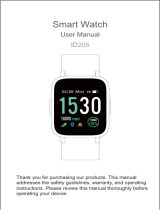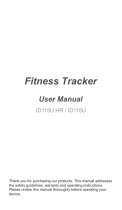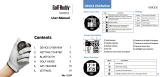Page is loading ...

SM-R730T
User Manual

Legal
WARNING! This product contains chemicals known to the State of California to cause cancer, birth defects, or other
reproductive harm. For more information, please call 1-800-SAMSUNG (726-7864).
Notice: Water-resistant and dustproof based on IP68 rating, which tests submersion up to 5.0 feet for up to 30
minutes.
Intellectual Property
All Intellectual Property, as defined below, owned by or which is otherwise the property of Samsung or its respective suppliers
relating to the SAMSUNG mobile device, including but not limited to, accessories, parts, or software relating thereto (the “mobile
device”), is proprietary to Samsung and protected under federal laws, state laws, and international treaty provisions. Intellectual
Property includes, but is not limited to, inventions (patentable or unpatentable), patents, trade secrets, copyrights, software,
computer programs, and related documentation and other works of authorship. You may not infringe or otherwise violate
the rights secured by the Intellectual Property. Moreover, you agree that you will not (and will not attempt to) modify, prepare
derivative works of, reverse engineer, decompile, disassemble, or otherwise attempt to create source code from the software. No
title to or ownership in the Intellectual Property is transferred to you. All applicable rights of the Intellectual Property shall remain
with SAMSUNG and its suppliers.
i
TMO_R730T_EN_UM_TN_OJ7_051116_FINAL

Open Source Software
Some software components of this product incorporate source code covered under GNU General Public License (GPL), GNU Lesser
GeneralPublic License (LGPL), OpenSSL License, BSD License and other open source licenses. Toobtain the source code covered under
the opensource licenses, please visit: opensource.samsung.com
Disclaimer of Warranties; Exclusion of Liability
EXCEPT AS SET FORTH IN THE EXPRESS WARRANTY CONTAINED ON THE WARRANTY PAGE ENCLOSED WITH THE PRODUCT, THE
PURCHASER TAKES THE PRODUCT “AS IS”, AND SAMSUNG MAKES NO EXPRESS OR IMPLIED WARRANTY OF ANY KIND WHATSOEVER
WITH RESPECT TO THE PRODUCT, INCLUDING BUT NOT LIMITED TO THE MERCHANTABILITY OF THE PRODUCT OR ITS FITNESS FOR
ANY PARTICULAR PURPOSE OR USE; THE DESIGN, CONDITION OR QUALITY OF THE PRODUCT; THE PERFORMANCE OF THE PRODUCT;
THE WORKMANSHIP OF THE PRODUCT OR THE COMPONENTS CONTAINED THEREIN; OR COMPLIANCE OF THE PRODUCT WITH THE
REQUIREMENTS OF ANY LAW, RULE, SPECIFICATION OR CONTRACT PERTAINING THERETO. NOTHING CONTAINED IN THE INSTRUCTION
MANUAL SHALL BE CONSTRUED TO CREATE AN EXPRESS OR IMPLIED WARRANTY OF ANY KIND WHATSOEVER WITH RESPECT TO THE
PRODUCT. IN ADDITION, SAMSUNG SHALL NOT BE LIABLE FOR ANY DAMAGES OF ANY KIND RESULTING FROM THE PURCHASE OR USE
OF THE PRODUCT OR ARISING FROM THE BREACH OF THE EXPRESS WARRANTY, INCLUDING INCIDENTAL, SPECIAL OR CONSEQUENTIAL
DAMAGES, OR LOSS OF ANTICIPATED PROFITS OR BENEFITS.
ii

Modification of Software
SAMSUNG IS NOT LIABLE FOR PERFORMANCE ISSUES OR INCOMPATIBILITIES CAUSED BY YOUR EDITING OF REGISTRY SETTINGS, OR
YOUR MODIFICATION OF OPERATING SYSTEM SOFTWARE.
USING CUSTOM OPERATING SYSTEM SOFTWARE MAY CAUSE YOUR DEVICE AND APPLICATIONS TO WORK IMPROPERLY. YOUR CARRIER
MAY NOT PERMIT USERS TO DOWNLOAD CERTAIN SOFTWARE, SUCH AS CUSTOM OS.
Samsung KNOX
Samsung KNOX™ is Samsung’s security platform and is a mark for a Samsung device tested for security with enterprise use in mind.
Additional licensing fee may be required. For more information about KNOX, please refer to: samsung.com/us/knox [041516]
iii

Samsung Electronics America (SEA), Inc.
Address
:
85 Challenger Road
Ridgefield Park,
New Jersey 07660
Phone
:
1-800-SA
MSUNG (726-7864)
Internet Address
:
samsung.com
©2016 Samsung Electronics America, Inc. Samsung, Samsung Galaxy, S Voice, and SHealth are all trademarks of SamsungElectronics
Co., Ltd. Other marks are the property of their respective owners.
Notice: Screen images are simulated. Appearance of device may vary.
iv

Do you have questions about your Samsung Mobile Device?
For 24 hour information and assistance, we offer a new FAQ/ARS System (Automated Response System) at: samsung.com/us/support
The actual available capacity of the internal memory is less than the specified capacity because the operating system and default
applications occupy part of the memory. The available capacity may change when you upgrade the device.
Legal Information
READ THIS INFORMATION BEFORE USING YOUR MOBILE DEVICE.
Samsung Limited Warranty
Samsung Limited Warranty - This product is covered under the applicable Samsung Limited Warranty INCLUDING ITS DISPUTE
RESOLUTION PROCEDURE and your right to opt out of arbitration within 30 calendar days of the first consumer purchase. You
may opt out by either sending an email to [email protected].com with the subject line “Arbitration Opt-Out” or by calling
1-800-SAMSUNG (726-7864). For more detailed procedures, please refer to the “Dispute Resolution Procedures and Arbitration and
Opt-Out” section of the Limited Warranty.
The EULA for this device is found in the Gear Manager application, which is required for operation of your device.
You may also access this EULA at: samsung.com/us/Legal/SamsungLegal-EULAGEAR
v

Table of Contents
Basics
2 Device layout
6 Battery
11 Wearing the Gear
15 Replacing the strap
18 Turning the Gear on and off
19 Connecting the Gear to a Smartphone
22 Activating the device
23 Remote connection
23 Turning the screen on and off
24 Using the bezel
27 Touchscreen
31 Navigating the screen
33 Home screen
43 Status panel
50 Setting the screen lock
51 Entering text
56 Screen capture
57 Updating the Gear
vi

Basics
Instructional icons
Warning: Situations that could cause injury to yourself or others.
Caution: Situations that could cause damage to your device or other equipment.
Notice: Notes, usage tips, or additional information.
1

Basics
Device layout
Gear S2
Front
NFC antenna
Bezel
Light sensor
Touchscreen
Back button
Microphone (behind)
Home/Power button
2

Basics
Back
Heart rate sensor
Speaker
3

Basics
Buttons
Button Function
Home/Power
• Press and hold to turn the Gear on or off.
• Press to turn on the screen.
• Press and hold for more than 7 seconds to restart the Gear.
• Press to open the Apps screen when you are on the Watch screen.
• Press to open the Watch screen when you are on any other screen.
Back • Press to return to the previous screen.
Make sure the Gear’s microphone is not obstructed when you are speaking into it while charging.
Do not allow children or animals to chew or suck the device. Do not disassemble, modify, or repair your device. Magnetic
stripe cards, including credit cards, phone cards, passbooks, and boarding passes, may be damaged by magnetic fields.
4

Basics
Wireless charger dock
Wireless
charging
surface
USB charger
port
LED indicator
Make sure the Gear’s microphone is not obstructed when you are speaking into it while charging.
5

Basics
Battery
Charging the battery
Charge the battery before using it for the first time or when it sits unused for extended periods.
Use only charging devices and batteries approved by Samsung. Samsung accessories are designed for your device to
maximize battery life. Using other accessories may invalidate your warranty and may cause damage.
1 Connect the USB cable to the USB power adaptor.
Then, connect the other end of the USB cable to the
wireless charger dock.
Prevent the USB charger port and the small
end of the charger from coming into contact
with conductive materials, such as liquids,
dust, metal powders, and pencil leads.
6

Basics
2 Plug the USB power adaptor into an electric socket.
3 Place the Gear into the wireless charger dock.
4 After fully charging your Gear, disconnect it from the wireless charger dock. Unplug the charger from the wireless charger dock,
and then unplug the charger from the electric socket.
7

Basics
Checking the charging status
When you connect the Gear and the wireless charger dock, the wireless charger dock’s LED indicator flashes certain colors to indicate
the battery level.
Color Charging status
Red > Green > Yellow Standby mode
Red Charging
Green Fully charged
Orange Connected to a low-power adaptor
When a wireless charger dock error occurs, the LED indicator flashes red. Disconnect the Gear from the wireless charger dock
and reconnect them. If the er
ror occurs again, contact a Samsung Service Center for service support.
The LED indicator may work differently depending on the Gear.
8

Basics
Reducing the battery consumption
Your Gear provides various options that help you conserve battery power.
• When you are not using the Gear, switch to sleep mode by covering the screen with yourpalm.
• Activate power saving mode.
• Close unnecessary apps.
• Deactivate the Bluetooth feature when not in use.
• Deactivate the Wi-Fi feature when not in use.
• Decrease the screen brightness.
• Deactivate the watch always on feature.
• Deactivate the voice wake-up feature in S Voice
™
.
• Customize the notification settings in the Samsung Gear app on the connected smartphone.
9

Basics
Battery charging tips and precautions
• If there are obstructions between the Gear and the wireless charger dock, the Gear may not charge properly.
• Prevent the Gear and the wireless charger from coming into contact with sweat, liquids, or dust.
• If the battery is completely discharged, the Gear cannot be turned on immediately after being connected to the charger.
Allow a depleted battery to charge for a few minutes before turning on the Gear.
• If you use multiple apps at once, the battery will drain quickly. To avoid losing power during a data transfer, always use these apps
after fully charging the battery.
• Using a power source other than the charger, such as a computer, may result in a slower charging speed due to a lower electric
current.
• If the Gear is being charged with other devices via a multi-charger, charging may takelonger.
• The Gear can be used while it is charging, but it may take longer to fully charge the battery.
• If the Gear receives an unstable power supply while charging, the touchscreen may not function. If this happens, immediately
disconnect the Gear from the wireless charger dock and leave the device aside until another power connection can be found.
• While charging, the Gear may heat up. This is normal and should not affect the Gear’s lifespan or performance. If the battery feels
hot to the touch during this charging process, remove the Gear from the charger and allow it to cool down before restarting the
charging process, or call 1-800-SAMSUNG (726-7864) to receive technical support.
• If the Gear is not charging properly, take the Gear to a Samsung Service Center.
• Avoid using a bent or damaged USB cable.
10
/