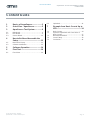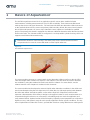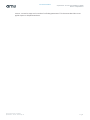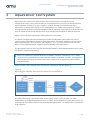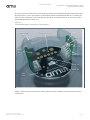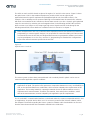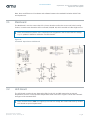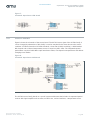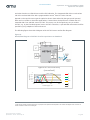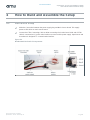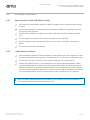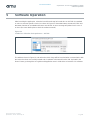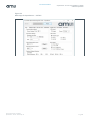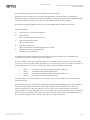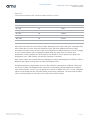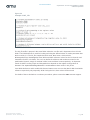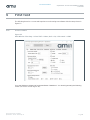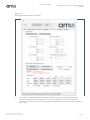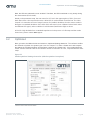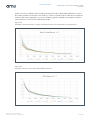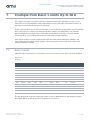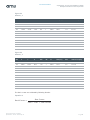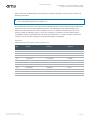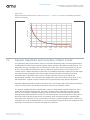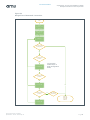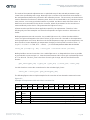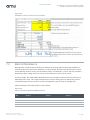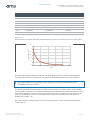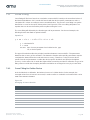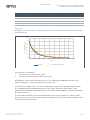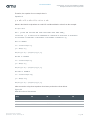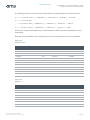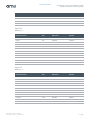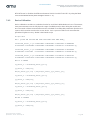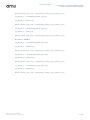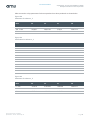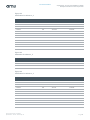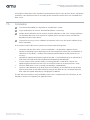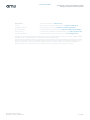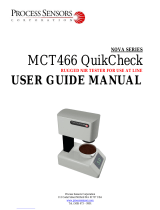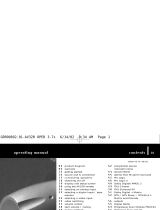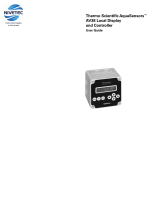Document Feedback
AquaSensor ● Color and Turbidity in Liquids
Content Guide
Quick Start Guide • PUBLIC
QG000120 • v3-00 • 2019-Sep-11
42 │ 2
Content Guide
1 Basics of AquaSensor ................... 3
2 Out of Box - AquaSensor .............. 5
3 AquaSensor Test System ............. 6
3.1 Mainboard .................................................... 9
3.2 LED Board .................................................... 9
3.3 Sensor Board ............................................. 10
4 How to Build and Assemble the
Setup ............................................ 12
4.1 Mechanical Setup ....................................... 12
4.2 Software Installation ................................... 13
5 Software Operation ...................... 14
6 First Test ...................................... 19
6.1 First Shoot .................................................. 19
6.2 Optimized ................................................... 21
7 Example from Basic Counts Up to
NTU ............................................... 24
7.1 Basic Counts .............................................. 24
7.2 Dynamic Adjustment and Corrections of
Basic Counts .............................................. 27
7.3 Black-White-Balance .................................. 30
7.4 Curve Fitting ............................................... 32
7.5 Conclusion ................................................. 41

Document Feedback
AquaSensor ● Color and Turbidity in Liquids
Basics of AquaSensor
Quick Start Guide • PUBLIC
QG000120 • v3-00 • 2019-Sep-11
42 │ 3
1 Basics of AquaSensor
The AS726x AquaSensor Demo Kit is an application specific sensor demo module for liquid
measurements, including measurement of color, bio film or turbidity. Three interconnected boards
make up the sensor and signal electronics. The main board includes two alternative LEDs and serves
as the mechanical base for the sensor and primary LED board. By default, the sensor board contains
the AS7261 multi-spectral XYZ sensor chip. Alternative sensor options are available for qualified
project. The primary LED board is equipped also with two additional alternative LEDs identical to those
found on the main. The 3-board solution is configured in a U-shape within a plastic housing, which can
supports careful front-side immersion only.
Note that the electronic in the housing is not water proof. Please assure that the electronic
components do not come in contact with water or other liquids under test.
Figure 1:
Assembled AquaSensor
The sensor module connects to a power supply for the alternative LEDs as well as to the the FTDI
cable and dongle which enables use of the PC user interface. The LED driver and sensor functions
are available by using the standard AS7261 Demo Kit iSPI Software. For more details, see the
software manual or the chapters for software in this document.
The sensor module was developed to measure liquids under alternative conditions in the visible and
near IR wavelengths using the LED light sources in either direct or right angle optical paths between
the ‘LED’ and ‘sensor’ through the plastic carrier and the liquid. All components of the module
represent a demonstration and reference design to show typical results for such measurements. It is
recommend using this reference as a first step in a feasibility project to check the application and
verify external effects. Optimal results will be achieved by adjusting control parameters to achieve the
highest accuracy and dynamic range for each specific application and its specific conditions. The key
areas of optimization include LED choices, spectral filter selections (using different ams multi-spectral

Document Feedback
AquaSensor ● Color and Turbidity in Liquids
Out of Box - AquaSensor
Quick Start Guide • PUBLIC
QG000120 • v3-00 • 2019-Sep-11
42 │ 5
2 Out of Box - AquaSensor
The main components in AquaSensor System pot of the Box are (see Figure 2):
1. Power supply
2. Main sensor board with embedded LED
3. Carrier case
4. FTDI-to-USB connecting cable
5. USB stick with software and documents:
● AS726x reference design.pdf Reference-design
● AS726x.Spectral.Sensing.iSPI.Application.User.Guide.3V03.pdf User Manual
● AS726x-iSPI.Evaluation.Kit.User.Guide.2V04.pdf User Manual
● AN_AS726x.Design.Considerations.1V01.pdf Considerations
● AS7261_CommandSet.xls FW command set
● AS7261_DS000493_1-00.pdf Data sheet AS7261
● CDM21216_Setup.exe USB Driver setup
● AS726x_Spectral_Sensing_iSPI.exe Test software
Please check if you have received all components before installation. Be careful by handling the blank
electronic boards and consider all relevant ESD conditions. Electrical charges can destroy the
electronics
Figure 2:
Components in AquaSensor Evaluation Kit

Document Feedback
AquaSensor ● Color and Turbidity in Liquids
AquaSensor Test System
Quick Start Guide • PUBLIC
QG000120 • v3-00 • 2019-Sep-11
42 │ 6
3 AquaSensor Test System
AquaSensor test system is for demonstration of spectral liquid measurements by using a
color/spectral sensors. The system includes all components that are necessary to directly measure
optical properties of liquids in an open container. A plastic housing surrounds the front of the
AquaSensor assembly and is safe for use in most liquids. For accurate measurements, the sensor
housing with the two horns on the left and right should be immersed in the liquid up to the end of each
horn. Be careful and do not dip the open back of the housing into the liquids or damage will result.
Figure 4 shows the main components of the AquaSensor test system.
The plastic housing protects the hardware and creates the alternative optical paths from LED to
sensor inclusive of the diffuser function in front of the sensor. The sensor hardware consists of three
interconnected boards, which need an FTDI adapter (I²C to PC via USB-connector and Com-Port
Driver), and an additional power supply for the four alternative LED light sources.
The test software and GUI is the AS726x standard test software, which implements the sensor control
via virtual I
2
C register programming.
Note: The AquaSensor hardware without FTDI adapter cannot be controlled by a µC in UART
mode and AT commands because the hardware contains components (4xLEDs, 2x temperature
sensors) that are directly connected to the sensor chip but are not supported by the standard
AS726x firmware.
Figure 3 shows a block diagram of the electronically components and their interfaces.
Figure 3:
Block Diagram Showing the Connection Interfaces in AquaSensor
The main electronically components of the sensor system are the sensor AS7261, 2 x 2 LED
combinations, an additional temperature sensor as shown and an adapter to connect the sensor to PC
(see Figure 4). The LEDs can be used in two alternative optical paths – in transmission 0° and indirect
in 90° reflection.
Sensor
Hardware
LED+Sensor+
Basic Board
in housing
FTDI
PC
COM-Port
interface and
with GUI
I²C
USB
interface
.CSV
XYZ / Spectral
digits
Power
Supply
for LEDs

Document Feedback
AquaSensor ● Color and Turbidity in Liquids
AquaSensor Test System
Quick Start Guide • PUBLIC
QG000120 • v3-00 • 2019-Sep-11
42 │ 7
The sensor and LEDs are placed in the housing to measure the illuminated liquid around and through
the plastic horns, once in transmission or alternatively indirectly illuminated under 90°. Therefore the
LEDs (each a combination of VIS and NIR) are placed on the mainboard in 90° to the sensor or the
LED board opposite the sensor in 0°.
Figure 4:
Concept and Main Components in AquaSensor
Figure 4 shows the main components of the AquaSensor after installing and mounting of all system
components.
LED 2 - 0°
LED Board
NIR LED - 90°
VISLED - 90°
FTDI Cable connection
Basic
Board
Sensor
Board
Plastic Carrier
Case
LED 1 - 0°
Temp Sensor

Document Feedback
AquaSensor ● Color and Turbidity in Liquids
AquaSensor Test System
Quick Start Guide • PUBLIC
QG000120 • v3-00 • 2019-Sep-11
42 │ 8
The LEDs on main and LED board are placed in angles of 0° and 90° to the sensor. Figure 5 shows
the optical axes 0°/90° in the standard AquaSensor module, which hast to adjust by the
application/customer specific requirements (limited/fixed optical axis from LED to sensor). For
example, color or turbidity can be measured with high concentration better in transmission, whereas
with lower concentration the 90° reflection achieves better results. Use also a dynamic gain (optimized
setup for conversion) by variation gain and integration time (in the following named TINT) and LED
driver currents. Use always such a setup to get high sensor signals and Full Scale Range (in the
following named FSR). More details are available in the GUI manual or in chapter 7
Note, the AquaSensor GUI can control the LEDs separately because it is based on an internal I²C
programming. In custom specific designs, it is not possible to control the LED by AS726x usual AT
commands because the AS726x pre-designed firmware was not prepared to address and control
any bus participants. In such a case, use also I²C programming for extended bus configurations
beyond the network structure specified in the AS726x.
Figure 5:
Optical Axes 0° and 90°
The sensor system as three interconnected board unit or module placed in plastic carrier case to
measure under application specific conditions.
Note, the plastic carrier was developed and manufactured as a demo tool for various alternative
applications in liquid. The optical axes represent a compromise between accuracy and flexibility as
well as the selected LED/sensor combination, which must be adapted to the requirements of the
application. The housing material is a prototype material chosen as diffuser without accuracy
requirements for measurements. Therefore, the material, form and all other conditions, whose
affects the measurements, must be adapted by the application specific requirements.
The I²C and UART communication interface on the board makes the system compactable with PC and
µC applications. A special device driver on PC is necessary as well as the iSPI test software, which
was adapted. The details regarding the Sensor system in software and it functionalities can be read
from the data sheet and other documentation available in the USB sticks.

Document Feedback
AquaSensor ● Color and Turbidity in Liquids
AquaSensor Test System
Quick Start Guide • PUBLIC
QG000120 • v3-00 • 2019-Sep-11
42 │ 9
Note, there are differences in hardware and software between the standard Evaluation Kit AS726x
and AquaSensor.
3.1 Mainboard
The Mainboard is used to connect the LED / Sensor board as well as the sensor unit in the housing.
Further, it contains two alternative LEDs on board (VIS/NIR 90) which useable as indirect light source.
Note, the mainboard contains more components like suggested in the AS7261 reference design,
e.g. I²C splitter PCA9536 to realize the 1:4 LED function.
Figure 6:
Schematic AquaSensor Mainboard
3.2 LED Board
The LED board contains the two alternative LEDs for the VIS and NIR range plus an external
temperature sensor to control possible temperature shifts of the LEDs. Figure 7 shows the schematic
and types of the mounted LEDs.
Note, the APP team of ams can support you to select or change the actual used LEDs by another
LED based on special requirements.

Document Feedback
AquaSensor ● Color and Turbidity in Liquids
AquaSensor Test System
Quick Start Guide • PUBLIC
QG000120 • v3-00 • 2019-Sep-11
42 │ 10
Figure 7:
Schematic AquaSensor LED Board
3.3 Sensor Board
Figure 8 shows the schematic of the sensor board. The AS7261 sensor (part of the AS726x family, it
can be changed by alternatives of this family) is used as standard for the demo because the sensor
combines XYZ filters (based on CIE1931 standard), a clear filter (CMOS sensitivity), a width banded
NIR channel and an internal temperature sensor to control any ADC shifts. The integrated spectral
optical filters consist of stable Nano-optic interference filters, non-depend on temperatures and without
changings over lifetime.
Figure 8:
Schematic AquaSensor Mainboard
The AS726x sensor family based on a special system architecture that includes six-separated optical
receiver with signal amplifier and converter, an 8051 core, various interfaces, a temperature sensor

Document Feedback
AquaSensor ● Color and Turbidity in Liquids
AquaSensor Test System
Quick Start Guide • PUBLIC
QG000120 • v3-00 • 2019-Sep-11
42 │ 11
and other functions as LEDs drivers and for LED indication. The Integrated LED driver consist of two
VIS LEDs and two NIR LEDs with a programmable current
1
from 12.5 mA to 100 mA.
Depend on the special sensor type the optical receivers characterized by the type-special spectral
filters and can realize so alternative applications. Listened here, the AquaSensor includes the XYZ
extended with Clear and NIR sensor AS7261. This sensor can be changed very easy to another
AS726x, e.g. by the 6 banded spectral sensor AS7263. Therefore, a spectral NIR measurement will be
possible by (only) adaption of LED and sensor.
The following figure shows block diagram of the AS7261 sensor and its filter diagram.
Figure 9:
Block/Filter Diagram of AS7261 Used in AquaSensor as Standard
1
PCB design of LED and Main Board was not prepared to optimal heat dissipation. Be careful with higher driver currents as
results of which a LED can be damaged.
0
0,2
0,4
0,6
0,8
1
350 550 750 950
sensitivity
wavelength, nm
typical AS7261 sensitivity
(normalized)
X
Y
Z
NIR
D
C

Document Feedback
AquaSensor ● Color and Turbidity in Liquids
How to Build and Assemble the Setup
Quick Start Guide • PUBLIC
QG000120 • v3-00 • 2019-Sep-11
42 │ 12
4 How to Build and Assemble the Setup
4.1 Mechanical Setup
Make the Connection between the power supply plug and Main Sensor board. This supply
power to LED driver on main sensor board
Connect the FTDI Connecting Cable to white connecting slot in main board. USB end of FTDI
cable is connected to PC and is main interface to sensor and its power supply. AquaSensor and
its software is designed I
2
C communication interface.
Figure 10:
Not Mounted Mechanical Components

Document Feedback
AquaSensor ● Color and Turbidity in Liquids
How to Build and Assemble the Setup
Quick Start Guide • PUBLIC
QG000120 • v3-00 • 2019-Sep-11
42 │ 13
4.2 Software Installation
4.2.1 Items Included in the USB Memory Stick:
AS72xxx Flash Update folder contains the details regarding various methods to flash firmware
to device
AS726x Documentation Set includes Design consideration, datasheets, application note and
user guide for iSPI software
AS726x FTDI USB-MPSSE Cable Driver contains FTDI driver file which should be installed
once
AS726x Spectral Sensing iSPI GUI includes the software and related files
AS7261 Firmware contain the binary files for the sensor and I
2
C and UART command set
details
AS726x-iSPI Evaluation Kit readme.txt
4.2.2 Installation Procedures
The evaluation kit requires one time installation of FTDI CDM Driver for the USB-MPSSE cable
if it is still not installed on the computer. The installation file can found in the USB Memory Stick.
Connect the FTDI Serial Cable to AS726x AquaSensor board and USB end into PC.
The AS726x Spectral Sensing – iSPI software does not require separate installation. Simply
copy the following files to any folder on the host system and start the .exe file to start the GUI.
The .NET Framework is the programming framework used to develop this application software.
Thus, this software application requires 4.5 or above version of .NET Framework to be installed.
It is recommend install the most up-to-date version of .NET, assuming your OS supports it.
Note: The details regarding different functionalities of GUI Software and other documentation
could read from the above mention documents in USB.

Document Feedback
AquaSensor ● Color and Turbidity in Liquids
Software Operation
Quick Start Guide • PUBLIC
QG000120 • v3-00 • 2019-Sep-11
42 │ 14
5 Software Operation
After launching the application, select the board from the top left combo box as AS7261 (as standard
or select a customer specific version) as shown in Figure 11. Press the button “Connect to FTDI” and
the button “Device Int” to initialize the sensor test board. An error message will printed out in case of
an issue (for more details please check the software manual).
Figure 11:
Combo Box Selection for AquaSensor – AS7261
The window shown in Figure 12 and referred as Main Page will be launched when communication with
the sensor has been successfully started and a hardware code named 'Device HW' is printed in the
footer. Please go through the user guide and Application note in USB sticks to know the GUI software.

Document Feedback
AquaSensor ● Color and Turbidity in Liquids
Software Operation
Quick Start Guide • PUBLIC
QG000120 • v3-00 • 2019-Sep-11
42 │ 16
In the following, the specific functions of AquaSensor will described.
A hardware code is shown in the foot on the right side after selection AS7261 (or alternatives),
pressing the button ‘Connection to FTDI’ and ‘Initialize’. If not, then check the driver installation, USB
connection and power supply. See in the manuals ‘AS7261 test kit’ for more details.
In general, the following steps are necessary to make stable and accurate measurements:
The optimized parameter setup have to select after selection the LED/Sensor combination and
completion of the sensor module with running software.
In order to switch on the LED it is important to check, if enable and LED currents is set. The current
can be set as 12.5mA, 25mA, 50mA, and 100mA. User can select the LEDs. Four LEDs on board can
enabled separately. Two 0° LEDs and two 90° LEDs, named and defined as following:
● LED1 - mounted ion LED Board and normal White Light LED
● LED2 - mounted on LED Board and NIR LED
● VIS 90° - mounted ion LED Board and normal White Light LED
● NIR 90° - mounted ion LED Board and NIR LED
The LEDs switch on as flash (on/off) in case of LED control is not enabled but a measurement will
start (Flash mode).
The parameter setup for conversion is possible by changing GAIN (amplifying) and TINT (integration
time). An increasing of GAIN and TINT results higher digital counts as RAW values and sensor
results; the higher the counts the better the accuracy. Note, FSR needs a minimum of 180ms to
reserve 16bits for counting the RAW values. On the other side, prevent saturation, which is depend on
the TINT (reserved number of bits) and the luminous intensity on the sensor. Following table shows
the connections between TINT, number if bits and max. counts (saturation).
Steps of Feasibility
1. Select Sensor – Luminary combination
2. Stable SETUP
e.g. fixed and shielded test system
3. Optimized parameter setup
e.g. dynamic gain
4. Eliminate interferences
e.g. temperatures, interfering light sources, drifts
5. Match sensor system into application
reference and calibration

Document Feedback
AquaSensor ● Color and Turbidity in Liquids
Software Operation
Quick Start Guide • PUBLIC
QG000120 • v3-00 • 2019-Sep-11
42 │ 17
Figure 13:
Connections between TINT, Number of Bits and Max. Counts
TINT (ms)
Resolution (bit)
Max. Counts
2.8444
10
1024
5.6889
11
2048
11.3778
12
4096
22.7555
13
8192
45.5111
14
16384
91.0222
15
32768
182.0444
16
65536
364.0888
16
65536
Raw values represents the counts from the ADC depending on the setup used (Gain, Integration time,
LED-current). Basic sensor values are divided by codes, which are determined by these setup
parameters. Therefore, Basic sensor counts are not depend on setup parameters or on their changing
in case of using dynamic gain or Optimized Settings Detection. Note, there are effects from
temperature or other interferences, which must be considered in case of dynamic gain (gain error,
temperature curve, TINT linearity, synchronous operation of channels).
Basic sensor values are corrected also by multiplying raw values with temperature coefficient, which is
divided by the register scaling values of Gain and Integration time.
The file ‘temperature_compensation_sheet.csv’ file contains the temperature coefficient values from
0°C to 100°C. While calculating the basic values the corresponding internal temperature coefficient
value is take from the .csv file. User can define these values, by default it is one in .csv file. Calibrated
values are calculated from the raw values based on the factory calibration. Corrected value and NTU
values calculated based on raw value, the init_file values and its formulas.

Document Feedback
AquaSensor ● Color and Turbidity in Liquids
Software Operation
Quick Start Guide • PUBLIC
QG000120 • v3-00 • 2019-Sep-11
42 │ 18
Figure 14:
Example of INIT_File
The init_file.txt file is present in the same folder where the .exe file and is important to have it in the
folder. The initialization file is used for locating and using the defined values of certain parameter data
that is used in GUI. The init_file contains the MinCounts, MaxCounts, GainScaleList,
MinIntegrationTime, MaxIntegrationTime, White and black reference values for the six channels and
Parameters for NTU calculation. The user can define the minimum and maximum counts for the
optimization (dynamic range) of raw data in MinCounts and MaxCounts respectively. An important
remark is that the scaling of gain and integration time depends on the register scaling values in
firmware. The “Optimized Settings Detection” works based on these values in init_file.txt.
Save White Reference and Save Black Reference buttons user can save the data for Black and white
reference respectively only temporally. With closing the GUI, these values will be erased.
For details of these calculations or unknown procedures, please contact the ams customer support.

Document Feedback
AquaSensor ● Color and Turbidity in Liquids
First Test
Quick Start Guide • PUBLIC
QG000120 • v3-00 • 2019-Sep-11
42 │ 19
6 First Test
The following based on a connected AquaSensor and running test software with the setup shown in
Figure 15.
6.1 First Shoot
Figure 15:
Main Window First Step – Select TINT = 182ms, Gain = 16, LED control = LED1
Go to the Windows ‘AS7261 Cal’ and press Button ‘ReadOnce’. You should get nearly the following
results (see sensor results Figure 16).

Document Feedback
AquaSensor ● Color and Turbidity in Liquids
First Test
Quick Start Guide • PUBLIC
QG000120 • v3-00 • 2019-Sep-11
42 │ 20
Figure 16:
Read and Compare Sensor Results
(1)
(1) The results in the “Calibrated Data’ are only applicable if the sensor system was calibrated based on CIE1931
conditions and the application is CIE1931 True Color Measurement. The software cannot check whether these
conditions are valid. It is recommended to use this result block ‘Calibrated data” only if the conditions are valid and to
use the results.
Page is loading ...
Page is loading ...
Page is loading ...
Page is loading ...
Page is loading ...
Page is loading ...
Page is loading ...
Page is loading ...
Page is loading ...
Page is loading ...
Page is loading ...
Page is loading ...
Page is loading ...
Page is loading ...
Page is loading ...
Page is loading ...
Page is loading ...
Page is loading ...
Page is loading ...
Page is loading ...
Page is loading ...
Page is loading ...
-
 1
1
-
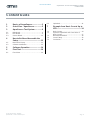 2
2
-
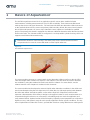 3
3
-
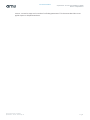 4
4
-
 5
5
-
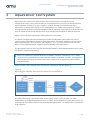 6
6
-
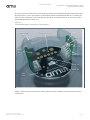 7
7
-
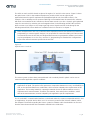 8
8
-
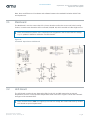 9
9
-
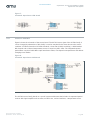 10
10
-
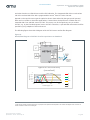 11
11
-
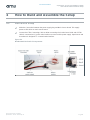 12
12
-
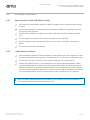 13
13
-
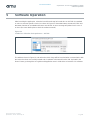 14
14
-
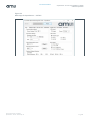 15
15
-
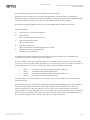 16
16
-
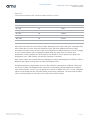 17
17
-
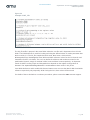 18
18
-
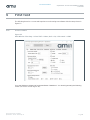 19
19
-
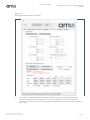 20
20
-
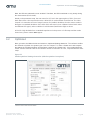 21
21
-
 22
22
-
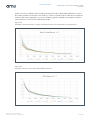 23
23
-
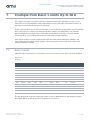 24
24
-
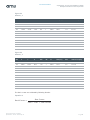 25
25
-
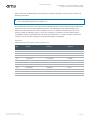 26
26
-
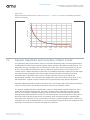 27
27
-
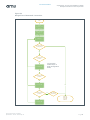 28
28
-
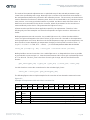 29
29
-
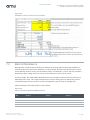 30
30
-
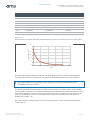 31
31
-
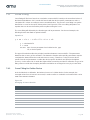 32
32
-
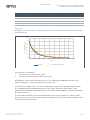 33
33
-
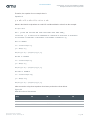 34
34
-
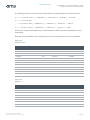 35
35
-
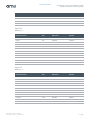 36
36
-
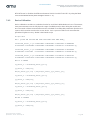 37
37
-
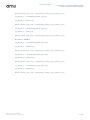 38
38
-
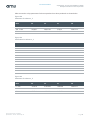 39
39
-
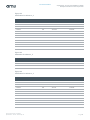 40
40
-
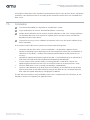 41
41
-
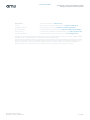 42
42
AMS AS7264N Quick start guide
- Type
- Quick start guide
Ask a question and I''ll find the answer in the document
Finding information in a document is now easier with AI
Related papers
Other documents
-
River of Goods 15044 Operating instructions
-
Conrad 2734647 User manual
-
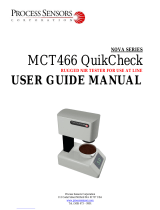 Process Sensors MCT466-QC User Manual Manual
Process Sensors MCT466-QC User Manual Manual
-
Garmin Nexus Installation guide
-
Garmin Nexus Installation guide
-
Aiphone NIM Install Manual
-
Aiphone NIM User manual
-
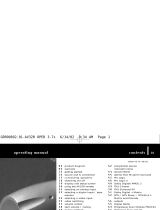 TAG MCLAREN AUDIO AV32Rdp-192 Operating instructions
TAG MCLAREN AUDIO AV32Rdp-192 Operating instructions
-
Garmin Nexus Installation guide
-
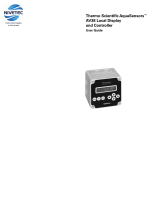 Nivetec AquaSensors AV38 User manual
Nivetec AquaSensors AV38 User manual