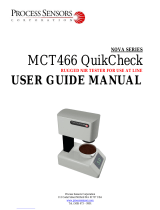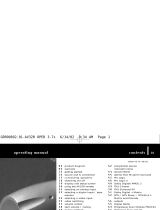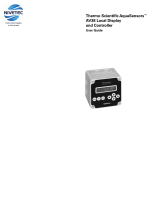AquaSensor ● Color and Turbidity in Liquids
Quick Start Guide • PUBLIC
QG000120 • v3-00 • 2019-Sep-11
The LEDs on main and LED board are placed in angles of 0° and 90° to the sensor. Figure 5 shows
the optical axes 0°/90° in the standard AquaSensor module, which hast to adjust by the
application/customer specific requirements (limited/fixed optical axis from LED to sensor). For
example, color or turbidity can be measured with high concentration better in transmission, whereas
with lower concentration the 90° reflection achieves better results. Use also a dynamic gain (optimized
setup for conversion) by variation gain and integration time (in the following named TINT) and LED
driver currents. Use always such a setup to get high sensor signals and Full Scale Range (in the
following named FSR). More details are available in the GUI manual or in chapter 7
Note, the AquaSensor GUI can control the LEDs separately because it is based on an internal I²C
programming. In custom specific designs, it is not possible to control the LED by AS726x usual AT
commands because the AS726x pre-designed firmware was not prepared to address and control
any bus participants. In such a case, use also I²C programming for extended bus configurations
beyond the network structure specified in the AS726x.
Figure 5:
Optical Axes 0° and 90°
The sensor system as three interconnected board unit or module placed in plastic carrier case to
measure under application specific conditions.
Note, the plastic carrier was developed and manufactured as a demo tool for various alternative
applications in liquid. The optical axes represent a compromise between accuracy and flexibility as
well as the selected LED/sensor combination, which must be adapted to the requirements of the
application. The housing material is a prototype material chosen as diffuser without accuracy
requirements for measurements. Therefore, the material, form and all other conditions, whose
affects the measurements, must be adapted by the application specific requirements.
The I²C and UART communication interface on the board makes the system compactable with PC and
µC applications. A special device driver on PC is necessary as well as the iSPI test software, which
was adapted. The details regarding the Sensor system in software and it functionalities can be read
from the data sheet and other documentation available in the USB sticks.