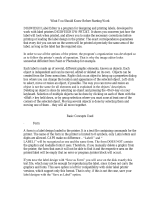Vitesse®
User Guide

Elixir Technologies Corporation
721 East Main Street
Ventura, CA 9300
1
Copyright
© 2008 by Elixir Technologies Corporation.
All rights reserved.
VT200
801V200
All product names and trade names used herein are trademarks of their respective owners.
To report any errors you might find, please send a note to errata@elixir.com. Please
note: e-mails are used to correct future versions of this guide and may not receive an
individual reply. For technical support, please contact Customer Support.

I
Welcome
This document provides background and procedural information for using Vitesse.
Because business requirements and user preferences can vary for each company, the
material contained herein should be viewed as a general guide only.
As you step through the material, please remember that your specific business needs
will govern selection from the various options and preferences described. Similarly,
certain selections will require that some tasks be repeated, while other selections will
allow you to omit tasks entirely.
Who Should Use this Guide?
Users should already be familiar with Microsoft Windows operations, printer and font
management operations, and PC peripherals, and have access to reference manuals for
related PC software and hardware.
About This Guide
Vitesse user guide is organized as follows:
Chapter 1: Introduction, provides an overview of the Vitesse project modes,
functions and features that facilitate creating projects and resources for VIPP printing.
It also provides information on the new features introduced in Vitesse
2.00.
Section I: Vitesse Basics
Chapter 2: Understanding the Vitesse Workspace, provides an overview of the
Vitesse workspace and describes activities and tasks for using the workspace.
Chapter 3: Understanding the Vitesse Directory Structure,
explains the Vitesse
directory structure, the scope of resources used in Vitesse, and associated tasks for
setting up working folders.
Section II: Using VIPP Resources
Chapter 4: Working with Forms, provides information on the form resource and
explains tasks for using forms, setting form properties, and caching resources.
Chapter 5: Working with Segments, provides information on using the segment
resource and provides tasks for creating a segment, setting segment properties,
caching a segment, and dynamically resizing segments.
Chapter 6: Working with Fonts, provides information on the different font styles
available in Vitesse. It gives a detailed overview on the font types, mappings, and
their significance in VIPP printing.
Chapter 7: Working with Images, describes how to add images to a project and set
image properties.

II Vitesse User Guide
Section III: Vitesse Project Tools
Chapter 8: Using the Drawing Tools, provides information on drawing tools.
Included are instructions for adding drawing objects in the form and setting associated
properties. It also describes the basic operations for editing/modifying objects
inserted in a design.
Chapter 9: Using the Text Tools, provides activities and tasks for using text and
graphic text objects and setting associated properties. It also gives a detailed
overview on using rich text from external projects, spell checker and dictionary files,
finding and replacing text, and for setting the default text properties.
Chapter 10: Applying Transformations, describes how to apply different
formatting options on field, text, and graphic text objects.
Chapter 11: Working with Colors, describes activities and tasks for working with
colors, color palettes, and patterns.
Section IV: Creating a VIPP Project
Chapter 12: Creating a Native Mode Project, describes activities and tasks for
creating VIPP native mode projects.
Chapter 13: Creating a Database Mode Project, describes activities and tasks for
creating VIPP database mode projects.
Chapter 14: Creating a Line Mode Project, activities and tasks for creating VIPP
line mode projects.
Chapter 15: Creating an XML Mode Project, activities and tasks for creating VIPP
XML mode projects.
Section V: Basic Project Setup
Chapter 16:, Setting Document Properties, describes activities and tasks for
setting properties associated with a Vitesse project.
Chapter 17: Defining Paper and Print Setup, describes activities and tasks for
defining paper and print setup.
Chapter 18: Defining the Logical Page Setup, describes activities and tasks for
adding a logical page to a design and setting logical page properties.
Section VI: Working in Database Mode
Chapter 19: Understanding Database Mode Data, provides an overview of the
database mode data stream and explains the database data structure in detail. It also
gives a detailed overview on printing documents using the ZSORT feature.
Chapter 20: Working with Data in Database Mode, describes activities and tasks
for working with data in database mode projects.

Welcome III
Section VII: Working in Line Mode
Chapter 21: Understanding Line Mode Data, provides an overview of the line
mode data stream and explains the data stream attributes in detail. It also describes
activities and tasks for working with data files and the Data View window in Vitesse.
Chapter 22: Working with Data in Line Mode, describes activities and tasks for
working with data in line mode projects.
Section VIII: Working in XML Mode
Chapter 23: Understanding XML Mode Data, provides an overview of the XML
mode data stream and explains the XML data structure in detail.
Chapter 24: Working with Data in XML Mode, describes activities and tasks for
working with data in XML mode projects.
Section IX: Using Data Driven Objects in a Project
Chapter 25: Using Frames, describes activities and tasks for working with frames in
Vitesse.
Chapter 26: Using Variables, describes activities and tasks for working with
variables in Vitesse.
Chapter 27: Adding Conditions, explains condition objects and conditional logic
that you can apply to design and data objects inserted in a project.
Chapter 28: Adding Charts, describes activities and tasks for adding charts and
setting chart properties. It also provides information on mapping data to charts using
different techniques for various types of data files and project modes.
Chapter 29: Using Actions, describes activities and tasks for working with action
objects in Vitesse.
Chapter 30: Adding Barcodes, describes activities and tasks for adding a barcode to
a design and setting barcode properties. It also gives a detailed overview on
specifying the barcode data using barcode, field, text, and graphic text objects.
Section X: Referencing Resources
Chapter 31: Using Forms in Projects, describes activities and tasks for inserting
and referencing forms in Vitesse.
Chapter 32: Using Segments in Projects, describes activities and tasks for
inserting and referencing different segment types in Vitesse.
Chapter 33: Referencing Images, describes how to reference image resources in a
project design and set image properties of the image references.

IV Vitesse User Guide
Section XI: Preparing the VIPP Project for Production
Chapter 34: Previewing and Testing the Project, describes activities and tasks for
previewing and testing projects in Vitesse. The chapter also provides information
about performing standard operations in Vitesse, including opening and saving
resources.
Chapter 35: Importing and Exporting Projects, provides information regarding
the import and export operations of the Vitesse design projects and describes
activities and tasks related to them.
Chapter 36: Vitesse Administrative Options, describes activities and tasks for
opening Vitesse in administration and user mode. It also provides information about
operating Vitesse in the administration mode.
Appendix A: Error and Warning Message Handling, lists and explains error and
warning messages that can be encountered while performing specified Vitesse
operations, along with explanations for each occurrence. Also included are messages
and handling routines for VIPP source code errors.
Glossary, lists the basic Vitesse terms used in this guide.
Conventions
Conventions are the same or similar to Windows conventions, including:
! Display conventions
! Typographic conventions
Display Conventions
Elixir products adhere to Microsoft Windows conventions for using menus, menu
commands, dialog boxes, command buttons, icons and mouse. See your Windows
manual for more information.

Welcome V
Typographic Conventions
This guide uses the following typographic conventions to identify special
information.
Convention Information Type/Example
< > (angle brackets),
Keystrokes
Ex: <Enter>
Key combinations are denoted by a plus sign
between keys.
Ex: <Shift> + <F1>.
Bold type - Field names within an explanation.
Ex: Use rules set by selected Start on option.
- Dialog areas referenced in tasks.
Ex: Select an item from the List of used Fonts.
Click the Options tab.
- Tool names referenced in dialogs/windows.
Ex: Make sure the Text tool is selected.
- Button names with text written on them.
Ex: Click OK to save settings.
- Any text that you must type.
Ex: Enter LPT1 for the following option.
Italic type - References to other guides.
Ex: Elixir Scout Guide.
- References to other chapters.
Ex: Chapter 10: eDelivery.
- Toolbar names.
Ex: Click any tool on the Drawing toolbar.
- Window names.
Ex: Message window displays.
- Directory paths.
Ex: drive:\Programs Files\Elixir Technologies.
Quotation marks - References to tasks, activities or concepts.
Ex: See “Adding Drawing Objects” section in
Chapter 5: Working with Drawing Tools.

VI Vitesse User Guide
Symbols Used in This Guide
Look for the following symbols as you read through this guide:
Symbol Information Type
Note
This symbol calls your attention to additional
information.
Shortcut
This symbol shows a shortcut for a procedure you just
learned.
Tip
This symbol highlights a helpful tip.
Warning
This symbol emphasizes an important note and/or
warning.
Migrating Users
This symbol emphasizes a note for users migrating from
previous versions of Vitesse.

Welcome VII
Getting the Answers You Need
Elixir Technologies provides the following resources to help you learn and use
Vitesse:
! Customer Support
! Elixir Training
! Help
! Related Guides
Customer Support
If you purchased this product directly from Elixir Technologies, you can contact the
Customer Support Center for your region at the number listed below:
North and South America:
! +1 805 641 5900 ext. 3
Monday – Friday, 7:00 am to 4:00 pm Pacific Standard Time; if closed, press 2 to
reach Elixir’s extended Support coverage.
Asia Pacific:
!
Europe:
! +44 (0) 207 993 4811
Monday – Friday, 6:00 am to 4:00 pm Central European Time
! +1 805 5900 ext. 3
Monday – Friday, 4:00 pm to 2:00 am Central European Time
!
Europe_support@elixir.com
If you have a problem with your Elixir product, contact the Elixir Customer Support
Center for your region. An Elixir Product Specialist will answer your call and ask for
the following information:
! Your name, organization, telephone number and address.
! Elixir product name and version number.
! A complete description of the problem, including any error messages printed or
displayed on your monitor.

VIII Vitesse User Guide
Elixir Website Support
You can also obtain product support by accessing the Elixir web page at
http://www.elixir.com and selecting Support.
The Elixir website allows you to:
! Select your preferred support method.
! Identify support centers.
! Access web support.
! Register Elixir products.
! Renew Elixir licenses.
! Learn through the User Group how others are using Elixir products.
! Download the latest patches.
! Contact Elixir Partner Support.
! Ask a question of Elixir Support. To submit a question, select Questions>
Submit a Question here. Please complete the question form.
! Find answers in the list of Frequently Asked Questions.
! Access the Elixir Knowledge Base.
Elixir Training
Elixir Technologies offers training for its full-range of Windows-based products. For
more information, contact:
Elixir Learning
(805) 641-5900 ext.4
Using Help
Elixir software uses the Microsoft Windows Help program to provide help for all
product functions.
What’s This? Help
Selecting a dialog control such as an input field, radio button or drop-down list, and
then pressing Shift + F1 displays a pop-up window containing information about that
control. You can also get this information by right-clicking the control and selecting
What’s This? from the pop-up window or clicking
on the dialog title bar if
available.
Help Pop-ups and Jumps
The help can be opened using Help>Contents from the application menu bar. Within
the Help topic text, words or phrases in blue are drop-down hotspots and underlined
words or phrases in blue are jumps or hyperlinks. Clicking a hotspot displays images
and links directly below the hotspot within the same topic. Clicking a jump displays
an associated Help topic within the same window.

Welcome IX
Related Guides
If you require further information about a specific topic or wish to obtain product
background information, reference the Vitesse Getting Started Guide which is part of
the Vitesse documentation package.

X Vitesse User Guide
User Notes:

XI
Contents
Welcome ----------------------------------------------------------------------I
Who Should Use this Guide?-----------------------------------------I
About This Guide ------------------------------------------------------------I
Conventions---------------------------------------------------------------- IV
Display Conventions------------------------------------------------ IV
Typographic Conventions------------------------------------------- V
Symbols Used in This Guide -------------------------------------- VI
Getting the Answers You Need ---------------------------------------- VII
Customer Support -------------------------------------------------- VII
Elixir Website Support ---------------------------------------- VIII
Elixir Training ----------------------------------------------------- VIII
Using Help --------------------------------------------------------- VIII
Related Guides------------------------------------------------------- IX
Chapter 1: Introduction 37
Vitesse Overview-----------------------------------------------------37
Before You Start------------------------------------------------------39
Creating a Preliminary Project-----------------------------------39
Defining and Locating Test Data--------------------------------39
Understanding the VIPP Modes------------------------------------40
What is Native Mode?--------------------------------------------40
What is Line Mode?-----------------------------------------------40
What is Database Mode?-----------------------------------------41
What is XML Mode? ---------------------------------------------42
What’s New in Vitesse 2.00?---------------------------------------43
Form and Segment Behavior-------------------------------------43
Frame Behavior----------------------------------------------------43
Restricted Mode Operation --------------------------------------43
Predefined Media and Fields-------------------------------------44
Batch Conversion of Documents--------------------------------44
Section I: Vitesse Basics
Chapter 2: Understanding the Vitesse Workspace
47
Getting Familiar with the Workspace -----------------------------------47
Using the Design Area-----------------------------------------------48
Design View -------------------------------------------------------48
Source View--------------------------------------------------------49
Using the Project Tree View Window-----------------------------49

XII Vitesse User Guide
Media--------------------------------------------------------------- 50
MasterDoc --------------------------------------------------------- 51
Resources ---------------------------------------------------------- 51
Using the Property View Window -------------------------------- 51
Using the Data View Window------------------------------------- 52
Using the Message View Window -------------------------------- 53
Clearing Messages------------------------------------------------ 54
Saving Messages-------------------------------------------------- 54
Setting the Default View Options ------------------------------ 54
Arranging the Workspace Windows ------------------------------ 55
Using Workspace Tools -------------------------------------------- 56
Using the Menu Bar---------------------------------------------- 56
Using the Toolbar------------------------------------------------- 57
Viewing the Status Bar ------------------------------------------ 57
Placing Objects in the Design Area ------------------------------- 58
Using the Ruler --------------------------------------------------- 58
Displaying and Hiding the Ruler ------------------------------- 58
Setting the Default Ruler Option ------------------------------- 58
Changing the Unit of Measurement---------------------------- 58
Using the Grid----------------------------------------------------- 59
Displaying and Hiding the Grid -------------------------------- 60
Setting the Default Grid Option -------------------------------- 60
Automatically Aligning Objects to the Grid ------------------ 60
Setting the Default Snap to Grids Option --------------------- 61
Setting the Grid Color-------------------------------------------- 62
Setting the Grid Style -------------------------------------------- 63
Setting the Grid Spacing----------------------------------------- 63
Using Guides------------------------------------------------------ 64
Turning the Guides On and Off--------------------------------- 64
Setting the Default Guide Option------------------------------- 65
Moving Guides to the Design Area ---------------------------- 65
Removing Guides from the Design Area---------------------- 66
Automatically Aligning Objects to the Guides --------------- 66
Setting the Default Snap to Guides Option-------------------- 66
Setting the Guide Color------------------------------------------ 66
Setting the Guide Style------------------------------------------- 67
Using the Crosshair----------------------------------------------- 68
Displaying and Hiding the Crosshair -------------------------- 68
Setting the Default Crosshair Option -------------------------- 68
Moving Objects using the Keyboard------------------------------ 69
Setting the Nudge Options -------------------------------------- 69

Contents XIII
Zooming within the Design Area ----------------------------------70
Specifying Custom Zoom Value --------------------------------71
Moving the Design Area View -------------------------------------71
Using the Full Screen View-----------------------------------------72
Refreshing the Project -----------------------------------------------72
Navigating the Workspace ------------------------------------------72
Choosing Commands ------------------------------------------------73
Chapter 3: Understanding the Vitesse Directory Structure 75
Understanding Resource Scope ------------------------------------75
Local Resources ---------------------------------------------------75
Shared Resources--------------------------------------------------75
Global Resources--------------------------------------------------75
Understanding the Vitesse Directory Structure ------------------76
Vitesse Folder------------------------------------------------------77
ClientsFolder-------------------------------------------------------77
Client Folder -------------------------------------------------------77
Project Folder------------------------------------------------------77
Data Files-----------------------------------------------------------78
Config---------------------------------------------------------------78
xgf -------------------------------------------------------------------78
FormLib ------------------------------------------------------------78
ImgLib --------------------------------------------------------------78
SegLib --------------------------------------------------------------78
MisLib --------------------------------------------------------------78
Setting up the Working Folder ----------------------------------79
Using Scope Specific View in the Project Tree------------------79
Opening Vitesse Projects in Scope Specific View------------81
Setting Default Folder Preferences --------------------------------81
Adding a Directory------------------------------------------------82
Deleting a Directory ----------------------------------------------83
Rearranging the Directory List ----------------------------------83
Section II: Using VIPP Resources
Chapter 4: Working with Forms 87
Using a Form----------------------------------------------------------87
Creating a New Form---------------------------------------------87
Setting Form Properties ---------------------------------------------89
Setting the Form Size---------------------------------------------89
Setting the Form Orientation-------------------------------------90
Specifying Form Details------------------------------------------91

XIV Vitesse User Guide
Caching Resources -------------------------------------------------- 93
Caching a Form --------------------------------------------------- 93
Chapter 5: Working with Segments 95
Using a Segment----------------------------------------------------- 95
Creating a New Segment ---------------------------------------- 96
Setting Segment Properties----------------------------------------- 97
Setting the Segment Size ---------------------------------------- 97
Setting the Segment Origin-------------------------------------- 98
Clipping and Caching a Segment------------------------------- 99
Specifying Segment Details------------------------------------100
Dynamic Behavior of Segments----------------------------------101
Working with Postscript Segments-------------------------------101
Viewing Postscript Segment as a Faded Template----------102
Setting Transparency of White Areas in a PostScript
Segment-----------------------------------------------------------
104
Chapter 6: Working with Fonts 105
Font Types Supported in Vitesse---------------------------------105
Managing Font Styles in Vitesse ---------------------------------106
Creating a New Font Style -------------------------------------106
Editing a Font Style ---------------------------------------------109
Using Legacy Fonts ------------------------------------------------109
Mapping a Legacy Font to a VIPP Font----------------------110
Viewing Mapped Fonts in Vitesse ----------------------------111
Mapping VIPP Fonts to True Type or PostScript Fonts in
Vitesse----------------------------------------------------------------
112
Setting a Default Font----------------------------------------------114
Setting Font List Viewing Options-------------------------------115
Chapter 7: Working with Images 117
Adding an Image----------------------------------------------------117
Setting Image Properties-------------------------------------------118
Replacing an Image ---------------------------------------------118
Previewing the Image as a Faded Template------------------119
Setting Transparency of White Areas in an Image----------120
Caching an Image------------------------------------------------121
Previewing Images in Low Resolution -----------------------121

Contents XV
Section III: Vitesse Project Tools
Chapter 8: Using the Drawing Tools 125
Drawing Objects---------------------------------------------------------- 125
Using the Line Tool------------------------------------------------ 127
Drawing a Line -------------------------------------------------- 127
Positioning a Line ----------------------------------------------- 127
Repositioning a Line-------------------------------------------- 129
Using the Box Tool ------------------------------------------------ 131
Drawing a Box--------------------------------------------------- 131
Positioning a Box------------------------------------------------ 131
Creating a Rounded Box --------------------------------------- 132
Setting Corner Radius ------------------------------------------ 132
Splitting a Box--------------------------------------------------- 133
Repeating a Box ------------------------------------------------- 134
Using the Path Tool------------------------------------------------ 136
Drawing a Path -------------------------------------------------- 136
Positioning a Path ----------------------------------------------- 136
Setting Path Nodes ---------------------------------------------- 137
Adding a Path Node--------------------------------------------- 138
Deleting a Path Node ------------------------------------------- 139
Positioning a Path Node---------------------------------------- 139
Using the Polygon Tool ------------------------------------------- 141
Drawing a Polygon---------------------------------------------- 141
Positioning a Polygon------------------------------------------- 141
Selecting a Polygon Shape------------------------------------- 142
Using the Static Table Tool--------------------------------------- 144
Drawing a Static Table ----------------------------------------- 144
Positioning a Static Table -------------------------------------- 144
Setting the Number of Rows and Columns------------------ 145
Setting the Table Cell Spacing -------------------------------- 146
Setting Common Object Properties------------------------------ 148
Setting the Object Size------------------------------------------ 148
Setting the Box Size--------------------------------------------- 148
Setting the Path Size -------------------------------------------- 149
Setting the Polygon Size---------------------------------------- 149
Setting the Static Table Size ----------------------------------- 150
Setting Object Line Width ------------------------------------- 150
Setting the Line Width------------------------------------------ 151
Setting the Box Line Width------------------------------------ 152
Setting the Path Line Width------------------------------------ 153

XVI Vitesse User Guide
Setting the Polygon Line Width -------------------------------154
Setting the Static Table Line Width---------------------------155
Setting the Object Line Style-----------------------------------156
Setting the Line Style -------------------------------------------157
Setting the Box Line Style--------------------------------------158
Setting the Path Line Style -------------------------------------159
Setting the Polygon Line Style---------------------------------160
Setting the Static Table Line Style ----------------------------161
Assigning Properties to Multiple Selected Objects ---------161
GEP Keys------------------------------------------------------------162
Basic Operations----------------------------------------------------------162
Selecting an Object-------------------------------------------------162
Select Design Area Objects ------------------------------------163
Select Project Tree Nodes --------------------------------------163
Copying an Object--------------------------------------------------164
Cutting an Object---------------------------------------------------164
Pasting an Object ---------------------------------------------------164
Deleting an Object--------------------------------------------------165
Resizing an Object--------------------------------------------------165
Moving an Object---------------------------------------------------165
Renaming an Object------------------------------------------------166
Sequencing Project Tree Nodes ----------------------------------166
Aligning Objects----------------------------------------------------166
Align Left---------------------------------------------------------167
Align Right -------------------------------------------------------167
Align Bottom-----------------------------------------------------167
Align Top---------------------------------------------------------167
Center Horizontally----------------------------------------------167
Center Vertically-------------------------------------------------167
Evenly Space Horizontally -------------------------------------168
Evenly Space Vertically ----------------------------------------168
Make Same Width-----------------------------------------------168
Make Same Height ----------------------------------------------169
Arranging Objects --------------------------------------------------169
Bring to Front ----------------------------------------------------170
Send to Back -----------------------------------------------------170
Bring Forward----------------------------------------------------170
Send Backward---------------------------------------------------170
Undoing and Repeating Actions----------------------------------172

Contents XVII
Chapter 9: Using the Text Tools 173
Using Text Tools--------------------------------------------------- 173
Inserting a Text Object ----------------------------------------- 173
Inserting Text by Clicking and Typing----------------------- 174
Creating a Text Box--------------------------------------------- 174
Inserting a Graphic Text Object------------------------------- 174
Editing Text------------------------------------------------------ 175
Positioning Text -------------------------------------------------175
Setting the Text Size-------------------------------------------- 177
Using the Merge Data Feature------------------------------------ 178
Creating an XML file with Pre-defined Variables---------- 178
Loading an XML file with Pre-defined Variables ----------180
Merging Data with Static Text -------------------------------- 181
Autosizing Text Objects------------------------------------------- 183
Formatting Text Objects------------------------------------------- 183
Setting Text Background Attributes -------------------------- 183
Setting Line Spacing-------------------------------------------- 184
Setting Paragraph Spacing ------------------------------------- 185
Aligning the Text------------------------------------------------ 185
Indenting Text --------------------------------------------------- 186
Setting Text Tabs------------------------------------------------ 187
Setting Tab Stops------------------------------------------------ 187
Adding Tab Stops to a List------------------------------------- 188
Deleting Tab Stops from a List-------------------------------- 188
Modifying a Tab Stop in a List-------------------------------- 188
Selecting the Tab type ------------------------------------------188
Setting the Default Tab Value and Alignment for the Text189
Formatting Graphic Text Objects -------------------------------- 189
Setting Graphic Text Rotation--------------------------------- 190
Using Rich Text from External Projects ------------------------ 191
Importing Rich Text Format Text-----------------------------191
Exporting Text to a Rich Text Format Text File------------ 192
Joining Text Objects ----------------------------------------------- 193
Using the Spell Checker------------------------------------------- 193
Specifying Dictionary Files for Spell Checking --------------- 194
Adding a Dictionary File--------------------------------------- 194
Deleting a Dictionary File-------------------------------------- 195
Rearranging the Dictionary Files List ------------------------ 195
Setting Default Text Attributes----------------------------------- 195
Setting the Default Text Justification------------------------- 195

XVIII Vitesse User Guide
Setting the Default Paragraph Spacing -----------------------196
Setting the Default Tab Value and Alignment---------------196
Setting the Default Text Indentation--------------------------197
Setting the Spell Checker Depth-------------------------------197
Setting the Data Switch-----------------------------------------197
Finding Text------------------------------------------------------198
Replacing Text---------------------------------------------------199
Chapter 10: Applying Transformations 201
Transforming Strings-----------------------------------------------201
Formatting a Number String -----------------------------------201
Adding a New Format Mask -----------------------------------202
Extracting a Fixed Length Sub-String from Text -----------203
Extracting a Variable Length Sub-String from Text--------204
Stripping Characters and Blanks ------------------------------205
Formatting a Time String---------------------------------------206
Changing String Case -------------------------------------------207
Concatenating Strings-------------------------------------------208
Formatting Strings as Barcodes--------------------------------209
Chapter 11: Working with Colors 211
Using Colors --------------------------------------------------------211
Selecting a Foreground Color----------------------------------213
Selecting a Background Color ---------------------------------214
Working with Color Palettes--------------------------------------215
Loading a Palette ------------------------------------------------215
Adding a New Color to the Color Palette --------------------215
Adding a Color Using the Color Spectrum-------------------215
Adding a Color Using the Color Model ----------------------217
Editing a Color---------------------------------------------------219
Deleting a Color -------------------------------------------------220
Saving a Palette --------------------------------------------------221
Using Patterns-------------------------------------------------------221
Applying Line Patterns -----------------------------------------222
Applying Fill Patterns-------------------------------------------223
Setting Default Color and Pattern Attributes -------------------224
Setting Default Foreground Color-----------------------------224
Setting Default Background Color ----------------------------224
Setting Default Line Patterns ----------------------------------224
Setting Default Fill Patterns------------------------------------225
Page is loading ...
Page is loading ...
Page is loading ...
Page is loading ...
Page is loading ...
Page is loading ...
Page is loading ...
Page is loading ...
Page is loading ...
Page is loading ...
Page is loading ...
Page is loading ...
Page is loading ...
Page is loading ...
Page is loading ...
Page is loading ...
Page is loading ...
Page is loading ...
Page is loading ...
Page is loading ...
Page is loading ...
Page is loading ...
Page is loading ...
Page is loading ...
Page is loading ...
Page is loading ...
Page is loading ...
Page is loading ...
Page is loading ...
Page is loading ...
Page is loading ...
Page is loading ...
Page is loading ...
Page is loading ...
Page is loading ...
Page is loading ...
Page is loading ...
Page is loading ...
Page is loading ...
Page is loading ...
Page is loading ...
Page is loading ...
Page is loading ...
Page is loading ...
Page is loading ...
Page is loading ...
Page is loading ...
Page is loading ...
Page is loading ...
Page is loading ...
Page is loading ...
Page is loading ...
Page is loading ...
Page is loading ...
Page is loading ...
Page is loading ...
Page is loading ...
Page is loading ...
Page is loading ...
Page is loading ...
Page is loading ...
Page is loading ...
Page is loading ...
Page is loading ...
Page is loading ...
Page is loading ...
Page is loading ...
Page is loading ...
Page is loading ...
Page is loading ...
Page is loading ...
Page is loading ...
Page is loading ...
Page is loading ...
Page is loading ...
Page is loading ...
Page is loading ...
Page is loading ...
Page is loading ...
Page is loading ...
Page is loading ...
Page is loading ...
Page is loading ...
Page is loading ...
Page is loading ...
Page is loading ...
Page is loading ...
Page is loading ...
Page is loading ...
Page is loading ...
Page is loading ...
Page is loading ...
Page is loading ...
Page is loading ...
Page is loading ...
Page is loading ...
Page is loading ...
Page is loading ...
Page is loading ...
Page is loading ...
Page is loading ...
Page is loading ...
Page is loading ...
Page is loading ...
Page is loading ...
Page is loading ...
Page is loading ...
Page is loading ...
Page is loading ...
Page is loading ...
Page is loading ...
Page is loading ...
Page is loading ...
Page is loading ...
Page is loading ...
Page is loading ...
Page is loading ...
Page is loading ...
Page is loading ...
Page is loading ...
Page is loading ...
Page is loading ...
Page is loading ...
Page is loading ...
Page is loading ...
Page is loading ...
Page is loading ...
Page is loading ...
Page is loading ...
Page is loading ...
Page is loading ...
Page is loading ...
Page is loading ...
Page is loading ...
Page is loading ...
Page is loading ...
Page is loading ...
Page is loading ...
Page is loading ...
Page is loading ...
Page is loading ...
Page is loading ...
Page is loading ...
Page is loading ...
Page is loading ...
Page is loading ...
Page is loading ...
Page is loading ...
Page is loading ...
Page is loading ...
Page is loading ...
Page is loading ...
Page is loading ...
Page is loading ...
Page is loading ...
Page is loading ...
Page is loading ...
Page is loading ...
Page is loading ...
Page is loading ...
Page is loading ...
Page is loading ...
Page is loading ...
Page is loading ...
Page is loading ...
Page is loading ...
Page is loading ...
Page is loading ...
Page is loading ...
Page is loading ...
Page is loading ...
Page is loading ...
Page is loading ...
Page is loading ...
Page is loading ...
Page is loading ...
Page is loading ...
Page is loading ...
Page is loading ...
Page is loading ...
Page is loading ...
Page is loading ...
Page is loading ...
Page is loading ...
Page is loading ...
Page is loading ...
Page is loading ...
Page is loading ...
Page is loading ...
Page is loading ...
Page is loading ...
Page is loading ...
Page is loading ...
Page is loading ...
Page is loading ...
Page is loading ...
Page is loading ...
Page is loading ...
Page is loading ...
Page is loading ...
Page is loading ...
Page is loading ...
Page is loading ...
Page is loading ...
Page is loading ...
Page is loading ...
Page is loading ...
Page is loading ...
Page is loading ...
Page is loading ...
Page is loading ...
Page is loading ...
Page is loading ...
Page is loading ...
Page is loading ...
Page is loading ...
Page is loading ...
Page is loading ...
Page is loading ...
Page is loading ...
Page is loading ...
Page is loading ...
Page is loading ...
Page is loading ...
Page is loading ...
Page is loading ...
Page is loading ...
Page is loading ...
Page is loading ...
Page is loading ...
Page is loading ...
Page is loading ...
Page is loading ...
Page is loading ...
Page is loading ...
Page is loading ...
Page is loading ...
Page is loading ...
Page is loading ...
Page is loading ...
Page is loading ...
Page is loading ...
Page is loading ...
Page is loading ...
Page is loading ...
Page is loading ...
Page is loading ...
Page is loading ...
Page is loading ...
Page is loading ...
Page is loading ...
Page is loading ...
Page is loading ...
Page is loading ...
Page is loading ...
Page is loading ...
Page is loading ...
Page is loading ...
Page is loading ...
Page is loading ...
Page is loading ...
Page is loading ...
Page is loading ...
Page is loading ...
Page is loading ...
Page is loading ...
Page is loading ...
Page is loading ...
Page is loading ...
Page is loading ...
Page is loading ...
Page is loading ...
Page is loading ...
Page is loading ...
Page is loading ...
Page is loading ...
Page is loading ...
Page is loading ...
Page is loading ...
Page is loading ...
Page is loading ...
Page is loading ...
Page is loading ...
Page is loading ...
Page is loading ...
Page is loading ...
Page is loading ...
Page is loading ...
Page is loading ...
Page is loading ...
Page is loading ...
Page is loading ...
Page is loading ...
Page is loading ...
Page is loading ...
Page is loading ...
Page is loading ...
Page is loading ...
Page is loading ...
Page is loading ...
Page is loading ...
Page is loading ...
Page is loading ...
Page is loading ...
Page is loading ...
Page is loading ...
Page is loading ...
Page is loading ...
Page is loading ...
Page is loading ...
Page is loading ...
Page is loading ...
Page is loading ...
Page is loading ...
Page is loading ...
Page is loading ...
Page is loading ...
Page is loading ...
Page is loading ...
Page is loading ...
Page is loading ...
Page is loading ...
Page is loading ...
Page is loading ...
Page is loading ...
Page is loading ...
Page is loading ...
Page is loading ...
Page is loading ...
Page is loading ...
Page is loading ...
Page is loading ...
Page is loading ...
Page is loading ...
Page is loading ...
Page is loading ...
Page is loading ...
Page is loading ...
Page is loading ...
Page is loading ...
Page is loading ...
Page is loading ...
Page is loading ...
Page is loading ...
Page is loading ...
Page is loading ...
Page is loading ...
Page is loading ...
Page is loading ...
Page is loading ...
Page is loading ...
Page is loading ...
Page is loading ...
Page is loading ...
Page is loading ...
Page is loading ...
Page is loading ...
Page is loading ...
Page is loading ...
Page is loading ...
Page is loading ...
Page is loading ...
Page is loading ...
Page is loading ...
Page is loading ...
Page is loading ...
Page is loading ...
Page is loading ...
Page is loading ...
Page is loading ...
Page is loading ...
Page is loading ...
Page is loading ...
Page is loading ...
Page is loading ...
Page is loading ...
Page is loading ...
Page is loading ...
Page is loading ...
Page is loading ...
Page is loading ...
Page is loading ...
Page is loading ...
Page is loading ...
Page is loading ...
Page is loading ...
Page is loading ...
Page is loading ...
Page is loading ...
Page is loading ...
Page is loading ...
Page is loading ...
Page is loading ...
Page is loading ...
Page is loading ...
Page is loading ...
Page is loading ...
Page is loading ...
Page is loading ...
Page is loading ...
Page is loading ...
Page is loading ...
Page is loading ...
Page is loading ...
Page is loading ...
Page is loading ...
Page is loading ...
Page is loading ...
Page is loading ...
Page is loading ...
Page is loading ...
Page is loading ...
Page is loading ...
Page is loading ...
Page is loading ...
Page is loading ...
Page is loading ...
Page is loading ...
Page is loading ...
Page is loading ...
Page is loading ...
Page is loading ...
Page is loading ...
Page is loading ...
Page is loading ...
Page is loading ...
Page is loading ...
Page is loading ...
Page is loading ...
Page is loading ...
Page is loading ...
Page is loading ...
Page is loading ...
Page is loading ...
Page is loading ...
Page is loading ...
Page is loading ...
Page is loading ...
Page is loading ...
Page is loading ...
Page is loading ...
Page is loading ...
Page is loading ...
Page is loading ...
Page is loading ...
Page is loading ...
Page is loading ...
Page is loading ...
Page is loading ...
Page is loading ...
Page is loading ...
Page is loading ...
Page is loading ...
Page is loading ...
Page is loading ...
Page is loading ...
Page is loading ...
Page is loading ...
Page is loading ...
Page is loading ...
Page is loading ...
Page is loading ...
Page is loading ...
Page is loading ...
Page is loading ...
Page is loading ...
Page is loading ...
Page is loading ...
Page is loading ...
Page is loading ...
Page is loading ...
Page is loading ...
Page is loading ...
Page is loading ...
Page is loading ...
Page is loading ...
Page is loading ...
Page is loading ...
Page is loading ...
Page is loading ...
Page is loading ...
Page is loading ...
Page is loading ...
Page is loading ...
Page is loading ...
Page is loading ...
Page is loading ...
Page is loading ...
Page is loading ...
Page is loading ...
Page is loading ...
Page is loading ...
Page is loading ...
Page is loading ...
Page is loading ...
Page is loading ...
Page is loading ...
Page is loading ...
Page is loading ...
Page is loading ...
Page is loading ...
Page is loading ...
Page is loading ...
Page is loading ...
Page is loading ...
Page is loading ...
Page is loading ...
Page is loading ...
Page is loading ...
Page is loading ...
Page is loading ...
Page is loading ...
Page is loading ...
Page is loading ...
Page is loading ...
Page is loading ...
Page is loading ...
Page is loading ...
Page is loading ...
Page is loading ...
Page is loading ...
Page is loading ...
Page is loading ...
Page is loading ...
Page is loading ...
Page is loading ...
Page is loading ...
Page is loading ...
Page is loading ...
Page is loading ...
Page is loading ...
Page is loading ...
Page is loading ...
Page is loading ...
Page is loading ...
Page is loading ...
Page is loading ...
Page is loading ...
Page is loading ...
Page is loading ...
Page is loading ...
Page is loading ...
Page is loading ...
Page is loading ...
Page is loading ...
Page is loading ...
Page is loading ...
Page is loading ...
Page is loading ...
Page is loading ...
Page is loading ...
Page is loading ...
Page is loading ...
Page is loading ...
Page is loading ...
Page is loading ...
Page is loading ...
Page is loading ...
Page is loading ...
Page is loading ...
Page is loading ...
Page is loading ...
Page is loading ...
Page is loading ...
Page is loading ...
Page is loading ...
Page is loading ...
Page is loading ...
Page is loading ...
Page is loading ...
Page is loading ...
Page is loading ...
Page is loading ...
Page is loading ...
Page is loading ...
Page is loading ...
Page is loading ...
Page is loading ...
Page is loading ...
Page is loading ...
Page is loading ...
Page is loading ...
Page is loading ...
Page is loading ...
Page is loading ...
Page is loading ...
Page is loading ...
Page is loading ...
Page is loading ...
Page is loading ...
Page is loading ...
Page is loading ...
Page is loading ...
Page is loading ...
Page is loading ...
Page is loading ...
Page is loading ...
Page is loading ...
Page is loading ...
Page is loading ...
Page is loading ...
Page is loading ...
Page is loading ...
Page is loading ...
Page is loading ...
Page is loading ...
Page is loading ...
Page is loading ...
Page is loading ...
Page is loading ...
Page is loading ...
Page is loading ...
Page is loading ...
Page is loading ...
Page is loading ...
Page is loading ...
Page is loading ...
Page is loading ...
Page is loading ...
Page is loading ...
Page is loading ...
Page is loading ...
Page is loading ...
Page is loading ...
Page is loading ...
Page is loading ...
Page is loading ...
Page is loading ...
Page is loading ...
Page is loading ...
Page is loading ...
Page is loading ...
Page is loading ...
Page is loading ...
Page is loading ...
Page is loading ...
Page is loading ...
Page is loading ...
Page is loading ...
Page is loading ...
Page is loading ...
Page is loading ...
Page is loading ...
Page is loading ...
Page is loading ...
Page is loading ...
Page is loading ...
Page is loading ...
Page is loading ...
Page is loading ...
Page is loading ...
Page is loading ...
Page is loading ...
Page is loading ...
Page is loading ...
Page is loading ...
Page is loading ...
Page is loading ...
Page is loading ...
Page is loading ...
Page is loading ...
Page is loading ...
Page is loading ...
Page is loading ...
Page is loading ...
Page is loading ...
Page is loading ...
Page is loading ...
Page is loading ...
Page is loading ...
Page is loading ...
Page is loading ...
Page is loading ...
Page is loading ...
Page is loading ...
Page is loading ...
Page is loading ...
Page is loading ...
Page is loading ...
Page is loading ...
Page is loading ...
Page is loading ...
Page is loading ...
Page is loading ...
Page is loading ...
Page is loading ...
Page is loading ...
Page is loading ...
Page is loading ...
Page is loading ...
Page is loading ...
Page is loading ...
Page is loading ...
Page is loading ...
Page is loading ...
Page is loading ...
Page is loading ...
Page is loading ...
Page is loading ...
Page is loading ...
Page is loading ...
Page is loading ...
Page is loading ...
Page is loading ...
Page is loading ...
Page is loading ...
Page is loading ...
Page is loading ...
Page is loading ...
Page is loading ...
Page is loading ...
Page is loading ...
Page is loading ...
Page is loading ...
Page is loading ...
Page is loading ...
Page is loading ...
Page is loading ...
Page is loading ...
Page is loading ...
Page is loading ...
Page is loading ...
Page is loading ...
Page is loading ...
Page is loading ...
Page is loading ...
Page is loading ...
Page is loading ...
Page is loading ...
Page is loading ...
Page is loading ...
Page is loading ...
Page is loading ...
Page is loading ...
Page is loading ...
Page is loading ...
Page is loading ...
Page is loading ...
Page is loading ...
Page is loading ...
Page is loading ...
Page is loading ...
Page is loading ...
Page is loading ...
Page is loading ...
Page is loading ...
Page is loading ...
Page is loading ...
Page is loading ...
Page is loading ...
Page is loading ...
Page is loading ...
Page is loading ...
Page is loading ...
Page is loading ...
Page is loading ...
Page is loading ...
Page is loading ...
Page is loading ...
Page is loading ...
Page is loading ...
Page is loading ...
Page is loading ...
Page is loading ...
Page is loading ...
Page is loading ...
Page is loading ...
Page is loading ...
Page is loading ...
Page is loading ...
Page is loading ...
Page is loading ...
Page is loading ...
Page is loading ...
/