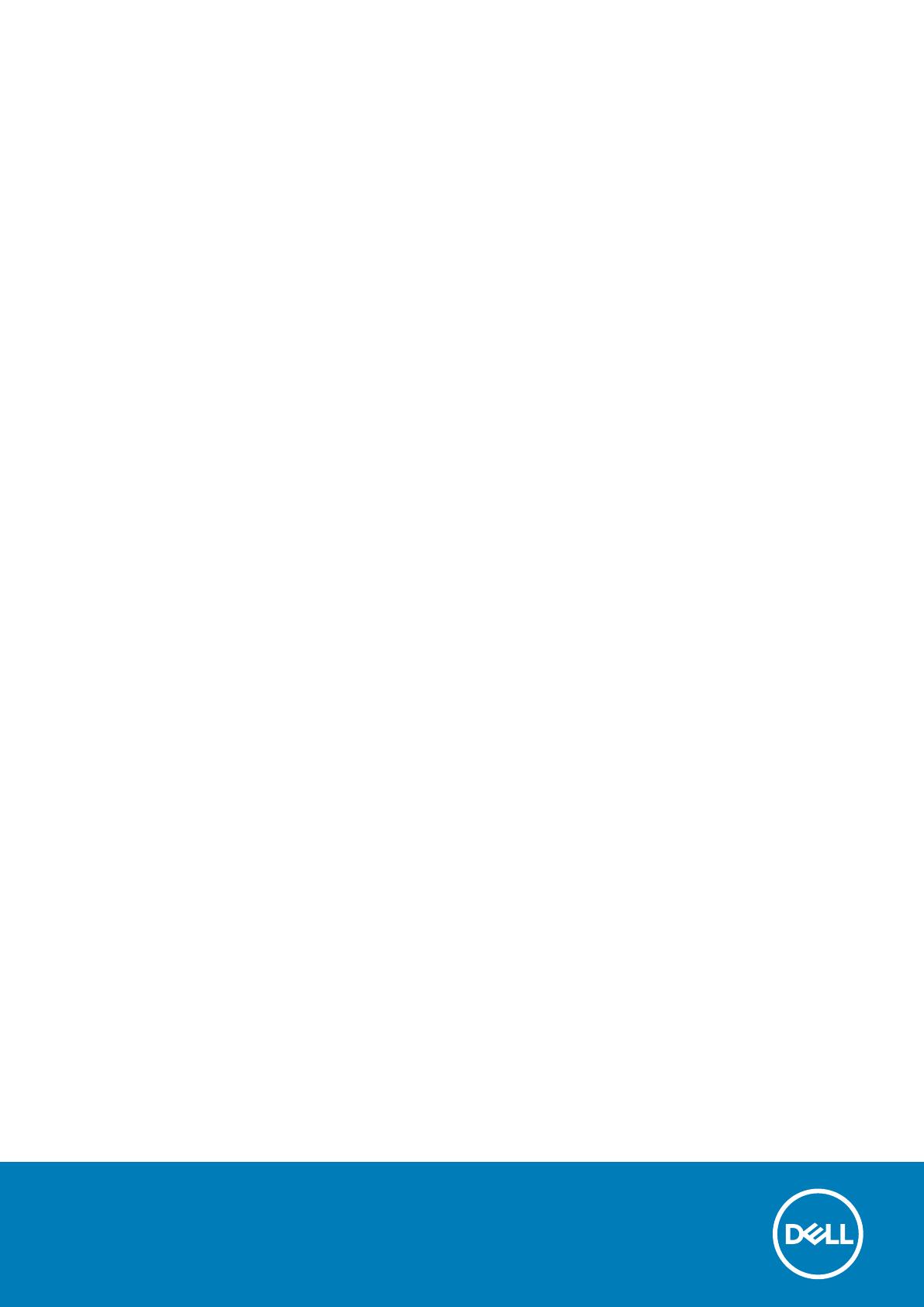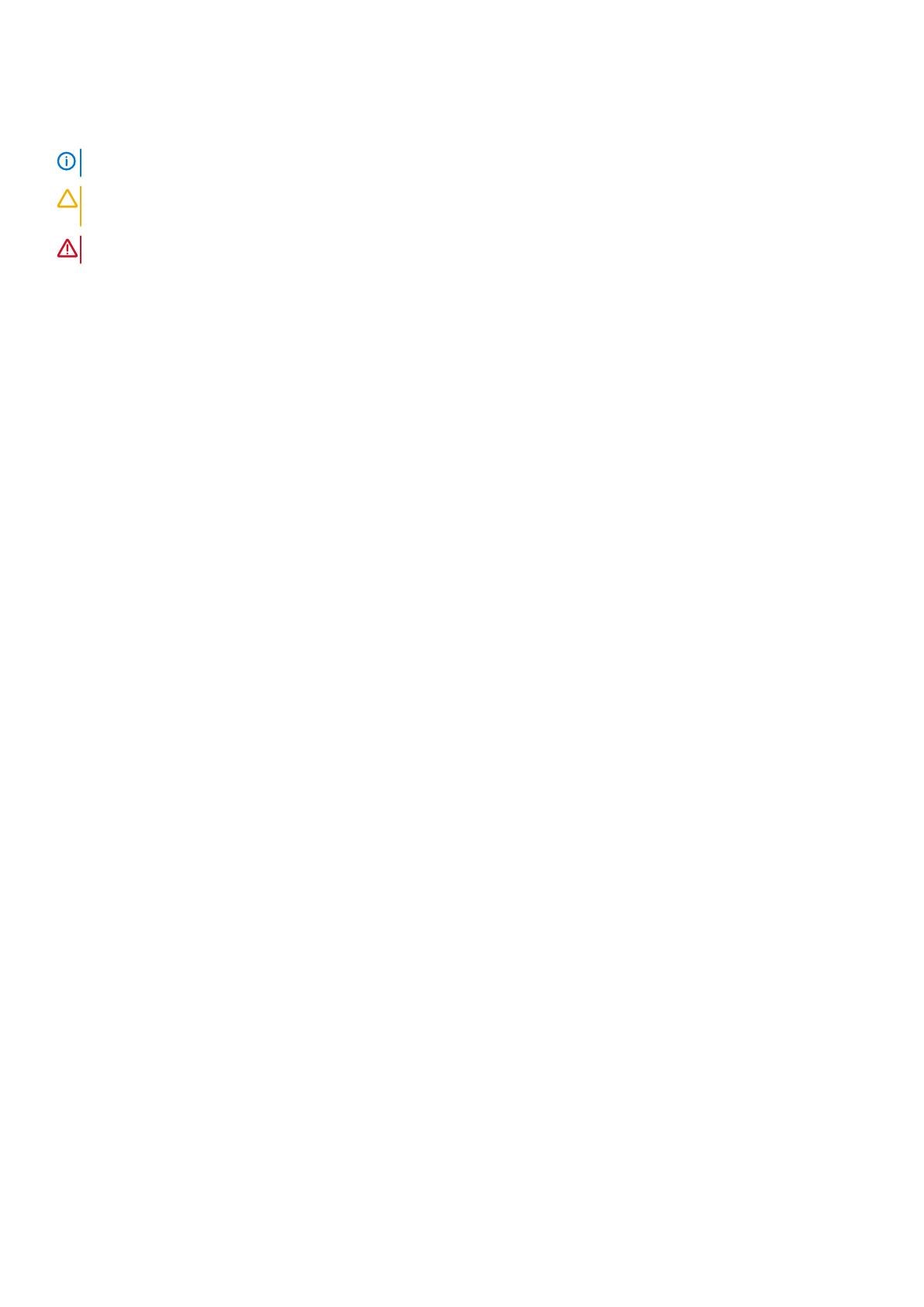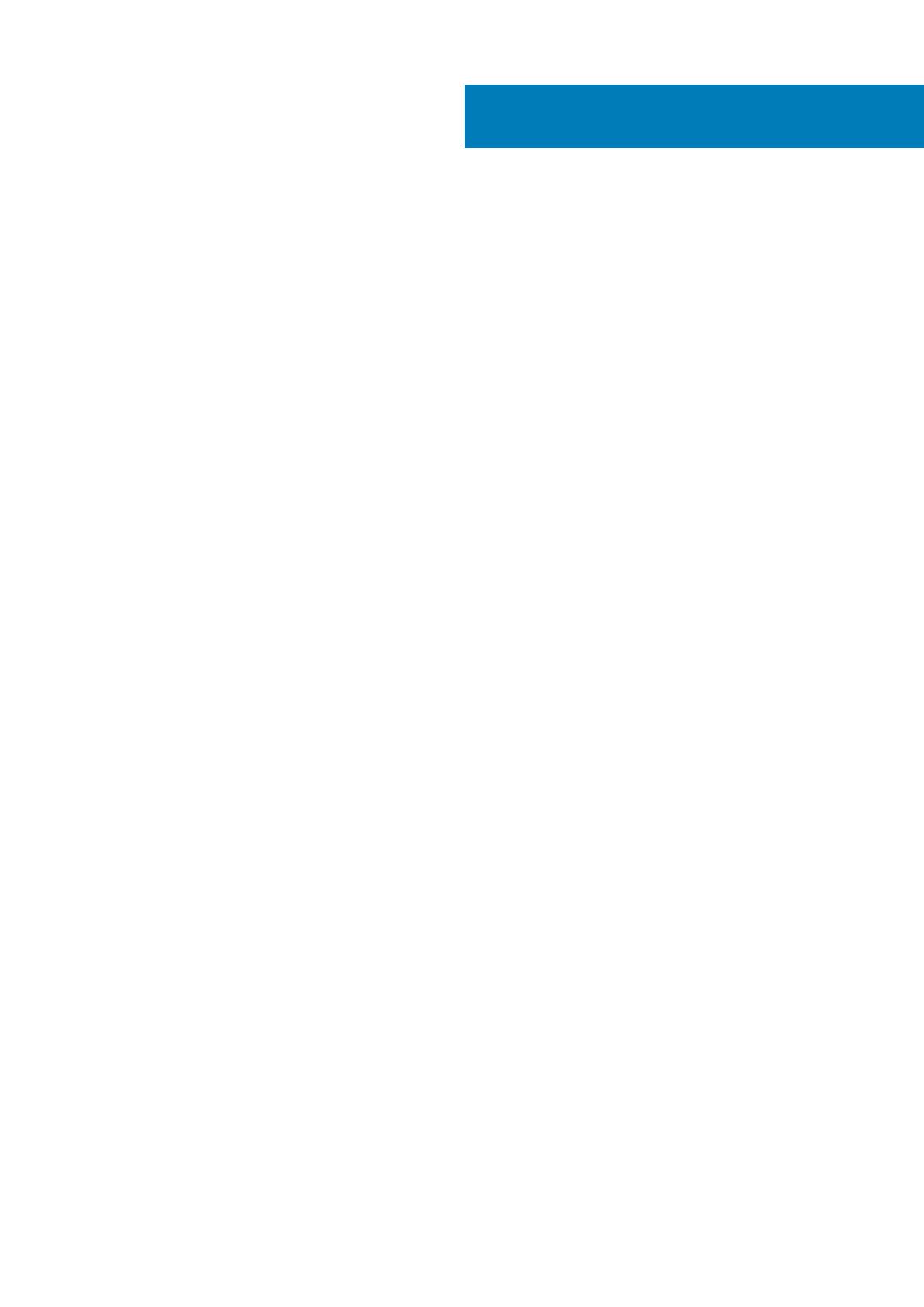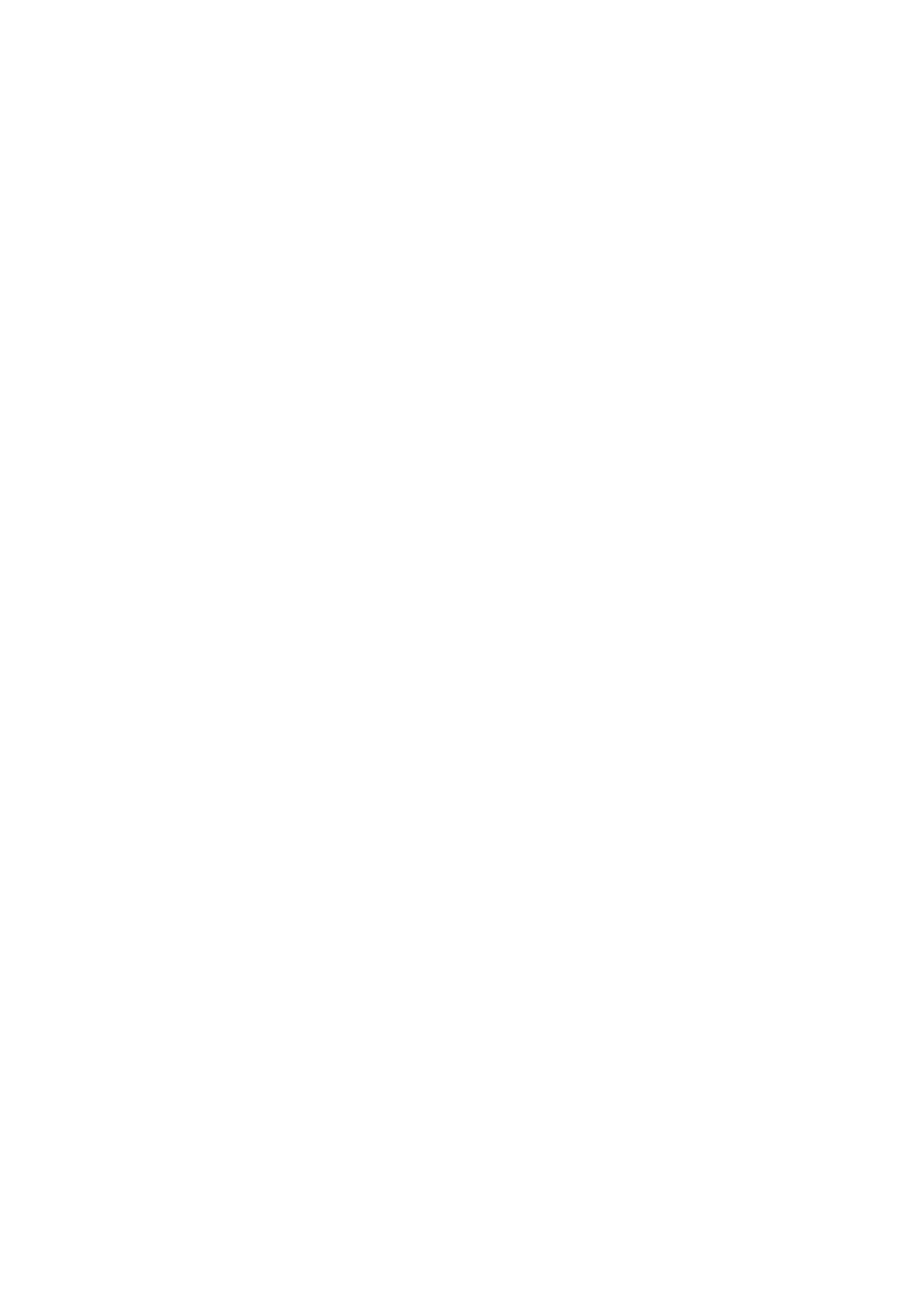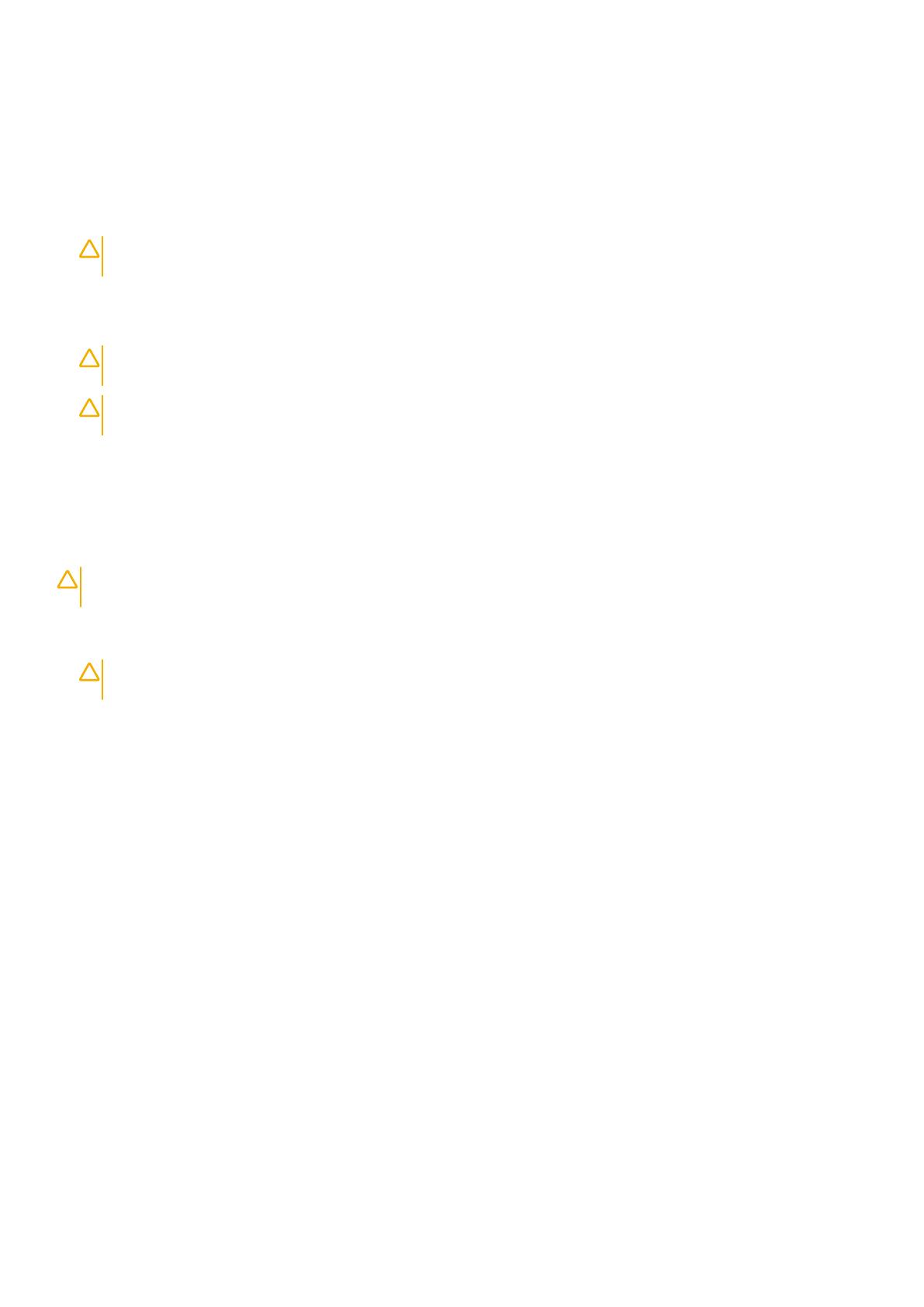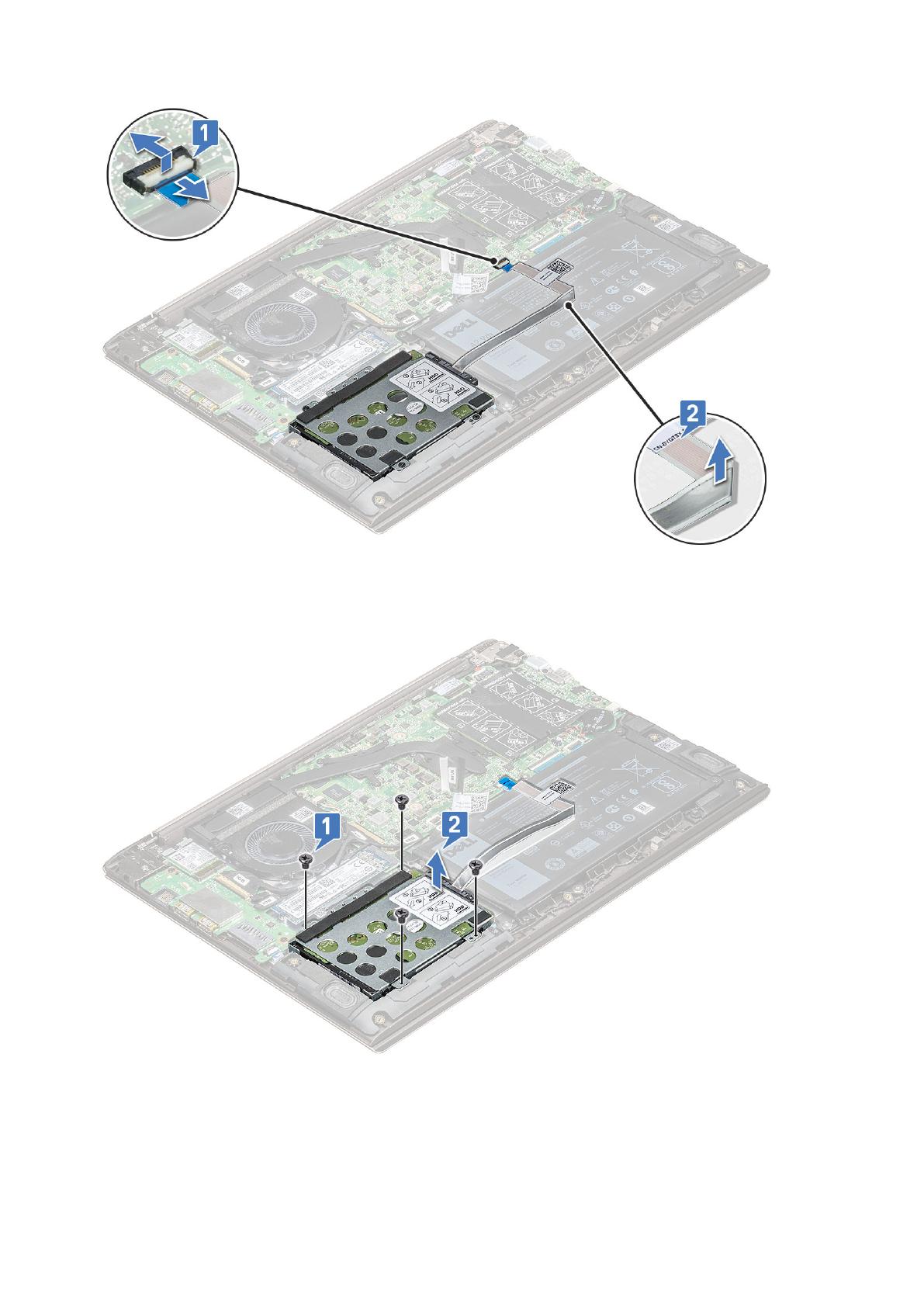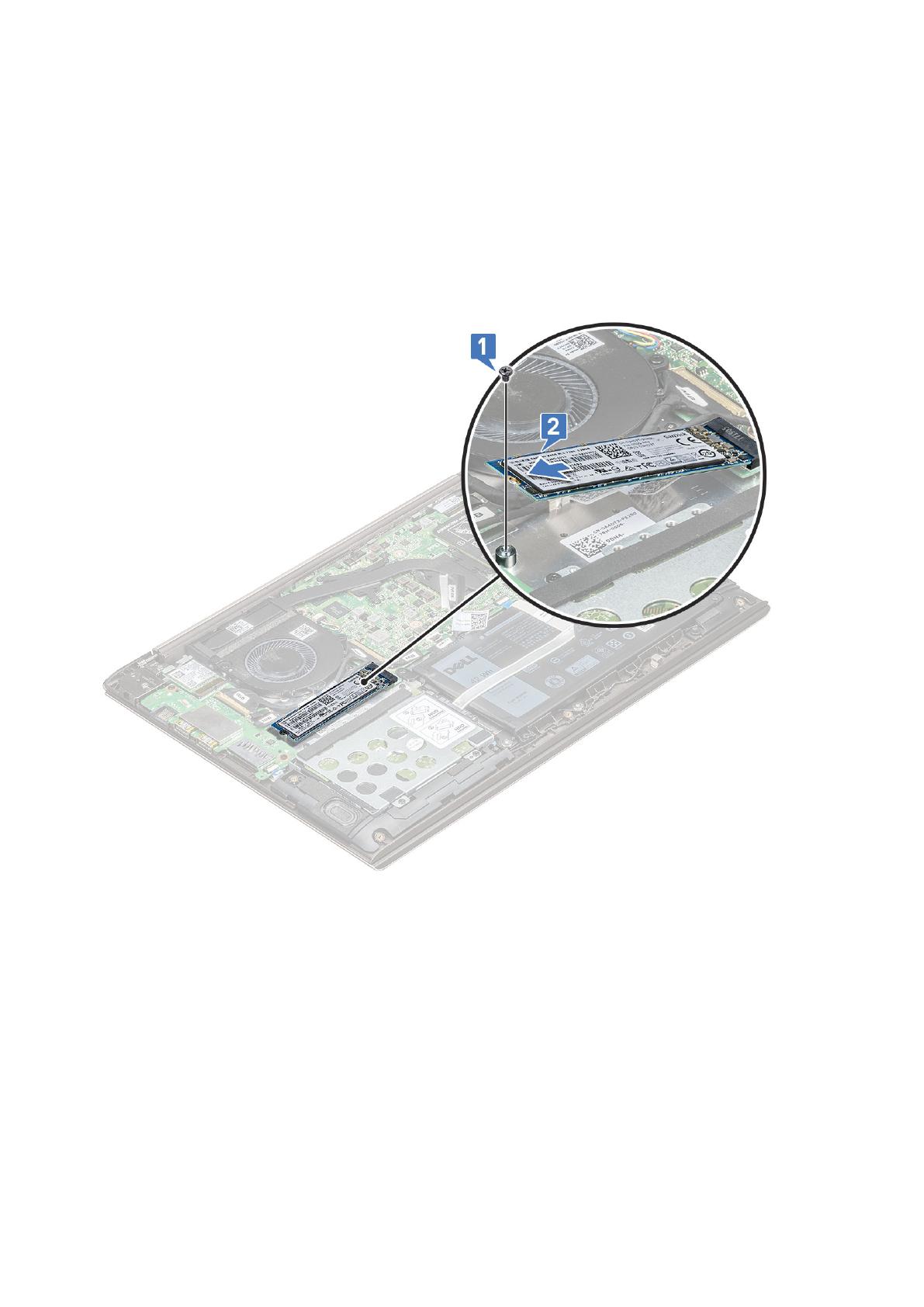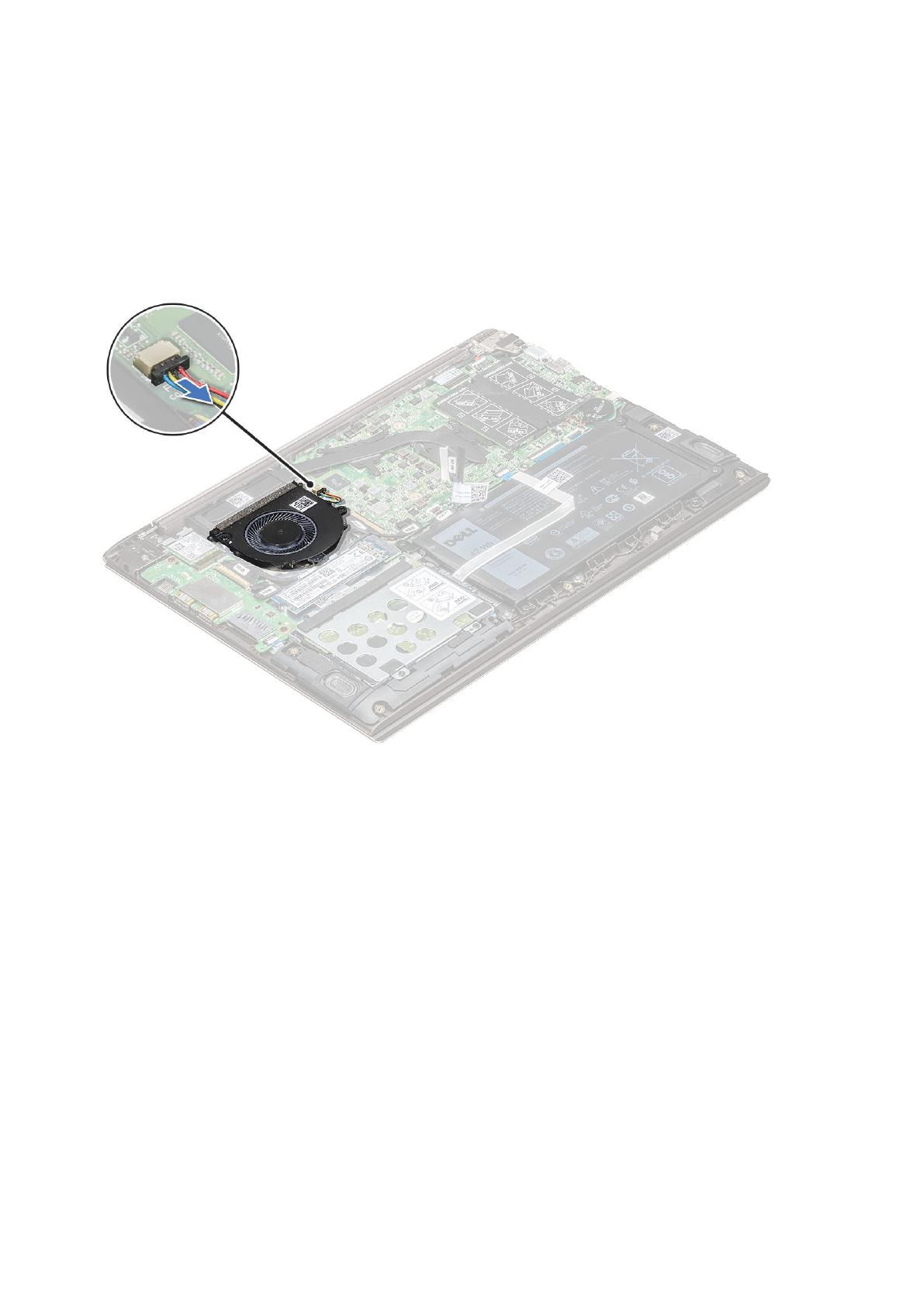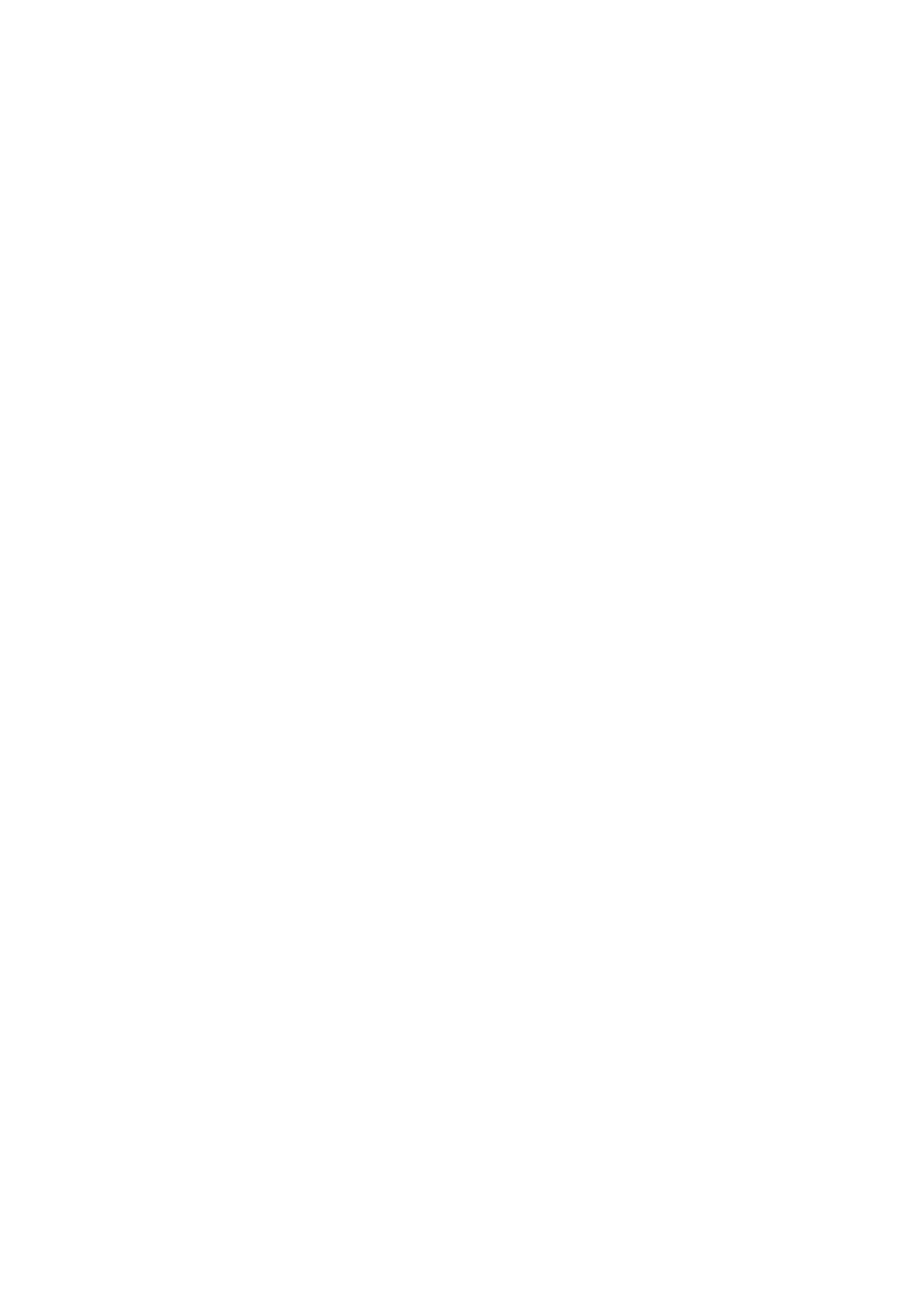
Removing the power button........................................................................................................................................ 24
Installing the power button...........................................................................................................................................26
System board.......................................................................................................................................................................26
Removing the system board........................................................................................................................................ 26
Installing the system board...........................................................................................................................................29
Touchpad..............................................................................................................................................................................29
Removing touchpad...................................................................................................................................................... 29
Installing touchpad.........................................................................................................................................................30
Display assembly..................................................................................................................................................................30
Removing display assembly..........................................................................................................................................30
Installing display assembly.............................................................................................................................................32
Display bezel.........................................................................................................................................................................32
Removing display bezel.................................................................................................................................................32
Installing display bezel................................................................................................................................................... 33
Camera..................................................................................................................................................................................34
Removing the camera................................................................................................................................................... 34
Installing the camera......................................................................................................................................................34
Display panel.........................................................................................................................................................................35
Removing display panel.................................................................................................................................................35
Installing the display panel............................................................................................................................................ 36
Display hinges.......................................................................................................................................................................37
Removing display hinge.................................................................................................................................................37
Installing display hinge................................................................................................................................................... 37
DC-in..................................................................................................................................................................................... 38
Removing the DC-in......................................................................................................................................................38
Installing the DC-in........................................................................................................................................................ 38
Keyboard lattice and Keyboard..........................................................................................................................................39
Removing the keyboard................................................................................................................................................39
Installing the keyboard.................................................................................................................................................. 40
Palm rest............................................................................................................................................................................... 41
Removing and installing palmrest................................................................................................................................. 41
eDP cable..............................................................................................................................................................................42
Removing the eDP cable.............................................................................................................................................. 42
Installing the eDP cable.................................................................................................................................................43
Display back cover assembly..............................................................................................................................................43
Removing the display back cover................................................................................................................................43
Installing the display back cover.................................................................................................................................. 44
3 Technology and components....................................................................................................... 45
DDR4.....................................................................................................................................................................................45
USB features........................................................................................................................................................................46
USB Type-C......................................................................................................................................................................... 48
HDMI 1.4............................................................................................................................................................................... 48
4 System specifications.................................................................................................................50
System specification...........................................................................................................................................................50
Memory................................................................................................................................................................................ 50
Video specification.............................................................................................................................................................. 50
Audio specification.............................................................................................................................................................. 50
4
Contents