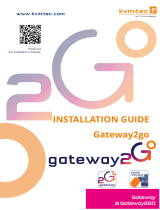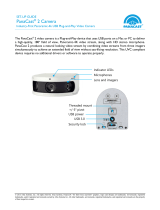Page is loading ...

Dell Data Security
CREDActivate Usage Guide

Notes, cautions, and warnings
NOTE: A NOTE indicates important information that helps you make better use of your product.
CAUTION: A CAUTION indicates either potential damage to hardware or loss of data and tells you how to avoid the problem.
WARNING: A WARNING indicates a potential for property damage, personal injury, or death.
© 2017 Dell Inc. All rights reserved.Dell, EMC, and other trademarks are trademarks of Dell Inc. or its subsidiaries. Other trademarks may
be trademarks of their respective owners.
Registered trademarks and trademarks used in the Dell Encryption, Endpoint Security Suite Pro, Endpoint Security Suite Enterprise, and
Data Guardian suite of documents: Dell
TM
and the Dell logo, Dell Precision
TM
, OptiPlex
TM
, ControlVault
TM
, Latitude
TM
, XPS®, and KACE
TM
are trademarks of Dell Inc. Cylance®, CylancePROTECT, and the Cylance logo are registered trademarks of Cylance, Inc. in the U.S. and
other countries. McAfee® and the McAfee logo are trademarks or registered trademarks of McAfee, Inc. in the US and other countries.
Intel®, Pentium®, Intel Core Inside Duo®, Itanium®, and Xeon® are registered trademarks of Intel Corporation in the U.S. and other
countries. Adobe
®, Acrobat®, and Flash® are registered trademarks of Adobe Systems Incorporated. Authen Tec® and Eikon® are
registered trademarks of Authen Tec. AMD® is a registered trademark of Advanced Micro Devices, Inc. Microsoft®, Windows®, and
Windows Server®, Internet Explorer®, MS-DOS®, Windows Vista®, MSN®, ActiveX®, Active Directory®, Access®, ActiveSync®,
BitLocker®, BitLocker To Go®, Excel®, Hyper-V®, Silverlight®, Outlook®, PowerPoint®, OneDrive®, SQL Server®, and Visual C++® are
either trademarks or registered trademarks of Microsoft Corporation in the United States and/or other countries. VMware® is a registered
trademark or trademark of VMware, Inc. in the United States or other countries. Box® is a registered trademark of Box. DropboxSM is a
service mark of Dropbox, Inc. Google
TM
, Android
TM
, Google
TM
Chrome
TM
, Gmail
TM
, YouTube®, and Google
TM
Play are either trademarks or
registered trademarks of Google Inc. in the United States and other countries. Apple®, Aperture®, App StoreSM, Apple Remote
Desktop
TM
, Apple TV®, Boot Camp
TM
, FileVault
TM
, iCloud®SM, iPad®, iPhone®, iPhoto®, iTunes Music Store®, Macintosh®, Safari®,
and Siri® are either servicemarks, trademarks, or registered trademarks of Apple, Inc. in the United States and/or other countries. GO ID®,
RSA®, and SecurID® are registered trademarks of Dell EMC. EnCase
TM
and Guidance Software® are either trademarks or registered
trademarks of Guidance Software. Entrust® is a registered trademark of Entrust®, Inc. in the United States and other countries.
InstallShield® is a registered trademark of Flexera Software in the United States, China, European Community, Hong Kong, Japan, Taiwan,
and United Kingdom. Micron® and RealSSD® are registered trademarks of Micron Technology, Inc. in the United States and other
countries. Mozilla® Firefox® is a registered trademark of Mozilla Foundation in the United States and/or other countries. iOS® is a
trademark or registered trademark of Cisco Systems, Inc. in the United States and certain other countries and is used under license.
Oracle® and Java® are registered trademarks of Oracle and/or its aliates. Other names may be trademarks of their respective owners.
SAMSUNG
TM
is a trademark of SAMSUNG in the United States or other countries. Seagate® is a registered trademark of Seagate
Technology LLC in the United States and/or other countries. Travelstar® is a registered trademark of HGST, Inc. in the United States and
other countries. UNIX® is a registered trademark of The Open Group. VALIDITY
TM
is a trademark of Validity Sensors, Inc. in the United
States and other countries. VeriSign® and other related marks are the trademarks or registered trademarks of VeriSign, Inc. or its aliates
or subsidiaries in the U.S. and other countries and licensed to Symantec Corporation. KVM on IP® is a registered trademark of Video
Products. Yahoo!® is a registered trademark of Yahoo! Inc. This product uses parts of the 7-Zip program. The source code can be found at
7-zip.org. Licensing is under the GNU LGPL license + unRAR restrictions (7-zip.org/license.txt).
CREDActivate Usage Guide
2017- 07
Rev. A01

Contents
1 About CREDActivate...................................................................................................................................... 4
2 Congure CREDActivate............................................................................................................................... 5
Options................................................................................................................................................................................ 5
3 Run CREDActivate.........................................................................................................................................7
CREDActivate Usage Guide
Contents
3

About CREDActivate
CREDActivate is an alternative to the built-in activation method. This application provides a mechanism to allow remote, occasionally-
connected users to activate the client on a computer after the initial login. This application can be used as part of a larger installation
package to automate user activations.
1
4 CREDActivate Usage Guide
About CREDActivate

Congure CREDActivate
CREDActivate is packaged in the installation media as a .zip le and contains all the les necessary to launch the application. CREDActivate
can be run with the default parameters (by double-clicking CREDActivate.exe) or with custom parameters.
To run CREDActivate, the following four les must be placed on the computer, anywhere in the le system:
• CREDActivate.exe
• CCK.dll
• CCK.mac
• options.xml
Options
A number of optional parameters are available when running CREDActivate. These options are dened in an .xml le that is passed to
CREDActivate on execution and allow you to control the behavior of the activation. These options must be dened and passed in an .xml
le to the CREDActivate executable using the –o parameter either by creating a shortcut or passing the parameters during command line
execution (using the “runas” command).
Required Command Line Parameters
Description
-O<lename>
Name of .xml le containing the optional parameters. The options dened in this le
are processed at runtime by the utility. The le should contain only the parameters
recognized by CREDActivate.
For example, -oMyOptions.xml
Optional Command Line Parameters Description
-A<URL>
Species the URL of the Security Server.
This parameter is required for CREDActivate to contact the Security Management
Server and can be dened in the .xml le.
If your Security Management Server is v7.7 or later, the format is: -ahttps://
securityserver.domain.com:8443/xapi/
If your Security Management Server is pre-v7.7, the format is: -ahttps://
securityserver.domain.com:8081/xapi
Additional options that are specied in the .xml le are dened in the following table. The sample .xml le that can be used as a starting
point for your .xml le can be found in the .zip le.
Name
Required Description
URL No, if dened in
command line using –A
parameter
Species the URL of the Security Server.
If your Security Management Server is v7.7 or later, the format is: -ahttps://
securityserver.domain.com:8443/xapi/
If your Security Management Server is pre-v7.7, the format is: -ahttps://
securityserver.domain.com:8081/xapi
Username No If specied, the username will be automatically populated.
2
CREDActivate Usage Guide
Congure CREDActivate
5

Password No If specied, the password will be automatically populated.
PromptCaption No
Optional prompt to display.
The default prompt is Please enter your network username and password.
ResultsFile No
A results le is automatically created every time CREDActivate is executed. Use this
option to change the location and name of the results le. This le contains a single
line specifying the result of the last activation attempt.
The default location is C:\ProgramData\Dell\Dell Data Protection\Encryption
\CredActivateResult.txt.
LogFile No
A log le is automatically created every time CREDActivate starts. Use this option to
change the location and name of the log le.
The default location is C:\Documents and Settings\All Users\Application Data
\CREDANT\CREDActivate.txt.
LogVerbosity No
Species the log le verbosity level.
0 - No logging
1 - Fatal
2 - Error
3 - Warning
4 - Info (default value)
5 - Verbose
6 - Debug
ActivationType Yes, must be NOSHIELD Type of activation that the Security Server will perform. This must always be
NOSHIELD.
DeviceUniqueId No The fully qualied host name of the computer or a value that is unique to this
computer in the enterprise. CREDActivate will automatically collect the FQHN on
execution. This value is used by the Security Management Server to uniquely
identify this device. The value specied must be unique to the computer where
CREDActivate is being run.
DCID No
An auto-generated value that is provided to the client by the Security Management
Server upon successful activation. This value should only be used in recovery
scenarios.
If attempting to recover a previous client from another computer, specify the DCID
of the previous computer before running CREDActivate.
RemoteGkGroupID No
The Policy Proxy group for this client to be a member of.
By default, the Security Management Server will use CMGREMOTE.
Dell recommends that you use the default value.
6
CREDActivate Usage Guide
Congure CREDActivate

Run CREDActivate
Local or Domain Administrative privileges are required to run CREDActivate.
1 To run the application, launch CREDActivate.exe.
2 If needed, in the Device Server URL eld, enter the URL of the Device Server that Dell Encryption will communicate with.
If your Dell Security Management Server is v7.7 or later, the format is https://securityserver.domain.com:8443/xapi/
If your Dell Security Management Server is pre-v7.7, the format is https://securityserver.domain.com:8081/xapi
4 In the Password eld, enter the password associated with this user name.
5 Click Activate.
Once complete, a successful activation message displays and the application exits.
3
CREDActivate Usage Guide
Run CREDActivate
7
/