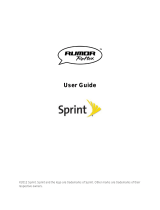Page is loading ...

KYOCERA DuraXT
User Guide
©2012 Sprint. SPRINT and the logo are trademarks of Sprint. KYOCERA is a registered
trademark of Kyocera Corporation. Other marks are the property of their respective owners.
S/W Version 0.902SP

TOC i
Table of Contents
Get Started ................................................................................................................................ 1
Your Phone at a Glance ......................................................................................................... 1
Set Up Your Phone................................................................................................................. 2
Activate Your Phone ............................................................................................................... 3
Set Up Voicemail .................................................................................................................... 4
Sprint Account Information and Help ...................................................................................... 4
Sprint Account Passwords .................................................................................................. 4
Manage Your Account......................................................................................................... 5
Sprint Support Services ...................................................................................................... 6
Phone Basics ............................................................................................................................. 7
Your Phone‘s Layout .............................................................................................................. 7
Turn Your Phone On and Off .................................................................................................10
Battery and Charger ..............................................................................................................10
View the Display Screen ........................................................................................................11
Navigate Through the Menus ................................................................................................15
Display Your Phone Number .................................................................................................16
Enter Text ..............................................................................................................................16
Select a Text Input Mode ...................................................................................................16
T9 Text Input ......................................................................................................................17
ABC Mode .........................................................................................................................17
Set Text Entry Options .......................................................................................................18
Simple Data Exchange ..........................................................................................................18
Phone Calls & Settings .............................................................................................................21
Make Phone Calls .................................................................................................................21
Call Using the Phone Keypad ............................................................................................21
Call With the Phone Closed ...............................................................................................22
Call From History ...............................................................................................................22
Call From Contacts ............................................................................................................22
Call Using the Plus (+) Code ..............................................................................................23
Call Using a Speed Dial Number ........................................................................................23

TOC ii
Call Using Abbreviated Dialing Features ............................................................................23
Call a Phone Number With Pauses ....................................................................................24
Call a Phone Number in a Message ...................................................................................25
Call Emergency Numbers ..................................................................................................25
Receive Phone Calls .............................................................................................................26
End Phone Calls ....................................................................................................................28
Missed Call Notification .........................................................................................................28
Voicemail ...............................................................................................................................28
Set Up Voicemail ...............................................................................................................29
Voicemail Notification .........................................................................................................29
New Voicemail Message Alerts ..........................................................................................29
Retrieve Your Voicemail Messages....................................................................................30
Phone Call Options................................................................................................................30
Caller ID .............................................................................................................................31
Call Waiting ........................................................................................................................31
3-Way Calling ....................................................................................................................31
Call Forwarding ..................................................................................................................32
Phone Call Settings ...............................................................................................................32
Call Answer Mode ..............................................................................................................32
Auto-Answer Mode ............................................................................................................33
Alert Notification .................................................................................................................33
Airplane Mode ....................................................................................................................33
TTY Use With Sprint Service..............................................................................................34
Hearing Aid Device Compatibility .......................................................................................35
Sprint Direct Connect ................................................................................................................36
About Sprint Direct Connect ..................................................................................................36
Before Making Your First Direct Connect Call ........................................................................37
Direct Connect Settings .........................................................................................................37
Turn Direct Connect On and Off .........................................................................................37
One Touch DC ...................................................................................................................37
Your Direct Connect Number .................................................................................................38
Dial Direct Connect Numbers .............................................................................................38
Save a Direct Connect Number ..........................................................................................39

TOC iii
Display Your Direct Connect Number .................................................................................39
Make and Answer Direct Connect Calls .................................................................................40
Make a Direct Connect Call by Entering a Number ............................................................40
Make a Direct Connect Call From Contacts .......................................................................41
Make a Direct Connect Call From History ..........................................................................41
Make a Direct Connect Call Using a Speed Dial Number ...................................................42
Make a Direct Connect Call With the Phone Closed ..........................................................42
Availability Notifications ......................................................................................................43
Answer Direct Connect Calls..............................................................................................43
End a Direct Connect Call ..................................................................................................43
Direct Connect Permissions ...............................................................................................44
Call Alerts ..............................................................................................................................45
Send a Call Alert ................................................................................................................45
Reply to a Call Alert ...........................................................................................................46
Group Connect ......................................................................................................................46
Make Group Connect Calls ................................................................................................47
Group Connect Call Information .........................................................................................48
TeamDC ................................................................................................................................48
Set Up a TeamDC Group ...................................................................................................49
Update TeamDC Groups ...................................................................................................49
Make a TeamDC Call .........................................................................................................50
Remove Yourself From a TeamDC Group .........................................................................50
TeamDC Call Information ...................................................................................................51
Opt-In TeamDC..................................................................................................................51
Invites ....................................................................................................................................51
Send an Invite ....................................................................................................................51
Reply to an Invite ...............................................................................................................52
Settings .....................................................................................................................................53
Display Settings .....................................................................................................................53
Change the Screen Saver ..................................................................................................53
Change the Brightness.......................................................................................................54
Change the Backlight Settings ...........................................................................................54
Set the Notification Pop-up ................................................................................................54

TOC iv
Select a Picture ID .............................................................................................................54
Power Save Mode ..............................................................................................................55
Change the Clock/Calendar Display...................................................................................55
Set a Custom Greeting .......................................................................................................55
Change the Phone‘s Menu Style ........................................................................................55
Change the Font Size ........................................................................................................55
Display Language ..............................................................................................................56
Volume Settings ....................................................................................................................56
Adjust the Phone‘s Volume Settings ..................................................................................56
Silence All ..........................................................................................................................56
Ringer Settings ......................................................................................................................57
Ringers ..............................................................................................................................57
Set Up Voice Guide ...........................................................................................................58
Select a Vibration Pattern ..................................................................................................58
Messaging Settings ...............................................................................................................59
Set Clear Alerts Icon ..........................................................................................................59
Message Alerts ..................................................................................................................59
Set a Callback Number ......................................................................................................59
Add a Customized Signature..............................................................................................60
Manage Preset Messages .................................................................................................60
Emergency Alerts ...............................................................................................................60
Long Message Reassembly ...............................................................................................61
Phone Setup Options ............................................................................................................61
Navigation Key Shortcuts ...................................................................................................61
Direct Connect Button ........................................................................................................62
Keyguard ...........................................................................................................................62
Headset Mode ...................................................................................................................62
Roaming ................................................................................................................................63
Roaming on Other Networks ..............................................................................................63
Roaming Settings ...............................................................................................................63
Roaming Guards ................................................................................................................64
Security Settings ...................................................................................................................65
Lock Your Phone ...............................................................................................................66

TOC v
Limit Use ............................................................................................................................67
Delete Phone Content ........................................................................................................68
Reset Your Phone and Phone Content ..............................................................................69
Security Features for Data Services ...................................................................................69
History ......................................................................................................................................71
View History ..........................................................................................................................71
The History List ..................................................................................................................71
History Icons ......................................................................................................................71
History Thread ...................................................................................................................72
History Details ....................................................................................................................72
History Options ......................................................................................................................72
Make a Call From History ......................................................................................................73
Save the Information in Your History .....................................................................................73
Save a Number From History .............................................................................................74
Save a Group From History................................................................................................74
Make a New Group Entry From History ..............................................................................74
Delete History ........................................................................................................................75
Contacts....................................................................................................................................76
About Contacts ......................................................................................................................76
View Contacts .......................................................................................................................77
The Contacts List ...............................................................................................................77
Contacts Details .................................................................................................................77
View History From Contacts ...............................................................................................77
Create a New Contacts Entry ................................................................................................77
Create a Personal Entry .....................................................................................................78
Create a Group Entry .........................................................................................................78
Save a Number Using the Phone Keypad ..........................................................................79
Edit a Contacts Entry .............................................................................................................79
Edit a Contacts Entry .........................................................................................................79
Delete a Contacts Entry .....................................................................................................80
Add a Number to a Personal Entry .....................................................................................80
Assign a Ringer to a Personal Entry...................................................................................80
Assign a Picture to a Personal Entry ..................................................................................81

TOC vi
Add Members to a Group Entry ..........................................................................................81
Remove Members From a Group Entry .............................................................................81
Find Contacts Entries ............................................................................................................82
Find an Entry From Contacts .............................................................................................82
Find an Entry Using the Phone Keypad .............................................................................82
Use Contacts Information in Other Applications .....................................................................82
Assign Speed Dial Numbers ..................................................................................................83
Secret Contacts Entries .........................................................................................................84
Dial Sprint Services ...............................................................................................................84
Sprint Mobile Sync.................................................................................................................85
Messaging ................................................................................................................................86
Text Messaging and Multimedia Messaging ..........................................................................86
Compose Messages ..........................................................................................................86
Access Messages ..............................................................................................................87
Threaded Messaging .........................................................................................................87
Email .....................................................................................................................................89
Calendar & Tools ......................................................................................................................91
Calendar ................................................................................................................................91
Add an Event to the Calendar ............................................................................................91
Add a To Do List Item to the Calendar ...............................................................................92
Calendar Alerts ..................................................................................................................93
View Events .......................................................................................................................93
Delete Events ....................................................................................................................93
Alarm .....................................................................................................................................94
Bluetooth ...............................................................................................................................95
Turn Bluetooth On and Off .................................................................................................95
Make Your Phone Discoverable .........................................................................................95
Bluetooth Menu ..................................................................................................................96
Pair Bluetooth Devices .......................................................................................................97
View the Trusted Devices List ............................................................................................97
Send Items via Bluetooth ...................................................................................................98
microSD Card ........................................................................................................................98
Remove or Insert the microSD Card ..................................................................................98

TOC vii
microSD Card Settings ..................................................................................................... 100
microSD Card Folders...................................................................................................... 101
File Manager .................................................................................................................... 101
Connect Your Phone to Your Computer ........................................................................... 103
Voice Services ..................................................................................................................... 104
Automatic Speech Recognition (ASR) .............................................................................. 104
Manage Voice Memos ..................................................................................................... 107
Calculator ............................................................................................................................ 109
World Clock ......................................................................................................................... 109
Countdown Timer ................................................................................................................ 110
Stopwatch ........................................................................................................................... 110
Camera ................................................................................................................................... 111
Take Pictures ...................................................................................................................... 111
Take a Picture .................................................................................................................. 111
Assign Pictures ................................................................................................................ 112
Camera Mode Options ..................................................................................................... 112
Camera Settings .............................................................................................................. 114
Record Videos ..................................................................................................................... 114
Record a Video ................................................................................................................ 115
Camcorder Mode Options ................................................................................................ 115
Camcorder Settings ......................................................................................................... 116
Store Pictures and Videos ................................................................................................... 116
Set Storage Options ......................................................................................................... 117
In Phone Folder ............................................................................................................... 117
On Memory Card Folder .................................................................................................. 117
In Phone and Memory Card Folder Options ..................................................................... 117
Review Pictures and Videos in the Assigned Media Folder .............................................. 118
Send Pictures and Videos ................................................................................................... 119
Send Pictures and Videos Using the Messaging Feature ................................................. 119
Send Pictures and Videos Using the Bluetooth Feature ................................................... 119
Print Pictures ....................................................................................................................... 120
Print Pictures From Your Phone ....................................................................................... 120
Digital Print Order Format (DPOF) ................................................................................... 122

TOC viii
Web and Data ......................................................................................................................... 123
Data Services ...................................................................................................................... 123
Your User Name .............................................................................................................. 123
Launch a Web Connection ............................................................................................... 124
Data Connection Status and Indicators ............................................................................ 124
Browser ............................................................................................................................... 124
Learn to Navigate the Web .............................................................................................. 124
Browser Menu .................................................................................................................. 126
Download Games, Ringers, and More ................................................................................. 128
GPS Navigation ...................................................................................................................... 131
GPS Services ...................................................................................................................... 131
GPS Navigation ................................................................................................................... 131
Sprint Family Locator ........................................................................................................... 132
Copyrights ............................................................................................................................... 134
Index ....................................................................................................................................... 135

Get Started 1
Get Started
This section gives you all the information you need to set up your phone and Sprint service the
first time.
Your Phone at a Glance
Set Up Your Phone
Activate Your Phone
Set Up Voicemail
Sprint Account Information and Help
Your Phone at a Glance
The following illustration outlines your phone‘s primary external features.

Get Started 2
Set Up Your Phone
You must first install and charge the battery to begin setting up your phone.
1. Install the battery.
Insert the battery into the battery compartment, making sure the connectors align (
). Gently press down to secure the battery ( ).
Align the tabs of the battery cover with the slots ( ) and press the battery cover
down until it snaps into place ( ).
Slide the battery cover release latch to the locked position ( ).

Get Started 3
2. Charge your battery.
Plug the USB connector into the charger/accessory jack on the lower left side of your
phone.
Plug the AC adapter into an electrical outlet.
Note: Your phone‘s battery should have enough charge for your phone to turn on and find a
signal, set up your voicemail, and make a call. You should fully charge your battery as
soon as possible.
3. Press to turn the phone on.
If your phone is activated, it will search for Sprint service and enter standby mode.
If your phone is not yet activated, see Activate Your Phone for more information.
Activate Your Phone
Depending on your account or how and where you purchased your phone, it may be ready to
use or you may need to activate it on your Sprint account.
● If you purchased your phone at a Sprint Store, it is probably activated and ready to use.
● If you received your phone in the mail and it is for a new Sprint account or a new line of
service, it is designed to activate automatically.
● If you received your phone in the mail and you are activating a new phone for an existing
number on your account (you‘re swapping phones), you can activate on your computer
online or directly on your phone.
Activate on your computer:
Go to sprint.com/activate and follow the instructions to activate your phone.
Activate on your phone:
Turn on your new phone. (Make sure the old one is turned off.) Your phone will
automatically attempt Hands-Free Activation. Follow the onscreen prompts to
complete the activation process.

Get Started 4
If an error occurs, press ACTIVATE (left softkey) to override auto-activation and
start the manual activation wizard. Follow the onscreen prompts to complete the
activation process.
● To confirm activation, make a phone call. If your phone is still not activated or you do not
have access to the Internet, contact Sprint Customer Service at 1-888-211-4727 for
assistance.
Tip: Do not press while the phone is being activated. Pressing cancels the activation
process.
Note: If you are having any difficulty with activation, contact Sprint Customer Service by calling
1-888-211-4727 from any other phone.
Set Up Voicemail
Your phone automatically transfers all unanswered calls to your voicemail, even if your phone is
in use or turned off. You should set up your Sprint Voicemail and personal greeting as soon as
your phone is activated. Always use a password to protect against unauthorized access.
1. Press and hold in standby mode to dial your voicemail number.
2. Follow the system prompts to:
Create your password.
Record your name announcement.
Record your greeting.
Note: Voicemail Password – Sprint strongly recommends that you create a password when
setting up your voicemail to protect against unauthorized access. Without a password,
anyone who has access to your phone is able to access your voicemail messages.
Sprint Account Information and Help
Find out about account passwords and information about managing your account and finding
help.
Sprint Account Passwords
Manage Your Account
Sprint Support Services
Sprint Account Passwords
As a Sprint customer, you enjoy unlimited access to your personal account information, your
voicemail account, and your data services account. To ensure that no one else has access to
your information, you will need to create passwords to protect your privacy.

Get Started 5
Account User Name and Password
If you are the account owner, you will create an account user name and password when you
sign on to sprint.com. (Click Sign in/Sign up and then click Sign up now! to get started.) If you
are not the account owner (if someone else receives the bill for your Sprint service), you can get
a sub-account password at sprint.com.
Voicemail Password
You‘ll create your voicemail password when you set up your voicemail. See Set Up Voicemail
for more information on your voicemail password.
Data Services Password
With your Sprint phone, you may elect to set up an optional data services password to control
access and authorize Premium Service purchases.
For more information, or to change your passwords, sign on to sprint.com or call Sprint
Customer Service at 1-888-211-4727.
Manage Your Account
Manage your Sprint account from your computer, your Sprint phone, or any other phone.
Online: sprint.com
● Access your account information.
● Check your minutes used (depending on your Sprint service plan).
● View and pay your bill.
● Enroll in Sprint online billing and automatic payment.
● Purchase accessories.
● Shop for the latest Sprint phones.
● View available Sprint service plans and options.
● Learn more about data services and other products like games, ringers, screen savers,
and more.
From Your Sprint Phone
● Press to check minute usage and account balance.
● Press to make a payment.
● Press to access a summary of your Sprint service plan or get answers to
other questions.

Get Started 6
From Any Other Phone
● Sprint Customer Service: 1-888-211-4727.
● Business Customer Service: 1-888-788-4727.
Sprint Support Services
Sprint 411 and Sprint Operator Services let you easily access information and calling assistance
from your Sprint phone.
Sprint 411
Sprint 411 gives you access to a variety of services and information, including residential,
business, and government listings; movie listings or showtimes; driving directions, restaurant
reservations, and major local event information. You can get up to three pieces of information
per call, and the operator can automatically connect your call at no additional charge.
There is a per-call charge to use Sprint 411, and you will be billed for airtime.
► Press .
Sprint Operator Services
Sprint Operator Services provides assistance when you place collect calls or when you place
calls billed to a local telephone calling card or third party.
► Press .
For more information or to see the latest in products and services, visit us online at sprint.com.

Phone Basics 7
Phone Basics
Your phone is packed with features that simplify your life and expand your ability to stay
connected to the people and information that are important to you. The topics in this section will
introduce the basic functions and features of your phone.
Tip: Phone Software Upgrades - Updates to your phone‘s software may become available
from time to time. Sprint will automatically upload critical updates to your phone. You can
also use the menu to check for and download updates. Press > Tools > Update
Phone > Update Firmware to search for and download available updates.
Your Phone‘s Layout
Turn Your Phone On and Off
Battery and Charger
View the Display Screen
Navigate Through the Menus
Display Your Phone Number
Enter Text
Simple Data Exchange
Your Phone’s Layout
The illustrations and descriptions below outline your phone‘s basic layout.

Phone Basics 8
Key Functions
● Earpiece lets you hear the caller and automated prompts.
● Main Screen displays all the information needed to operate your phone, such as the call
status, the Contacts list, the date and time, and the signal and battery strength.
● Softkeys let you select softkey actions or menu items corresponding to the bottom left
and right lines on the main screen while the phone is open.
● Navigation Key lets you scroll through the phone‘s menu options.
● MENU/OK Key lets you access the phone‘s menus and selects the highlighted choice
when navigating through a menu.

Phone Basics 9
● Camera Key lets you activate the camera or video mode and take pictures and videos
with the phone open.
● TALK Key allows you to place or receive calls, answer Call Waiting, use Three-Way
Calling, or activate Automatic Speech Recognition (ASR).
● SPEAKER Key lets you place or receive calls in speakerphone mode or turn the
speakerphone on and off during a call.
● Microphone allows other callers to hear you clearly when you are speaking to them.
● BACK Key deletes characters from the display in text input mode. When in a menu,
pressing it returns you to the previous menu. This key also allows you to return to the
previous screen in a data session.
● END/POWER Key lets you turn the phone on or off, end a call, or cancel your input and
return to standby mode.
● Keypad lets you enter numbers, letters, and characters, and perform functions.
● Internal Antenna facilitates reception and transmission. To maximize performance, do
not touch the bottom portion of your phone where the internal antenna is located while
using the phone.
● Call List Button lets you display the recent call history or end a call.
● External Speaker Button lets you place or receive calls in speakerphone mode, turn
the speakerphone on and off during a call, activate Automatic Speech Recognition
(ASR), or unlock the keyguard.
● Volume Button allows you to adjust the ringer volume in standby mode or the voice
volume during a call.
● Speaker lets you hear the different ringers and sounds. The speaker also lets you hear
the caller‘s voice in speakerphone mode.
● Direct Connect Button (DC Button) allows you to make Direct Connect calls, send Call
Alerts, and view Direct Connect call history. See Sprint Direct Connect.
● Outer Screen displays the information such as the call status, the date and time, and
the signal and battery strength.
● Charger/Accessory Jack allows you to connect a compatible charging cable or USB
data cable (not included).
CAUTION! Inserting an accessory into the incorrect jack may damage the phone.
● LED Indicator shows your phone‘s status at a glance.

Phone Basics 10
● Camera Lens, as part of the built-in camera, lets you take pictures and videos.
● Flash allows you to take pictures in low light situations.
● Headset Jack allows you to plug in an optional headset for convenient, hands-free
conversations.
CAUTION! Inserting an accessory into the incorrect jack may damage the phone.
● microSD Card (internal) lets you use the included microSD memory card to expand the
memory of your phone. The microSD compartment is behind the battery. See Remove
or Insert the microSD Card.
Note: Your phone comes with the microSD card preinstalled.
● Battery Cover Release Latch opens the battery cover to replace the battery.
Note: Be sure all ports and cover are properly sealed to retain water resistance.
Turn Your Phone On and Off
The instructions below explain how to turn your phone on and off.
Turn Your Phone On
► Open the phone and press .
Turn Your Phone Off
► Open the phone and press and hold for two seconds until you see the powering-
down animation on the main screen.
Your screen remains blank while your phone is off (unless the battery is charging).
Battery and Charger
Sprint-approved or Kyocera-approved batteries and accessories can be found at Sprint Stores
or through Kyocera; or call 1-866-866-7509 to order. They‘re also available at sprint.com.
Warning: Use only Sprint-approved or Kyocera-approved batteries and chargers with
your phone. The failure to use a Sprint-approved or Kyocera-approved battery
and charger may increase the risk that your phone will overheat, catch fire, or
explode, resulting in serious bodily injury, death, or property damage.
Battery Capacity
Your phone is equipped with a Lithium Ion (Li-Ion) battery. It allows you to recharge your battery
before it is fully drained.

Phone Basics 11
For a quick check of your battery level, glance at the battery charge indicator located in the
upper right corner of your phone‘s display screen. When there are approximately five minutes of
talk time left, the battery icon ( ) turns red and the phone sounds a warning tone.
After an additional five minutes or so, the phone sounds a warning tone three times and then
turns off.
Note: Long backlight settings, searching for service, vibrate mode, browser use, and other
variables may reduce the battery‘s talk and standby times.
Tip: Watch your phone‘s battery level indicator and charge the battery before it runs out of
power.
Install the Battery
► See Set Up Your Phone.
Remove the Battery
1. Make sure the power is off so that you don‘t lose any stored numbers or messages.
2. Slide the battery cover release latch to the right to unlock the cover ( ).
3. Slide your thumbnail or a coin under the slot on either side of the phone ( ) and pop off
the cover ( ).
4. Remove the battery and replace the cover. See Set Up Your Phone.
Warning: Do not handle a damaged or leaking Li-Ion battery as you can be burned.
View the Display Screen
The status bar at the top of your phone‘s display screen provides information about your
phone‘s status and options. The following tables identify the symbols you‘ll see on your phone‘s
display screen.
Tip: To view a list of your phone‘s icons and descriptions, from the main menu select
Settings > Phone Info > Icon Glossary.
Service Icon
Description
/