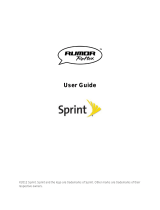Page is loading ...

KYOCERA Kona
User Guide
©2013 Kyocera Corporation. All rights reserved. payLo and the payLo logo are trademarks of
Virgin Mobile USA, L.P. The ―Virgin‖ name and the Virgin signature logo are registered
trademarks of Virgin Enterprises Limited and are used under license. All other trademarks are
the property of their respective owners. KYOCERA is a registered trademark of Kyocera
Corporation.

TOC i
Table of Contents
Get Started ................................................................................................................................ 1
Your Phone at a Glance ......................................................................................................... 2
Set Up Your Phone................................................................................................................. 3
Activate Your Phone ............................................................................................................... 4
Create Your Account and Pick Your Plan ............................................................................ 4
Program Your Phone .......................................................................................................... 4
Account Management ............................................................................................................. 5
Managing Your Account ...................................................................................................... 5
Top-Up Your Account ......................................................................................................... 5
Set Up Voicemail .................................................................................................................... 6
Customer Support .................................................................................................................. 6
Directory Assistance 411 ........................................................................................................ 7
Phone Basics ............................................................................................................................. 8
Your Phone‘s Layout .............................................................................................................. 9
Turn Your Phone On and Off .................................................................................................11
Battery and Charger ..............................................................................................................11
View the Display Screen ........................................................................................................12
Navigate Through the Menus ................................................................................................15
Display Your Phone Number .................................................................................................15
Enter Text ..............................................................................................................................15
Select a Text Input Mode ...................................................................................................16
T9 Text Input ......................................................................................................................16
Abc Mode...........................................................................................................................17
Set Text Entry Options .......................................................................................................17
Simple Data Exchange ..........................................................................................................18
Phone Calls & Settings .............................................................................................................20
Make Phone Calls .................................................................................................................20
Call Using the Phone Keypad ............................................................................................20
Call From Call History ........................................................................................................21
Call From Contacts ............................................................................................................21

TOC ii
Call Using the Plus (+) Code ..............................................................................................21
Call Using a Speed Dial Number ........................................................................................21
Call Using Abbreviated Dialing Features ............................................................................22
Call a Phone Number With Pauses ....................................................................................23
Call a Phone Number in a Message ...................................................................................23
Call Emergency Numbers ..................................................................................................23
Receive Phone Calls .............................................................................................................24
End Phone Calls ....................................................................................................................26
Missed Call Notification .........................................................................................................26
Voicemail ...............................................................................................................................26
Set Up Voicemail ...............................................................................................................27
Voicemail Notification .........................................................................................................27
New Voicemail Message Alerts ..........................................................................................27
Retrieve Your Voicemail Messages....................................................................................28
Check Voicemail Details ....................................................................................................28
Phone Call Options................................................................................................................29
Caller ID .............................................................................................................................29
Call Waiting ........................................................................................................................29
Call Forwarding ..................................................................................................................29
Phone Call Settings ...............................................................................................................30
Call Answer Mode ..............................................................................................................30
Auto-Answer Mode ............................................................................................................30
Alert Notification .................................................................................................................31
Persistent Alerts .................................................................................................................31
Airplane Mode ....................................................................................................................31
TTY Use With Service ........................................................................................................32
Hearing Aid Device Compatibility .......................................................................................33
Settings .....................................................................................................................................34
Display Settings .....................................................................................................................34
Change the Graphic ...........................................................................................................34
Change the Brightness.......................................................................................................35
Change the Backlight Settings ...........................................................................................35
Set the Notification Pop-up ................................................................................................35

TOC iii
Select a Picture ID .............................................................................................................36
Power Save Mode ..............................................................................................................36
Change the Clock/Calendar Display...................................................................................36
Set a Custom Greeting .......................................................................................................36
Change the Phone‘s Menu Style ........................................................................................36
Change the Font Size ........................................................................................................37
Change the Keypad Light Settings .....................................................................................37
Display Language ..............................................................................................................37
Volume Settings ....................................................................................................................37
Adjust the Phone‘s Volume Settings ..................................................................................37
Silence All ..........................................................................................................................38
Ringtone Settings ..................................................................................................................38
Ringtones...........................................................................................................................38
Set Up Voice Guide ...........................................................................................................39
Select a Vibration Pattern ..................................................................................................40
Messaging Settings ...............................................................................................................40
Set Clear Alerts Icon ..........................................................................................................40
Message Alerts ..................................................................................................................40
Add a Customized Signature..............................................................................................41
Manage Preset Messages .................................................................................................41
Emergency Alerts ...............................................................................................................41
Long Message Reassembly ...............................................................................................42
Phone Setup Options ............................................................................................................42
Navigation Key Shortcuts ...................................................................................................42
Headset Mode ...................................................................................................................43
Security Settings ...................................................................................................................43
Lock Your Phone ...............................................................................................................43
Delete Phone Content ........................................................................................................44
Reset Your Phone and Phone Content ..............................................................................45
Security Features for Data Services ...................................................................................45
Call History ...............................................................................................................................47
View Call History ...................................................................................................................47
The Call History List ...........................................................................................................47

TOC iv
Call History Icons ...............................................................................................................47
Call History Thread ............................................................................................................48
Call History Details .............................................................................................................48
Call History Options ...............................................................................................................48
Make a Call From Call History ...............................................................................................49
Save the Information in Your Call History ..............................................................................49
Save a Number From Call History ......................................................................................49
Make a New Group Entry From Call History .......................................................................49
Delete Call History .................................................................................................................50
Contacts....................................................................................................................................51
View Contacts Entry ..............................................................................................................51
The Contacts List ...............................................................................................................51
Contacts Details .................................................................................................................51
View Call History From Contacts ........................................................................................52
Create a New Contacts Entry ................................................................................................52
Create a Contacts Entry .....................................................................................................52
Create a Group Entry .........................................................................................................52
Save a Number Using the Phone Keypad ..........................................................................53
Edit a Contacts Entry .............................................................................................................53
Edit a Contacts Entry .........................................................................................................54
Delete a Contacts Entry .....................................................................................................54
Add a Number to a Contacts Entry .....................................................................................54
Assign a Ringtone to a Contacts Entry ...............................................................................54
Assign a Picture to a Contacts Entry ..................................................................................55
Add Members to a Group Entry ..........................................................................................55
Remove Members From a Group Entry .............................................................................56
ICE Contacts .........................................................................................................................56
Add an ICE Contact ...........................................................................................................56
Call an ICE Contact ...........................................................................................................56
Edit an ICE Contact ...........................................................................................................57
Emergency Message .........................................................................................................57
ICE Information ..................................................................................................................57
Find Contacts Entries ............................................................................................................58

TOC v
Find an Entry From Contacts .............................................................................................58
Find an Entry Using the Phone Keypad .............................................................................58
Use Contacts Information in Other Applications .....................................................................58
Assign Speed Dial Numbers ..................................................................................................59
Secret Contacts Entries .........................................................................................................59
Display Your Phone Number While Using Contacts...............................................................60
Dial Services .........................................................................................................................60
Messaging ................................................................................................................................61
Compose Messages ..........................................................................................................61
Access Messages ..............................................................................................................62
Threaded Messaging .........................................................................................................62
Calendar & Tools ......................................................................................................................65
Calendar ................................................................................................................................65
Add an Event to the Calendar ............................................................................................65
Add a To Do List Item to the Calendar ...............................................................................66
Calendar Alerts ..................................................................................................................67
View Events .......................................................................................................................67
Delete Events ....................................................................................................................68
Device Self Service ...............................................................................................................68
Alarm .....................................................................................................................................68
Bluetooth ...............................................................................................................................69
Turn Bluetooth On and Off .................................................................................................70
Make Your Phone Discoverable .........................................................................................70
Bluetooth Menu ..................................................................................................................70
Pair Bluetooth Devices .......................................................................................................71
View the Trusted Devices List ............................................................................................71
Send Items via Bluetooth ...................................................................................................72
Voice Services .......................................................................................................................73
Automatic Speech Recognition (ASR) ................................................................................73
Manage Voice Memos .......................................................................................................76
Calculator ..............................................................................................................................78
World Clock ...........................................................................................................................78
Countdown Timer ..................................................................................................................78

TOC vi
Stopwatch .............................................................................................................................79
Notepad .................................................................................................................................79
Write a Note .......................................................................................................................79
View a Note .......................................................................................................................79
Edit a Note .........................................................................................................................80
Delete Notes ......................................................................................................................80
Camera .....................................................................................................................................81
Take Pictures ........................................................................................................................81
Take a Picture ....................................................................................................................81
Assign Pictures ..................................................................................................................82
Camera Mode Options .......................................................................................................82
Camera Settings ................................................................................................................84
Store Pictures ........................................................................................................................84
Review Pictures in the My Photos Folder ...........................................................................84
My Photos Folder Options ..................................................................................................84
Review Pictures in the Assigned Media Folder ..................................................................85
Send Pictures ........................................................................................................................85
Send Pictures Using the Messaging Feature .....................................................................85
Web and Data ...........................................................................................................................87
Data Services ........................................................................................................................87
Launch a Web Connection .................................................................................................87
Data Connection Status and Indicators ..............................................................................87
Browser .................................................................................................................................88
Learn to Navigate the Web ................................................................................................88
Browser Menu ....................................................................................................................89
Download Games, Ringtones, and More ...............................................................................91
Downloads ............................................................................................................................92
Social Networking ..................................................................................................................92
GPS Services ...........................................................................................................................93
Location Services ..................................................................................................................93
Notes ........................................................................................................................................94
Copyrights .................................................................................................................................95
Index .........................................................................................................................................96

Get Started 2
Your Phone at a Glance
The following illustration outlines your phone‘s primary external features.

Get Started 3
Set Up Your Phone
You must first install and charge the battery to begin setting up your phone.
1. Install the battery.
Hook your fingernail into the slot at the bottom of the battery cover and lift the cover
off gently (Figure ).
Insert the battery, contacts end first, and gently press into place (Figure ).
Replace the cover, making sure all the locking tabs of the cover are seated with no
gaps (Figure ).

Get Started 4
2. Charge your battery.
Plug the USB connector into the charger/accessory jack on the lower left side of your
phone.
Plug the AC adapter into an electrical outlet.
Note: Your phone‘s battery should have enough charge for your phone to turn on and find a
signal, set up your voicemail, and make a call. You should fully charge your battery as
soon as possible.
3. Press to turn the phone on.
If your phone is activated, it will search for service and enter standby mode.
If your phone is not yet activated, please refer to your ―Activate Your Service and
Phone‖ guide for more information.
Activate Your Phone
Find out information about activating your phone.
Create Your Account and Pick Your Plan
Program Your Phone
Create Your Account and Pick Your Plan
1. From your computer, visit virginmobileusa.com and click on Activate.
2. Choose an activation option and click Next. Then enter your zip and click Next.
3. When prompted, enter the serial number (MEID DEC) printed on the sticker located on
the back of your phone in the battery compartment and click Next.
4. Follow the remaining instructions to choose your plan and select a payment method.
5. Follow the activation instructions below after creating your account in order to be able to
start using your phone.
Program Your Phone
After completing the account set up on virginmobileusa.com, simply turn your phone on. Your
phone is designed to activate automatically.
Note: If you are swapping from another payLo phone to a new one, be sure you turn off the old
phone before swapping the serial number (MEID). Once the MEID swap is complete,
turn on the new phone and the programming information will be pushed automatically to
your phone.

Get Started 5
You can also manually start the activation process by pressing > Settings > Others > Data
Settings > Update Data Profile.
If your phone was previously programmed with a different phone number, you will need to follow
these steps to program your phone:
1. On the display screen, enter ##25327#, and then enter your access code.
2. The message ―WARNING! Do you want to reset your phone‘s network settings and still
retain your personal information?‖ will appear.
3. Press YES (left softkey). The phone will power off and then power on again and program
itself automatically.
If you experience any issues activating your phone, check to make sure you are in a network
coverage area. Power your phone off and then power it back on. The phone should program
itself automatically. If you are still experiencing issues, call Customer Care at 1-888-322-1122.
Account Management
Find out information about managing your account.
Managing Your Account
Top-Up Your Account
Managing Your Account
Manage your account from your phone or your computer.
From Your Phone
Dial *86 on your phone or press > My Account to access your account menu, where you
can do any of the following things:
● Check your minutes
● Add money (Top-Up)
● Changes plans... a lot more
From Your Computer
Log in with your phone number and Account PIN at virginmobileusa.com where you can do
everything above, and more.
Top-Up Your Account
Buy Top-Up cards at thousands of retailers. Or, make it real easy by registering your credit/debit
card or PayPal account.

Get Started 6
Auto Top-Up
Auto Top-Up is the easiest way to keep your service working, Set it to Top-Up your account
once a month so you can keep emailing, IMing, Tweeting with Twitter, surfing, and talking. No
interruptions, no sweat. Activate Auto Top-Up and adjust your settings anytime by logging at
virginmobileusa.com.
One-time Top-Ups
From Your Phone:
Dial *729 on your phone or press > My Account > Top-Up.
From Your Computer:
If you don‘t want to set Auto Top-Up, you can still log in at virginmobileusa.com whenever you
need a quick Top-Up.
Set Up Voicemail
Your phone automatically transfers all unanswered calls to your voicemail, even if your phone is
in use or turned off. You should set up your voicemail and personal greeting as soon as your
phone is activated. Always use a password to protect against unauthorized access.
1. From standby mode, press and hold in standby mode to dial your voicemail
number.
– or –
From standby mode, press MESSAGING (left softkey) > Voicemail > Call Voicemail.
2. Follow the system prompts to:
Create your password.
Record your name announcement.
Record your greeting.
Note: Voicemail Password – It is strongly recommended that you create a password when
setting up your voicemail to protect against unauthorized access. Without a password,
anyone who has access to your phone is able to access your voicemail messages.
For more information about using your voicemail, see Voicemail.
Customer Support
Contact Virgin Mobile Customer Care for information about your phone, account history, call
coverage area, and specific features available to you.

Get Started 7
● Visit http://www.virginmobileusa.com/help-support/.
● Dial *86 from your payLo phone.
● Dial 1-888-322-1122 from any phone.
For questions about the phone features, refer to the materials provided with your phone, or visit
virginmobileusa.com.
Directory Assistance 411
Directory Assistance 411 gives you access to a variety of services and information, including
residential, business, and government listings; movie listings or show times; driving directions,
restaurant reservations, and major local event information. There is a per-call charge to use
Directory Assistance 411, and you will be billed for airtime.
● Dial 411 from your payLo phone.
For more information or to see the latest in services, visit virginmobileusa.com.

Phone Basics 8
Phone Basics
Your phone is packed with features that simplify your life and expand your ability to stay
connected to the people and information that are important to you. The topics in this section will
introduce the basic functions and features of your phone.
Tip: Phone Software Upgrades - Updates to your phone‘s software may become available
from time to time. payLo will automatically upload critical updates to your phone. You
can also use the menu to check for and download updates. Press > Tools > Update
Phone > Update Firmware to search for and download available updates.
Your Phone‘s Layout
Turn Your Phone On and Off
Battery and Charger
View the Display Screen
Navigate Through the Menus
Display Your Phone Number
Enter Text
Simple Data Exchange

Phone Basics 9
Your Phone’s Layout
The illustrations and descriptions below outline your phone‘s basic layout.

Phone Basics 10
Key Functions
●
Earpiece
lets you hear the caller and automated prompts.
● Main Screen displays all the information needed to operate your phone, such as the call
status, the Contacts list, the date and time, and the signal and battery strength.
● OK Key ( ) lets you access the phone‘s menus and select the highlighted choice
when navigating through a menu.
● Camera Key ( ) lets you access the Photos menu. Press and hold to activate the
camera mode and take pictures.
● Talk Key ( ) allows you to place or receive calls, answer Call Waiting or activate
Automatic Speech Recognition (ASR).
● Speaker Key ( ) lets you place or receive calls in speakerphone mode, turn the
speakerphone on and off during a call, or activate Automatic Speech Recognition (ASR).
● Emergency Contacts Key ( ) lets you access your In Case of Emergency (ICE)
contacts. See ICE Contacts.
● Microphone allows other callers to hear you clearly when you are speaking to them.
● Softkeys ( ) let you select softkey actions or menu items corresponding to the
bottom left and right lines on the screen.
● Navigation Key scrolls through the phone‘s menu options and acts as a shortcut key in
standby mode. These keys can be reassigned to create customized shortcuts. See
Navigation Key Shortcuts.
● Back Key ( ) deletes characters from the display in text input mode. When in a menu,
pressing it returns you to the previous menu. This key also allows you to return to the
previous screen in a data session.
● End/Power Key ( ) lets you turn the phone on or off, end a call, or cancel your input
and return to standby mode.
● Keypad lets you enter numbers, letters, and characters, and perform functions.
● Emergency Call Key ( ) lets you call 911 immediately.
● LED Indicator shows your phone‘s status at a glance.
● Volume Button allows you to adjust the ringtone volume in standby mode or the voice
volume during a call.

Phone Basics 11
● Outer Screen lets you monitor the phone‘s status and see who is calling without
opening the phone.
● Charger/Accessory Jack allows you to connect a compatible charging cable or USB
data cable (not included).
● Camera Lens, as part of the built-in camera, lets you take pictures.
● Speaker lets you hear the different ringtones and sounds. The speaker also lets you
hear the caller‗s voice in speakerphone mode.
● Headset Jack allows you to plug in an optional headset for convenient, hands-free
conversations.
● Internal Antennas facilitate reception and transmission. To maximize performance, do
not obstruct while using the phone.
● Battery Cover Slot lets you open the battery cover to replace the battery.
CAUTION! Inserting an accessory into the incorrect jack may damage the phone.
Turn Your Phone On and Off
The instructions below explain how to turn your phone on and off.
Turn Your Phone On
► Open the phone and press .
Turn Your Phone Off
► Open the phone and press and hold for two seconds until you see the powering-
down animation on the main screen.
Battery and Charger
Warning: Use only Kyocera-approved batteries and chargers with your phone. The failure
to use a Kyocera-approved battery and charger may increase the risk that your
phone will overheat, catch fire, or explode, resulting in serious bodily injury,
death, or property damage.
Battery Capacity
Your phone is equipped with a Lithium Ion (Li-Ion) battery. It allows you to recharge your battery
before it is fully drained.
For a quick check of your battery level, glance at the battery charge indicator located in the
upper right corner of your phone‘s display screen. When there are approximately five minutes of
talk time left, the battery icon ( ) turns red and the phone sounds a warning tone.

Phone Basics 12
After an additional five minutes or so, the phone sounds a warning tone three times and then
turns off.
Note: Long backlight settings, searching for service, vibrate mode, browser use, and other
variables may reduce the battery‘s talk and standby times.
Tip: Watch your phone‘s battery level indicator and charge the battery before it runs out of
power.
Install the Battery
► See Set Up Your Phone.
Remove the Battery
1. Make sure the power is off so that you don‘t lose any stored numbers or messages.
2. Hook your fingernail into the slot at the bottom of the battery cover and lift the cover off
gently.
3. Remove the battery from the phone and replace the cover.
Warning: Do not handle a damaged or leaking Li-Ion battery as you can be burned.
View the Display Screen
The status bar at the top of your phone‘s display screen provides information about your
phone‘s status and options. The following tables identify the symbols you‘ll see on your phone‘s
display screen.
Tip: To view a list of your phone‘s icons and descriptions, from the main menu select
Settings > Phone Info > Icon Glossary.
Service Icon
Description
Signal Strength - Your phone‘s current signal strength. (More bars
= stronger signal.)
No Service - Your phone cannot find a usable signal.
Data Service Available - Data service is available. When active,
the icon is animated.
Data Service Dormant - Data service is currently dormant.
Data Service Unavailable - Data service is currently unavailable.

Phone Basics 13
Status Icon
Description
Missed Call - You have one or more missed voice calls.
Battery - Your phone‘s current battery charge level. (The icon to the
left shows the battery is fully charged.) The icon is animated while
the battery is charging.
Location On - Your phone‘s location feature is on and available for
location-based services such as GPS Navigation.
Location Off - Your phone‘s location feature is off. Your location is
available only for 911.
Silence All - Your phone‘s sound is turned off.
Vibrate All - Your phone‘s sound is turned off but vibrate is turned
on.
Ringtone Off - Your phone‘s ringtone is turned off.
1 Beep - A beep sounds when you receive an incoming call, a
message, etc.
1 Beep & Vibrate - 1 Beep and vibrate are set.
Ringtone & Vibrate - The volume level is set to between 1 and 8
and vibrate is turned on.
Messaging and
Alert Icon
Description
New Messages - You have one or more new messages waiting.
New Voicemail - You have one or more new voicemail messages
waiting.
Urgent Messages - You have one or more new urgent messages
waiting.
Multiple Alerts - You have different kinds of alerts waiting.
Urgent Multiple Alerts - You have different kinds of alerts
(including urgent messages) waiting.
Application Alerts - You have alert messages from Java
applications activated in the background.
Bluetooth Icon
Description
Visible - Your phone is discoverable by (visible to) other Bluetooth
devices.
Connected - Your phone is connected to a Bluetooth device.
/