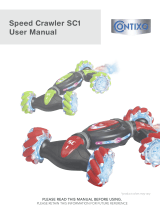Page is loading ...

TX-14LA1F
TX-14LA1P
TX-17LA1F
TX-17LA1P
TX-20LA1F
TX-20LA1P
1
2 3
4
5 6
7
C
8 9
0
Operating Instructions
LCD TV
Model No.
Please read these instruction before operating your set and retain them for future reference.
English
TQBC0657-1
LCD TV shown above is model TX-20LA1F.

2
Check that you have the accessories and items shown
Welcome
Dear Panasonic Customer,
We hope that you have many years of enjoyment from your new TV. The Quick Start Guide section at the
beginning of this instruction book will allow you to use the TV as quickly as possible.We recommend that you
then read the complete instruction book, and keep it to refer to as you explore the range of advanced features
that this TV offers.
Contents
Accessories
F.P. INDEX HOLD
PICTURE
SOUND
SET UP
TV/TEXT
ASPECT
TV/AV
1
2 3
4
5 6
7
C
8 9
0
VCR
Operating Instruction book
(TQBC0657)
Remote Control Transmitter
(EUR511272)
Batteries for the Remote
Control Transmitter
(2 × R6 (UM3) size)
TV Guarantee
AC Adaptor & Mains Lead
• AC Adaptor:
N0JZHJ000001 (TX-14LA1F)
N0JZHK000011
(TX-17LA1F, TX-20LA1F)
N0JZHJ000002 (TX-14LA1P)
N0JZHK000014
(TX-17LA1P, TX-20LA1P)
• Mains Lead: (K2CR2DA00007)
Accessories............................................................. 2
Warnings and Precautions ......................................3
Fitting remote control batteries ...............................3
Antenna cover removal and fitting .......................... 4
Cable cover removal and fitting .............................. 4
How to use the LCD stand ...................................... 4
Quick Start Guide.................................................... 5
Basic controls: top panel and remote control .......... 7
Using the On Screen Displays ................................ 8
Picture menu ........................................................... 9
Sound menu.......................................................... 10
Setup menu........................................................... 11
Tuning menu - overview........................................ 12
Tuning menu - Programme edit ............................ 13
Adding / deleting a programme channel ............ 13
Moving a programme channel ........................... 13
Tuning a programme channel............................ 13
Renaming a programme channel ...................... 14
Locking a programme channel .......................... 14
Changing the sound system for a channel ........ 14
Tuning menu - Auto setup ..................................... 15
Tuning menu - Manual tuning ............................... 16
Manual tuning (via Top panel) ............................... 16
Aspect Controls..................................................... 17
VCR / DVD operation ............................................ 18
Teletext operation.................................................. 19
Audio / video connections ..................................... 22
Connecting Headphones / Earphones............... 22
How to connect the input terminals ................... 23
Troubleshooting .................................................... 24
Maintenance ......................................................... 25
Scart and S-video socket information ................... 25
Specifications ........................................................ 26

3
Fitting remote control batteries
Slide off the battery cover
Insert batteries - note correct
polarity (+ and -)
Two “R6 (UM3)” size
Replace the cover
1 2 3
• Make sure that the batteries are fitted the correct way round.
• Do not mix old batteries with new batteries. Remove old, exhausted batteries immediately.
• Do not mix different battery types, i.e. Alkaline and Manganese or use rechargeable (Ni - Cad) batteries.
Warnings and Precautions
• This TV set is designed to operate on DC 15V.
• To prevent damage which might result in electric shock
or fire, do not expose this TV set to rain or excessive
moisture. This TV must not be exposed to dripping
or splashing water and objects filled with liquid, such
as vases, must not be placed on top of or above the
TV.
• WARNING : HIGH VOLTAGE!!!
Do not remove the rear cover as live parts are
accessible when it is removed. There are no user
serviceable parts inside.
• TV Games / Home Computers
Extended use of TV games or home computers with
any television set can cause a permanent ‘shadow’
on the screen. This type of irreversible LCD panel
damage, can be limited by observing the following
points:
• Reduce the brightness and contrast levels to a minimum
viewing level.
• Do not allow a still picture to be displayed for an extended
period, as this can cause a permanent after-image to
remain on the LCD TV screen.
• Examples of still pictures include logos, video games,
computer images, teletext and images displayed in 16:9
mode.
• This type of LCD panel damage, is not an operating defect,
and as such is not covered by the Panasonic warranty.
• The On/Off switch on this model does not fully
disconnect the TV from the mains supply. Remove
the mains plug from the wall socket before connecting
or disconnecting any leads, or if the TV set is not
used for a prolonged period of time.
Note:
If the set is not switched off when the TV station
stops transmitting, it will automatically go to stand-by
mode after 30 minutes. This function will not operate
when the TV is in AV mode.
• Cabinet and LCD panel care
Remove the mains plug from the wall socket. The
cabinet and LCD panel can be cleaned with a soft
cloth moistened with mild detergent and water. Do
not use solutions containing benzol or petroleum.
• When ambient temperature is cool, the picture may
take a short time to reach normal brightness, but this
is not a malfunction. (After brief moment, the picture
will have normal brightness.)
• Adequate ventilation is essential to prevent failure of
electrical components, we recommend that a gap of
at least 10cm is left all around this television receiver
even when it is placed inside a cabinet or between
shelves.
• Avoid exposing the TV set to direct sunlight and other
sources of heat. To prevent fire, never place any type
of candle or naked flame on top or near the TV set.

4
Antenna cover removal and fitting (TX-17LA1, TX-20LA1)
TX-17LA1
TX-20LA1
Removal Removal
Fitting Fitting
1. Grasp the cover at the
bottom end and initially
remove by pulling slightly
toward yourself.
2. Slowly pull out in the
downward direction.
1. Grasp the opening and
initially pull the cover
slightly towards yourself to
disengage the claws (at 2
points on both the left and
right).
2. Slowly pull out in the
downward direction.
1. Insert the claws (at 4
points) at the top end.
2. Push it until click.
1. Insert the claws (at 4
points) at the top end.
2. Push it until click.
1
2
1
2
2
1
Note:
Depending on the type of cable used it may not be possible to close the cover. In such cases the cable may be
routed through the antenna cover.
1. Disengage the claws at the
uppermost end.
2. Slowly pull out in the upward
direction.
1. Insert the claws (at 2 points) at
the bottom.
2. Push it until click.
2
1
1
2
1
2
Cable cover removal and fitting (TX-17LA1, TX-20LA1)
Removal Fitting
Adjust the stand to your desired angle. The stand angle can be adjusted between 5 ° forward to 15 ° back.
How to use the LCD stand

5
AV1
R.G.B
VCR
S - V
V
L
R
AV2
DC IN 15V
AV1
R.G.B
VCR
S - V
V
L
R
AV2
Quick Start Guide
Plug in aerial and connect ancillary equipment
OR
VCR / DVD recorder
SET TOP BOX
STR F TV/AV
Power Indicator
Remote control
signal sensor
Main Power switch
LED Indicator
Adaptor
connection only : Orange
STB : Red
On : No Light
1
2
1
3
DC IN 15V
2
1 Connect the mains lead to the AC Adaptor.
2 Connect the AC Adaptor DC plug to the DC IN
socket.
3 Plug into household mains socket.
• Be sure to use the mains lead and AC adaptor
included in the accessories.
• Do not use the AC adaptor for other than the
specified equipment.
• Unplug the AC adaptor if it is not used for long time.
• Do not place any objects on the AC adaptor.
• Do not use the AC adaptor outdoors.
• Do not attempt to repair the AC adaptor if it is broken
or malfunctioning. Refer the servicing to the service
representative.
• Do not try to open the AC adaptor.
• Do not use water or wet cloth for cleaning the AC
adaptor.
3
Press the switch on the LCD TV to
turn the set on.
IMPORTANT NOTES
There are two ways to switch the TV set to
stand-by mode.
(A) Press the
switch on the LCD TV
and check RED LED is lit.
OR
(B) Press the
Stand-by button on the
remote control.
The TV set can be switched on by the remote
control if it was switched to stand-by using
method (A) or method (B).
Example : TX-17LA1

6
4
Quick Start Guide
Land
Start ATP Suchlauf
Abbruch
TV/AV : Abbruch
02 78:01 41
Speicherung CH44
CH44
5
Select your country
For Switzerland and Belgium,
select the desired language. If
you wish to perform manual
tuning, press the green button.
See page 16.
N
1 2 3
4 5 6
7 8 9
0
C
Press the red button to start
Auto Setup
Auto setup will begin, your stations
will be located and stored.
Green
Red

7
N
DVD
REC
-
VCR
STR
PROGRAMME
TV/AV
1 2 3
4 5 6
7 8 9
F.P.
INDEX HOLD
PICTURE
SOUND
SET UP
TV/TEXT
ASPECT
C
0
VCR
STR F TV/AV
Basic controls: top panel and remote control
MAINS Power
On / Off switch
STR (Normalisation store)
Used to store tuning and other
function settings
F (Function select)
Displays the On Screen Display functions, use repeatedly to
select from the available functions - Volume, Backlight,
Contrast, Brightness, Colour, Sharpness, Tint (in NTSC
mode), Bass, Treble, Balance and Tuning.
TV/AV switch
(see page 22)
Increases or decreases the programme
position by one. When a function is already
displayed, press to increase or decrease the
selected function. When in Standby mode,
switches TV On
Sound mute On / Off
Cursor buttons to make selections and
adjustments
Switch between viewing TV or AV input
(see page 22)
Coloured buttons used for
Programme edit functions (see page 13)
Teletext functions (see page 19)
AV selection (see page 22)
Programme / channel change
buttons (0-9) and Teletext page buttons
(see page 19).
When in Standby mode, switches TV On
Programme position for selection of two
digit programmes (10-99) using
numeric buttons
VCR / DVD buttons
(see page 18)
Standby On / Off switch
Switches TV On or Off standby
Menu buttons
Press to access the PICTURE, SOUND
and SETUP menus (see page 8 - 11)
Status button
Press to display programme position,
programme name, channel number,
time, MPX mode, Receiving system,
ASPECT mode and programme table
Teletext buttons (see page 19 - 21)
Ambience On / Off (see page 10)
ASPECT control button
(see page 17)
Direct channel access
During normal TV viewing or when in the
Tuning, Programme edit or Manual
tuning menus, press and then enter
channel number using the numeric
buttons
N (Normalise) button
Resets all settings to their default levels
STR (Normalisation store)
Stores some current settings as the
normalised settings in PICTURE and
SOUND menus. Stores some settings
in Tuning and Programme edit
menus.

8
Using the On Screen Displays
Many features available on this TV can be accessed via the On Screen Display menu system. Use the remote
control as shown below to access and adjust features as desired.
The PICTURE, SOUND and SET UP buttons are used
to open the main menus and also to return to the
previous menu
The up and down cursor buttons are used to move the
cursor up and down the menus
The left and right cursor buttons are used to access
menus, adjust levels or to select from a range of
options
The STR button is used with a number of features to
store settings after adjustments have been made or
options have been set
The TV/AV button is used to exit the menu system and
return to the normal viewing screen
N
1 2 3
4 5 6
7 8 9
0
C
STR
TV/AV
PICTURE
SOUND
SET UP
An On Screen Help box is displayed whenever a menu is displayed
on the TV. This Help box indicates which keys on the remote control
are used to navigate the menu shown, see above for descriptions
of button functions.
Contrast
Brightness
Colour
Sharpness
AI
Backlight
Viewing mode
Colour balance
Normal
P-NR
Auto
MPEG NR
Off
On
Dynamic
Picture menu
Backlight
TV/AV
Exit
Adjust
Select
ON SCREEN HELP
‘Instructions’ box
Note:
The Help box is not shown in the menu pictures in this instruction
book due to space limitations.

9
Picture menu
PICTURE
Press the PICTURE menu button
Move to chosen menu option
Adjust chosen option or access chosen menu
Press the TV/AV button at any time to go back to watching TV
N
1 2 3
4 5 6
7 8 9
0
C
PICTURE
TV/AV
Viewing Mode
Backlight
Contrast
Brightness
Colour
Sharpness
Tint
Colour balance
AI
P-NR
MPEG NR
The Viewing mode menu allows you to select three
different screen settings - Dynamic, Normal and
Cinema.
In each Viewing mode setting, Contrast, Brightness,
Tint (in NTSC only), Colour, Sharpness and Colour
balance can be adjusted and stored to suit your
particular viewing requirement (for example, you may
require different settings for viewing sport, films, news
etc.)
Viewing mode offers you up to maximum of three
separate settings for each signal source: RF, AV1
(including RGB) and AV2. Changes will be stored
automatically.
By analysing and processing the incoming picture,
all three modes feature automatic enhancement.
Increase or decrease the levels of these options
according to your personal preference.
With an NTSC signal source connected to the TV,
the picture hue can be adjusted to suit your taste.
Allows you to set the overall colour tone of the
picture. Choose from Cool, Normal and Warm.
Automatically analyses the incoming picture and
processes it to give improved contrast and optimum
depth of field.
Automatically reduces unwanted picture noise.
Reduces MPEG noise.
This function is effective in reducing the digital
block noise when viewing DVD, VCD or digital
broadcasting. The effect will be changed based on
the scene and image.
Note:
MPEG Compression technology of the image
signal adopted by DVD, VCD or digital
broadcasting.
Contrast
Brightness
Colour
Sharpness
AI
Backlight
Viewing mode
Colour balance
Normal
P-NR
Auto
MPEG NR
On
Picture menu
Off
Dynamic
Contrast
Brightness
Colour
Sharpness
AI
Backlight
Viewing mode
Colour balance
Normal
P-NR
Auto
MPEG NR
Off
On
Dynamic
Picture menu
Backlight
Contrast
Brightness
Colour
Sharpness
AI
Backlight
Viewing mode
Colour balance
P-NR
MPEG NR
Picture menu
Dynamic
Normal
Auto
On
Off

10
Sound menu
SOUND
Press the SOUND menu button
Move to chosen menu option
Adjust chosen option or access chosen menu
Press the TV/AV button at any time to go back to watching TV
Pressing the STR button after having adjusted a feature will
store the setting as the default (replacing the factory setting).
N
1 2 3
4 5 6
7 8 9
0
C
SOUND
TV/AV
Volume
Bass
Treble
Balance
Headphone
volume
MPX
Mode
Ambience
Lets you set the overall output volume.
Increase or decrease level to enhance or minimise
lower, deeper sound output.
Increase or decrease level to enhance or minimise
sharper, higher sound output.
The levels of sound between the left and right
speakers can be adjusted to suit your listening
position.
Can be adjusted independently of the TV speakers
so that everyone can enjoy listening at a level
comfortable for them.
Usually set to Stereo to provide the best reproduction,
but if reception deteriorates or if the service is not
available then switch to Mono. Mono (M1) and (M2)
can also be selected if a mono signal is being
transmitted.
Sound quality can be improved when watching music
scene or drama by selecting the appropriate Music
or Speech mode.
To enjoy a concert hall effect, turn Ambience On.
Swiching is also possible by pressing the Ambience
button.
The benefits of Ambience sound are enormous.
You can be completely enveloped in sound; just as
if you were at a concert hall or cinema.
The Ambience effect can be obtained without the
use of external Ambience speakers.
STR
Bass
Treble
Headphone volume
MPX No service
Mode Music
Ambience Off
Volume
Balance
Sound menu
Bass
Treble
Headphone volume
MPX No service
Mode Music
Ambience Off
Volume
Balance
No service
Sound menu
Bass
Treble
Headphone volume
MPX No service
Mode
Ambience Off
Volume
Balance
No service
Music
Sound menu
Bass
Treble
Headphone volume
MPX No service
Mode Music
Ambience Off
Volume
Balance
On
Sound menu

11
Setup menu
SET UP
Press the SETUP menu button
Move to chosen menu option
Adjust chosen option or access chosen menu
Press the TV/AV button at any time to go back to watching TV
N
1 2 3
4 5 6
7 8 9
0
C
SET UP
TV/AV
Teletext
Off timer
Comb filter
Text language
Tuning menu
OSD language
Colour system
Volume
correction
Allows you to choose between TOP or LIST mode.
See page 19.
Switches the TV off within a preset time which you
can choose from between 0 to 90 minutes in 15 minute
intervals.
Occasionally, whilst viewing still or slow moving
pictures, colour patterning may be seen. Set Comb
filter to On to display sharper and more accurate
colours.
Select character set, so that all characters needed
are availabe for text on teletext pages (eg: cyrillic
characters, etc).
Mode Languages
West: English, French, German, Greek, Italian,
Spanish, Swedish, Turkish
East1:Czech, English, Estonian, Lettish, Rumanian,
Russian, Ukrainian
East2:Czech, English, German, Hungarian, Lettish,
Polish, Rumanian
Provides access to many other features including
Programme edit and Auto setup. See page 12.
When you first install the TV, the On Screen Display
language is set according to your choice of country.
OSD language lets you change the language used
for On Screen Displays.
During AV mode, Colour system is displayed.
Lets you select the correct transmission standard for
the transmission signal being received.
During AV mode, Volume correction is displayed.
You can adjust volume level of each AV mode. Volume
level is memorised.
Teletext
Off timer
Text language
Tuning menu
OSD language
Off
Comb filter
On
West
TOP
Setup menu
Teletext
Off timer
Text language
OSD language
TOP
Off
West
Access
Tuning menu
Setup menu
Comb filter
On
Teletext TOP
Off timer
Colour system
Volume correction
Off
West
Text language
OSD language
Setup menu
Comb filter
On
Auto
Teletext
Off timer
Text language
OSD language
TOP
Off
Tuning menu
Setup menu
West
Comb filter
On
Teletext
Off timer
Text language
Tuning menu
OSD language
West
TOP
Setup menu
Off
Comb filter
On
Teletext
Off timer
Text language
OSD language
TOP
Off
West
Tuning menu
Setup menu
Comb filter
On
< During AV mode >

12
Tuning menu
-
overview
Press the SETUP menu button
Move to Tuning menu option
Access Tuning menu
Move to chosen menu option
Adjust chosen option or access chosen menu
Press the TV/AV button at any time to go back to watching TV
Pressing the STR button after having adjusted some features
will store the setting as the default (replacing the factory setting).
N
1 2 3
4 5 6
7 8 9
0
C
SET UP
Programme edit
Auto setup
Manual tuning
Fine tuning
Colour system
Volume correc.
Access in order to customise your programme
settings (eg: adding or deleting a programme position)
See page 13.
Allows you to automatically retune the TV. Useful if
you move house and wish to retune your TV to the
local stations. See page 15.
Allows individual programme positions to be tuned
manually. See page 16.
Use to make small adjustments to the tuning of an
individual station (useful for example when weather
conditions are affecting reception quality of a
programme).
Lets you select the correct transmission standard for
the transmission signal being received.
Lets you adjust the volume level of individual stations.
Use this feature if the volume level varies significantly
between stations. Adjusting one station’s volume to
bring it into line with the other stations means you
can avoid having to adjust the volume each time you
change channels.
TV/AV
STR
Teletext
Off timer
Text language
OSD language
TOP
Off
West
Access
Tuning menu
Setup menu
Comb filter
On
Manual tuning
Fine tuning
Colour system
Volume correc.
Auto
Programme edit
Auto setup
Access
Tuning menu
Prog. Chan. Name Lock Sys
Programme edit
Delete Add Move
1 :
2 :
3 :
4 :
5 :
CH44
CH51
CH41
CH47
CH37
ABC
XYZ
FTP
123
456
Off
Off
Off
Off
Off
SC1
SC1
SC1
SC1
SC1

13
Tuning menu
-
Programme edit
Press the SETUP menu button
Move to Tuning menu option
Access Tuning menu
Move to Programme edit option
Access Programme edit
Move to chosen programme position (eg: Prog. 3)
Make required change, eg: moving a programme channel (see
the relevant procedure below)
Press the TV/AV button at any time to go back to watching TV
Pressing the STR button after having adjusted some features
stores the change made
N
1 2 3
4 5 6
7 8 9
0
C
SET UP
TV/AV
STR
Make sure the cursor is in the Prog. column
Press the green button to add a programme channel
to the programme position, or the red button to delete
one
Press the same button again to confirm your decision
Adding / deleting a programme channel
Moving a programme channel
Tuning a programme channel
Make sure the cursor is in the Prog. column
Press the yellow button
Choose the new position for the programme channel
Press the yellow on screen selector key again to confirm
your decision
Move to the Chan. column
Increase or decrease the programme channel number
(you will see the TV retune to the new number as you
change it) or use the C button for Direct Channel Access
(see page 7)
Press STR to store this change
Add
Cancel
Prog. Chan. Name Lock Sys
Programme edit
1 :
2 :
3 :
4 :
5 :
CH44
CH51
CH41
CH47
CH37
ABC
XYZ
FTP
123
456
Off
Off
Off
Off
Off
SC1
SC1
SC1
SC1
SC1
Prog. Chan. Name Lock Sys
Programme edit
Confirm
1 :
2 :
3 :
4 :
5 :
CH44
CH51
CH41
CH47
CH37
ABC
XYZ
FTP
123
456
Off
Off
Off
Off
Off
SC1
SC1
SC1
SC1
SC1
Cancel
Prog. Chan. Name Lock Sys
Programme edit
1 :
2 :
3 :
4 :
5 :
CH44
CH51
CH41
CH47
CH37
ABC
XYZ
FTP
123
456
Off
Off
Off
Off
Off
SC1
SC1
SC1
SC1
SC1
STR

14
Renaming a programme channel
Move to the Name column
Choose the new character. The box at the bottom of
the screen shows the character currently selected.
Move to the next character position
Continue until renaming is done
Press STR to store the new name
Prog. Chan. Name Lock Sys
Programme edit
1 :
2 :
3 :
4 :
5 :
CH44
CH51
CH41
CH47
CH37
ABC
XYZ
FTP
123
456
Off
Off
Off
Off
Off
SC1
SC1
SC1
SC1
SC1
ABCDEFGHIJKLMNOPQRST
UVXWYZ+
-.
0123456789
STR
Tuning menu
-
Programme edit
Locking a programme channel
You may wish to lock a programme channel to prevent
access to it
Move to the Lock column
Choose between Lock On or Lock Off
Press STR to store the new setting
STR
Note:
When a programme position is locked, Direct Channel
Access using the C and numeric buttons on the remote
control is not available
Changing the sound system for a channel
You can change the sound system used for a
programme channel
Move to the Sys column
Choose the required sound system:
SC1 : PAL B, G, H / SECAM B, G
SC2 : PAL I
SC3 : PAL D, K / SECAM D, K
F : SECAM L/L’
Press STR to store the new setting
STR
Prog. Chan. Name Lock Sys
Programme edit
1 :
2 :
3 :
4 :
5 :
CH44
CH51
CH41
CH47
CH37
ABC
XYZ
FTP
123
456
Off
Off
Off
Off
Off
SC1
SC1
SC1
SC1
SC1
Prog. Chan. Name Lock Sys
Programme edit
1 :
2 :
3 :
4 :
5 :
CH44
CH51
CH41
CH47
CH37
ABC
XYZ
FTP
123
456
Off
Off
Off
Off
Off
SC1
SC1
SC1
SC1
SC1

15
Tuning menu
-
Auto setup
Auto setup automatically retunes your TV. This feature is useful if, for example, you move house and wish to
retune your TV to receive the local stations.
Press the SETUP menu button
Move to Tuning menu option
Access Tuning menu
Move to Auto setup
Access Auto setup
Press to confirm start
Select your country
Note:
If you proceed with the next step all tuning data
will be erased (all stations and their programme
positions stored in your TV’s memory will be wiped
out so the new settings can be stored).
If you exit the procedure after this point and before
Auto setup is complete, no station information will
be stored. Restart and complete the Auto setup
procedure so that the TV is retuned.
N
1 2 3
4 5 6
7 8 9
0
C
SET UP
TV/AV
All current tuning
data will be erased
WARNING
TV/AV
Exit
Start Auto Setup
Return
TV/AV
Exit
Start Auto Setup
Select
Country
Return
Country
SETUP : Return to tuning menu
TV/AV : To exit
02 78:01 41
AUTO SETUP IN PROGRESS
SEARCHING : PLEASE WAIT
Stored CH44
CH44
Press to start Auto setup
The TV will search for, locate, store and then sort
into order your local stations.
Once this operation is completed the TV will
display the programme now stored on programme
position 1.
Press the TV/AV button at any time to go back to
watching TV (please read the Note in the above
procedure)

16
Tuning menu
-
Manual tuning
Press the SETUP menu button
Move to Tuning menu option
Access Tuning menu
Move to Manual tuning
Access Manual tuning
Select the programme position to be tuned
Press repeatedly until required station is found
When the desired station is found, press STR to store.
The programme position will flash
Press the TV/AV button at any time to go back to
watching TV
N
1 2 3
4 5 6
7 8 9
0
C
SET UP
TV/AV
STR
It is possible to retune individual programme positions:
Manual tuning
02 78:01 41
1
CH44
TV/AV
'STR' Button Store
Exit
Search
down / up
Programme
down / up
Return
Manual tuning (via top panel)
It is also possible to use the control panel buttons on the Top of your LCD TV to tune individual programme positions:
Press the F button (Top panel) until Tuning mode
is reached
Press the
-
or + button to access Tuning mode
Press the TV/AV button to move between Change
programme, Search and Change TV system
Press the
-
or +button to change programme
position or start search
When the desired station is found, press STR to
store.
The programme position will flash
Repeat above procedure to tune additional
programme positions
Press the F button at any time to go back to
watching TV
F
TV/AV
STR
F
STR F TV/AV
02 78:01 41
-
/ + : Search
TV / AV : Move cursor
STR : To store
F : To exit
Manual tuning
STR F + / + / TV / AV
1
CH44
SC1

17
Aspect Controls
The TV will allow you to enjoy viewing the picture at its optimum size and aspect.
ASPECT button
The aspect mode changes each time the ASPECT button is
pressed.
ASPECT
16 : 9
4 : 3Auto
Mode Picture Explanation
4 : 3
16 : 9
Auto
4:3 will display a 4:3 picture at its standard 4:3
size and can be selected if you wish to view in this
format.
16:9 will display a 16:9 picture at its standard 16:9
size and can be selected if you wish to view in this
format.
Selecting AUTO mode of this TV will automatically
cause the TV to display any incoming picture at its
correct format, i.e. 16:9 or 4:3.
4:3 Signal 16:9 Signal
4 : 3
16 : 9
4 : 3
16 : 9
N
1 2 3
4 5 6
7 8 9
0
C

18
VCR / DVD operation
The Remote Control is capable of operating some functions of selected Panasonic VCRs and DVD (Digital
Versatile Disc) equipment. Some VCR and DVD equipment have different functions, so to ensure compatibility
please refer to the equipment’s instruction book or consult your dealer for details.
N
DVD
REC
-
VCR
STR
PROGRAMME
TV/AV
1 2 3
4 5 6
7 8 9
F.P.
INDEX HOLD
PICTURE
SOUND
SET UP
TV/TEXT
ASPECT
C
0
VCR
Standby
Press to switch the VCR, DVD or DVD recorder to
standby mode.
Press again to switch back on.
VCR / DVD switch
Use this switch to select whether controls operate
DVD equipment or your VCR.
Play
Press to playback the tape or DVD.
Stop
Press to stop the tape or DVD.
Skip / Fast Forward / Cue
VCR: Press to fast forward the tape. In Play mode,
press to view the picture rapidly forward (Cue).
DVD: Press once to skip to the next track.
Skip / Rewind / Review
VCR: Press to rewind the tape. In Play mode, press to
view the picture rapidly in reverse (Review).
DVD: Press once to skip to the previous track.
Pause / Still
Press in playback mode, the picture will pause.
Press again to restart play.
Programme Up / Down
Press to increase or decrease the programme position
by one.
Record
Press this button to start recording.
DVD
VCR
PROGRAMME
REC

19
Teletext operation
• Teletext features may vary depending on the Broadcasting Companies and is only available if the channel
selected is transmitting Teletext.
• Pressing the Picture button whilst in Teletext operation will display the backlight function with a white bar and
the contrast function with a cyan bar, press
to alter the setting as required.
• Pressing the Setup button whilst in Teletext operation will display special function options at the bottom of the
screen.
• Pressing the Sound button whilst in Teletext operation will display the volume function with a green bar, press
to alter the setting as required.
What is LIST mode ?
In LIST mode, four differently coloured page numbers are situated at the bottom of the screen. Each of these
numbers can be altered and stored in the TV’s memory.
What is TOP?
In TOP mode, four differently coloured subjects are situated at the bottom of the display. To access more
information about one of these subjects, press the appropriately coloured button. This facility enables fast
access to information on the subjects shown.
TV / Teletext mode
Press the TV/TEXT button to switch between the current programme and teletext.
Page Selection
Pages can be selected in two ways :
a. Press the Up / Down buttons to increase or decrease the page number by one.
b. By entering the page number, using 0 - 9 on the remote control.
Full / Top / Bottom
Press the SET UP button to display special functions, followed by the Green button.
Press the Green button again to expand the BOTTOM half.
Press again to return to normal (FULL) size.
Reveal
Press the SET UP button to display special functions, followed by the Red button to
reveal hidden words e.g. quiz page answers. Press again to hide.
Red / Green / Yellow / Blue buttons
In TOP mode these correspond to the differently coloured subjects.
In LIST mode they correspond to the differently coloured page numbers.
List Store
In LIST mode the four page numbers can be altered (programme positions 1 - 25
only).
To do this, press one of the four coloured buttons and enter the new page number.
Press and hold STR, the page numbers will change to white indicating that the page is
stored.
HOLD
To hold the Teletext page when viewing multi-page information.
Press again to return to automatic page update.
TV/TEXT
HOLD
1 2 3
4 5 6
7 8 9
0
SET UP
Green
SET UP
Red
1 2 3
4 5 6
7 8 9
0
STR

20
Favourite Page (F.P.)
Stores a favourite page in memory for instant recall. To store such a page, the TV
must be in LIST mode, and the programme position must be from 1 - 25.
Press the Blue button, select the page number, then press and hold the STR button.
The page number is now stored.
Press F.P. to recall this page.
Update Display
Press the SET UP button to display special functions, followed by the Yellow button
to view the TV picture whilst searching for a Teletext page. When found, the screen
will display the page number at the top left. Press the Yellow button to view the page.
Press TV / TEXT again to return to normal TV operation.
News Flash
When a news flash page has been selected, press SET UP, Yellow, to view the TV
picture. When an update is received, the page number will be displayed on screen.
Press the Yellow button to display the News Flash
Press TV / TEXT to return to normal TV operation.
Update
Press SET UP, Yellow to see the update of information on certain pages.
When an update is received, the page number will be displayed at the top left of the
screen.
Press the Yellow button to view the page.
Press TV / TEXT to return to normal TV operation.
Accessing sub pages
When Teletext information exceeds one page, it may take some time for the
automatic changing of the sub pages to reach the sub page you require. As each
sub page is found its number is displayed at the top of the page so that you may
select it; as more sub pages are picked up, the display at the top of the page
changes, so that you are always offered the most recently transmitted selection of
sub pages.
In Teletext operation, use the following procedure to access sub pages:
If the sub page you want to look at is not yet available, press the SET UP button (to
display special functions) followed by the Yellow button to view the TV picture
whilst waiting for more sub pages to be found. The sub pages found will be
displayed across the top of the screen.
When the sub page you are waiting for is available press the Yellow button to
return to viewing the Teletext pages, then use the left and right cursor buttons to
select the sub page of your choice.
Notes:
• If you do not want the four coloured special function keys to be displayed on the TV
picture while waiting for a sub page to be found, press either the PICTURE, SOUND
or SETUP menu button to clear the keys from the screen. Press the SET UP button
once more to redisplay the keys.
• If you have cleared the special function keys from the screen and then used the left
and right cursor buttons to select a sub page, whilst still viewing the TV picture, you
SET UP
1 2 3
4 5 6
7 8 9
0
Teletext operation
It is not possible to change the programme position when in News flash, Update or Sub Coded Page Access
operation.
Yellow
1 2 3
4 5 6
7 8 9
0
STR
Blue
F.P.
SET UP
Yellow
/