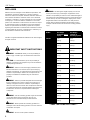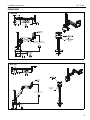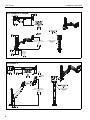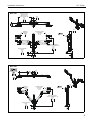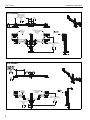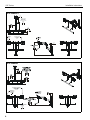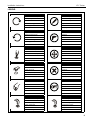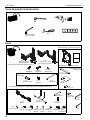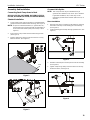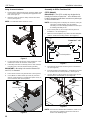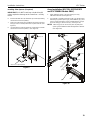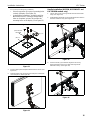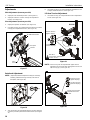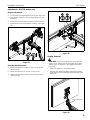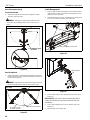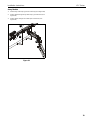Chief K1C22HB Installation guide
- Category
- Wall & ceiling mounts accessories
- Type
- Installation guide
This manual is also suitable for

INSTALLATION INSTRUCTIONS
Instrucciones de instalación
Installationsanleitung
Instruções de Instalação
Istruzioni di installazione
Installatie-instructies
Instructions d´installation
K1C110 K1C120 K1C120BI2 K1C210
K1C220
K1C120SXF1
K1C210SXF1 K1C220SXF1
K1C22H K1C22HSXF1
K1C120XRH
K1C220XRH
K1C22HXRH
K1 Column Mounts
Spanish Product Description
German Product Description
Portuguese Product Description
Italian Product Description
Dutch Product Description
French Product Description
K1C Series

K1C Series Installation Instructions
2
DISCLAIMER
Milestone AV Technologies and its affiliated corporations and
subsidiaries (collectively “Milestone”), intend to make this
manual accurate and complete. However, Milestone makes no
claim that the information contained herein covers all details,
conditions or variations, nor does it provide for every possible
contingency in connection with the installation or use of this
product. The information contained in this document is subject
to change without notice or obligation of any kind. Milestone
makes no representation of warranty, expressed or implied,
regarding the information contained herein. Milestone assumes
no responsibility for accuracy, completeness or sufficiency of
the information contained in this document.
Chief® is a registered trademark of Milestone AV Technologies.
All rights reserved.
IMPORTANT SAFETY INSTRUCTIONS!
WARNING: A WARNING alerts you to the possibility of
serious injury or death if you do not follow the instructions.
CAUTION: A CAUTION alerts you to the possibility of
damage or destruction of equipment if you do not follow the
corresponding instructions.
WARNING: Failure to read, thoroughly understand, and
follow all instructions can result in serious personal injury,
damage to equipment, or voiding of factory warranty! It is the
installer’s responsibility to make sure all components are
properly assembled and installed using the instructions
provided.
WARNING: Failure to provide adequate structural strength
for this component can result in serious personal injury or
damage to equipment! It is the installer’s responsibility to
make sure the structure to which this component is attached
can support five times the combined weight of all equipment.
Reinforce the structure as required before installing the
component.
WARNING: Use this mounting system only for its intended
use as described in these instructions. Do not use
attachments not recommended by the manufacturer.
WARNING: Never operate this mounting system if it is
damaged. Return the mounting system to a service center for
examination and repair.
WARNING: Do not use this product outdoors.
WARNING: Exceeding the weight capacity can result in
serious personal injury or damage to equipment! It is the
installer’s responsibility to make sure the combined weight of
all components located between the K1C Series Monitor Arm
and the desk up to (and including) the display does not the
weight limits listed in the table below. Use with products
heavier than the maximum weight indicated may result in
collapse of the mount and its accessories causing possible
injury.
--SAVE THESE INSTRUCTIONS!--
MODEL Max Weight
Allowed for EACH
Display
Max Weight
Capacity of
Mounting System
K1C110 22 lbs
(9.98 kg) 22 lbs
(9.98 kg)
K1C120 22 lbs
(9.98 kg) 22 lbs
(9.98 kg)
K1C120XRH 22 lbs
(9.98 kg) 22 lbs
(9.98 kg)
K1C120BI2 2 lbs
(0.9 kg) 2 lbs
(0.9 kg)
K1C210 22 lbs
(9.98 kg) 44 lbs
(19.96 kg)
K1C220 22 lbs
(9.98 kg) 44 lbs
(19.96 kg)
K1C120SXF1 22 lbs
(9.98 kg) 22 lbs
(9.98 kg)
K1C210SXF1 22 lbs
(9.98 kg) 44 lbs
(19.96 kg)
K1C220SXF1 22 lbs
(9.98 kg) 44 lbs
(19.96 kg)
K1C220XRH 22 lbs
(9.98 kg) 44 lbs
(19.96 kg)
K1C22H 9 lbs
(4.08 kg) 18 lbs
(8.16 kg)
K1C22HSXF1 9 lbs
(4.08 kg) 18 lbs
(8.16 kg)
K1C22HXRH 9 lbs
(4.08 kg) 18 lbs
(8.16 kg)

Installation Instructions K1C Series
3
DIMENSIONS
HEIGHT ADJUST RANGE
MANUAL (7") + DYNAMIC (13")
23.77
3.77
603.8
95.8
3.69
93.7
DESKTOP
THICKNESS
RANGE
TILT RANGE
UP
10 DOWN
5.17
131.3
FULL UP/DOWN = MIN
RANGE
90
MOUNTING PATTERN
COMPATIBILITY
100 X 100
75 X 75
K1C110
K1C120
DESKTOP
THICKNESS
RANGE
2.50
0.50
63.5
12.7
HEIGHT ADJUST RANGE
MANUAL (7") + DYNAMIC (13")
32.75
12.75
831.7
323.7
3.69
93.7
TILT RANGE
UP
10 DOWN
1.83
46.4
90
MOUNTING PATTERN
COMPATIBILITY
100 X 100
75 X 75

K1C Series Installation Instructions
4
DESKTOP
THICKNESS
RANGE
2.50
.50
63.5
12.7
HEIGHT ADJUST RANGE
MANUAL (7") + DYNAMIC (13")
26.30
6.30
667.9
159.9
10 DOWN
90
MOUNTING PATTERN
COMPATIBILITY
100 X 100
75 X 75
K1C120BXI2/K1C120XRH
HEIGHT ADJUST RANGE
MANUAL (7") + DYNAMIC (13")
31.69
11.65
805.0
296.0
1.69
43.0
TILT RANGE
UP
10 DOWN
1.83
46.4
FULL UP/DOWN = MIN
90
MOUNTING PATTERN
COMPATIBILITY
100 X 100
75 X 75
K1C120SXF1

Installation Instructions K1C Series
5
DESKTOP THICKNESS
RANGE
2.50
0.50
63.5
12.7
HEIGHT ADJUST RANGE
MANUAL (7") + DYNAMIC (13")
23.02
3.02
584.7
76.7
INTERFACE
ROTATION
RANGE
90
MOUNTING PATTERN
COMPATIBILITY
100 X 100
75 X 75
1.81
46.0
UP
10
DOWN
1.88
47.6
DYNAMIC LIFT ARM
LENGTH RANGE
STRAIGHT = MAX
FULL UP/DOWN = MIN
10.21
7.12
259.3
180.9
K1C210
K1C220
DESKTOP THICKNESS
RANGE
2.50
0.50
63.5
12.7
HEIGHT ADJUST RANGE
MANUAL (7") + DYNAMIC (13")
32.75
12.75
831.7
323.7
INTERFACE
ROTATION
RANGE
90
MOUNTING PATTERN
COMPATIBILITY
100 X 100
75 X 75
1.81
46.0
UP
10
DOWN
1.88
47.6
FULL UP/DOWN = MIN

K1C Series Installation Instructions
6
K1C210SFX1
HEIGHT ADJUST RANGE
MANUAL (7") + DYNAMIC (13")
21.96
1.92
557.8
48.7
INTERFACE
ROTATION
RANGE
90
MOUNTING PATTERN
COMPATIBILITY
100 X 100
75 X 75
0.18
4.6
UP
10
DOWN
1.88
47.6
DYNAMIC LIFT ARM
LENGTH RANGE
STRAIGHT = MAX
FULL UP/DOWN = MIN
10.21
7.12
259.3
180.9
K1C220XRH
DESKTOP THICKNESS
RANGE
2.50
.50
63.5
12.7
HEIGHT ADJUST RANGE
MANUAL (7") + DYNAMIC (13")
26.30
6.30
667.9
159.9
INTERFACE
ROTATION
90
MOUNTING PATTERN
COMPATIBILITY
100 X 100
75 X 75
10
DOWN

Installation Instructions K1C Series
7
K1C220SXF1
HEIGHT ADJUST RANGE
MANUAL (7") + DYNAMIC (13")
30.28
11.24
769.1
285.5
INTERFACE
ROTATION
RANGE
90
MOUNTING PATTERN
COMPATIBILITY
100 X 100
75 X 75
0.18
4.6
UP
10
DOWN
1.88
47.6
FULL UP/DOWN = MIN
K1C22H
DESKTOP THICKNESS
RANGE
2.50
0.50
63.5
12.7
INTERFACE
ROTATION
RANGE
90
MOUNTING PATTERN
COMPATIBILITY
100 X 100
75 X 75
3.69
93.7
MANUAL (7") + DYNAMIC (13")
UP
10
DOWN
6.75
171.5
DYNAMIC LIFT ARM
LENGTH RANGE
STRAIGHT ARM = MAX
FULL UP/DOWN = MIN
10.21
7.12
259.3
180.9

K1C Series Installation Instructions
8
K1C22HSXF1
INTERFACE
ROTATION
RANGE
90
MOUNTING PATTERN
COMPATIBILITY
100 X 100
75 X 75
1.69
43.0
MANUAL (7") + DYNAMIC (13")
UP
10 DOWN
6.75
171.5
DYNAMIC LIT ARM
LENGTH RANGE
STRAIGHT = MAX
FULL UP/DOWN = MIN
10.21
7.12
259.3
180.9
K1C22HXRH
DESKTOP THICKNESS
RANGE
2.50
.50
63.5
12.7
INTERFACE
ROTATION
RANGE
90
MOUNTING PATTERN
COMPATIBILITY
100 X 100
75 X 75
10 DOWN

Installation Instructions K1C Series
9
LEGEND
Tighten Fastener
Apretar elemento de fijación
Befestigungsteil festziehen
Apertar fixador
Serrare il fissaggio
Bevestiging vastdraaien
Serrez les fixations
Loosen Fastener
Aflojar elemento de fijación
Befestigungsteil lösen
Desapertar fixador
Allentare il fissaggio
Bevestiging losdraaien
Desserrez les fixations
Phillips Screwdriver
Destornillador Phillips
Kreuzschlitzschraubendreher
Chave de fendas Phillips
Cacciavite a stella
Kruiskopschroevendraaier
Tournevis à pointe cruciforme
Open-Ended Wrench
Llave de boca
Gabelschlüssel
Chave de bocas
Chiave a punte aperte
Steeksleutel
Clé à fourche
By Hand
A mano
Von Hand
Com a mão
A mano
Met de hand
À la main
Hex-Head Wrench
Llave de cabeza hexagonal
Sechskantschlüssel
Chave de cabeça sextavada
Chiave esagonale
Zeskantsleutel
Clé à tête hexagonale
Pencil Mark
Marcar con lápiz
Stiftmarkierung
Marcar com lápis
Segno a matita
Potloodmerkteken
Marquage au crayon
Drill Hole
Perforar
Bohrloch
Fazer furo
Praticare un foro
Gat boren
Percez un trou
Adjust
Ajustar
Einstellen
Ajustar
Regolare
Afstellen
Ajuster
Remove
Quitar
Entfernen
Remover
Rimuovere
Verwijderen
Retirez
Optional
Opcional
Optional
Opcional
Opzionale
Optie
En option
Security Wrench
Llave de seguridad
Sicherheitsschlüssel
Chave de segurança
Chiave di sicurezza
Veiligheidssleutel
Clé de sécurité

K1C Series Installation Instructions
10
TOOLS REQUIRED FOR INSTALLATION
PARTS
#2
3/16” (included)
1/8” (included)
A (1)
[Desk clamp arm]
(K1C110 shown)
B (4/8)*
M4x14mm C (4/8)*
M4x25mm
D (4/8)*
M10x5.3x10
J (1) - included with K1C22H, K1C22HSXF1 and K1C22HXRH models only!
J1 (1)
[Array]
3/16”
1/8”
Q (1)
R (1)
or A (1)
[Frame One arm]
(K1C120SXF11 shown)
E (1)
[iPad® interface - iPad versions only!
I2B Interface +installation manual
+
included with SXF1
F (2)
[Clamp bracket]
Grommet Hardware (included with clamp
models only)
H (1)
G (1)
5/16-18” 5/16-18 x 6”
L (1)
[Channel plate]
M (2)
[Shim]
N (2)
#10-32 x 7/8”
* - (single display models/dual display models)
models only
J2 (1)
[Handle]
J5 (1)
5/16-18 x 3"
J4 (1)
[Pivot pin]
J6 (1)
[Pocket washer]
J3 (1)
5/16-18
J7 (2)
[Array cable J8 (2)
[Thin steel J9 (1)
[Plastic J10 (1)
[Rotational
spacer]
K (1/2)*
#10-24 x 1/4”
washer]
washer]
J11 (1)
[Cable clip] J12 (1)
[Pivot
point spacer]
clip]

Installation Instructions K1C Series
11
Assembly And Installation
Connecting Desk Clamp Arms to Desk
(K1C110, K1C120, K1C120XRH, K1C120BI2, K1C210,
K1C220, K1C220XRH, K1C22H, K1C22HXRH Models)
Standard Installation
1. Loosen clamp screw until enough space is created between
clamp and mount to allow for desk mounting. (See Figure 1)
NOTE: If space is limited behind desk (i.e. against wall, etc.),
remove lower piece of clamp and two screws holding it
to the mount and reattach parts prior to Step 3! (See
Figure 2)
2. Place mount on top of desk at desired mounting location.
(See Figure 1)
3. Tighten clamp using clamp screw until mount is securely
fastened to desk. (See Figure 1)
Figure 1
Figure 2
Grommet Hole Option
NOTE: K1C clamp mounts may be installed directly to
grommet holes between 1 1/4” and 2 1/2” in diameter.
If grommet hardware (F-H) is used, they can be
installed to grommet holes between 3/8” and 2 1/2” in
diameter.
Direct Installation
1. Remove lower piece of clamp from assembly by removing
two button head cap screws holding piece to assembly.
(See Figure 3)
2. Install remaining part of clamp through grommet hole. (See
Figure 3)
Figure 3
3. Reattach removed piece of clamp and screws to assembly.
(See Figure 4)
4. Tighten clamp using clamp screw until mount is securely
fastened to desk. (See Figure 4)
Figure 4
1
2
3
desk
2
x 2
1
x 2
4

K1C Series Installation Instructions
12
Using Grommet Hardware
1. Remove desk clamp from mount by loosening button head
cap screw until clamp is completely disengaged from the
bolt. (See Figure 5)
2. Maneuver clamp so that it is totally removed from desk
mount. (See Figure 5)
NOTE: Set removed washer aside for re-use.
Figure 5
3. Locate a flat surface (thickness of 3/4” minimum to 3 1/2”
maximum) on which to mount the column plate.
4. If mounting hole does not already exist on desk, drill 3/8”
mounting hole in desk at desired mounting location.
IMPORTANT ! : Mounting hole must be between 3/8”
and 2 1/2” in diameter!
5. Place mount on desk over grommet hole. (See Figure 6)
6. Use 5/16-18 x 6” button head cap screw (H), removed
washer, clamp bracket (F) and 5/16-18” square nut (G) to
secure mount to desk. (See Figure 6)
Figure 6
Assembly to Office Furniture Rail
(SFX1 Models)
IMPORTANT ! : The SFX1 models are designed to be
installed to Steelcase FrameOne™ office furniture rails.
Do NOT attempt to install these mounts to any other type
of office furniture rails!
NOTE: If mounting holes on displays are recessed, it may be
necessary to install displays prior to installing
assembly. Proceed to Display Installation Section prior
to installing assembly to rail.
1. Drop channel plate (L) at an angle into front groove of
FrameOne™ rail. (See Figure 7)
2. Make sure channel plate (L) lays flat in rail and slide plate
until it is at desired mounting position. (See Figure 7)
Figure 7
3. Hook back of mount base into back groove of FrameOne™
rail. (See Figure 8)
4. Place mount base onto FrameOne™ rail making sure holes
line up with holes on channel plate (L). (See Figure 8)
5. Use two #10-32 x 7/8” flat head cap screws (N) to secure
mount base to channel plate (L). (See Figure 8)
Figure 8
NOTE: If mount leans forward after installation, install one or
two shims (M) in between mount base and rail as
shown in the following steps.
2
1
(F)
(G)
(H)
6
removed washer
(side view)
Frame One™ rail
(L)
(L) at final position
1
2
5
3
4
(E) x 2
(mount base)
(L)

Installation Instructions K1C Series
13
Installing Shim Spacers (if required)
IMPORTANT ! : Do NOT install one or both shims (M)
unless required as damage to the FrameOne™ rail may
result!
6. Remove two #10-32 x 7/8” flat head cap screws (N) holding
mount base to channel plate (L).
7. Slide one or two shims (M) in between mount base and rail,
lining up holes on shim(s) with holes on plate and rail. (See
Figure 9)
8. Use two #10-32 x 7/8” flat head cap screws (N) to reinstall
mount base to channel plate (L). (See Figure 9)
Figure 9
Array Installation (K1C22H, K1C22HSXF1
and K1C22HXRH Models ONLY)
1. Slide rotational spacer (J10) into opening on array
attachment bracket. (See Figure 10)
2. Use 5/16-18 x 3" button head cap screw (J3), two thin steel
washers (J8), plastic spacer (J9), pocket washer (J5), pivot
pin (J4), pivot point spacer (J12) and 5/16-18 lock nut (J6)
to secure array (J1) to K1C arm (A). (See Figure 10)
NOTE: Cable clip (J11) can be used in place of pivot point
spacer (J12) if additional cable management is desired.
(See Figure 10)
Figure 10
(M) x 1 or 2 (if required)
7
8
(N) x 2
(J10)
1
(J3)
2
(J9) (J8) x 2
(J5)
(J1)
(J4)
(J6) (A)
or
(J12)
(J11)

K1C Series Installation Instructions
14
Display Installation
NOTE: For K1C120BXI2 mounts, refer to FSBI2B installation
instructions to install iPad® to mounting arm.
1. Remove quick release faceplate from mount by pulling
quick release lever and sliding faceplate off mount. (See
Figure 11)
Figure 11
WARNING: Exceeding the weight capacity can result in
serious personal injury or damage to equipment! It is the
installer’s responsibility to make sure the combined weight of
all components located between the K1C Series Monitor Arm
up to (and including) the display does not the weight limits
listed in the table below. Use with products heavier than the
maximum weight indicated may result in collapse of the
mount and its accessories causing possible injury.
2. Carefully place display face down on protective surface.
3. Connect faceplate to display
For flush mounting hole installation:
• Using Phillips screwdriver, carefully install four
M4x14mm screws (B) through corresponding
holes on faceplate and into the mounting holes on
the display. (See Figure 12)
Figure 12
MODEL Max Weight
Allowed for EACH
Display
Max Weight
Capacity of
Mounting System
K1C110 22 lbs
(9.98 kg) 22 lbs
(9.98 kg)
K1C120 22 lbs
(9.98 kg) 22 lbs
(9.98 kg)
K1C120XRH 22 lbs
(9.98 kg) 22 lbs
(9.98 kg)
K1C120BI2 2 lbs
(0.9 kg) 2 lbs
(0.9 kg)
K1C210 22 lbs
(9.98 kg) 44 lbs
(19.96 kg)
K1C220 22 lbs
(9.98 kg) 44 lbs
(19.96 kg)
K1C120SXF1 22 lbs
(9.98 kg) 22 lbs
(9.98 kg)
quick release lever
1
1
K1C210SXF1 22 lbs
(9.98 kg) 44 lbs
(19.96 kg)
K1C220SXF1 22 lbs
(9.98 kg) 44 lbs
(19.96 kg)
K1C220XRH 22 lbs
(9.98 kg) 44 lbs
(19.96 kg)
K1C22H 9 lbs
(4.08 kg) 18 lbs
(8.16 kg)
K1C22HSXF1 9 lbs
(4.08 kg) 18 lbs
(8.16 kg)
K1C22HXRH 9 lbs
(4.08 kg) 18 lbs
(8.16 kg)
MODEL Max Weight
Allowed for EACH
Display
Max Weight
Capacity of
Mounting System
(B) x 4
quick release
faceplate
(for flush mounting holes)
3

Installation Instructions K1C Series
15
For recessed mounting hole installation:
• Place four spacers (D) on top of mounting holes
on back of display. (See Figure 13)
• Using Phillips screwdriver, carefully install four
M4x25mm screws (C) through corresponding
holes on faceplate, spacers (D) and into the
mounting holes on the display. (See Figure 13)
Figure 13
4. Position display with faceplate attached above mount. (See
Figure 14)
5. Slide faceplate onto mounting head until quick release tab
clicks into place. (See Figure 14)
Figure 14
Handle Installation (K1C22H, K1C22HSXF1 and
K1C22HXRH models only)
1. Loosen four screws securing handle brackets to K1C22H
array. (See Figure 15)
2. Install uprights of handle (J) into handle brackets located on
the back of K1C22 array. (See Figure 15)
Figure 15
3. Position handle (J2) at desired height and secure by
tightening button head cap screws attaching handle
brackets to array. (See Figure 16)
Figure 16
(for recessed mounting holes)
(C) x 4
(D) x 4
quick release
faceplate
3
5
2
2
(J2)
1
x 4
3
3
3
x 4

K1C Series Installation Instructions
16
Adjustments
Pitch Adjustment (non-array models)
1. Adjust pitch to desired tilt position. (See Figure 17)
2. Adjust pitch tension screw to change the adjustment
tension. (See Figure 17)
Pivot Adjustment (non-array models)
3. Adjust pivot position as desired. (See Figure 17)
4. Use 3/16” hex key (P) to adjust pivot point tension screws to
change pivot adjustment tension. (See Figure 17)
Figure 17
Rotational Adjustment
NOTE: (Optional) Rotational adjustment may be locked by
installing rotational locking screw (K) into back of
faceplate. (See Figure 18)
Figure 18
5. The monitor may be adjusted 90 degrees in either direction
in order to provide a portrait view of the monitor. (See Figure
17)
6. Use 3/16” hex key (P) to adjust rotational adjustment screw
to adjust rotational tension. (See Figure 17)
Lift Arm Tension Adjustment
1. Use 3/16” hex key (P) to adjust lift arm tension adjustment
screw. (See Figure 19)
Figure 19
NOTE: Tension may also be adjusted with upper tension
adjustment screw inside cable management cover and
1/8” hex key (Q). (See Figure 20)
Figure 20
pitch
pivot point
tension
tension
5
1
3
Rotational tension
(K)
K1C110
K1C120
1
Reduce tension
Increase tension
(lighter display)
(heavier display)
DO NOT
over-tension adjustment
tension screw.
underside view
Reduce tension
Increase tension
(lighter display)
(heavier display)
Do NOT over-tension
adjustment tension
screw.

Installation Instructions K1C Series
17
Adjustments - K1C22H models only
Display Adjustments
1. Loosen knobs securing faceplates to array. (See Figure 21)
2. Slide displays laterally on array to adjust lateral shift. (See
Figure 21)
3. Adjust pitch and pivot position as desired. (See Figure 21)
4. Tighten knobs to secure faceplates in position. (See Figure
21)
Figure 21
Array Bar Roll Adjustment
1. Loosen roll adjustment screws on back of array bracket.
(See Figure 22)
2. Adjust roll of array bar as desired. (See Figure 22)
3. Tighten roll adjustment screws on back of array bracket.
(See Figure 22)
Figure 22
Display Removal
WARNING: Only remove display from mount when the
display can be lifted up from the mount! DO NOT remove
display unless the display is in the upright position! (See
Figure 23)
1. Make sure display is in the upright position.
2. Remove quick release faceplate from mount by pulling
quick release lever and sliding faceplate off mount. (See
Figure 23)
Figure 23
2
3
2
1 4
3
3
3
13
2
2
quick release tab
2

K1C Series Installation Instructions
18
Pivot Adjustment Range
Single Arm Models
1. Adjust arm angle as desired up to 90 degrees in either
direction. (See Figure 24)
WARNING: Swinging the arm beyond 90 degrees may
result in the mount slipping off the desk causing serious
injury!
Figure 24
Dual Arm Models
1. Adjust arm angles as desired within a 90 degree range from
the pivot point of the arm and a perpendicular centerline of
mount. (See Figure 25)
WARNING: Swinging the arm beyond this range may result
in the mount slipping of the desk causing serious injury!
Figure 25
Cable Management
1. Press insides of cable management covers at both ends to
unhinge tabs on either end of cable management cover on
upper arm. (See Figure 26)
2. Lift cable management cover up until tabs are unhinged and
cover is in the “open” position. (See Figure 26)
Figure 26
Figure 27
3. Route cables through cable management channels. (See
Figure 27)
IMPORTANT ! : Be sure to leave enough slack in the
cables near display and arm joint to allow for full arm
articulation!
4. Close cable management covers on monitor arm. (See
Figure 27)
5. Repeat Steps 1-4 for lower arm.
(top view)
+/- 90 degrees range
of motion
pivot point of the arm
perpendicular centerline
90 degrees range
of motion per arm
pivot point of the arm
(top view)
cable management cover tabs
1
2
2
2
4
4
3
3
cable (typical)

Installation Instructions K1C Series
19
Array Models
1. Install array cable clips (J7) to back of array. (See Figure 28)
2. Route cables through array cable clips (J7) as desired. (See
Figure 28)
3. Route cables through arm cable clips as desired. (See
Figure 28)
Figure 28
(J7)
2
1
3

USA/International A 6436 City West Parkway, Eden Prairie, MN 55344
P800.582.6480 / 952.225.6000
F877.894.6918 / 952.894.6918
Europe A Franklinstraat 14, 6003 DK Weert, Netherlands
P+31 (0) 495 580 852
F+31 (0) 495 580 845
Asia Pacific A Office No. 918 on 9/F, Shatin Galleria
18-24 Shan Mei Street
Fotan, Shatin, Hong Kong
P852 2145 4099
F852 2145 4477
K1C Series Installation Instructions
Chief, a products division of
Milestone AV Technologies
8800-002613 Rev00
2014 Milestone AV Technologies
www.chiefmfg.com
06/14
-
 1
1
-
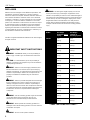 2
2
-
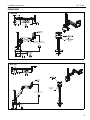 3
3
-
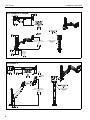 4
4
-
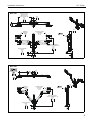 5
5
-
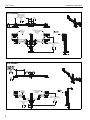 6
6
-
 7
7
-
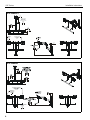 8
8
-
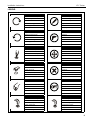 9
9
-
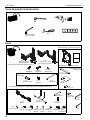 10
10
-
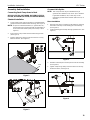 11
11
-
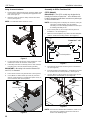 12
12
-
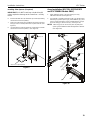 13
13
-
 14
14
-
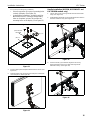 15
15
-
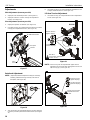 16
16
-
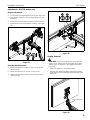 17
17
-
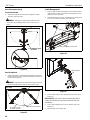 18
18
-
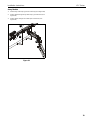 19
19
-
 20
20
Chief K1C22HB Installation guide
- Category
- Wall & ceiling mounts accessories
- Type
- Installation guide
- This manual is also suitable for
Ask a question and I''ll find the answer in the document
Finding information in a document is now easier with AI
Related papers
-
Chief K1C110B Installation guide
-
Chief KRA241S Installation guide
-
Chief K4G120 User manual
-
Chief PACTP1 Installation guide
-
Chief K1C120WXRH Installation guide
-
Chief K1C330W Installation guide
-
Chief K1C120B Installation guide
-
Chief K1C220SXF1 Installation guide
-
Chief PIWRF2000B Installation guide
-
Chief OFB215S Installation guide
Other documents
-
Banner ES-VA-5A Operating instructions
-
ESAB EPP-450 Plasma Power Source User manual
-
Merco / Savory 27000 Operating instructions
-
Sanus VMD1 Installation guide
-
Carlton K3C-BL Maintenance And Safety Manual
-
ESAB EPP-450 Plasma Power Source User manual
-
ESAB EPP-450 Plasma Power Source User manual
-
ESAB EPP-450 Plasma Power Source User manual
-
ESAB EPP-450 Plasma Power Source User manual