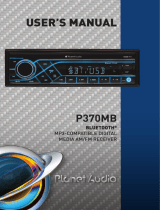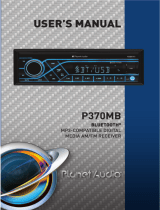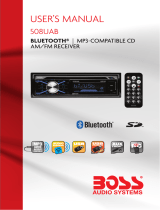Installation
Connect all wiring harness and slide the head unit into the
mounting sleeve until it clicks into place.
Wiring Connections
ANT F-R R-R
F-L R-L
10
Radio Antenna
White
Front Left
Speaker
Rear Left
Speaker
Front Right
Speaker
Rear Right
Speaker
White/Black
ACC + (Red)
GND - (Black)
ANT + (Blue)
Power B+ (Yellow)
Gray/Black
Purple
Purple/Black
Green
Green/Black
Gray
Red: Front Right PRE-AMP Output
White: Front Left PRE-AMP Output
White: Rear Left PRE-AMP Output
Red: Rear Right PRE-AMP Output
Installation
Installation Procedures
First complete the electrical connections and then check for correctness of
connection.
Insert the mounting sleeve into the dashboard. Then bend the tabs
on the mounting sleeve with a screwdriver to achieve fastening of
the mounting sleeve.
Make sure that lock lever is flush with the mounting sleeve( not
projecting outward).
Installation Opening
This unit can be installed in any dashboard which has an opening as shown
below.
2.05 inches
7.20 inches
Bracket key
Mounting sleeve
Bracket key Plastic trim out
1.
2.
3.
5.
6.
7.
9.
10.
11.
12.
13.
15.
Turn Unit on/off, Change the Source
• Press the /SRC button to turn on the unit. Press and hold the /SRC
button to turn off the unit.
• Press the /SRC button to select the different modes: Radio, USB(with
USB device inserted), AUX-IN(auxiliary input) and BT(Bluetooth) modes.
Adjust the volume
Rotate the volume knob to increase or decrease the volume level.
Push-To-Talk
Press the button (volume knob) to access to smartphones voice assistant
capability via Bluetooth.
Overview of the Components
General Operation
(power) / SRC (source) button
VOL (volume) knob, (Push-To-Talk) button, SEL (select/menu) button
BAND button, (answer call) button
(pause/play), Preset station 1 button
RPT (repeat), Preset station 3 button
-10(previous 10 tracks), previous folder, Preset station 5 button
INT (intro), Preset station 2 button
RDM (random), Preset station 4 button8.
+10(next 10 tracks), next folder, Preset station 6 button
CLK (clock setting), (end call) button
(tune/seek down, previous track, fast reverse) button
(tune/ seek up, next track, fast forward) button 14. EQ (Equalizer) button
Hands-free Microphone 16. MUTE button 17. Loud(Loudness) button
18. LCD Display 19. USB Port 20. AUX IN(aux audio input)jack 21. Reset button
Adjust Menu Options
• Press and hold the volume knob to enter into setting menu, then press the
volume knob repeatedly to select setting items:
- ILL MID/HI/LOW: This receiver is equipped with 3 brightness settings.
Rotate the volume knob to preset the illumination to middle, high or low.
- BASS/TREBLE:-7, -6, ~, 1, 0, +1,~, +6, +7
- BALANCE:L7, L6,~, L1, 0, R1,~,R6, R7
- FADER:R7, R6, ~, R1, 0, F1, ~ ,F6, F7
- Loudness: LOUD ON/OFF
- EQ(Equalizer) Setting: OFF, FLAT, CLASSIC, POP, ROCK, JAZZ
- Stereo/Mono: Switches between MONO and STEREO reception mode
for radio frequencies.
- DX/LOCAL: Enables or disables the local broadcast mode (LOCAL).
- CLOCK 12/24: Select between 12 hours and 24 hours display.
- AREA US/EU: This car radio is equipped the USA / Europe frequency.
Rotate the volume knob to switch between USA and Europe frequency.
• Rotate the volume knob to change values.
Setting the Clock
Press the CLK button to display time. Press and hold the CLK button the
hours digits start flashing on the display. Set hours by rotating the volume
knob. Briefly press the CLK button. The minute digits start flashing.
Set minutes by rotating the volume knob.
Mute On/Off
In power on mode, briefly press the MUTE button to toggle mute on or off.
Preset EQ (Equalizer)
Press the EQ button to toggle: OFF, FLAT, CLASSIC, POP, ROCK, JAZZ.
Loudness on/off
Press the LOUD button to turn on the loudness to reinforce the output of bass
frequencies, press againto turn it off.
USB Port
Connect to a USB device for audio play, or charging of a mobile phone.
Hands-free Microphone
To receive your voice when you calling by using this bluetooth handsfree
system.
Aux Audio Input Jack
Connect to the headphone jack on an external device (e.g. a mobile phone
or MP3 player) for audio play.
General Operation General Operation
Radio Operation
Switch Between USA area and Europe area Frequency
In radio mode, press and hold the SEL button (volume knob) to enter setting
menu, then press the volume knob repeatedly to access the state of the USA
and Europe frequency, then rotate the volume knob to switch between USA
and europe frequency. The system will change the frequency setting in about
3 seconds.
Change Bands
In radio mode, shortly press the BAND button to switch between the
FM1(F1), FM2(F2), FM3(F3) and AM1(A1), AM2(A2) bands.
To Store / Recall Preset Stations
The radio can be stored 6 preset stations for each band (FM1, FM2, FM3,
AM1 and AM2) for a total of 30 preset stations.
- To memorize a station:
Press and hold the desired preset buttons (1-6) to save a radio station.
- To recall a preset station:
Briefly press the respective station button (1-6) to recall the corresponding
preset station.
Manual Tuning
In the radio mode:
Press and hold the or button to enter the manual tuning mode.
In manual tuning mode, briefly press the or button to search the next
or previous frequency step by step.
Seek Tuning
In radio mode, press the or button, the automatic search will start, it
will search upward or downward for the strong signal radio station within the
current band. The auto searching will stop until find a station.
Automatic Store Preset station (AMS)
Press and hold the AMS button to store 18 FM stations and 12 AM stations
automatically.
press the AMS button to recall each preset station that stored in the
memories in each band.
Reset
Push the RESET button with a thin object with a pointed end to reset the unit.
This function may be used when the LCD does not display normally or sound
is distorted, or when any of controls are disabled.
- Only support speakers of 4 ohms or above.
- +12V DC Negative Ground.
- The maximum current of the Amp remote trigger is 200mA.
- The equipment shall be protected by the circuit with max. 10
Amperes of the front end of DC source.
4. AMS(automatic store station, preset station scan, automatic music search)