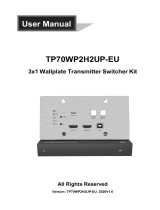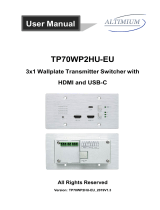Page is loading ...

WP-2X1HDUSBC
Double Gang 4K HDMI 2.0 & USB-C Wall plate Extender & Switcher over HDBaseT™
w/ IR & PoH
All Rights Reserved
Version: WP-2X1HDUSBC_2019V1.0

3x1 Wall plate Extender & Switcher
Preface
Read this user manual carefully before using the product. Pictures shown in this
manual are for reference only. Different models and specifications are subject to real
product.
This manual is only for operation instruction, please contact the local distributor for
maintenance assistance. The functions described in this version were updated till
October, 2018. In the constant effort to improve the product, we reserve the right to
make functions or parameters changes without notice or obligation. Please refer to the
dealers for the latest details.
FCC Statement
This equipment generates, uses and can radiate radio frequency energy and, if not
installed and used in accordance with the instructions, may cause harmful interference
to radio communications. It has been tested and found to comply with the limits for a
Class A digital device, pursuant to part 15 of the FCC Rules. These limits are designed
to provide reasonable protection against harmful interference in a commercial
installation.
Operation of this equipment in a residential area is likely to cause interference, in which
case the user at their own expense will be required to take whatever measures may be
necessary to correct the interference.
Any changes or modifications not expressly approved by the manufacture would void
the user’s authority to operate the equipment.

3x1 Wall plate Extender & Switcher
SAFETY PRECAUTIONS
To ensure the best performance from the product, please read all instructions carefully
before using the device. Save this manual for further reference.
⚫ Unpack the equipment carefully and save the original box and packing material for
possible future shipment.
⚫ Follow basic safety precautions to reduce the risk of fire, electrical shock and injury
to persons.
⚫ Do not dismantle the housing or modify the module. It may result in electrical shock
or burn.
⚫ Using supplies or parts not meeting the products’ specifications may cause
damage, deterioration or malfunction.
⚫ Refer all servicing to qualified service personnel.
⚫ To prevent fire or shock hazard, do not expose the unit to rain, moisture or install
this product near water.
⚫ Do not put any heavy items on the extension cable in case of extrusion.
⚫ Do not remove the housing of the device as opening or removing housing may
expose you to dangerous voltage or other hazards.
⚫ Install the device in a place with fine ventilation to avoid damage caused by
overheat.
⚫ Keep the module away from liquids.
⚫ Spillage into the housing may result in fire, electrical shock, or equipment damage.
If an object or liquid falls or spills on to the housing, unplug the module immediately.
⚫ Do not twist or pull by force ends of the optical cable. It can cause malfunction.
⚫ Do not use liquid or aerosol cleaners to clean this unit. Always unplug the power to
the device before cleaning.
⚫ Unplug the power cord when left unused for a long period of time.
⚫ Information on disposal for scrapped devices: do not burn or mix with general
household waste, please treat them as normal electrical wastes.

3x1 Wall plate Extender & Switcher
Table of Content
Product Introduction ........................................................................................................ 1
1.1 Features ............................................................................................................. 2
1.2 Package List ....................................................................................................... 3
2. Specification ................................................................................................................ 4
3. Panel Description ........................................................................................................ 5
3.1 Front Panel ......................................................................................................... 5
3.2 Rear Panel ......................................................................................................... 6
4. System Connection ..................................................................................................... 7
5. Button Control.............................................................................................................. 8
5.1 Source Switching ............................................................................................... 8
5.2 Display Control ................................................................................................... 8
6. RS232 Control ............................................................................................................. 9
6.1 RS232 Connection ............................................................................................. 9
6.2 RS232 Control Software .................................................................................. 12
6.3 RS232 Command ............................................................................................. 13
6.3.1 Device Control........................................................................................ 13
6.3.2 Source Switching ................................................................................... 14
6.3.3 Display Control ....................................................................................... 14
6.3.4 HDCP Mode ........................................................................................... 14
6.3.5 EDID Management................................................................................. 15
7. Button User-defined................................................................................................... 16
8. Panel Drawing ........................................................................................................... 18
9. Troubleshooting & Maintenance ................................................................................ 19
10. Customer Service .................................................................................................... 20

3x1 Wall plate Extender & Switcher
1
Introduction
The KanexPro WP-2XHDUSBC is a US Decora style double-gang, 3x1 Wall
plate transmitter and switcher designed to switch two HDMI®2.0 inputs and
one USB-C input to a remote display or a projector up to 131ft.(40m) at 4K/60
and 230ft.(70m) at 1080p/60 video and audio over single cat5e/6/7 cable. The
outputs are via HDBaseT port. It supports full 18 Gbps bandwidth with true 4K
video resolutions up to 4/60Hz, HDCP 2.2 compliant and will extend 4K up to
40m delivering color sampling rate of 4:4:4.
Control & PoH (Power over HDBaseT)
The wall plate transmitter can be easily controlled by selecting the “Source
/Auto” button on the front panel. By holding the button for 3 seconds, it will go
under auto switching mode and will auto-detect HDMI or USB-C inputs when
connected. It also supports CEC, which can turn the DISPLAY ON/OFF right
from the button on front panel for the far-end display device, and it can be
programmed by IR learning or RS232 command to ensure the compatibility
with various display devices. Moreover, 12V-48V PoH allows the switcher can
be powered from the compatible HDBaseT receiver and regulate the power
needed without adding another cumbersome power supply.
Applications:
Ideal for use with court rooms, classrooms, conference rooms or showrooms
where audio-visual devices can be extended from a remotely located HDMI/
USB-C source devices. The dual-gang HDMI wall plate can be used anywhere
to enhance signal integrity over CAT5e/6 cabling with powerful ON/OFF
display feature.

3x1 Wall plate Extender & Switcher
2
1.1 Features
▪ US Decora Style, Double-Gang HDMI® 2.0 & USB-c wall plate over
HDBaseT™
▪ Supports HDMI signal up to 4K@60Hz 4:4:4,
▪ USB-C video signal up to 4K@30Hz 4:4:4.
▪ EDID & HDCP 2.2 compliant
▪ Active input automatic detective.
▪ Extend 4K/60 w/ 4:4:4 up to 40 meters (130ft.)
▪ Extend 1080p/60 w/ 4:4:4 up to 70 meters (230 ft.)
▪ Supports the latest HDMI 2.0 Specs with 18 Gbps bandwidth
▪ Digital Audio Support up to 7.1 channels of HD audio
▪ Supports RS232 pass-through with HDBaseT connection and local
control.
▪ Supports IR pass-through to extend IR signal to control display device.
▪ Display On/Off button can be programmed by IR learning feature or via
RS232 command
▪ HDBaseT port supports 12V-48V PoH input, the switcher can be powered
from the compatible HDBaseT receiver by the CATx cable
▪ Provides external 12V DC power supply for other devices
▪ Firmware upgrade by Micro-USB port
▪ Bi-directional IR & RS-232C
▪ Simple point-to point transmission over CAT5e/6
▪ Active LED status indicators

3x1 Wall plate Extender & Switcher
3
1.2 Package List
⚫ 1x Wall plate Transmitter Extender
⚫ 3x 2-pin Terminal Block
⚫ 1x 3-pin Terminal Block
⚫ 1x Power Adapter (24V 1.25A)
⚫ 1x User Manual
Note: Please contact KanexPro at [email protected] or your distributor
immediately if any damage or defect in the components is found.

3x1 Wall plate Extender & Switcher with HDMI 2.0 and USB-C
4
2. Specification
Input
Input
(2) HDMI, (1) USB-C (Slimport)
Input Connector
(2) Type-A female HDMI, (1) USB-C
HDMI Input Resolution
Up to 4K@60Hz 4:4:4
Slimport Input Resolution
Up to 4K@30Hz 4:4:4
Output
Output
(1) HDBT OUT
Output Connector
(1) RJ45
HDBT Output Resolution
Up to 4K@60Hz 4:4:4
Control
Control Ports
(1) IR, (1) FIRMWARE, (1) RS232, (1) IR IN
Control Connector
(1) Built-in IR sensor, (1) Micro-USB,
(1) 3-pin terminal block, (1) 2-pin terminal block
General
Bandwidth
18Gbps
Transmission Mode
HDBaseT
HDMI Version
2.0
HDCP Version
2.2
Transmission Distance
4K@60Hz ≤ 40M, 1080P@60Hz ≤ 70M
External Power Supply
Input:100V~240V AC; Output: 24VDC 1.25A
Power Consumption
22W (Max)
Operation Temperature
-10℃ ~ +55℃
Storage Temperature
-25℃ ~ +70℃
Relative Humidity
10% ~ 90%
Dimension (W*H*D)
3.5" x 4.0" x 1.7"
Net Weight
0.62 lbs. (285g)

3x1 Wall plate Extender & Switcher with HDMI 2.0 and USB-C
5
3. Panel Description
3.1 Front Panel
① LINK LED: The LED illuminates green when the transmitter is successfully
connected to the receiver by a CATx cable.
② HDCP LED:
⚫ The LED illuminates green when the HDMI signal is transmitted with HDCP.
⚫ The LED blinks green when the HDMI signal is transmitted without HDCP.
⚫ The LED turns off when there is no HDMI signal input.
③ RESET: Press the recessed button to reboot this unit.
④ POWER LED: The LED illuminates red when power is applied.
⑤ IR: Built-in IR sensor for IR learning feature or IR pass-through control.
⑥ HDMI IN 1 LED: The LED illuminates orange when the HDMI IN 1 port is
connected to a source device, and it will turn green once the device is selected as
input source.
⑦ HDMI IN 1: Type-A HDMI port to connect HDMI source.
⑧ HDMI IN 2 LED: The LED illuminates orange when the HDMI IN 2 port is
connected to a source device, and it will turn green once the device is selected as
input source.
⑨ HDMI IN 2: Type-A HDMI port to connect HDMI source.
LINK
RESET
FIRMWARE
USB-C IN
SOURCE/AUTO
DISPLAY ON/OFF
HDMI IN 1
HDMI IN 2
IR
5
12
13
14
1
3
2
4
10
11
7
8
6
9

3x1 Wall plate Extender & Switcher with HDMI 2.0 and USB-C
6
⑩ FIRMWARE: Micro-USB port for firmware upgrade.
⑪ USB-C: Type-C USB to connect the MacBook or other device with USB-C output.
⑫ USB-C LED: The LED illuminates orange when the USB-C port is connected to a
source device, and it will turn green once the device is selected as input source.
⑬ DISPLAY ON/OFF: Turn the display ON or OFF via CEC or RS232 (Programming
required). For more details, please refer to the 5.2 Display Control on the page 7.
⑭ SOURCE AUTO:
✓ Press the backlit button to select the next input source.
✓ Press and hold the button at least 3 seconds to enable auto switching mode.
For more details, please refer to the 5.1 Source Switching on the page 7.
3.2 Rear Panel
① HDBT OUT (POC): RJ45 HDBaseT output port to connect to the HDBT IN port of
the receiver by a CATx cable. It supports 12V-48V PoC to enable the switcher can
be powered from a compatible receiver.
② DC IN: Power port to connect 24V DC power adapter.
③ DC OUT: 2-pin terminal block to connect a compatible device which needs to be
powered.
④ IR IN: 2-pin terminal block to connect IR control center for broader solution.
⑤ RS232: 3-pin terminal block to connect a control device (e.g. PC) to send the
RS232 command to control this unit, or to control the far-end third party device. For
more details, please refer to the 6. RS232 Control on the page 8.
P
o
C
H
D
B
T
O
U
T
R
S
2
3
2
I
R
I
R
I
N
D
C
O
U
T
D
C
I
N
1
4
5
2
3

3x1 Wall plate Extender & Switcher with HDMI 2.0 and USB-C
7
4. System Connection
Usage Precautions
⚫ Make sure all components and accessories included before installation.
⚫ System should be installed in a clean environment with proper temperature and
humidity.
⚫ All of the power switches, plugs, sockets, and power cords should be insulated and
safe.
⚫ All devices should be connected before power on.
The following diagram illustrates typical input and output connection that can be utilized
with the switcher:
Note: We recommend CATx cabling with crosstalk prevention technology to ensure the
performance of HDBaseT link.
Transmitter
HDMI Cable:
USB-C Cable:
CATx Cable:
RS232 Cable:
Receiver
Projector
Projector Screen
PCMacBook
PoC
Laptop

3x1 Wall plate Extender & Switcher with HDMI 2.0 and USB-C
8
5. Button Control
5.1 Source Switching
1) Press the SOURCE AUTO button to switch to next source device, and then the
corresponding input LED will turn green.
2) Press and hold the SOURCE AUTO button at least 3 seconds to enable auto
switching mode, and it abides by the following principles:
⚫ The switcher will switch to the first available active input starting at HDMI IN 1>
HDMI IN 2 > USB-C.
⚫ New input: Once a new input signal detected, the switcher will automatically
switch to this new signal.
⚫ Source removed: When an active source is removed, the switcher will switch to
the first available active input starting at HDMI IN 1.
⚫ Reboot: The switcher can save the last configuration before losing power. If the
last switching mode is auto switching, the switcher will automatically enter auto
switching mode once rebooted, then detect all inputs and memorize their
connection status for future rebooting using. If the last selected input source is
still available, the switcher will switch to this input. Otherwise, it will switch to the
first available active input source starting at HDMI IN 1.
⚫ Exit auto switching mode: Press and hold the SOURCE (AUTO) button for 3
seconds again to exit the auto mode, and the input source will not be changed.
5.2 Display Control
1) Press the DISPLAY ON/OFF button to turn on/off the display which supports CEC.
2) The DISPLAY ON/OFF button also can be programed by IR learning feature or
RS232 command. For more details, please refer to the 7 Button User-defined on
the page 15.

3x1 Wall plate Extender & Switcher with HDMI 2.0 and USB-C
9
6. RS232 Control
6.1 RS232 Connection
According the RS232 control mode, there are three types of RS232 connection for
different application.
① To control the switcher from local, please connect a control device (e.g. PC) to the
RS232 port of the switcher, the connection diagram shown as below:
Transmitter Switcher
PC

3x1 Wall plate Extender & Switcher with HDMI 2.0 and USB-C
10
② To control the switcher from remote, please connect a control device (e.g. PC) to
the RS232 port of the remote receiver, the connection diagram shown as below:
PC
RS232
Transmitter Switcher
CATx Cable:
RS232 Cable:
Receiver
PoC

3x1 Wall plate Extender & Switcher with HDMI 2.0 and USB-C
11
③ To control the far-end third party device, please connect the control device (e.g. PC)
to the RS232 port of the switcher, and then please connect the third party device
(e.g. projector) to the RS232 port of remote receiver. The connection diagram
shown as below:
Transmitter Switcher
Receiver
Projector
PC
PoC
CATx Cable:
RS232 Cable:
RS232

3x1 Wall plate Extender & Switcher with HDMI 2.0 and USB-C
12
6.2 RS232 Control Software
After set all needed input and output devices according to the RS232 connection
diagram, please install the RS232 control software into the control PC to send RS232
command.
⚫ Installation: Copy the control software file to the control PC.
⚫ Uninstallation: Delete all the control software files in corresponding file path.
Here take the software CommWatch.exe as an example.
First, please double-click the following icon:
Then, the interface of the control software is showed as below:
Parameter configuration area
Monitoring area, show the commands
and its feedback information.
Command sending area
Operation area

3x1 Wall plate Extender & Switcher with HDMI 2.0 and USB-C
13
Please set the parameters of COM number, bound rate, data bit, stop bit and the parity
bit correctly, then the RS232 commands can be sent in the Command Sending Area.
Baud rate: 9600.
Data bit: 8.
Stop bit: 1.
Parity bit: none.
6.3 RS232 Command
Beside the button control on the front panel, the switcher can be controlled by sending
the below commands.
Note:
⚫ Command ending: “<CR><LF>”.
⚫ Error feedback: “COMMAND ERROR” or “OUT OF RANGE”.
⚫ In the commands, “[”and “]” are symbols for easy reading and do not need to be
typed in actual operation.
⚫ Type the command carefully, it is case-sensitive.
6.3.1 Device Control
Command
Function
Feedback Example
#GET_FIRMWARE_V
ERSION
Get firmware version.
@V1.0.0
#FACTORY_RESET
Restore factory default.
@FACTORY_RESET
#REBOOT
System reboot.
@REBOOT
#HELP
Get all command list.
#HELP xxxx
Get the details of command “xxxx”. “xxxx”
represents any command.
#HELP SET_AV
@SELECT VIDEO AND
AUDIO INPUT PORT
#SET_AV PARAM1
PARAM=H,C
H1 - HDMI1
H2 - HDMI2
C - TYPE-C

3x1 Wall plate Extender & Switcher with HDMI 2.0 and USB-C
14
6.3.2 Source Switching
Command
Function
Feedback Example
#SET_AV H1
Switch to HDMI 1.
@AV H1
#SET_AV H2
Switch to HDMI 2.
@AV H2
#SET_AV C
Switch to USB-C.
@AV C
#GET_AV
Get the current input source.
@AV H1
@AV H2
@AV C
#SET_AUTO_SWITC
H 1
Enable auto switching mode.
@AUTO_SWITCH 1
#SET_AUTO_SWITC
H 0
Enable manual switching mode.
@AUTO_SWITCH 0
#GET_AUTO_SWITC
H
Get the source switching mode.
@AUTO_SWITCH 1
@AUTO_SWITCH 0
6.3.3 Display Control
Command
Function
Feedback Example
#SET_DISPLAY 0
Power off display (Use CEC PORT and RS232
for the display).
@DISPLAY 0
#SET_DISPLAY 1
Power off display (Use CEC PORT and RS232
for the display).
@DISPLAY 1
6.3.4 HDCP Mode
Command
Function
Feedback Example
#SET_OUTPUT_HD
CP 1
Set the HDCP mode to ACTIVE for output port.
@OUTPUT_HDCP 1
#SET_OUTPUT_HD
CP 2
Set the HDCP mode to ON for output port.
@OUTPUT_HDCP 2
#SET_OUTPUT_HD
CP 3
Set the HDCP mode to OFF for output port.
@OUTPUT_HDCP 3
#GET_OUTPUT_HD
CP
Get the HDCP mode of output port.
@OUTPUT_HDCP 1
@OUTPUT_HDCP 2
@OUTPUT_HDCP 3

3x1 Wall plate Extender & Switcher with HDMI 2.0 and USB-C
15
6.3.5 EDID Management
The input resolution (EDID setting) can be set using RS232 commands to one of the
options given in the following table.
Command
Function
Feedback Example
#SET_EDID_MODE 0
EDID bypass.
@EDID_MODE 0
#SET_EDID_MODE 1
1920x1080@60 4:4:4 Stereo Audio
@EDID_MODE 1
#SET_EDID_MODE 2
1920x1080@60 4:4:4 Lossless Audio
@EDID_MODE 2
#SET_EDID_MODE 3
3840x2160@30 4:4:4 HDR Stereo Audio
@EDID_MODE 3
#SET_EDID_MODE 4
3840*2160@30 4:4:4 HDR Lossless Audio
@EDID_MODE 4
#SET_EDID_MODE 5
3840x2160@60 4:4:4 Stereo
@EDID_MODE 5
#SET_EDID_MODE 6
3840*2160@60 4:4:4 Lossless Audio
@EDID_MODE 6
#SET_EDID_MODE 7
1920x1080@60 DVI
@EDID_MODE 7
#SET_EDID_MODE 8
3840x2160@60 DVI
@EDID_MODE 8
#SET_EDID_MODE 9
Select the user-defined EDID.
If the user-defined EDID has not been
uploaded, send this command will set EDID to
“3840x2160@30 4:4:4 HDR Stereo Audio”.
@EDID_MODE 9
#UPLOAD_USER_E
DID
Upload the user-defined EDID.
@USER_EDID READY
PLEASE SEND EDID
DATA IN 10S
OK/ERROR
#GET_EDID_MODE
Get the current EDID.
@EDID_MODE 0
@EDID_MODE 1
@EDID_MODE 2
@EDID_MODE 3
@EDID_MODE 4
@EDID_MODE 5
@EDID_MODE 6
@EDID_MODE 7
@EDID_MODE 8
@EDID_MODE 9

3x1 Wall plate Extender & Switcher with HDMI 2.0 and USB-C
16
7. Button User-defined
Press the DISPLAY ON/OFF button can turn on/off the display. If the incompatible
display device needs to be used, the DISPLAY ON/OFF button can be programed by
IR learning feature or RS232 command.
⚫ IR learning feature:
Please according the below IR learning steps to define the DISPLAY ON/OFF button.
1) Press and hold the DISPLAY ON/OFF button for five seconds until the SOURCE
AUTO button LED flash to enable the IR learning mode.
2) Press the DISPLAY ON/OFF button to choose the ON or OFF IR command be set:
✓ Button LED lighting indicates that DISPLAY ON mode is selected.
✓ Button LED flashing indicates that DISPLAY OFF mode is selected.
3) Point the IR remote at the IR sensor and press the respective button on the IR
remote.
4) The SOURCE AUTO and DISPLAY ON/OFF button LEDs will keep lit for 3 second
to indicate that IR command has been learnt, and then these two button LEDs will
go out to exit the IR learning mode.
Note: The IR learning function will self-terminate after 30 seconds due to inactivity
/