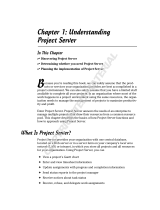Page is loading ...

Wise Package Studio Getting Started
Guide

Wise Package Studio Getting Started Guide 2
Wise Package Studio
The software described in this book is furnished under a license agreement and may be used only in accordance with the terms of the
agreement.
Documentation version 8.0
Legal Notice
Copyright © 2009 Symantec Corporation. All rights reserved.
Symantec, the Symantec Logo, and Altiris are trademarks or registered trademarks of Symantec Corporation or its affiliates in the U.S. and
other countries. Other names may be trademarks of their respective owners.
The product described in this document is distributed under licenses restricting its use, copying, distribution, and decompilation/reverse
engineering. No part of this document may be reproduced in any form by any means without prior written authorization of Symantec
Corporation and its licensors, if any.
THE DOCUMENTATION IS PROVIDED “AS IS” AND ALL EXPRESS OR IMPLIED CONDITIONS, REPRESENTATIONS AND WARRANTIES,
INCLUDING ANY IMPLIED WARRANTY OF MERCHANTABILITY, FITNESS FOR A PARTICULAR PURPOSE OR NON-INFRINGEMENT, ARE
DISCLAIMED, EXCEPT TO THE EXTENT THAT SUCH DISCLAIMERS ARE HELD TO BE LEGALLY INVALID. SYMANTEC CORPORATION SHALL NOT
BE LIABLE FOR INCIDENTAL OR CONSEQUENTIAL DAMAGES IN CONNECTION WITH THE FURNISHING, PERFORMANCE, OR USE OF THIS
DOCUMENTATION. THE INFORMATION CONTAINED IN THIS DOCUMENTATION IS SUBJECT TO CHANGE WITHOUT NOTICE.
The Licensed Software and Documentation are deemed to be commercial computer software as defined in FAR 12.212 and subject to
restricted rights as defined in FAR Section 52.227-19 “Commercial Computer Software - Restricted Rights” and DFARS 227.7202, “Rights in
Commercial Computer Software or Commercial Computer Software Documentation”, as applicable, and any successor regulations. Any use,
modification, reproduction release, performance, display or disclosure of the Licensed Software and Documentation by the U.S. Government
shall be solely in accordance with the terms of this Agreement.
Symantec Corporation
350 Ellis Street
Mountain View, CA 94043
http://www.symantec.com

Wise Package Studio Getting Started Guide 3
Technical Support
Symantec Technical Support maintains support centers globally. Technical Support’s
primary role is to respond to specific queries about product features and functionality.
The Technical Support group also creates content for our online Knowledge Base. The
Technical Support group works collaboratively with the other functional areas within
Symantec to answer your questions in a timely fashion. For example, the Technical
Support group works with Product Engineering and Symantec Security Response to
provide alerting services and virus definition updates.
Symantec’s maintenance offerings include the following:
z A range of support options that give you the flexibility to select the right amount of
service for any size organization
z Telephone and Web-based support that provides rapid response and up-to-the-
minute information
z Upgrade assurance that delivers automatic software upgrade protection
z Advanced features, including Account Management Services
For information about Symantec’s Maintenance Programs, you can visit our Web site at
the following URL:
www.symantec.com/techsupp/
Contacting Technical Support
Customers with a current maintenance agreement may access Technical Support
information at the following URL:
www.symantec.com/techsupp/
Before contacting Technical Support, make sure you have satisfied the system
requirements that are listed in your product documentation. Also, you should be at the
computer on which the problem occurred, in case it is necessary to replicate the
problem.
When you contact Technical Support, please have the following information available:
z Product release level
z Hardware information
z Available memory, disk space, and NIC information
z Operating system
z Version and patch level
z Network topology
z Router, gateway, and IP address information
z Problem description:
Error messages and log files
Troubleshooting that was performed before contacting Symantec
Recent software configuration changes and network changes

Wise Package Studio Getting Started Guide 4
Licensing and registration
If your Symantec product requires registration or a license key, access our technical
support Web page at the following URL:
www.symantec.com/techsupp/
Customer service
Customer service information is available at the following URL:
www.symantec.com/techsupp/
Customer Service is available to assist with the following types of issues:
z Questions regarding product licensing or serialization
z Product registration updates, such as address or name changes
z General product information (features, language availability, local dealers)
z Latest information about product updates and upgrades
z Information about upgrade assurance and maintenance contracts
z Information about the Symantec Buying Programs
z Advice about Symantec’s technical support options
z Nontechnical presales questions
z Issues that are related to CD-ROMs or manuals
Maintenance agreement resources
If you want to contact Symantec regarding an existing maintenance agreement, please
contact the maintenance agreement administration team for your region as follows:
Additional enterprise services
Symantec offers a comprehensive set of services that allow you to maximize your
investment in Symantec products and to develop your knowledge, expertise, and global
insight, which enable you to manage your business risks proactively.
Enterprise services that are available include the following:
Asia-Pacific and Japan [email protected]
Europe, Middle-East, and Africa [email protected]
North America and Latin America [email protected]
Symantec Early
Warning Solutions
These solutions provide early warning of cyber attacks,
comprehensive threat analysis, and countermeasures to prevent
attacks before they occur.
Managed Security
Services
These services remove the burden of managing and monitoring
security devices and events, ensuring rapid response to real
threats.

Wise Package Studio Getting Started Guide 5
To access more information about Enterprise services, please visit our Web site at the
following URL:
www.symantec.com
Select your country or language from the site index.
Consulting
Services
Symantec Consulting Services provide on-site technical
expertise from Symantec and its trusted partners. Symantec
Consulting Services offer a variety of prepackaged and
customizable options that include assessment, design,
implementation, monitoring, and management capabilities. Each
is focused on establishing and maintaining the integrity and
availability of your IT resources.
Educational
Services
Educational Services provide a full array of technical training,
security education, security certification, and awareness
communication programs.

Wise Package Studio Getting Started Guide 6
Contents
Technical Support . . . . . . . . . . . . . . . . . . . . . . . . . . . . . . . . . . . . . . . . . . . . . . . . . . . . . . . 3
Chapter 1: Planning the Installation of Wise Package Studio . . . . . . . . . . . . . . . . . . . . . 8
System Requirements. . . . . . . . . . . . . . . . . . . . . . . . . . . . . . . . . . . . . . . . . . . . . . . . . . . . . . . . 8
Requirements for Wise Package Studio Server . . . . . . . . . . . . . . . . . . . . . . . . . . . . . . . . . . . . 9
Requirements for Wise Package Studio Client . . . . . . . . . . . . . . . . . . . . . . . . . . . . . . . . . . . . 9
Requirements for Wise Package Studio Web Applications . . . . . . . . . . . . . . . . . . . . . . . . . . . 10
Configuring a 64-bit computer for the Wise Package Studio Web Applications . . . . . . . . . . . . . 11
Requirements for .NET Framework . . . . . . . . . . . . . . . . . . . . . . . . . . . . . . . . . . . . . . . . . . . 12
Before You Install Wise Package Studio. . . . . . . . . . . . . . . . . . . . . . . . . . . . . . . . . . . . . . . . . . . 12
Choosing the Location for the Share Point Directory . . . . . . . . . . . . . . . . . . . . . . . . . . . . . . . . . . 13
Configuration Best Practices . . . . . . . . . . . . . . . . . . . . . . . . . . . . . . . . . . . . . . . . . . . . . . . . . . 14
Dedicated Servers Configuration . . . . . . . . . . . . . . . . . . . . . . . . . . . . . . . . . . . . . . . . . . . . 15
Dedicated SQL Server Configuration . . . . . . . . . . . . . . . . . . . . . . . . . . . . . . . . . . . . . . . . . . 16
Single Server Configuration . . . . . . . . . . . . . . . . . . . . . . . . . . . . . . . . . . . . . . . . . . . . . . . . 17
Additional Wise Package Studio Configurations. . . . . . . . . . . . . . . . . . . . . . . . . . . . . . . . . . . 18
Upgrading an Unsupported Wise Package Studio Configuration . . . . . . . . . . . . . . . . . . . . . . . 20
Authentication Best Practices. . . . . . . . . . . . . . . . . . . . . . . . . . . . . . . . . . . . . . . . . . . . . . . . . . 21
Product Documentation. . . . . . . . . . . . . . . . . . . . . . . . . . . . . . . . . . . . . . . . . . . . . . . . . . . . . . 22
Chapter 2: Installing Wise Package Studio. . . . . . . . . . . . . . . . . . . . . . . . . . . . . . . . . . . 24
Installation Options . . . . . . . . . . . . . . . . . . . . . . . . . . . . . . . . . . . . . . . . . . . . . . . . . . . . . . . . 24
Installing the Standard Edition. . . . . . . . . . . . . . . . . . . . . . . . . . . . . . . . . . . . . . . . . . . . . . 25
Installing the Professional Edition, Server . . . . . . . . . . . . . . . . . . . . . . . . . . . . . . . . . . . . . . 27
About the Wise Package Studio Client Installation . . . . . . . . . . . . . . . . . . . . . . . . . . . . . . . . 30
Installing the Professional Edition, Client. . . . . . . . . . . . . . . . . . . . . . . . . . . . . . . . . . . . . . . 30
Installing Wise Package Studio Client Silently . . . . . . . . . . . . . . . . . . . . . . . . . . . . . . . . . . . 32
Installing Web Applications . . . . . . . . . . . . . . . . . . . . . . . . . . . . . . . . . . . . . . . . . . . . . . . . 34
Upgrading Wise Package Studio . . . . . . . . . . . . . . . . . . . . . . . . . . . . . . . . . . . . . . . . . . . . . . . . 36
Starting Wise Package Studio . . . . . . . . . . . . . . . . . . . . . . . . . . . . . . . . . . . . . . . . . . . . . . . . . 37
If Your Logon Fails . . . . . . . . . . . . . . . . . . . . . . . . . . . . . . . . . . . . . . . . . . . . . . . . . . . . . . 37
Wise Package Studio Logon Options . . . . . . . . . . . . . . . . . . . . . . . . . . . . . . . . . . . . . . . . . . 37
Converting an Evaluation Version to a Production Version . . . . . . . . . . . . . . . . . . . . . . . . . . . . . . 39
Chapter 3: Managing the Wise Software Repository . . . . . . . . . . . . . . . . . . . . . . . . . . . 41
About the Wise Repository Manager . . . . . . . . . . . . . . . . . . . . . . . . . . . . . . . . . . . . . . . . . . . . . 41
About the Wise Software Repository . . . . . . . . . . . . . . . . . . . . . . . . . . . . . . . . . . . . . . . . . . . . . 41
Starting the Wise Repository Manager. . . . . . . . . . . . . . . . . . . . . . . . . . . . . . . . . . . . . . . . . . . . 43
The Wise Repository Manager Interface . . . . . . . . . . . . . . . . . . . . . . . . . . . . . . . . . . . . . . . . . . 43
Configuring the Wise Software Repository . . . . . . . . . . . . . . . . . . . . . . . . . . . . . . . . . . . . . . . . . 45
Upgrading the Wise Package Studio Databases . . . . . . . . . . . . . . . . . . . . . . . . . . . . . . . . . . . . . 46
Registering a Database . . . . . . . . . . . . . . . . . . . . . . . . . . . . . . . . . . . . . . . . . . . . . . . . . . . 47
Changing Database Settings . . . . . . . . . . . . . . . . . . . . . . . . . . . . . . . . . . . . . . . . . . . . . . . . . . 47
Creating Software Manager Databases . . . . . . . . . . . . . . . . . . . . . . . . . . . . . . . . . . . . . . . . . . . 48
Creating a New Repository . . . . . . . . . . . . . . . . . . . . . . . . . . . . . . . . . . . . . . . . . . . . . . . . . . . 49
Opening a Repository . . . . . . . . . . . . . . . . . . . . . . . . . . . . . . . . . . . . . . . . . . . . . . . . . . . . . . . 49
Repository Configuration Dialog Boxes . . . . . . . . . . . . . . . . . . . . . . . . . . . . . . . . . . . . . . . . . . . 50
Choosing a Revision Control System . . . . . . . . . . . . . . . . . . . . . . . . . . . . . . . . . . . . . . . . . . . . . 52

Wise Package Studio Getting Started Guide 7
Setting the Wise Service Account . . . . . . . . . . . . . . . . . . . . . . . . . . . . . . . . . . . . . . . . . . . . . . . 53
Connecting to an External Workbench Database. . . . . . . . . . . . . . . . . . . . . . . . . . . . . . . . . . . . . 54
Chapter 4: Tutorial . . . . . . . . . . . . . . . . . . . . . . . . . . . . . . . . . . . . . . . . . . . . . . . . . . . . . 55
About This Tutorial . . . . . . . . . . . . . . . . . . . . . . . . . . . . . . . . . . . . . . . . . . . . . . . . . . . . . . . . . 55
Before You Start. . . . . . . . . . . . . . . . . . . . . . . . . . . . . . . . . . . . . . . . . . . . . . . . . . . . . . . . . . . 56
Import a Sample Package into Software Manager. . . . . . . . . . . . . . . . . . . . . . . . . . . . . . . . . . . . 56
Create a New Project . . . . . . . . . . . . . . . . . . . . . . . . . . . . . . . . . . . . . . . . . . . . . . . . . . . . . . . 58
Create the Package with SetupCapture . . . . . . . . . . . . . . . . . . . . . . . . . . . . . . . . . . . . . . . . . . . 59
Edit the Package in Windows Installer Editor . . . . . . . . . . . . . . . . . . . . . . . . . . . . . . . . . . . . . . . 63
Validate the Package. . . . . . . . . . . . . . . . . . . . . . . . . . . . . . . . . . . . . . . . . . . . . . . . . . . . . . . . 66
Test the Package Without Test Expert . . . . . . . . . . . . . . . . . . . . . . . . . . . . . . . . . . . . . . . . . . . . 66
Test the Package With Test Expert . . . . . . . . . . . . . . . . . . . . . . . . . . . . . . . . . . . . . . . . . . . . . . 68
Distribute the Package . . . . . . . . . . . . . . . . . . . . . . . . . . . . . . . . . . . . . . . . . . . . . . . . . . . . . . 70
Import the Package into Software Manager . . . . . . . . . . . . . . . . . . . . . . . . . . . . . . . . . . . . . . . . 71
Resolve Conflicts with ConflictManager . . . . . . . . . . . . . . . . . . . . . . . . . . . . . . . . . . . . . . . . . . . 71
Make the Package Available. . . . . . . . . . . . . . . . . . . . . . . . . . . . . . . . . . . . . . . . . . . . . . . . . . . 73
Distribute the Package . . . . . . . . . . . . . . . . . . . . . . . . . . . . . . . . . . . . . . . . . . . . . . . . . . . . . . 74
Remove Tutorial Packages from Software Manager . . . . . . . . . . . . . . . . . . . . . . . . . . . . . . . . . . . 74
Index. . . . . . . . . . . . . . . . . . . . . . . . . . . . . . . . . . . . . . . . . . . . . . . . . . . . . . . . . . . . . . . . 76

Wise Package Studio Getting Started Guide 8
Chapter 1
Planning the Installation of Wise Package Studio
This chapter includes the following topics:
z System Requirements on page 8
z Before You Install Wise Package Studio on page 12
z Choosing the Location for the Share Point Directory on page 13
z Configuration Best Practices on page 14
z Authentication Best Practices on page 21
z Product Documentation on page 22
System Requirements
This section describes the minimum system requirements for running Wise Package
Studio.
Restrictions
Wise Package Studio cannot be installed on any computer that contains any edition or
version of the following:
z Wise for Visual Studio .NET
z Wise for Windows Installer
z Wise Installation Studio
z Wise Installation Express
Supported Operating Systems for Installations That You Create
Installations that you create in Wise Package Studio can run on any operating system
that Wise Package Studio supports.
See:
Requirements for Wise Package Studio Server on page 9
Requirements for Wise Package Studio Client on page 9
Requirements for Wise Package Studio Web Applications on page 10
Requirements for .NET Framework on page 12

Wise Package Studio Getting Started Guide 9
Planning the Installation of Wise Package Studio
Requirements for Wise Package Studio Server
¾ Wise Package Studio Professional or Enterprise Management Server
Requirements for Wise Package Studio Client
Computer/processor Pentium IV-class processor
Minimum: 1 GHz
Recommended: 2 GHz
Optimal: 4 GHz
Operating system Minimum: Windows Server 2000
Recommended: Windows Server 2003 or
Windows Server 2008
Also supported: Windows XP Professional
SP2 and SP3, Windows Vista, Windows 7
Note
SetupCapture cannot be run on
unsupported operating systems. To
capture on those operating systems, use
Wise Web Capture, which is described in
the Wise Package Studio Help.
Microsoft Internet
Explorer
Minimum: 6.0
Recommended: 7.0 or 8.0
RAM Minimum: 512 MB
Recommended: 2 GB
Optimal: 4 GB
Database Microsoft SQL Server (English version
only)
Required: SQL Server 2005, SQL Server
2005 Express, or SQL Server 2008
If you are upgrading from a previous
version of Wise Package Studio that used
Access or MSDE databases, the Wise
Repository Manager will upgrade the
databases.
Computer/processor PC with a Pentium III-class processor
Minimum: 800 MHz
Recommended: 1 GHz
Optimal: 2 GHz

Wise Package Studio Getting Started Guide 10
Planning the Installation of Wise Package Studio
Requirements for Wise Package Studio Web Applications
¾ Not available in Standard Edition
Availability of the Web applications depends on the module or edition of Wise Package
Studio that you install.
System Requirements
Operating system Minimum: Windows 2000 SP4
Recommended: Windows XP Professional
SP2 or later
Also supported: Windows Vista, Windows
2003, Windows 2008, Windows 7
Note
SetupCapture cannot be run on
unsupported operating systems. To
capture on those operating systems, use
Wise Web Capture, which is described in
the Wise Package Studio Help.
Microsoft Internet
Explorer
Minimum: 6.0
Recommended: 7.0 or 8.0
RAM Minimum: 256 MB
Recommended: 512 MB
Optimal: 1 GB
Web Application Requirement
Management Reports Enterprise Management Server
module
Preflight Data Collector and
Preflight Analysis
Quality Assurance module
Wise Web Capture Professional Edition
Computer/processor PC with a Pentium III-class processor
Minimum: 800 MHz
Recommended: 1 GHz
Optimal: 2 GHz
Operating system As required by Microsoft Internet
Information Server

Wise Package Studio Getting Started Guide 11
Planning the Installation of Wise Package Studio
Configuring a 64-bit computer for the Wise Package Studio Web
Applications
To run the Wise Package Studio Web Applications on a 64-bit computer, you must
configure IIS to be 32-bit enabled. You must also verify that ASP.NET 2.0 (32-bit) is
registered with IIS.
To configure a 64-bit computer for the Wise Package Studio Web
Applications
1. To configure IIS to be 32-bit enabled, run the following command line:
CSCRIPT %SYSTEMDRIVE%\Inetpub\AdminScripts\adsutil.vbs SET w3SVC/
AppPools/Enable32bitAppOnWin64 1
2. To ensure that the changes in the previous step take effect, stop and start the
W3SVC service.
You can use the following command lines to stop and start the service:
NET STOP W3SVC /y
NET START W3SVC
3. To ensure that ASP.NET 2.0 (32-bit) is registered with IIS, run the following
command line:
C:\WINDOWS\microsoft.net\Framework\v2.0.50727\aspnet_regiis.exe -i
Microsoft Internet
Information Server
(IIS)
Minimum: 5.0
Recommended: 5.1 to 7.5
On a computer running a 64-bit operating
system, you must configure IIS so that it
is 32-bit enabled. ASP.NET 2.0 (32-bit)
must also be registered with IIS.
See Configuring a 64-bit computer for the
Wise Package Studio Web Applications on
page 11.
Microsoft Internet
Explorer
Minimum: 6.0
Recommended: 7.0 or 8.0
RAM Minimum: 256 MB
Recommended: 512 MB
Optimal: 1 GB
Database Microsoft SQL Server (English version
only)
Required: SQL Server 2005, SQL Server
2005 Express, or SQL Server 2008
.NET Framework (Wise
Web Capture only)
2.0 must be installed on the server. Later
versions may be installed also, but Wise
Web Capture works with version 2.0 only.
ASP Must be installed and enabled
ASP.NET (Wise Web
Capture only)
Must be installed and enabled
ISAPI extensions Must be enabled

Wise Package Studio Getting Started Guide 12
Planning the Installation of Wise Package Studio
Requirements for .NET Framework
The .NET Framework is required for advanced .NET support in Windows Installer Editor.
The .NET Framework requires Microsoft® Internet Explorer 5.01 or later and one of the
operating systems supported by Wise Package Studio.
Version 1.1 of the .NET Framework is required by the Wise Web Capture tool. Later
versions may be installed also, but Wise Web Capture works with version 1.1 only.
Before You Install Wise Package Studio
You might need to gather information, from a team leader, system administrator,
database administrator, or other team members, that will enable you to install Wise
Package Studio correctly for your environment.
z Review the configuration best practices to determine the best configuration for your
environment.
See Configuration Best Practices on page 14.
z If you are upgrading from a previous version of Wise Package Studio, back up the
existing share point directory and Wise Package Studio databases.
z Have serial numbers available during installation. If this is an upgrade, you also
need the serial number of the previous version. To find this, open the previous
version of Wise Package Studio and select Help menu > About.
z (Professional Edition only) If you plan to use a hidden share for the destination
directory, create the directory and designate it as hidden before you install Wise
Package Studio. Although this configuration is allowed, we do not recommend it.
z Find out what share point directory to use. In a multi-user environment, the share
point directory must be on a shared network drive. All users in a workgroup must
specify the same share point directory during installation. This lets all users access
the same packages and data.
See Choosing the Location for the Share Point Directory on page 13.
If you have been using a previous version of Wise Package Studio, you can use your
existing share point, but data will be updated to a new format.
z (Professional Edition only) Obtain the following information about the databases you
are using for Wise Package Studio:
The name of the server that contains the database and the authentication
method (NT or SQL Server) that the database uses.
Whether the database has been created or whether you need to create it during
installation. If it does not exist or needs to be upgraded, you need database
administrator privileges to create or upgrade it.
So that you can create databases, either your currently logged on user profile
must have database administrator privileges on the database server, or you
must have the SQL user name and password of a database administrator
available.
If you plan to use SQL Server authentication, you will need to create users
during installation. These users will have access to the database you create. You
need to know what user IDs to create.

Wise Package Studio Getting Started Guide 13
Planning the Installation of Wise Package Studio
If you plan to use SQL Server authentication, you must configure the target
database server to support SQL authentication before you set up any Wise
Package Studio databases.
z If you are performing a client installation, obtain the following information about the
server installation that the client will connect to.
The name and location of the share point directory that was configured during
the server installation.
(Network Client installations.) The location of the Wise Package Studio directory
that was specified during the server installation.
For a list of the options for installing Wise Package Studio, see Installation Options on
page 24.
Choosing the Location for the Share Point Directory
¾ Not available in Standard Edition.
The Standard Edition does not use a share point directory.
The recommended location of the share point directory depends on your environment
and the edition of Wise Package Studio you have purchased.
Where to Locate the Share Point Directory
The share point directory must reside on the same computer as the Wise Package Studio
application files. Versions of Wise Package Studio earlier than 6.0 did not enforce this. If
you are upgrading to 6.0 or later, and your share point directory is not on the same
computer as Wise Package Studio, you must perform the upgrade so that Wise Package
Studio is on the same computer as the share point directory.
See Upgrading an Unsupported Wise Package Studio Configuration on page 20.
When the share point directory is on a shared network drive, all users in a workgroup
must specify the same share point directory during installation. This lets all users access
the same packages and data.
How is the Share Point Directory Created?
z During the initial Wise Package Studio server installation, the share point directory
is created and shared by the Wise Repository Manager.
Environment Share Point Location
Single user installing
Professional Edition
Local or network directory.
Team, sharing project
files, and installing
Professional Edition or
Enterprise Management
Server
Shared network directory accessible to
team members.
In a large enterprise with multiple teams,
each team might use a different share
point directory and Wise Software
Repository.

Wise Package Studio Getting Started Guide 14
Planning the Installation of Wise Package Studio
z During a client installation, a new share point directory is not created. Instead, you
must specify the share point directory that was configured during the server
installation.
z During creation of a new Wise Software Repository, the share point directory is
created and shared by the Wise Repository Manager.
See also:
Configuration Best Practices on page 14
Configuration Best Practices
¾ Professional Edition only.
Installing Wise Package Studio - Standard Edition is relatively simple; it can be installed
in one basic configuration only and typically is installed by a single user on their local
computer.
When you install Wise Package Studio - Professional Edition in a multi-user
environment, you have several options for configuring the installation. This section
describes the configurations that are supported. Review these configurations before you
install Wise Package Studio.
One important change from previous versions is that the share point directory must
reside on the same computer as the Wise Package Studio application files. Versions of
Wise Package Studio earlier than 6.0 did not enforce this. If you are upgrading to 6.0 or
later, and your share point directory is not on the same computer as Wise Package
Studio, you must perform the upgrade so that Wise Package Studio is on the same
computer as the share point directory.
See Upgrading an Unsupported Wise Package Studio Configuration on page 20.
See:
Dedicated Servers Configuration
Dedicated SQL Server Configuration
Single Server Configuration
Additional Wise Package Studio Configurations
Upgrading an Unsupported Wise Package Studio Configuration

Wise Package Studio Getting Started Guide 15
Planning the Installation of Wise Package Studio
Dedicated Servers Configuration
¾ Professional Edition only.
Recommended environment:
z Medium to large packaging teams in multiple locations.
z Large number of users connecting at one time.
z Teams using Preflight Deployment (requires the Quality Assurance module).
Locate the Web Server as close as possible to the end user desktops on which
preflight packages will be run.
Computer What to Install
Dedicated Wise
Package Studio
Server
z Wise Package Studio server
z Share point directory
Dedicated SQL Server
z SQL Server
z Wise Package Studio databases
Dedicated Web Server
z IIS
z ASP
z ASP.NET
z ISAPI extensions
z Wise Web applications
Clients Wise Package Studio client
Package Studio
Server
SQL Server
Web Server
Clients

Wise Package Studio Getting Started Guide 16
Planning the Installation of Wise Package Studio
Dedicated SQL Server Configuration
¾ Professional Edition only.
Recommended environment:
z Medium to large packaging teams in a single location.
z Teams not using Preflight Deployment.
Locate the Web server as close as possible to the clients.
Computer What to Install
Wise Package Studio/
Web Server
z Wise Package Studio server
z Share point directory
z IIS
z ASP
z ASP.NET
z ISAPI extensions
z Wise Web applications
Dedicated SQL Server
z SQL Server
z Wise Package Studio databases
Clients Wise Package Studio client
Package Studio/Web Server SQL Server
Clients

Wise Package Studio Getting Started Guide 17
Planning the Installation of Wise Package Studio
Single Server Configuration
¾ Professional Edition only.
Small Team
Recommended environment:
z Single, small team (one to five packagers).
z Managing 500 or fewer applications.
z Team not using Preflight Deployment.
Computer What to Install
Dedicated Server z Wise Package Studio server
z Share point directory
z SQL Server or SQL Server Express
z Wise Package Studio databases
z IIS
z ASP
z ASP.NET
z ISAPI extensions
z Wise Web applications
Clients Wise Package Studio client
Package Studio/Web/SQL Server
Clients

Wise Package Studio Getting Started Guide 18
Planning the Installation of Wise Package Studio
Single User
Recommended environment: Single user with no expected growth. This configuration is
not scalable.
Additional Wise Package Studio Configurations
¾ Professional Edition only.
After you have determined which of the supported Wise Package Studio configurations is
best for your environment, decide whether you need to support multiple Wise Software
Repositories or databases.
Multiple Wise Software Repositories
In a large enterprise with multiple teams, each team might use a different share point
directory and Wise Software Repository. Because a Wise Package Studio server can be
associated with only one active repository at a time, each team must install their
repository on a different server.
With Enterprise Management Server, members of one team can subscribe to packages
in a Software Manager database that is managed by another team. In the example
below, each team has subscribed to packages in the other team’s Software Manager
database.
Computer What to Install
Dedicated Server z Wise Package Studio server
z Share point directory
z SQL Server or SQL Server Express
z Wise Package Studio databases
z IIS
z ASP
z ASP.NET
z ISAPI extensions
z Wise Web applications
Clients no clients
Package Studio/Web/SQL Server

Wise Package Studio Getting Started Guide 19
Planning the Installation of Wise Package Studio
Note
For ease of illustration, the single server configuration is shown. This concept also works
with the other recommended Wise Package Studio configurations.
Additional Workbench Database
With Enterprise Management Server, you can connect to an external Workbench
database so that users can use its process templates. Do this to maintain master
process templates in a single database and ensure that all users across your
organization use the same standard, approved processes.
Team 1 Clients
Team 2 Server
Team 1 subscribes to Team 2’s
Software Manager database
Team 1 Server
Team 2 subscribes to Team 1’s
Software Manager database
Team 2 Clients
Team 1 Clients
Team 1 Server
Corporate Server
Uses process templates
from Corporate Server
Team 2 Clients
Team 2 Server
Uses process templates
from Corporate Server

Wise Package Studio Getting Started Guide 20
Planning the Installation of Wise Package Studio
Note
For ease of illustration, the single server configuration is shown. This concept also works
with the other recommended Wise Package Studio configurations.
Multiple Software Manager Databases
You might want to use multiple Software Manager databases in these instances:
z If you import a large number of applications for a large organization, you can use
multiple databases to reduce the database size.
z If you are repackaging for multiple operating systems, you can use a separate
database for each target operating system.
z If your organization has multiple, decentralized departments, each using a different
set of packages, you can use a separate database for each department. This
concept is similar to using package groups, but on a larger scale.
Each database should reside on its own server. Running multiple databases on a single
server degrades performance. In addition, you cannot run the Wise scheduled tasks,
which import packages and refresh package subscriptions on a server-based installation,
on more than one database on a single computer.
Upgrading an Unsupported Wise Package Studio Configuration
¾ Professional Edition only.
Although it was not recommended, versions of Wise Package Studio earlier than 6.0
allowed the share point directory and the Wise Package Studio installation to be on
different servers. With Wise Package Studio 6.0 and later, this configuration is not
supported because the Wise Task Manager, a server-side service, requires the share
point directory and the Wise Package Studio installation to be on the same server.
If you currently have this configuration, you cannot simply move the share point
directory. Instead:
SQL Server 1
Software Manager
database 1
Package Studio
Server
Share point directory
SQL Server 2
Software Manager
database 2
Clients
/