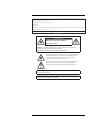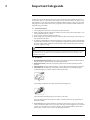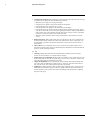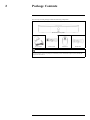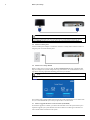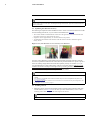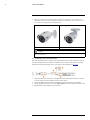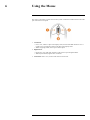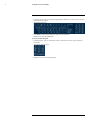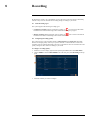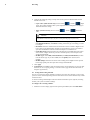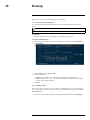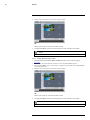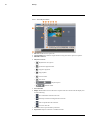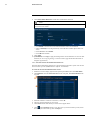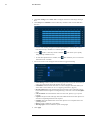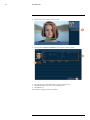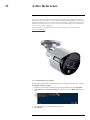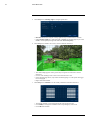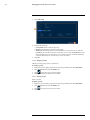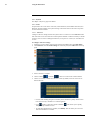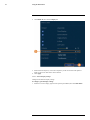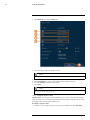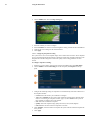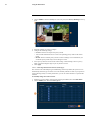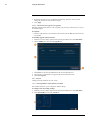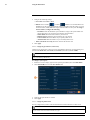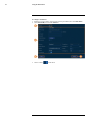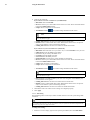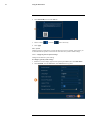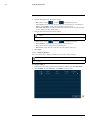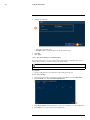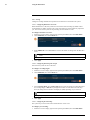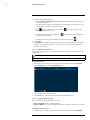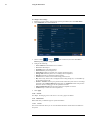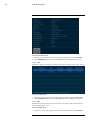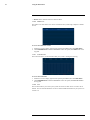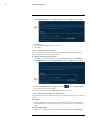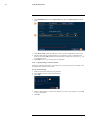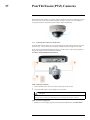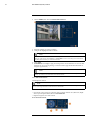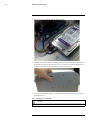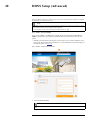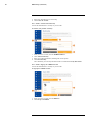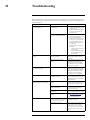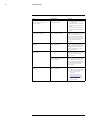Lorex 4KA166-2 User manual
- Category
- Digital Video Recorders (DVR)
- Type
- User manual

User Manual
D861 Series


User Manual
D861 Series
#LX400111; r. 5.0/56648/56651; en-US iii

Thank you for purchasing this product. Lorex Corporation is committed to providing our customers with a high
quality, reliable security solution.
This manual refers to the following models:
D861A82
D861A62B
For the latest online manual, downloads and product updates, and to learn about our complete line of accessory
products, please visit our website at:
lorex.com
WARNING
RISK OF ELECTRIC SHOCK
DO NOT OPEN
WARNING: TO REDUCE THE RISK OF ELECTRIC SHOCK DO NOT REMOVE
COVER. NO USER SERVICEABLE PARTS INSIDE.
REFER SERVICING TO QUALIFIED SERVICE PERSONNEL.
The lightning flash with arrowhead symbol, within an equilateral triangle,
is intended to alert the user to the presence of uninsulated "dangerous
voltage" within the product’s enclosure that may be of sufficient
magnitude to constitute a risk of electric shock.
The exclamation point within an equilateral triangle is intended to alert
the user to the presence of important operating and maintenance
(servicing) instructions in the literature accompanying the appliance.
WARNING: TO PREVENT FIRE OR SHOCK HAZARD, DO NOT EXPOSE THIS UNIT
TO RAIN OR MOISTURE.
CAUTION: TO PREVENT ELECTRIC SHOCK, MATCH WIDE BLADE OF THE PLUG
TO THE WIDE SLOT AND FULLY INSERT.
#LX400111; r. 5.0/56648/56651; en-US iv

Table of contents
1 Important Safeguards .................................................... .. ..................... 1
1.1 General Precautions..................................................................... 1
1.2 Installation ............................................................................... 1
1.3 Service .................................................................................... 2
1.4 Use ........................................................................................ 3
2 Package Contents.................................................................... ............. 4
3 Recorder Overview ................................................... ........................... 5
3.1 Front Panel ............................................................................... 5
3.2 Back Panel ............................................................................... 5
4 Basic System Setup............................................................................. .. 6
4.1 STEP 1: Connect cameras.............................................................. 6
4.2 STEP 2: Connect router ................................................................ 6
4.3 STEP 3: Connect mouse................................................................ 6
4.4 STEP 4: Connect monitor .............................................................. 6
4.5 STEP 5: Connect power ................................................................ 7
4.6 STEP 6: Lorex Setup Wizard.......................................................... 7
4.7 STEP 7: Upgrade Firmware to Latest Version (If Available) ..................... 7
4.8 Quick Access to System Information................................................. 8
5 Camera Installation ......................................................................... .. ... 9
5.1 Installation Tips ......................................................................... 9
5.2 Ensuring Accurate Person and Vehicle Detection .................................. 9
5.3 Optimizing Face Detection Accuracy ...............................................10
5.4 Installing Cameras .....................................................................10
5.5 Connecting Camera Extension Cables ..............................................11
6 Using the Mouse . ................................................................................12
7 Using the On–Screen Display ...................................................... .. .........13
7.1 Navigation Bar..........................................................................13
7.2 Quick Menu .............................................................................13
7.3 Camera Toolbar.........................................................................14
7.4 On-Screen Keypads ....................................................................14
8 Recording ................................................. .. ......................................16
8.1 Video Recording Types................................................................16
8.2 Configuring Recording Quality ......................................................16
8.3 Setting the Recording Schedule ......................................................17
8.4 Setting up Scheduled or Manual Recording ........................................18
8.5 Configuring Hard Drive Overwrite ..................................................19
9 Playback.......................................................................................... .20
9.1 Playing Back Video from the Hard Drive...........................................20
9.2 Playback Controls ......................................................................20
9.3 Playing Back Video from a USB Drive .............................................22
9.4 Smart Search ............................................................................23
9.5 Video Clip Backup .....................................................................23
10 Backup............................................................ .. ...............................25
10.1 Formatting the USB Flash Drive.....................................................25
10.2 Backing Up Video......................................................................25
10.3 Using Video Clip Backup .............................................................26
10.4 Viewing Backed Up Files .............................................................26
10.4.1 Viewing Backed Up Files on PC ..........................................26
10.4.2 Viewing Backed Up Files on Mac.........................................27
10.4.3 Lorex Player Controls.......................................................28
11 Motion Detection ........... .....................................................................30
11.1 Configuring Motion Detection .......................................................30
11.2 Search for Person and Vehicle Detection Events ..................................32
#LX400111; r. 5.0/56648/56651; en-US v

Table of contents
12 Face Detection................................................... .. ............. .. ................33
12.1 Configuring Face Detection ..........................................................33
12.2 Configuring Face Recognition .......................................................35
12.3 Create a Face Database ................................................................36
12.3.1 Add a Face by USB to the Database ......................................37
12.3.2 Add by USB Drive (Batch Add)...........................................38
12.3.3 Add Captured Faces.........................................................38
13 Active Deterrence.............................. .. ................................................40
13.1 Automatic Deterrence Settings .......................................................40
13.2 Manually Activate Deterrence Features.............................................42
14 Managing Passwords and User Accounts ..................................................43
14.1 User Accounts ..........................................................................43
14.1.1 Changing Passwords ........................................................43
14.1.2 Adding Users.................................................................44
14.1.3 Modifying Users .............................................................45
14.1.4 Deleting Users ...............................................................45
14.2 Account Groups ........................................................................45
14.2.1 Adding Groups...............................................................45
14.2.2 Modifying Groups ...........................................................46
14.2.3 Deleting Groups .............................................................46
15 Using the Main Menu... .. ............... .......................................................47
15.1 Main Menu’s Navigation Bar.........................................................47
15.2 Playback .................................................................................48
15.3 Events....................................................................................48
15.3.1 Video Loss....................................................................48
15.3.2 System Warnings ............................................................49
15.3.3 Searching Event Logs .......................................................50
15.4 Backup...................................................................................51
15.5 Display...................................................................................51
15.5.1 Setting the Recorder’s Output Resolution................................51
15.5.2 Listen–In Audio..............................................................52
15.5.3 Menu Transparency .........................................................53
15.5.4 General Display Settings ...................................................54
15.5.5 Configuring Sequence Mode...............................................55
15.6 Camera...................................................................................56
15.6.1 Adjusting Camera Image Settings.........................................56
15.6.2 Configuring Snapshot Recording..........................................57
15.6.3 Changing On-Screen Overlay..............................................58
15.6.4 Configuring Privacy Masking .............................................58
15.6.5 Connecting Multi-Format Cameras (Cable Type).......................59
15.6.6 Camera Firmware Upgrade (CVI Upgrade) .............................60
15.7 Network .................................................................................60
15.7.1 Selecting DHCP or Static IP Address (TCP/IP) .........................60
15.7.2 Configuring System Ports (Connection)..................................61
15.7.3 Configuring Email Alerts...................................................61
15.7.4 P2P Setting ...................................................................63
15.8 System ...................................................................................64
15.8.1 Configuring General System Settings ....................................64
15.8.2 Setting Date & Time ........................................................65
15.8.3 Configuring Holidays .......................................................66
15.8.4 Configuring IP Filter ........................................................67
15.8.5 Configuring IP Filter — Sync Time ......................................68
15.8.6 Save System Settings to a USB Flash Drive .............................69
15.9 Storage...................................................................................70
15.9.1 Configuring Hard Drive Overwrite .......................................70
#LX400111; r. 5.0/56648/56651; en-US vi

Table of contents
15.9.2 Configuring Recording File Length.......................................70
15.9.3 Configuring Pre-Recording ................................................70
15.9.4 Setting the Snapshot Schedule .............................................71
15.9.5 Formatting the Hard Drive .................................................72
15.9.6 Configuring Hard Drive Type..............................................72
15.9.7 Recording Calculator (REC Estimate)....................................73
15.9.8 FTP (Advanced) .............................................................73
15.10 Account..................................................................................74
15.11 Information..............................................................................74
15.11.1 Version ........................................................................74
15.11.2 Disk............................................................................75
15.11.3 BPS ............................................................................75
15.11.4 Log ............................................................................76
15.11.5 Alarm Status..................................................................76
15.11.6 Online User...................................................................77
15.11.7 Network Load ................................................................77
15.11.8 Test ............................................................................77
15.11.9 Restoring Default Settings .................................................78
15.11.10Upgrading Firmware Manually ............................................78
15.11.11Automatic Firmware Upgrades ............................................79
15.11.12Import System Settings from a USB Flash Drive .......................79
15.12 Copying Settings to Another Channel ...............................................80
16 Smart Home & Voice Assistance ................. ............... .. ...........................81
17 Pan/Tilt/Zoom (PTZ) Cameras ...............................................................82
17.1 Connecting PTZ Cameras to the Recorder..........................................82
17.2 Basic PTZ Controls ....................................................................83
17.3 Advanced PTZ Controls...............................................................84
17.4 Presets ...................................................................................85
17.5 Tours .....................................................................................85
17.6 Patterns ..................................................................................85
17.7 AutoScan ................................................................................85
18 Connecting Audio Devices .................................................. ............... .. ..87
19 Replacing the Hard Drive . .. ..................................................................89
19.1 Removing the Hard Drive.............................................................89
19.2 Installing a New Hard Drive..........................................................90
20 DDNS Setup (Advanced).......................................................................94
20.1 STEP 1: Port Forwarding .............................................................94
20.2 STEP 2: Create a Lorex Account ....................................................94
20.3 STEP 3: Activate Your Warranty ....................................................95
20.4 STEP 4: Sign Up for a DDNS Account .............................................95
20.5 STEP 5: Enable DDNS on the Recorder ............................................96
21 Troubleshooting........................................................ ..........................97
22 Technical Specifications ........................................... .. ...........................99
22.1 General ..................................................................................99
22.2 Inputs/Outputs ..........................................................................99
22.3 Display...................................................................................99
22.4 Recording ...............................................................................99
22.5 Playback .................................................................................99
22.6 Storage...................................................................................99
22.7 Special Features ........................................................................99
22.8 Smart Home........................................................................... 100
22.9 Connectivity .......................................................................... 100
22.10 Additional Specifications ........................................................... 100
#LX400111; r. 5.0/56648/56651; en-US vii

Table of contents
23 Notices ................................................. .......................................... 101
23.1 FCC/IC ................................................................................ 101
23.2 CE ...................................................................................... 101
23.3 Modification .......................................................................... 101
23.4 RoHS................................................................................... 101
23.5 ICES-003 .............................................................................. 101
#LX400111; r. 5.0/56648/56651; en-US viii

Important Safeguards1
In addition to the careful attention devoted to quality standards in the manufacturing process of
your product, safety is a major factor in the design of every instrument. However, safety is your
responsibility too. This sheet lists important information that will help to ensure your enjoyment
and proper use of the product and accessory equipment. Please read them carefully before oper-
ating and using your product.
1.1 General Precautions
1. All warnings and instructions in this manual should be followed.
2. Remove the plug from the outlet before cleaning. Do not use liquid aerosol detergents. Use a
water-dampened cloth for cleaning.
3. Do not use this product in humid or wet places.
4. Keep enough space around the product for ventilation. Slots and openings in the storage cab-
inet should not be blocked.
5. It is highly recommended to connect the product to a surge protector to protect from damage
caused by electrical surges. It is also recommended to connect the product to an uninterrupti-
ble power supply (UPS), which has an internal battery that will keep the product running in
the event of a power outage.
CAUTION
Maintain electrical safety. Power line operated equipment or accessories connected to this product should bear
the UL listing mark or CSA certification mark on the accessory itself and should not be modified so as to defeat
the safety features. This will help avoid any potential hazard from electrical shock or fire. If in doubt, contact
qualified service personnel.
1.2 Installation
1. Read and Follow Instructions: All the safety and operating instructions should be read be-
fore the product is operated. Follow all operating instructions.
2. Retain Instructions: The safety and operating instructions should be retained for future
reference.
3. Heed Warnings: Comply with all warnings on the product and in the operating instructions.
4. Polarization: Do not defeat the safety purpose of the polarized or grounding-type plug.
A polarized plug has two blades with one wider than the other.
A grounding type plug has two blades and a third grounding prong.
The wide blade or the third prong are provided for your safety.
If the provided plug does not fit into your outlet, consult an electrician for replacement of
the obsolete outlet.
5. Power Sources: This product should be operated only from the type of power source indi-
cated on the marking label. If you are not sure of the type of power supplied to your location,
consult your video dealer or local power company. For products intended to operate from
battery power, or other sources, refer to the operating instructions.
#LX400111; r. 5.0/56648/56651; en-US 1

Important Safeguards1
6. Overloading: Do not overload wall outlets or extension cords as this can result in the risk of
fire or electric shock. Overloaded AC outlets, extension cords, frayed power cords, damaged
or cracked wire insulation, and broken plugs are dangerous. They may result in a shock or
fire hazard. Periodically examine the cord, and if its appearance indicates damage or deterio-
rated insulation, have it replaced by your service technician.
7. Power-Cord Protection: Power supply cords should be routed so that they are not likely to
be walked on or pinched by items placed upon or against them. Pay particular attention to
cords at plugs, convenience receptacles, and the point where they exit from the product.
8. Surge Protectors: It is highly recommended that the product be connected to a surge protec-
tor. Doing so will protect the product from damage caused by power surges. Surge protectors
should bear the UL listing mark or CSA certification mark.
9. Uninterruptible Power Supplies (UPS): Because this product is designed for continuous,
24/7 operation, it is recommended that you connect the product to an uninterruptible power
supply. An uninterruptible power supply has an internal battery that will keep the product
running in the event of a power outage. Uninterruptible power supplies should bear the UL
listing mark or CSA certification mark.
10. Ventilation: Slots and openings in the case are provided for ventilation to ensure reliable op-
eration of the product and to protect it from overheating. These openings must not be
blocked or covered. The openings should never be blocked by placing the product on a bed,
sofa, rug, or other similar surface. This product should never be placed near or over a radia-
tor or heat register. This product should not be placed in a built-in installation such as a
bookcase or rack unless proper ventilation is provided and the product manufacturer’s in-
structions have been followed.
11. Attachments: Do not use attachments unless recommended by the product manufacturer as
they may cause a hazard.
12. Water and Moisture: Do not use this product near water — for example, near a bath tub,
wash bowl, kitchen sink or laundry tub, in a wet basement, near a swimming pool and the
like.
13. Heat: The product should be situated away from heat sources such as radiators, heat regis-
ters, stoves, or other products (including amplifiers) that produce heat.
14. Accessories: Do not place this product on an unstable cart, stand, tripod, or table. The prod-
uct may fall, causing serious damage to the product. Use this product only with a cart, stand,
tripod, bracket, or table recommended by the manufacturer or sold with the product. Any
mounting of the product should follow the manufacturer’s instructions and use a mounting
accessory recommended by the manufacturer.
15. Camera Extension Cables: Check the rating of your extension cable(s) to verify compli-
ance with your local authority regulations prior to installation.
16. Mounting: The cameras provided with this system should be mounted only as instructed in
this guide or the instructions that came with your cameras, using the provided mounting
brackets.
17. Camera Installation: Cameras are not intended for submersion in water. Not all cameras
can be installed outdoors. Check your camera environmental rating to confirm if they can be
installed outdoors. When installing cameras outdoors, installation in a sheltered area is
required.
1.3 Service
1. Servicing: Do not attempt to service this product yourself, as opening or removing covers
may expose you to dangerous voltage or other hazards. Refer all servicing to qualified serv-
ice personnel.
#LX400111; r. 5.0/56648/56651; en-US 2

Important Safeguards1
2. Conditions Requiring Service: Unplug this product from the wall outlet and refer servicing
to qualified service personnel under the following conditions:
• When the power supply cord or plug is damaged.
• If liquid has been spilled or objects have fallen into the product.
• If the product has been exposed to rain or water.
• If the product has been dropped or the cabinet has been damaged
• If the product does not operate normally by following the operating instructions. Adjust
only those controls that are covered by the operating instructions. Improper adjustment of
other controls may result in damage and will often require extensive work by a qualified
technician to restore the product to its normal operation.
• When the product exhibits a distinct change in performance. This indicates a need for
service.
3. Replacement Parts: When replacement parts are required, have the service technician veri-
fy that the replacements used have the same safety characteristics as the original parts. Use
of replacements specified by the product manufacturer can prevent fire, electric shock, or
other hazards.
4. Safety Check: Upon completion of any service or repairs to this product, ask the service
technician to perform safety checks recommended by the manufacturer to determine that the
product is in safe operating condition.
1.4 Use
1. Cleaning: Unplug the product from the wall outlet before cleaning. Do not use liquid
cleaners or aerosol cleaners. Use a damp cloth for cleaning.
2. Product and Cart Combination: When product is installed on a cart, product and cart com-
bination should be moved with care. Quick stops, excessive force, and uneven surfaces may
cause the product and cart combination to overturn.
3. Object and Liquid Entry: Never push objects of any kind into this product through open-
ings as they may touch dangerous voltage points or “short-out” parts that could result in a
fire or electric shock. Never spill liquid of any kind on the product.
4. Lightning: For added protection of this product during a lightning storm, or when it is left
unattended and unused for long periods of time, unplug it from the wall outlet and discon-
nect the antenna or cable system. This will prevent damage to the product due to lightning
and power line surges.
#LX400111; r. 5.0/56648/56651; en-US 3

Package Contents2
Your security recorder package includes the following components:
4K Ultra HD Security DVR
Power Adapter Ethernet Cable USB Mouse HDMI Cable
NOTE
Hard drive size, number of channels, and camera configuration may vary by model. Please refer to your package
for specific details. Check your package to confirm that you have received the complete system, including all
components shown above.
#LX400111; r. 5.0/56648/56651; en-US 4

Recorder Overview3
3.1 Front Panel
1. LED Indicators:
•
HDD: Glows to indicate hard drive is in normal state. Turns off when there is a hard
drive error.
•
POWER: Glows to indicate the system is on.
•
NETWORK: Glows when network is in normal state. Turns off when there is a net-
work error.
2. Info / Panic Button:
• From live view, press once to open the System Information screen.
• Press and hold for 3 seconds to activate the warning lights and sirens on all connected de-
terrence cameras.
3. USB Port: Connect a USB mouse (included) to control the system, or a USB flash drive
(not included) for data backup or manual firmware updates.
3.2 Back Panel
1. Video Inputs: Connect Lorex HD or standard analog cameras to the system. For a full list of
compatible cameras, visit lorex.com/compatibility.
2. Audio IN/Audio OUT: Connect an external microphone for single-channel audio recording,
or an external speaker for system audio. For details on connecting external audio devices,
see 18 Connecting Audio Devices, page 87.
3. HDMI: Connect to an HDMI monitor or TV (not included) to view the system interface.
4. LAN: Connect an RJ45 Ethernet cable for local and remote connectivity.
5. A/B: Connect RS485 cables.
NOTE
For full details on connecting PTZ cameras, see 17.1 Connecting PTZ Cameras to the Recorder, page 82.
6. USB Port: Connect a USB mouse (included) to control the system, or a USB flash drive
(not included) for data backup or manual firmware updates.
7. DC 12V: Connect the included power adapter.
8. ON/OFF Switch: Turns the DVR on/off.
9. VGA: Connect a VGA monitor (not included) to view the system interface.
#LX400111; r. 5.0/56648/56651; en-US 5

Basic System Setup4
4.1 STEP 1: Connect cameras
Test your cameras prior to selecting a permanent mounting location by connecting the cameras
and cables to your recorder locally. Push and twist the BNC connector clockwise to secure it to
the BNC port.
NOTE
This step is for verification of the camera image only. It is recommended to connect cameras to a nearby power
adapter for this step. The Lorex Setup Wizard that runs at startup will assist you in naming and organizing your
cameras, so it is also recommended to leave cameras connected until the wizard asks you to install cameras in
their permanent mounting location.
NOTE
• Before selecting a permanent mounting location for your cameras, see , page for important notes and installa-
tion tips.
• The extension cable must be a single stretch of cable between the recorder and camera. You cannot connect
multiple extension cables to each other.
4.2 STEP 2: Connect router
Connect the recorder to your router using the included Ethernet cable.
4.3 STEP 3: Connect mouse
Connect the included mouse to a USB port on the recorder.
4.4 STEP 4: Connect monitor
OR
#LX400111; r. 5.0/56648/56651; en-US 6

Basic System Setup4
CAUTION
The system will automatically match the resolution of the connected monitor the first time you use the recorder.
If you need to switch monitors, make sure you set the recorder to an output resolution supported by the new
monitor BEFORE switching. See 15.5.1 Setting the Recorder’s Output Resolution, page 51 for details.
4.5 STEP 5: Connect power
Use the included power adapter to connect the recorder to a nearby outlet. Turn the recorder on
using the power switch on the back panel.
4.6 STEP 6: Lorex Setup Wizard
When you first power up your recorder, the Lorex Setup Wizard will begin. The Wizard will
help you configure core system settings and set up your cameras. It is recommended to review ,
page before choosing a permanent mounting position for your cameras.
NOTE
For detailed mounting instructions for your particular camera model, refer to your camera’s documentation on
lorex.com.
You will also create a password that will be used to access the unit from now on. For future refer-
ence, it is recommended that you record your password in a secure location.
4.7 STEP 7: Upgrade Firmware to Latest Version (If Available)
If a firmware upgrade is available, you will be asked to install it once the system starts up. It is
required to upgrade your system firmware and client software or mobile apps to the latest ver-
sion to enable remote connection to the system.
#LX400111; r. 5.0/56648/56651; en-US 7

Basic System Setup4
NOTE
You must connect your recorder to a router with Internet access in order to get automatic firmware upgrades.
If a firmware upgrade is available:
1. After startup, a notification will appear asking you to upgrade the firmware. Click OK to
upgrade.
2. Enter the system user name (default: admin) and your secure password, then click OK. Wait
for the firmware update to complete. The system will restart once the firmware has been
upgraded.
CAUTION
DO NOT POWER OFF THE SYSTEM OR DISCONNECT THE POWER CABLE DURING FIRM-
WARE INSTALLATION.
4.8 Quick Access to System Information
Perform one of the following actions to bring up the system information window. This window
contains vital system information including the model number, serial number, and device ID.
NOTE
The QR code shown on this screen can be scanned during mobile setup to enter the system’s device ID.
To quickly open a window that displays important system information:
• From the Live View display, right-click to open the Quick Menu, then click Info.
OR
• Press the front panel button on the recorder.
NOTE
Do not press and hold the button. The front panel button doubles as a panic button that activates warning
lights and sirens for deterrence cameras if held for 3 seconds.
#LX400111; r. 5.0/56648/56651; en-US 8

Camera Installation
5
The following chapter provides general setup instruction and installation tips for security cam-
eras. Ensure that you review Ensuring Accurate Person and Vehicle Detection for channels
you are planning to use Person and Vehicle detection on.
NOTE
Cameras differ in terms of mounting instructions. Please see your camera’s documentation at lorex.com for spe-
cific installation instructions.
5.1 Installation Tips
General camera installation tips that apply to all camera models. Please review before selecting a
permanent mounting location for your cameras.
• Test the cameras before permanent installation. Plan where you will route the wiring for the
camera and where you will aim the camera.
• Point the camera where there is the least amount of obstructions (e.g., tree branches).
• Mount the camera where the lens is away from direct and intense sunlight.
• Plan your cable wiring so that it does not interfere with power lines or telephone lines.
• Secure cabling so that it is not exposed or easily cut.
• Mount the camera in an area that is visible, but out of reach.
• Avoid pointing the camera at a glass window to see outside. This may result in a bright white
ring in the night vision image, as the light from the night vision LEDs may reflect off the
glass.
• Adjust the camera angle so that it covers an area with high traffic.
• In "high-risk" locations, have multiple cameras point in the same area. This provides camera
redundancy if a vandal attempts to damage one of your cameras.
• For outdoor rated cameras, installation in a sheltered location is recommended to ensure the
camera lens remains clear of rainwater and other precipitation.
5.2 Ensuring Accurate Person and Vehicle Detection
The following are important camera installation notes to ensure accurate Person and Vehicle de-
tection. For full camera mounting instructions, see your camera’s documentation at lorex.com.
• Choose a location where objects of interest will be no further than 50ft (~15m) from the
camera.
• Angle the camera so that objects of interest appear in the bottom ⅔ of the camera image.
• Angle the camera between 30~60° down from the level position.
• Install the camera between 8-16ft (2.5-5m) off of the ground.
#LX400111; r. 5.0/56648/56651; en-US 9

Camera Installation
5
NOTE
Accuracy of Person and Vehicle detection will be influenced by multiple factors, such as the object’s distance
from the camera, the size of the object, and the height and angle of the camera. Night vision will also impact the
accuracy of detection.
5.3 Optimizing Face Detection Accuracy
The following are important camera installation notes to ensure accurate Face Detection. For full
camera mounting instructions, see your camera’s documentation at lorex.com.
• The camera should be installed about 10 feet above the ground so as to ensure that the full
proportion of the face is detected on the screen.
• Angle the camera approximately 15° down from the level position.
• To distinguish facial features the distance from the camera to the face should be approxi-
mately 15 feet.
High Accuracy Face Detection Vs. Low Accuracy Face Detection:
Accuracy of Face Detection will be influenced by the distance and angle of the face from the
camera. For optimal Face Detection the camera must be positioned head on to capture a person’s
entire face looking straight ahead. Obscured and/or partially or fully covered faces (i.e. a per-
son’s head tilted down to look at their phone) will not be accurately detected. During low light
conditions the camera will impact color night vision by switching to black & white to ensure ac-
curacy and improve detection range of Face Detection. If you cannot meet the above require-
ments for installation it may be best to use person detection instead.
NOTE
• Person and vehicle detection needs to be disabled on all channels when even two face detection channels are
enabled.
• Face Detection is compatible with certain Lorex DVR’s only. For a list of compatible DVR’s please visit
lorex.com/compatibility.
• Face Detection is disabled by default. For more information on Face Detection setup and configuration, refer
to the chapter 12 Face Detection, page 33
5.4 Installing Cameras
1. Mount the cameras to the desired mounting surface according to the instructions that came
with the cameras (visit lorex.com for the most up-to-date documentation). Choose a firm
mounting surface that can support the full weight of the camera.
NOTE
If you wish to mount cameras to drywall, it is recommended to use the included drywall anchors.
#LX400111; r. 5.0/56648/56651; en-US 10

Camera Installation
5
2. Adjust the camera stand to ensure that the camera has a satisfactory view of the area you
would like to monitor. Stand configuration depends on the mounting surface you have chos-
en (see below for suggested stand configurations).
Wall Mount Ceiling Mount
NOTE
Counter / table top mounting is not recommended if you are planning to utilize Person and Vehicle detection
due to limited accuracy.
5.5 Connecting Camera Extension Cables
The extension cable must be a single stretch of cable between the recorder and camera. You can-
not connect multiple extension cables to each other. For all extension cable options, including
maximum extension cable length, refer to your camera’s documentation at lorex.com.
1. Connect the male power connector on the BNC extension cable to the female power connec-
tor on the camera. Connect the BNC connector to the camera.
2. Connect the female power connector on the BNC extension cable to the power adapter.
3. Connect the BNC connector to one of the Video Input ports on the rear panel of the recorder.
4. Plug the camera power adapter to a power outlet.
#LX400111; r. 5.0/56648/56651; en-US 11

Using the Mouse6
The mouse is the primary control device for the system. Connect the included mouse to the USB
port on the front or rear panel.
1. Left-button:
• In live view, while in a split-screen display mode, click an individual channel to view it
in full-screen. Click again to return to the split-screen display mode.
• While navigating menus, click to open a menu option.
2. Right-button:
• During live view, right-click anywhere on the screen to open the Quick Menu.
• Within system menus, right-click to exit menus.
3. Scroll wheel: In live view, use the scroll wheel to zoom in/out.
#LX400111; r. 5.0/56648/56651; en-US 12
Page is loading ...
Page is loading ...
Page is loading ...
Page is loading ...
Page is loading ...
Page is loading ...
Page is loading ...
Page is loading ...
Page is loading ...
Page is loading ...
Page is loading ...
Page is loading ...
Page is loading ...
Page is loading ...
Page is loading ...
Page is loading ...
Page is loading ...
Page is loading ...
Page is loading ...
Page is loading ...
Page is loading ...
Page is loading ...
Page is loading ...
Page is loading ...
Page is loading ...
Page is loading ...
Page is loading ...
Page is loading ...
Page is loading ...
Page is loading ...
Page is loading ...
Page is loading ...
Page is loading ...
Page is loading ...
Page is loading ...
Page is loading ...
Page is loading ...
Page is loading ...
Page is loading ...
Page is loading ...
Page is loading ...
Page is loading ...
Page is loading ...
Page is loading ...
Page is loading ...
Page is loading ...
Page is loading ...
Page is loading ...
Page is loading ...
Page is loading ...
Page is loading ...
Page is loading ...
Page is loading ...
Page is loading ...
Page is loading ...
Page is loading ...
Page is loading ...
Page is loading ...
Page is loading ...
Page is loading ...
Page is loading ...
Page is loading ...
Page is loading ...
Page is loading ...
Page is loading ...
Page is loading ...
Page is loading ...
Page is loading ...
Page is loading ...
Page is loading ...
Page is loading ...
Page is loading ...
Page is loading ...
Page is loading ...
Page is loading ...
Page is loading ...
Page is loading ...
Page is loading ...
Page is loading ...
Page is loading ...
Page is loading ...
Page is loading ...
Page is loading ...
Page is loading ...
Page is loading ...
Page is loading ...
Page is loading ...
Page is loading ...
Page is loading ...
Page is loading ...
Page is loading ...
Page is loading ...
-
 1
1
-
 2
2
-
 3
3
-
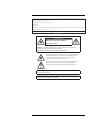 4
4
-
 5
5
-
 6
6
-
 7
7
-
 8
8
-
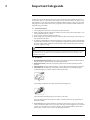 9
9
-
 10
10
-
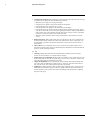 11
11
-
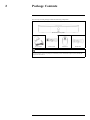 12
12
-
 13
13
-
 14
14
-
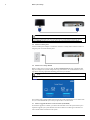 15
15
-
 16
16
-
 17
17
-
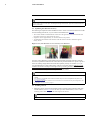 18
18
-
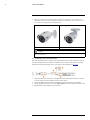 19
19
-
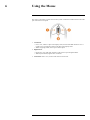 20
20
-
 21
21
-
 22
22
-
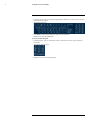 23
23
-
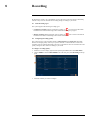 24
24
-
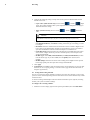 25
25
-
 26
26
-
 27
27
-
 28
28
-
 29
29
-
 30
30
-
 31
31
-
 32
32
-
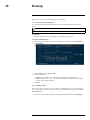 33
33
-
 34
34
-
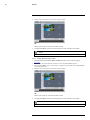 35
35
-
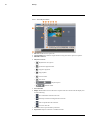 36
36
-
 37
37
-
 38
38
-
 39
39
-
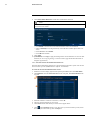 40
40
-
 41
41
-
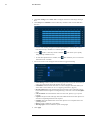 42
42
-
 43
43
-
 44
44
-
 45
45
-
 46
46
-
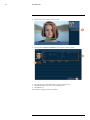 47
47
-
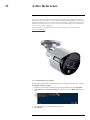 48
48
-
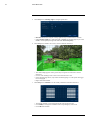 49
49
-
 50
50
-
 51
51
-
 52
52
-
 53
53
-
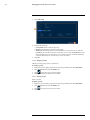 54
54
-
 55
55
-
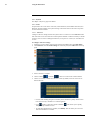 56
56
-
 57
57
-
 58
58
-
 59
59
-
 60
60
-
 61
61
-
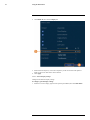 62
62
-
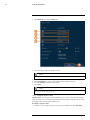 63
63
-
 64
64
-
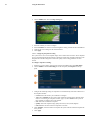 65
65
-
 66
66
-
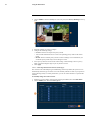 67
67
-
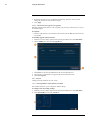 68
68
-
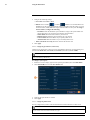 69
69
-
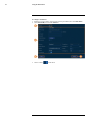 70
70
-
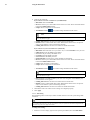 71
71
-
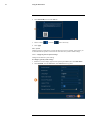 72
72
-
 73
73
-
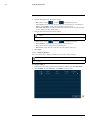 74
74
-
 75
75
-
 76
76
-
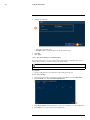 77
77
-
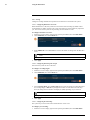 78
78
-
 79
79
-
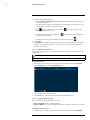 80
80
-
 81
81
-
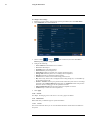 82
82
-
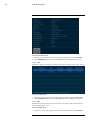 83
83
-
 84
84
-
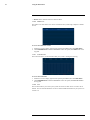 85
85
-
 86
86
-
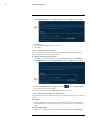 87
87
-
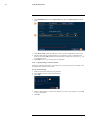 88
88
-
 89
89
-
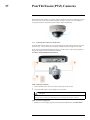 90
90
-
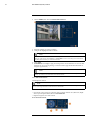 91
91
-
 92
92
-
 93
93
-
 94
94
-
 95
95
-
 96
96
-
 97
97
-
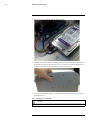 98
98
-
 99
99
-
 100
100
-
 101
101
-
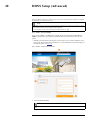 102
102
-
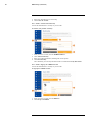 103
103
-
 104
104
-
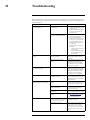 105
105
-
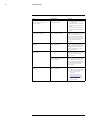 106
106
-
 107
107
-
 108
108
-
 109
109
-
 110
110
-
 111
111
-
 112
112
Lorex 4KA166-2 User manual
- Category
- Digital Video Recorders (DVR)
- Type
- User manual
Ask a question and I''ll find the answer in the document
Finding information in a document is now easier with AI
Related papers
-
Lorex LX1080-88BW Quick setup guide
-
Lorex LHV51082T Series Quick setup guide
-
Lorex D862B Series Quick setup guide
-
Lorex D862 Series Quick setup guide
-
Lorex D841A82 Quick setup guide
-
Lorex LNR616X4T-W Quick setup guide
-
Lorex 2KMPX1616 User manual
-
Lorex 4KHDIP86AD Quick setup guide
-
Lorex MPX168W User manual
-
Lorex D241A81B-W User manual
Other documents
-
Lorex Technology L19WD Series User manual
-
Exibel D5198HT User manual
-
Xvision X8D1H User manual
-
Control4 LUM-X10-IP Installation guide
-
Luma Surveillance LUM-31-TUR-IP-WH User manual
-
Luma Surveillance LUM-510-DOM-IP-BL Owner's manual
-
Luma Surveillance LUM-300-CUB-IPW-WH Owner's manual
-
APPS TCP Smart Operating instructions
-
Lorex Technology SG17LD800 User manual
-
Costar CRT1200EN User manual