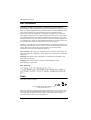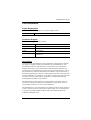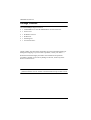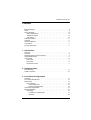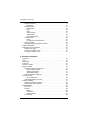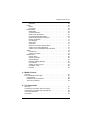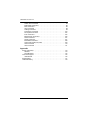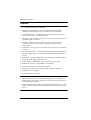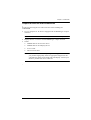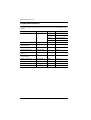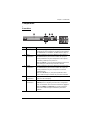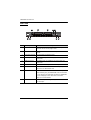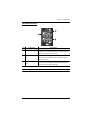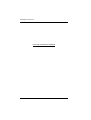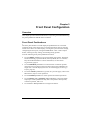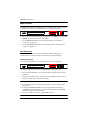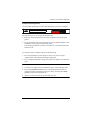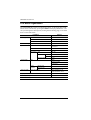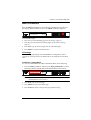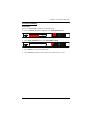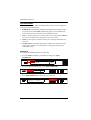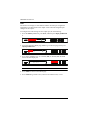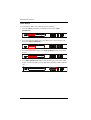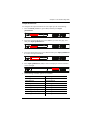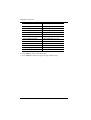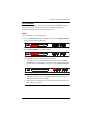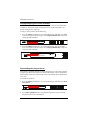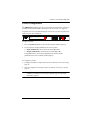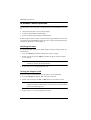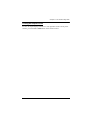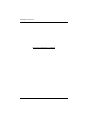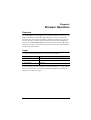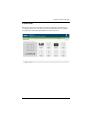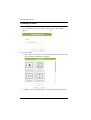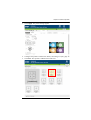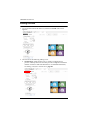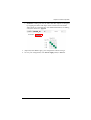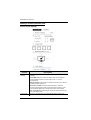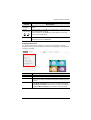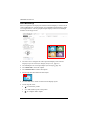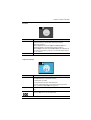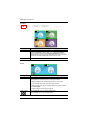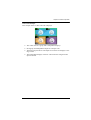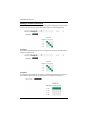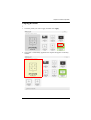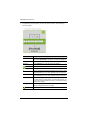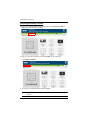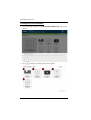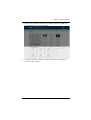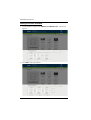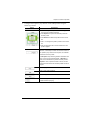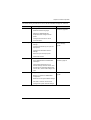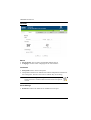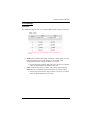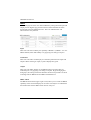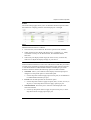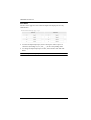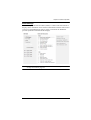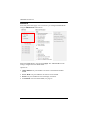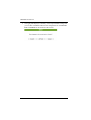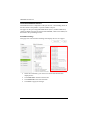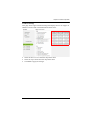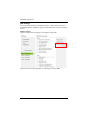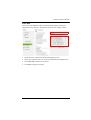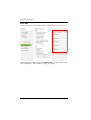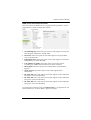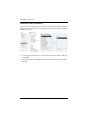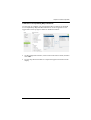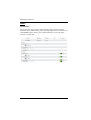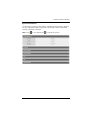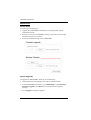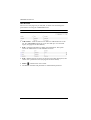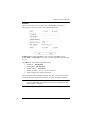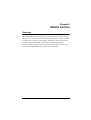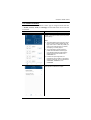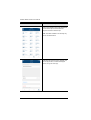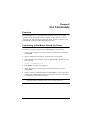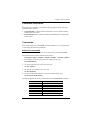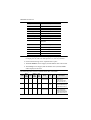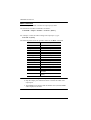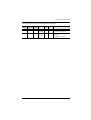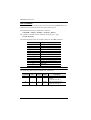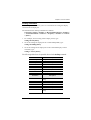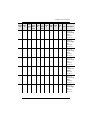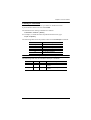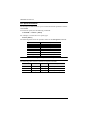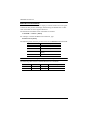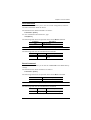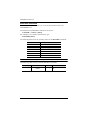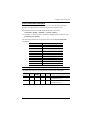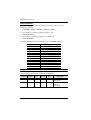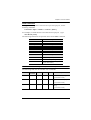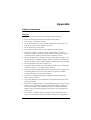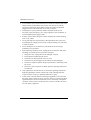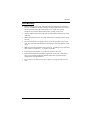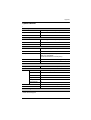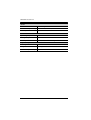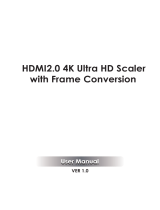4 x 4 True 4K HDMI Matrix Switch with Scaler
VM6404HB
User Manual
www.aten.com

VM6404HB User Manual
ii
EMC Information
FEDERAL COMMUNICATIONS COMMISSION INTERFERENCE
STATEMENT: This equipment has been tested and found to comply with the
limits for a Class A digital device, pursuant to Part 15 of the FCC Rules. These
limits are designed to provide reasonable protection against harmful
interference when the equipment is operated in a commercial environment.
This equipment generates, uses, and can radiate radio frequency energy and, if
not installed and used in accordance with the instruction manual, may cause
harmful interference to radio communications. Operation of this equipment in
a residential area is likely to cause harmful interference in which case the user
will be required to correct the interference at his own expense.
The device complies with Part 15 of the FCC Rules. Operation is subject to the
following two conditions: (1) this device may not cause harmful interference,
and (2) this device must accept any interference received, including
interference that may cause undesired operation.
FCC Caution: Any changes or modifications not expressly approved by the
party responsible for compliance could void the user's authority to operate this
equipment.
Warning: Operation of this equipment in a residential environment could
cause radio interference.
Achtung: Der Gebrauch dieses Geräts in Wohnumgebung kann
Funkstörungen verursachen.
KCC Statement
RoHS
This product is RoHS compliant.
© Copyright 2020 ATEN® International Co., Ltd.
Manual Date: 2020-12-16
ATEN and the ATEN logo are registered trademarks of ATEN International Co., Ltd. All rights reserved.
All other brand names and trademarks are the registered property of their respective owners. The
terms HDMI, HDMI High-Definition Multimedia Interface, and the HDMI Logo are trademarks or
registered trademarks of HDMI Licensing Administrator, Inc.

VM6404HB User Manual
iii
User Information
Online Registration
Be sure to register your product at our online support center:
Telephone Support
For telephone support, call this number:
User Notice
All information, documentation, and specifications contained in this manual
are subject to change without prior notification by the manufacturer. The
manufacturer makes no representations or warranties, either expressed or
implied, with respect to the contents hereof and specifically disclaims any
warranties as to merchantability or fitness for any particular purpose. Any of
the manufacturer's software described in this manual is sold or licensed as is.
Should the programs prove defective following their purchase, the buyer (and
not the manufacturer, its distributor, or its dealer), assumes the entire cost of all
necessary servicing, repair and any incidental or consequential damages
resulting from any defect in the software.
The manufacturer of this system is not responsible for any radio and/or TV
interference caused by unauthorized modifications to this device. It is the
responsibility of the user to correct such interference.
The manufacturer is not responsible for any damage incurred in the operation
of this system if the correct operational voltage setting was not selected prior
to operation. PLEASE VERIFY THAT THE VOLTAGE SETTING IS
CORRECT BEFORE USE.
International http://eservice.aten.com
International 886-2-8692-6959
China 86-400-810-0-810
Japan 81-3-5615-5811
Korea 82-2-467-6789
North America 1-888-999-ATEN ext 4988
1-949-428-1111

VM6404HB User Manual
iv
Package Contents
The VM6404HB package consists of:
1 VM6404HB 4 x 4 True 4K HDMI Matrix Switch with Scaler
1 Power Cord
1 IR Remote Control
1 IR Receiver
1 Mounting Kit
1 User Instructions*
Check to make sure that all the components are present and that nothing got
damaged in shipping. If you encounter a problem, contact your dealer.
Read this manual thoroughly and follow the installation and operation
procedures carefully to prevent any damage to the unit, and/or any of the
devices connected to it.
* Features may have been added to the VM6404HB since this manual was
published. Please visit our website to download the most up-to-date version.

VM6404HB User Manual
v
Contents
EMC Information . . . . . . . . . . . . . . . . . . . . . . . . . . . . . . . . . . . . . . . . . . . . ii
RoHS. . . . . . . . . . . . . . . . . . . . . . . . . . . . . . . . . . . . . . . . . . . . . . . . . . . . . . ii
User Information . . . . . . . . . . . . . . . . . . . . . . . . . . . . . . . . . . . . . . . . . . . . .iii
Online Registration . . . . . . . . . . . . . . . . . . . . . . . . . . . . . . . . . . . . . . . .iii
Telephone Support . . . . . . . . . . . . . . . . . . . . . . . . . . . . . . . . . . . . . . . .iii
User Notice . . . . . . . . . . . . . . . . . . . . . . . . . . . . . . . . . . . . . . . . . . . . . .iii
Package Contents . . . . . . . . . . . . . . . . . . . . . . . . . . . . . . . . . . . . . . . . . . iv
Contents . . . . . . . . . . . . . . . . . . . . . . . . . . . . . . . . . . . . . . . . . . . . . . . . . . . v
About this Manual . . . . . . . . . . . . . . . . . . . . . . . . . . . . . . . . . . . . . . . . . . ix
Conventions . . . . . . . . . . . . . . . . . . . . . . . . . . . . . . . . . . . . . . . . . . . . . . . . x
Product Information. . . . . . . . . . . . . . . . . . . . . . . . . . . . . . . . . . . . . . . . . . . x
1. Introduction
Overview . . . . . . . . . . . . . . . . . . . . . . . . . . . . . . . . . . . . . . . . . . . . . . . . . . . 1
Features . . . . . . . . . . . . . . . . . . . . . . . . . . . . . . . . . . . . . . . . . . . . . . . . . . . 2
Required Devices and Accessories . . . . . . . . . . . . . . . . . . . . . . . . . . . . . . 3
Supported Browsers . . . . . . . . . . . . . . . . . . . . . . . . . . . . . . . . . . . . . . . . . . 4
Components . . . . . . . . . . . . . . . . . . . . . . . . . . . . . . . . . . . . . . . . . . . . . . . . 5
Front View . . . . . . . . . . . . . . . . . . . . . . . . . . . . . . . . . . . . . . . . . . . . . . .5
Rear View . . . . . . . . . . . . . . . . . . . . . . . . . . . . . . . . . . . . . . . . . . . . . . .6
IR Remote Control . . . . . . . . . . . . . . . . . . . . . . . . . . . . . . . . . . . . . . . . 7
2. Hardware Setup
Rack Mounting . . . . . . . . . . . . . . . . . . . . . . . . . . . . . . . . . . . . . . . . . . . . . . 9
Cable Connection . . . . . . . . . . . . . . . . . . . . . . . . . . . . . . . . . . . . . . . . . . . 10
3. Front Panel Configuration
Overview . . . . . . . . . . . . . . . . . . . . . . . . . . . . . . . . . . . . . . . . . . . . . . . . . . 11
Front Panel Pushbuttons. . . . . . . . . . . . . . . . . . . . . . . . . . . . . . . . . . . . . . 11
Main Screen . . . . . . . . . . . . . . . . . . . . . . . . . . . . . . . . . . . . . . . . . . . . . . . 12
Port Switching . . . . . . . . . . . . . . . . . . . . . . . . . . . . . . . . . . . . . . . . . . .12
Input Assignment . . . . . . . . . . . . . . . . . . . . . . . . . . . . . . . . . . . . . . 12
Output Port Assignment. . . . . . . . . . . . . . . . . . . . . . . . . . . . . . . . . 13
LCD Menu Organization . . . . . . . . . . . . . . . . . . . . . . . . . . . . . . . . . . . . . . 14
Menu Pushbutton . . . . . . . . . . . . . . . . . . . . . . . . . . . . . . . . . . . . . . . . . . . 15
IP Settings . . . . . . . . . . . . . . . . . . . . . . . . . . . . . . . . . . . . . . . . . . . . . . 15
IP Address / Subnet Mask . . . . . . . . . . . . . . . . . . . . . . . . . . . . . . .15
Gateway . . . . . . . . . . . . . . . . . . . . . . . . . . . . . . . . . . . . . . . . . . . . 16

VM6404HB User Manual
vi
Serial Port Setting . . . . . . . . . . . . . . . . . . . . . . . . . . . . . . . . . . . . . . . 17
Baud Rate . . . . . . . . . . . . . . . . . . . . . . . . . . . . . . . . . . . . . . . . . . 17
Operation Mode . . . . . . . . . . . . . . . . . . . . . . . . . . . . . . . . . . . . . . . . . 18
EDID Mode . . . . . . . . . . . . . . . . . . . . . . . . . . . . . . . . . . . . . . . . . . 18
CEC. . . . . . . . . . . . . . . . . . . . . . . . . . . . . . . . . . . . . . . . . . . . . . . . 19
OSD. . . . . . . . . . . . . . . . . . . . . . . . . . . . . . . . . . . . . . . . . . . . . . . . 20
Video Outputs . . . . . . . . . . . . . . . . . . . . . . . . . . . . . . . . . . . . . . . . 21
Audio Extract . . . . . . . . . . . . . . . . . . . . . . . . . . . . . . . . . . . . . . . . 22
Output Resolutions . . . . . . . . . . . . . . . . . . . . . . . . . . . . . . . . . . . . 23
Security Mode . . . . . . . . . . . . . . . . . . . . . . . . . . . . . . . . . . . . . . . . . . 25
Mode . . . . . . . . . . . . . . . . . . . . . . . . . . . . . . . . . . . . . . . . . . . . . . . 25
Changing the LCD Password . . . . . . . . . . . . . . . . . . . . . . . . . . . . 26
Saving a Profile . . . . . . . . . . . . . . . . . . . . . . . . . . . . . . . . . . . . . . . . . 27
Playing/Stopping the Profile Schedule . . . . . . . . . . . . . . . . . . . . . . . . 28
Profile Configuration . . . . . . . . . . . . . . . . . . . . . . . . . . . . . . . . . . . . . . . . 29
IR Remote Control Operation . . . . . . . . . . . . . . . . . . . . . . . . . . . . . . . . . 30
Switching the Input . . . . . . . . . . . . . . . . . . . . . . . . . . . . . . . . . . . . . . . 30
Turning the Outputs on/off . . . . . . . . . . . . . . . . . . . . . . . . . . . . . . . . . 30
Turning All Outputs on/off . . . . . . . . . . . . . . . . . . . . . . . . . . . . . . . . . . 31
4. Browser Operation
Overview. . . . . . . . . . . . . . . . . . . . . . . . . . . . . . . . . . . . . . . . . . . . . . . . . . 33
Login . . . . . . . . . . . . . . . . . . . . . . . . . . . . . . . . . . . . . . . . . . . . . . . . . . . . . 33
Main Page . . . . . . . . . . . . . . . . . . . . . . . . . . . . . . . . . . . . . . . . . . . . . . . . 34
Profile List . . . . . . . . . . . . . . . . . . . . . . . . . . . . . . . . . . . . . . . . . . . . . . . . 35
Creating a Profile . . . . . . . . . . . . . . . . . . . . . . . . . . . . . . . . . . . . . . . . . . . 36
Editing a Profile . . . . . . . . . . . . . . . . . . . . . . . . . . . . . . . . . . . . . . . . . . . . 38
Editing a Profile in Normal View . . . . . . . . . . . . . . . . . . . . . . . . . . . . . 40
Profile Layout Settings . . . . . . . . . . . . . . . . . . . . . . . . . . . . . . . . . 40
Display Preferences . . . . . . . . . . . . . . . . . . . . . . . . . . . . . . . . . . . 41
Video Wall Settings . . . . . . . . . . . . . . . . . . . . . . . . . . . . . . . . . . . . 42
Editing a Profile in Grid View . . . . . . . . . . . . . . . . . . . . . . . . . . . . . . . 46
Playing a Profile . . . . . . . . . . . . . . . . . . . . . . . . . . . . . . . . . . . . . . . . . . . . 47
Input Assignment. . . . . . . . . . . . . . . . . . . . . . . . . . . . . . . . . . . . . . 49
Importing/Exporting a Profile . . . . . . . . . . . . . . . . . . . . . . . . . . . . . . . 50
Profile Scheduling . . . . . . . . . . . . . . . . . . . . . . . . . . . . . . . . . . . . . . . . . . 51
Creating the Profile Schedule . . . . . . . . . . . . . . . . . . . . . . . . . . . . . . 52
Editing the Profile Schedule . . . . . . . . . . . . . . . . . . . . . . . . . . . . . . . . 54
System Settings . . . . . . . . . . . . . . . . . . . . . . . . . . . . . . . . . . . . . . . . . . . . 56
Overview . . . . . . . . . . . . . . . . . . . . . . . . . . . . . . . . . . . . . . . . . . . . . . . 56
General . . . . . . . . . . . . . . . . . . . . . . . . . . . . . . . . . . . . . . . . . . . . . . . 58
Basics . . . . . . . . . . . . . . . . . . . . . . . . . . . . . . . . . . . . . . . . . . . . . . 58
Fan Status . . . . . . . . . . . . . . . . . . . . . . . . . . . . . . . . . . . . . . . . . . . 58
Serial Settings . . . . . . . . . . . . . . . . . . . . . . . . . . . . . . . . . . . . . . . . 58
Port Settings . . . . . . . . . . . . . . . . . . . . . . . . . . . . . . . . . . . . . . . . . . . . 59

VM6404HB User Manual
vii
OSD/CEC . . . . . . . . . . . . . . . . . . . . . . . . . . . . . . . . . . . . . . . . . . . 59
HDCP . . . . . . . . . . . . . . . . . . . . . . . . . . . . . . . . . . . . . . . . . . . . . . . . . 60
Scaler. . . . . . . . . . . . . . . . . . . . . . . . . . . . . . . . . . . . . . . . . . . . . . . 61
Port Name . . . . . . . . . . . . . . . . . . . . . . . . . . . . . . . . . . . . . . . . . . . 62
EDID Settings . . . . . . . . . . . . . . . . . . . . . . . . . . . . . . . . . . . . . . . . . . . 63
EDID Mode . . . . . . . . . . . . . . . . . . . . . . . . . . . . . . . . . . . . . . . . . . 64
Customized Mode . . . . . . . . . . . . . . . . . . . . . . . . . . . . . . . . . . . . . 65
EDID & CEA Description . . . . . . . . . . . . . . . . . . . . . . . . . . . . . . .67
Customized EDID Parameters . . . . . . . . . . . . . . . . . . . . . . . . . . . 68
Detail Timing / Display Description . . . . . . . . . . . . . . . . . . . . . . . . 70
Monitor Description . . . . . . . . . . . . . . . . . . . . . . . . . . . . . . . . . . . . 71
CEA Settings . . . . . . . . . . . . . . . . . . . . . . . . . . . . . . . . . . . . . . . . 72
Video Data . . . . . . . . . . . . . . . . . . . . . . . . . . . . . . . . . . . . . . . . . . 73
Audio Data . . . . . . . . . . . . . . . . . . . . . . . . . . . . . . . . . . . . . . . . . . 74
HDMI Forum Vendor Specific Block . . . . . . . . . . . . . . . . . . . . . . .75
YCBCR 4:2:0 Video Data Block. . . . . . . . . . . . . . . . . . . . . . . . . . . 76
YCBCR 4:2:0 Compatibility Map Data Block . . . . . . . . . . . . . . . .77
Status . . . . . . . . . . . . . . . . . . . . . . . . . . . . . . . . . . . . . . . . . . . . . . . . . 78
Connections . . . . . . . . . . . . . . . . . . . . . . . . . . . . . . . . . . . . . . . . . 78
System Information . . . . . . . . . . . . . . . . . . . . . . . . . . . . . . . . . . . . 79
Maintenance . . . . . . . . . . . . . . . . . . . . . . . . . . . . . . . . . . . . . . . . . . . . 80
System Setup . . . . . . . . . . . . . . . . . . . . . . . . . . . . . . . . . . . . . . . .80
System Upgrades . . . . . . . . . . . . . . . . . . . . . . . . . . . . . . . . . . . . . 80
System Backup . . . . . . . . . . . . . . . . . . . . . . . . . . . . . . . . . . . . . . . 81
Restoring Default Settings . . . . . . . . . . . . . . . . . . . . . . . . . . . . . . . 81
User Account . . . . . . . . . . . . . . . . . . . . . . . . . . . . . . . . . . . . . . . . . 82
Adding an User Account . . . . . . . . . . . . . . . . . . . . . . . . . . . . . . . . 83
Permission Level . . . . . . . . . . . . . . . . . . . . . . . . . . . . . . . . . . . . . . 84
Network . . . . . . . . . . . . . . . . . . . . . . . . . . . . . . . . . . . . . . . . . . . . . 85
5. Mobile Control
Overview . . . . . . . . . . . . . . . . . . . . . . . . . . . . . . . . . . . . . . . . . . . . . . . . . . 87
The Video Matrix Control App . . . . . . . . . . . . . . . . . . . . . . . . . . . . . . . . . 88
Requirements . . . . . . . . . . . . . . . . . . . . . . . . . . . . . . . . . . . . . . . . . . . 88
Installation and Connections . . . . . . . . . . . . . . . . . . . . . . . . . . . . . . . .88
The Control Interface. . . . . . . . . . . . . . . . . . . . . . . . . . . . . . . . . . . . . . 89
6. CLI Commands
Overview . . . . . . . . . . . . . . . . . . . . . . . . . . . . . . . . . . . . . . . . . . . . . . . . . . 91
Connecting to the Matrix Switch via Telnet. . . . . . . . . . . . . . . . . . . . . . . . 91
Connecting to the Matrix Switch via RS-232 . . . . . . . . . . . . . . . . . . . . . .92
Command Verification . . . . . . . . . . . . . . . . . . . . . . . . . . . . . . . . . . . . . . . 93
Commands . . . . . . . . . . . . . . . . . . . . . . . . . . . . . . . . . . . . . . . . . . . . . . . . 93

VM6404HB User Manual
viii
Switch Port Command . . . . . . . . . . . . . . . . . . . . . . . . . . . . . . . . . . . . 93
EDID Mode Command . . . . . . . . . . . . . . . . . . . . . . . . . . . . . . . . . . . . 95
Mute Command . . . . . . . . . . . . . . . . . . . . . . . . . . . . . . . . . . . . . . . . . 96
CEC Command . . . . . . . . . . . . . . . . . . . . . . . . . . . . . . . . . . . . . . . . . 98
Scaling Command . . . . . . . . . . . . . . . . . . . . . . . . . . . . . . . . . . . . . . . 99
FrameSync Command . . . . . . . . . . . . . . . . . . . . . . . . . . . . . . . . . . . 103
Fan Speed Command . . . . . . . . . . . . . . . . . . . . . . . . . . . . . . . . . . . 104
Echo Command . . . . . . . . . . . . . . . . . . . . . . . . . . . . . . . . . . . . . . . . 105
Black Screen Command . . . . . . . . . . . . . . . . . . . . . . . . . . . . . . . . . 106
Read Command . . . . . . . . . . . . . . . . . . . . . . . . . . . . . . . . . . . . . . . . 107
Reset Command . . . . . . . . . . . . . . . . . . . . . . . . . . . . . . . . . . . . . . . . 107
Baud Rate Command . . . . . . . . . . . . . . . . . . . . . . . . . . . . . . . . . . . . 108
Save/Load Profile Command . . . . . . . . . . . . . . . . . . . . . . . . . . . . . . 109
OSD Command . . . . . . . . . . . . . . . . . . . . . . . . . . . . . . . . . . . . . . . . 110
Alert Command . . . . . . . . . . . . . . . . . . . . . . . . . . . . . . . . . . . . . . . . 111
Appendix
Safety Instructions . . . . . . . . . . . . . . . . . . . . . . . . . . . . . . . . . . . . . . . . . 113
General . . . . . . . . . . . . . . . . . . . . . . . . . . . . . . . . . . . . . . . . . . . . . . . 113
Rack Mounting . . . . . . . . . . . . . . . . . . . . . . . . . . . . . . . . . . . . . . . . . 115
Technical Support . . . . . . . . . . . . . . . . . . . . . . . . . . . . . . . . . . . . . . . . . 116
International . . . . . . . . . . . . . . . . . . . . . . . . . . . . . . . . . . . . . . . . . . . 116
Specifications . . . . . . . . . . . . . . . . . . . . . . . . . . . . . . . . . . . . . . . . . . . . . 117
Limited Warranty. . . . . . . . . . . . . . . . . . . . . . . . . . . . . . . . . . . . . . . . . . . 119

VM6404HB User Manual
ix
About this Manual
This User Manual is provided to help you get the most from your VM6404HB
system. It covers all aspects of installation, configuration and operation. An
overview of the information found in the manual is provided below.
Chapter 1 Introduction, introduces you to the VM6404HB system. Its
purpose, features and benefits are presented, and its front and back panel
components are described.
Chapter 2 Hardware Setup, describes how to set up your VM6404HB
installation.
Chapter 3 Front Panel Configuration, explains the fundamental
concepts involved in operating the VM6404HB at the local site via the front
panel LCD display using pushbuttons.
Chapter 4 Browser Operation, provides a complete description of the
VM6404HB's Browser Graphical User Interface (GUI), and how to use it to
remotely configure and operate the VM6404HB.
Chapter 5 Mobile Control, introduces you to the Video Matrix Control app
and provides details on its installation requirements.
Chapter 6 CLI Commands, provides a complete list of the serial control
protocol commands used when utilizing the RS-232 Serial Port so that an extra
source device can be utilized in the installation.
Appendix, which provides specifications and other technical information
regarding the VM6404HB.

VM6404HB User Manual
x
Conventions
This manual uses the following conventions:
Product Information
For information about all ATEN products and how they can help you connect
without limits, visit ATEN on the Web or contact an ATEN Authorized
Reseller. Visit ATEN on the Web for a list of locations and telephone numbers:
Monospaced Indicates text that you should key in.
[ ] Indicates keys you should press. For example, [Enter] means to
press the Enter key. If keys need to be chorded, they appear
together in the same bracket with a plus sign between them:
[Ctrl+Alt].
1. Numbered lists represent procedures with sequential steps.
♦ Bullet lists provide information, but do not involve sequential steps.
→ Indicates selecting the option (on a menu or dialog box, for
example), that comes next. For example, Start
→
Run means to
open the Start menu, and then select Run.
Indicates critical information.
International http://www.aten.com
North America http://www.aten-usa.com

1
Chapter 1
Introduction
Overview
True 4K Pro AV solutions with High Dynamic Range (HDR) technology is
the trend of high-definition video that delivers the ultimate visual experience
with exceptionally sharp and vibrant video quality. ATEN’s VM6404HB True
4K HDMI Matrix Switch with Scaler is compatible with the latest True 4K
video resolutions of 4096 x 2160 / 3840 x 2160@60Hz (4:4:4) and HDR,
guaranteeing crystal-clear images across four displays.
The VM6404HB supports 4K@60Hz, HDMI, and HDCP 2.2 and features
Seamless Switch™ that employs an FPGA matrix architecture that ensures
continuous video streams, real-time control, and stable signal transmissions.
With a built-in high-performance scaler, the VM6404HB easily converts
various input resolutions into various output display resolutions, giving
viewers the best video and picture quality across all displays. The switch
integrates video wall functionality with an easy-to-use web GUI that lets you
create 8 connection profiles that can be customized into different video wall
layouts. You can also have mobile access to frequently used features
such as switching of profile and AV inputs using the Video Matrix Control
App.
The VM6404HB is an ideal solution for applications that require multiple
HDMI displays with multiple HDMI sources to be conveniently set up – such
as for stage presentations, digital classroom, video conference rooms, and any
installation that requires real-time synchronization.

VM6404HB User Manual
2
Features
4 x 4 HDMI input/output connections
Multiple Control Methods – system management via front-panel
pushbuttons, IR, RS-232 control, web GUI, and CLI commands
True 4K Resolutions – handles uncompressed video resolutions up to
4096 x 2160 / 3840 x 2160@60Hz (4:4:4)
4K Scaler – features a 4K video scaler to convert input resolutions to the
optimum display resolutions
Seamless Switch™ – features close-to-zero second switching for
continuous video streams, real-time switching, and stable signal
transmissions
1
Video Wall – allows you to create custom video wall layouts via intuitive
web GUI
2
True 4K EDID Expert – selects optimum EDID settings for smooth power-
up, high-quality display, and use of the best resolutions across different
screens
FrameSync – prevents image tearing by synchronizing the scaler output
frame rate to the input signal frame rate
Audio-enabled – HDMI audio can be extracted to stereo audio
HDMI (3D, Deep color, 4K); HDCP 2.2 compatible
Consumer Electronics Control (CEC) support
Supports free mobile control using the Video Matrix Control App
ESD protection for HDMI
Rack-mountable (1U design)
Note:
When Seamless Switch™ is enabled, 3D, Deep Color, or interlace (i.e.,
1080i) formats will not be supported. To use these formats, make sure to
disable Seamless Switch™.
Videos may not display within range when Seamless Switch™ or Video
Wall is enabled, in which case please adjust the display settings on your
device.

Chapter 1. Introduction
3
Required Devices and Accessories
Prepare the following devices and accessories before installing the
VM6404HB.
Up to 4 computers or AV devices equipped with an HDMI Type A output
connector
Note: To connect a DVI source device, use a DVI-HDMI adapter.
Display devices or receivers with an HDMI Type A input connector
Cables
1 HDMI cable for each source device
1 HDMI cable for each display device
1 Cat 5e cable
1 RS-232 serial cable
Note:
No cables are included in this package. We strongly recommend that
you purchase high-quality cables of appropriate length since this
will affect the quality of the audio and video display. Contact your
dealer to purchase the correct cable sets.

VM6404HB User Manual
4
Supported Browsers
Use the recommended web browsers below to access the VM6404HB’s web
console.
OS Java Version Browser Version
Windows 10_1903 x64 1.8.0_201 x64 Edge 44.18362.1.0
Firefox 68.0 x64
Chrome 75.0.3770.100 x64
Opera 62.0.3331.43 x64
Windows 8.1 x32 1.8.0_201 IE 11
Windows 2019_1809
DataCenter x64
1.8.0_201 x64 IE 11 x64
Windows 2016 x64 1.8.0_201 x64 IE 11 x64
Windows 7 SP1 x64 1.8.0_201 x64 IE 11 x64
CentOS 7.5 x64 Kernel
4.18.11-1
1.8.0_201 x64 Firefox 60.7.2-1 x64
Ubuntu 18.04 x64 Kernel
4.19.041900rc3
1.8.0_201 x64 Chrome 75.0.3770.100-1 x64
Solaris 11.4 x64 5.11 1.8.0.181 x64 Firefox 52.9.0 x32
MAC 11.4 - Safari 8
Windows 10 x64 1.8.0_201 x64 QQ 10.4.3587.400.
Windows 10 x64 1.8.0_201 x64 360 10.0.1508.0

Chapter 1. Introduction
5
Components
Front View
No. Component Description
1 LCD Display The LCD Display gives a quick view of all port connections,
and shows the various options for configuring and operating
the VM6404HB. For full details, see Main Screen, page 12.
2 Input
Pushbuttons
These pushbuttons refer to the HDMI Input ports found on
the VM6404HB rear panel. Press to select the Input port.
These pushbuttons may also correspond to menu options,
connection profiles (P1–P4) and so on.
Note: The INPUT (1–4) front panel pushbuttons have built-in
LEDs that light to indicate they have been selected.
3 Output
Pushbuttons
These pushbuttons refer to the HDMI Output ports found on
the VM6404HB rear panel. Press to select the Output port.
These pushbuttons may also correspond to connection
profiles (P5–P8).
Note: The OUTPUT (1–4) front panel pushbuttons have
built-in LEDs that light to indicate they have been selected.
4 Prev / Next
Pushbuttons
These pushbuttons allow you to cycle through the menu
options on the LCD display.
5 Function
Pushbuttons
The function pushbuttons (MENU, PROFILE, ENTER and
CANCEL) are for navigating the LCD built-in configuration
utility. For full details, see Front Panel Pushbuttons, page 11.
Note: The MENU and PROFILE front panel pushbuttons
have built-in LEDs that light to indicate they have been
selected.
1
1
2
2
3
3
4
4
1 2 54
3

VM6404HB User Manual
6
Rear View
No. Component Description
1 Power Socket This is a standard 3-pin AC power socket. The power
cord from an AC source plugs in here.
2 Power Switch This is a standard rocker switch that powers the unit on
and off.
3 Grounding Terminal The grounding wire attaches here.
4 HDMI Output Ports The cables from your HDMI display devices plug into
these ports.
5 HDMI Input Ports The cables from your HDMI source devices plug into
these ports.
6 Stereo Audio Output Connect an audio output device into this port.
7 IR Port Connect the IR Receiver unit included with your product
via this 3.5 mm Mini Stereo Jack.
8 Ethernet Port In order to access the VM6404HB’s Browser Graphical
User Interface (GUI), the VM6404HB must be connected
to your network. The cable that connects the VM6404HB
to your LAN plugs in here. See Cable Connection,
page 10, for further details.
9 RS-232 Serial Port Connect a computer or high-end system controller via
this serial port.
6
4
3 7
1 2 98
5

Chapter 1. Introduction
7
IR Remote Control
Note: The Input and Output pushbuttons 5–8 are not functional.
No. Component Description
1 Power ON/OFF Use the ON and OFF pushbuttons to turn the Output
displays on or off – by individual port, or all ports. (see IR
Remote Control Operation, page 30)
2 Output Pushbuttons
1–4
Press Output display pushbuttons 1–4 to select the Output
display you want to configure (see IR Remote Control
Operation, page 30).
3 Input Pushbuttons
1–4
Press Input source pushbuttons 1–4 to select the Input
source you want to display on a selected output (see IR
Remote Control Operation, page 30).
1
2
3

VM6404HB User Manual
8
This Page Intentionally Left Blank

9
Chapter 2
Hardware Setup
Rack Mounting
The VM6404HB can be mounted in a 19” (1U) system rack. For the most
convenient front panel pushbutton configuration and operation at the local site,
mount the unit at the front of the rack, as follows:
1. Use the six M3 x 6 Phillips head hex screws supplied with the Mounting
Kit to secure the rack mounting brackets onto the front of the unit.
2. Position the unit in the front of the rack and align the holes in the mounting
brackets with the holes in the rack.
3. Screw the mounting brackets to the rack.
1. Important safety information regarding the placement of this
device is provided on page 113. Please review it before
proceeding.
2. Make sure that the power to all devices connected to the
installation are turned off. You must unplug the power cords of
any computers that have the Keyboard Power On function.

VM6404HB User Manual
10
Cable Connection
Follow the steps below to safely connect the required devices to the
VM6404HB.
1. Use a grounding wire to ground the unit by connecting one end of the wire
to the grounding terminal, and the other end to a suitable grounded object.
Also make sure to properly ground all devices in the installation.
Note: Do not omit this step. Proper grounding helps prevent damage to the
unit from surges or static electricity.
2. Connect up to 4 HDMI-enabled video sources to the HDMI Input ports.
3. Connect up to 4 HDMI-enabled display devices to the HDMI Output
ports.
4. To access system settings via the web GUI or to remotely control the
VM6404HB using the Mobile Control App, use an Ethernet cable to
connect the Ethernet port of the unit to a network switch.
5. (Optional) To extract HDMI audio, connect a speaker to the Stereo Audio
Out port.
6. (Optional) To operate the VM6404HB using an IR remote control, connect
the supplied IR receiver to the IR Receiver Port.
7. (Optional) To configure the unit’s settings via an RS-232 interface,
connect a hardware or software controller to the RS-232 Serial Port.
8. Plug the power cord to the Power Socket.
9. Put the Power Switch to ON.
10. Power on all the connected devices.
4
2
3
8 9 1
6
5
Display Devices
Source Devices
Speaker IR Receiver
RS-232
Controller
Internet
LAN
7
Page is loading ...
Page is loading ...
Page is loading ...
Page is loading ...
Page is loading ...
Page is loading ...
Page is loading ...
Page is loading ...
Page is loading ...
Page is loading ...
Page is loading ...
Page is loading ...
Page is loading ...
Page is loading ...
Page is loading ...
Page is loading ...
Page is loading ...
Page is loading ...
Page is loading ...
Page is loading ...
Page is loading ...
Page is loading ...
Page is loading ...
Page is loading ...
Page is loading ...
Page is loading ...
Page is loading ...
Page is loading ...
Page is loading ...
Page is loading ...
Page is loading ...
Page is loading ...
Page is loading ...
Page is loading ...
Page is loading ...
Page is loading ...
Page is loading ...
Page is loading ...
Page is loading ...
Page is loading ...
Page is loading ...
Page is loading ...
Page is loading ...
Page is loading ...
Page is loading ...
Page is loading ...
Page is loading ...
Page is loading ...
Page is loading ...
Page is loading ...
Page is loading ...
Page is loading ...
Page is loading ...
Page is loading ...
Page is loading ...
Page is loading ...
Page is loading ...
Page is loading ...
Page is loading ...
Page is loading ...
Page is loading ...
Page is loading ...
Page is loading ...
Page is loading ...
Page is loading ...
Page is loading ...
Page is loading ...
Page is loading ...
Page is loading ...
Page is loading ...
Page is loading ...
Page is loading ...
Page is loading ...
Page is loading ...
Page is loading ...
Page is loading ...
Page is loading ...
Page is loading ...
Page is loading ...
Page is loading ...
Page is loading ...
Page is loading ...
Page is loading ...
Page is loading ...
Page is loading ...
Page is loading ...
Page is loading ...
Page is loading ...
Page is loading ...
Page is loading ...
Page is loading ...
Page is loading ...
Page is loading ...
Page is loading ...
Page is loading ...
Page is loading ...
Page is loading ...
Page is loading ...
Page is loading ...
Page is loading ...
Page is loading ...
Page is loading ...
Page is loading ...
Page is loading ...
Page is loading ...
Page is loading ...
Page is loading ...
Page is loading ...
Page is loading ...
-
 1
1
-
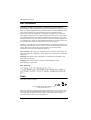 2
2
-
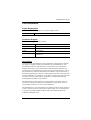 3
3
-
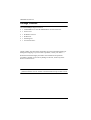 4
4
-
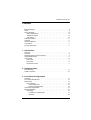 5
5
-
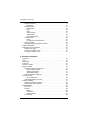 6
6
-
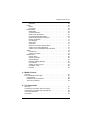 7
7
-
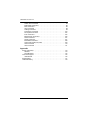 8
8
-
 9
9
-
 10
10
-
 11
11
-
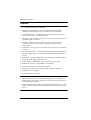 12
12
-
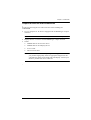 13
13
-
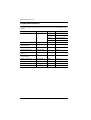 14
14
-
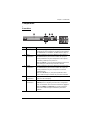 15
15
-
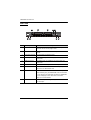 16
16
-
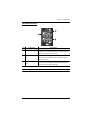 17
17
-
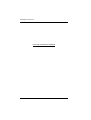 18
18
-
 19
19
-
 20
20
-
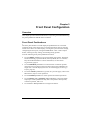 21
21
-
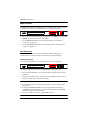 22
22
-
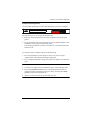 23
23
-
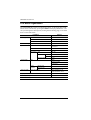 24
24
-
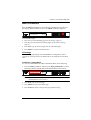 25
25
-
 26
26
-
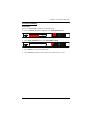 27
27
-
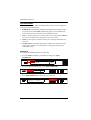 28
28
-
 29
29
-
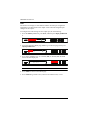 30
30
-
 31
31
-
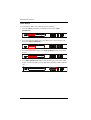 32
32
-
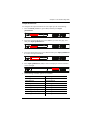 33
33
-
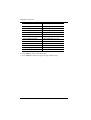 34
34
-
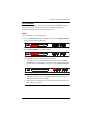 35
35
-
 36
36
-
 37
37
-
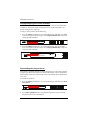 38
38
-
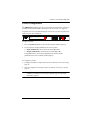 39
39
-
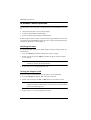 40
40
-
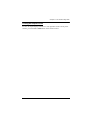 41
41
-
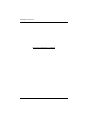 42
42
-
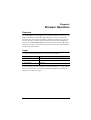 43
43
-
 44
44
-
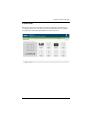 45
45
-
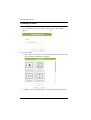 46
46
-
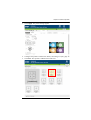 47
47
-
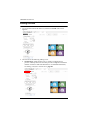 48
48
-
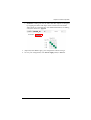 49
49
-
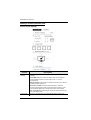 50
50
-
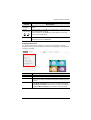 51
51
-
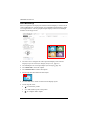 52
52
-
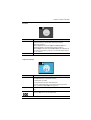 53
53
-
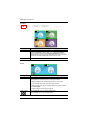 54
54
-
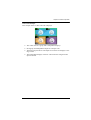 55
55
-
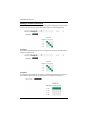 56
56
-
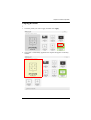 57
57
-
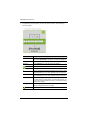 58
58
-
 59
59
-
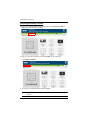 60
60
-
 61
61
-
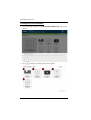 62
62
-
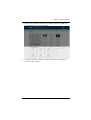 63
63
-
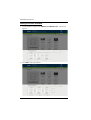 64
64
-
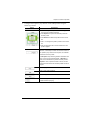 65
65
-
 66
66
-
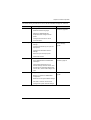 67
67
-
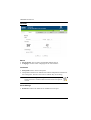 68
68
-
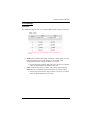 69
69
-
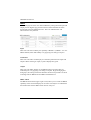 70
70
-
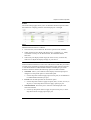 71
71
-
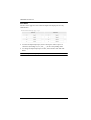 72
72
-
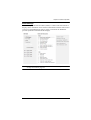 73
73
-
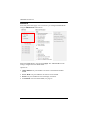 74
74
-
 75
75
-
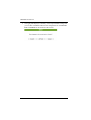 76
76
-
 77
77
-
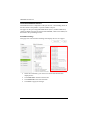 78
78
-
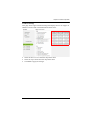 79
79
-
 80
80
-
 81
81
-
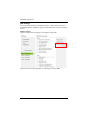 82
82
-
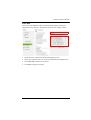 83
83
-
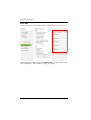 84
84
-
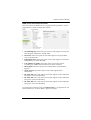 85
85
-
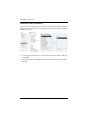 86
86
-
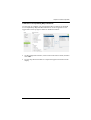 87
87
-
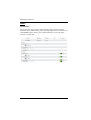 88
88
-
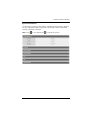 89
89
-
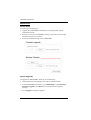 90
90
-
 91
91
-
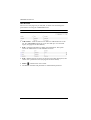 92
92
-
 93
93
-
 94
94
-
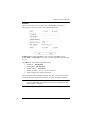 95
95
-
 96
96
-
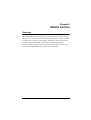 97
97
-
 98
98
-
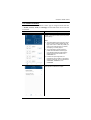 99
99
-
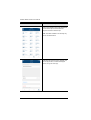 100
100
-
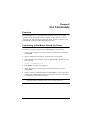 101
101
-
 102
102
-
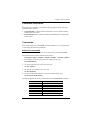 103
103
-
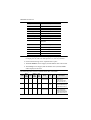 104
104
-
 105
105
-
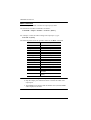 106
106
-
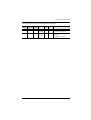 107
107
-
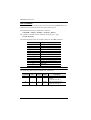 108
108
-
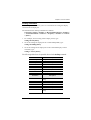 109
109
-
 110
110
-
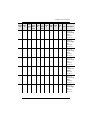 111
111
-
 112
112
-
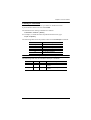 113
113
-
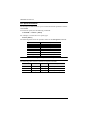 114
114
-
 115
115
-
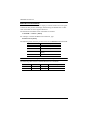 116
116
-
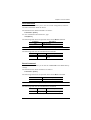 117
117
-
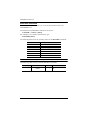 118
118
-
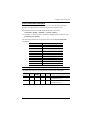 119
119
-
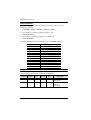 120
120
-
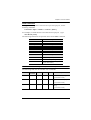 121
121
-
 122
122
-
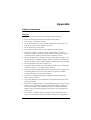 123
123
-
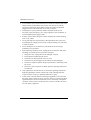 124
124
-
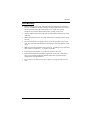 125
125
-
 126
126
-
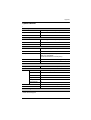 127
127
-
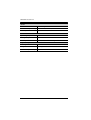 128
128
-
 129
129
Ask a question and I''ll find the answer in the document
Finding information in a document is now easier with AI
Related papers
Other documents
-
Satechi Satechi Aluminum Type-C Dual HDMI Adapter 4K 60Hz User guide
-
EMS Xtreme4mx User manual
-
 Paugge ENT-VWMXS20B8X8 User manual
Paugge ENT-VWMXS20B8X8 User manual
-
Triax THS 1x4D4K User manual
-
Meicheng MX-1004VW Owner's manual
-
 AV Access 4KSP14-D User manual
AV Access 4KSP14-D User manual
-
 infobit iMatrix H88HAW User manual
infobit iMatrix H88HAW User manual
-
iogear GHMS8422 Quick start guide
-
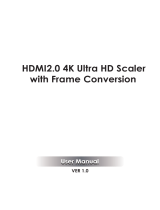 Orei HDMI2.0 User manual
Orei HDMI2.0 User manual
-
DigitaLinx DL-HDM44-FS Operating instructions