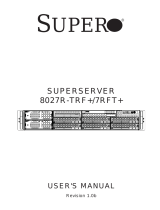Page is loading ...

®
SUPER STORAGE SYSTEM
6037R-E1R16N
SUPER
USER’S MANUAL
1.0

The information in this User’s Manual has been carefully reviewed and is believed to be accurate.
The vendor assumes no responsibility for any inaccuracies that may be contained in this document,
makes no commitment to update or to keep current the information in this manual, or to notify any
person or organization of the updates. Please Note: For the most up-to-date version of this
manual, please see our web site at www.supermicro.com.
Super Micro Computer, Inc. ("Supermicro") reserves the right to make changes to the product
described in this manual at any time and without notice. This product, including software and docu-
mentation, is the property of Supermicro and/or its licensors, and is supplied only under a license.
Any use or reproduction of this product is not allowed, except as expressly permitted by the terms
of said license.
IN NO EVENT WILL SUPERMICRO BE LIABLE FOR DIRECT, INDIRECT, SPECIAL, INCIDENTAL,
SPECULATIVE OR CONSEQUENTIAL DAMAGES ARISING FROM THE USE OR INABILITY TO
USE THIS PRODUCT OR DOCUMENTATION, EVEN IF ADVISED OF THE POSSIBILITY OF
SUCH DAMAGES. IN PARTICULAR, SUPERMICRO SHALL NOT HAVE LIABILITY FOR ANY
HARDWARE, SOFTWARE, OR DATA STORED OR USED WITH THE PRODUCT, INCLUDING THE
COSTS OF REPAIRING, REPLACING, INTEGRATING, INSTALLING OR RECOVERING SUCH
HARDWARE, SOFTWARE, OR DATA.
Any disputes arising between manufacturer and customer shall be governed by the laws of Santa
Clara County in the State of California, USA. The State of California, County of Santa Clara shall
be the exclusive venue for the resolution of any such disputes. Super Micro's total liability for all
claims will not exceed the price paid for the hardware product.
FCC Statement: This equipment has been tested and found to comply with the limits for a Class A
digital device pursuant to Part 15 of the FCC Rules. These limits are designed to provide reasonable
protection against harmful interference when the equipment is operated in a commercial environ-
ment. This equipment generates, uses, and can radiate radio frequency energy and, if not installed
and used in accordance with the manufacturer’s instruction manual, may cause harmful interference
with radio communications. Operation of this equipment in a residential area is likely to cause harmful
interference, in which case you will be required to correct the interference at your own expense.
California Best Management Practices Regulations for Perchlorate Materials: This Perchlorate warn-
ing applies only to products containing CR (Manganese Dioxide) Lithium coin cells. “Perchlorate
Material-special handling may apply. See www.dtsc.ca.gov/hazardouswaste/perchlorate”
WARNING: Handling of lead solder materials used in this
product may expose you to lead, a chemical known to the
State of California to cause birth defects and other repro-
ductive harm.
Manual Revision 1.0
Release Date: May 31, 2012
Unless you request and receive written permission from Super Micro Computer, Inc., you may not
copy any part of this document.
Information in this document is subject to change without notice. Other products and companies
referred to herein are trademarks or registered trademarks of their respective companies or mark
holders.
Copyright © 2012 by Super Micro Computer, Inc.
All rights reserved.
Printed in the United States of America

iii
Preface
Preface
About This Manual
This manual is written for professional system integrators and PC technicians. It
provides information for the installation and use of the 6037R-E1R16N. Installation
and maintainance should be performed by experienced technicians only.
The 6037R-E1R16N is a high-end storage system based on the SC836E16-R920B
3U rackmountable chassis and the X9DRi-LN4F+ dual processor serverboard.
Manual Organization
Chapter 1: Introduction
The fi rst chapter provides a checklist of the main components included with the
system and describes the main features of the X9DRi-LN4F+ serverboard and the
SC836E16-R920B chassis.
Chapter 2: Server Installation
This chapter describes the steps necessary to install the 6037R-E1R16N into a
rack and check out the server confi guration prior to powering up the system. If your
server was ordered without processor and memory components, this chapter will
refer you to the appropriate sections of the manual for their installation.
Chapter 3: System Interface
Refer here for details on the system interface, which includes the functions and
information provided by the control panel on the chassis as well as other LEDs
located throughout the system.
Chapter 4: System Safety
You should thoroughly familiarize yourself with this chapter for a general overview
of safety precautions that should be followed when installing and servicing the
6037R-E1R16N.

SUPERSTORAGESYSTEM 6037R-E1R16N User's Manual
iv
Chapter 5: Advanced Serverboard Setup
Chapter 5 provides detailed information on the X9DRi-LN4F+ serverboard, includ-
ing the locations and functions of connections, headers and jumpers. Refer to this
chapter when adding or removing processors or main memory and when reconfi g-
uring the serverboard.
Chapter 6: Advanced Chassis Setup
Refer to Chapter 6 for detailed information on the SC836E16-R920B chassis. You
should follow the procedures given in this chapter when installing, removing or
reconfi guring SATA or peripheral drives and when replacing system power supply
units and cooling fans.
Chapter 7: BIOS
The BIOS chapter includes an introduction to BIOS and provides detailed informa-
tion on running the CMOS Setup Utility.
Appendix A: BIOS Error Beep Codes
Appendix B: System Specifi cations

Notes
Preface
v

vi
Table of Contents
Chapter 1 Introduction
1-1 Overview .........................................................................................................1-1
1-2 Serverboard Features .....................................................................................1-2
Processors ......................................................................................................1-2
Memory ...........................................................................................................1-2
Serial ATA ........................................................................................................ 1-2
PCI Expansion Slots .......................................................................................1-2
Rear I/O Ports .................................................................................................1-2
1-3 Server Chassis Features ................................................................................1-3
System Power ................................................................................................. 1-3
Hard Drives .....................................................................................................1-3
Front Control Panel .........................................................................................1-3
Cooling System ............................................................................................... 1-3
1-4 Contacting Supermicro ....................................................................................1-6
Chapter 2 Server Installation
2-1 Overview .........................................................................................................2-1
2-2 Unpacking the System .................................................................................... 2-1
2-3 Preparing for Setup .........................................................................................2-1
Choosing a Setup Location ............................................................................. 2-1
Rack Precautions ............................................................................................ 2-2
Server Precautions ..........................................................................................2-2
Rack Mounting Considerations .......................................................................2-3
Ambient Operating Temperature ................................................................ 2-3
Reduced Airfl ow .........................................................................................2-3
Mechanical Loading ................................................................................... 2-3
Circuit Overloading .....................................................................................2-3
Reliable Ground ......................................................................................... 2-3
2-4 Installing the System into a Rack ................................................................... 2-4
Identifying the Sections of the Rack Rails .....................................................2-4
Installing the Chassis Rails .............................................................................2-5
Installing the Server into the Rack .................................................................. 2-6
Chapter 3 System Interface
3-1 Overview .........................................................................................................3-1
3-2 Control Panel Buttons ..................................................................................... 3-1
Reset ...............................................................................................................3-1
Power ..............................................................................................................3-1
SUPERSTORAGESYSTEM 6037R-E1R16N User's Manual

vii
3-3 Control Panel LEDs ........................................................................................ 3-1
Power Fail ....................................................................................................... 3-2
Overheat/Fan Fail ........................................................................................... 3-2
NIC1 ................................................................................................................3-2
NIC2 ................................................................................................................3-2
HDD ................................................................................................................. 3-3
Power ..............................................................................................................3-3
3-4 Drive Carrier LEDs ..........................................................................................3-3
Chapter 4 System Safety
4-1 Electrical Safety Precautions ..........................................................................4-1
4-2 General Safety Precautions ............................................................................ 4-2
4-3 ESD Precautions .............................................................................................4-3
4-4 Operating Precautions .................................................................................... 4-4
Chapter 5 Advanced Serverboard Setup
5-1 Handling the Serverboard ............................................................................... 5-1
Precautions .....................................................................................................5-1
Unpacking .......................................................................................................5-2
5-2 Connecting Cables ..........................................................................................5-2
Connecting Data Cables ................................................................................. 5-2
Connecting Power Cables ..............................................................................5-2
Connecting the Control Panel ......................................................................... 5-2
5-3 Rear I/O Ports .................................................................................................5-3
5-4 Installing the Processor and Heatsink ............................................................ 5-4
Installing an LGA2011 Processor ....................................................................5-4
Installing a Passive CPU Heatsink ................................................................. 5-7
Removing the Heatsink ................................................................................... 5-8
5-5 Installing Memory ............................................................................................5-9
Memory Support ..............................................................................................5-9
DIMM Installation ............................................................................................ 5-9
5-6 Adding PCI Add-On Cards ............................................................................ 5-12
5-7 Serverboard Details ...................................................................................... 5-13
X9DRi-LN4F+ Quick Reference ....................................................................5-14
5-8 Connector Defi nitions ...................................................................................5-16
5-9 Jumper Settings ............................................................................................5-23
5-10 Onboard Indicators ........................................................................................5-27
5-11 SATA Ports ....................................................................................................5-28
5-12 Installing Software .........................................................................................5-29
SuperDoctor III ..............................................................................................5-30
Table of Contents

viii
Chapter 6 Advanced Chassis Setup
6-1 Static-Sensitive Devices ..................................................................................6-1
Precautions .....................................................................................................6-1
Unpacking .......................................................................................................6-1
6-2 Control Panel ..................................................................................................6-2
6-3 System Fans ...................................................................................................6-3
System Fan Failure .........................................................................................6-3
Replacing System Fans .................................................................................. 6-3
Rear Exhaust Fans .........................................................................................6-3
6-4 Drive Bay Installation/Removal .......................................................................6-4
Accessing the Drive Bays ............................................................................... 6-4
SATA Drive Installation .................................................................................... 6-5
Hard Drive Backplane ................................................................................6-6
Removing the Air Shroud ................................................................................ 6-7
DVD-ROM Installation ..................................................................................... 6-8
6-5 Power Supply ..................................................................................................6-9
Power Supply Failure ......................................................................................6-9
6-6 Attaching a JBOD Expansion Chassis .......................................................... 6-10
Chapter 7 BIOS
7-1 Introduction ...................................................................................................... 7-1
Starting BIOS Setup Utility ..............................................................................7-1
How To Change the Confi guration Data ......................................................... 7-1
Starting the Setup Utility .................................................................................7-2
7-2 Main Setup ......................................................................................................7-2
7-3 Advanced Setup Confi gurations......................................................................7-3
7-3 Event Logs .................................................................................................... 7-23
7-4 IPMI ............................................................................................................... 7-26
7-5 Boot ............................................................................................................... 7-28
7-6 Security ......................................................................................................... 7-29
7-7 Save & Exit ................................................................................................... 7-30
Appendix A BIOS Error Beep Codes
Appendix B System Specifi cations
SUPERSTORAGESYSTEM 6037R-E1R16N User's Manual

Chapter 1
Introduction
1-1 Overview
The 6037R-E1R16N is a high-end storage system comprised of two main subsys-
tems: the SC836E16-R920B 3U/rack mount chassis and the X9DRi-LN4F+ dual
processor serverboard. Please refer to our web site for information on operating
systems that have been certifi ed for use with the system (www.supermicro.com).
In addition to the serverboard and chassis, various hardware components have
been included with the 6037R-E1R16N, as listed below:
• Two passive CPU heatsinks (SNK-P0048P)
• Three 8-cm system fans (FAN-0126L4)
• One air shroud (MCP-310-29001-0N)
• SATA Accessories
One SATA backplane (BPN-SAS2-826EL1)
Twelve drive carriers (MCP-220-00075-OB)
• Hardware RAID Controller ( AOC-SAS2LP-Hi8R)
• JBOD Expansion Port (CBL-035L-LP)
• One rackmount kit (MCP-290-00053-0N)
• One CD containing drivers and utilities
• 6037R-E1R16N User's Manual
Chapter 1: Introduction
1-1

1-2
SUPERSTORAGESYSTEM 6037R-E1R16N User's Manual
1-2 Serverboard Features
The 6037R-E1R16N is built around the X9DRi-LN4F+, a dual processor serverboard
based on the Intel C600 chipset and designed to provide maximum performance.
Below are the main features of the X9DRi-LN4F+. (See Figure 1-1 for a block
diagram of the chipset).
Processors
The X9DRi-LN4F+ supports single or dual Intel® Xeon E5-2600 Series processors.
Please refer to the serverboard description pages on our web site for a complete
listing of supported processors (www.supermicro.com).
Memory
The X9DRi-LN4F+ has 24 DIMM slots that can support up to 768 GB of ECC reg-
istered DDR3-1333/1066/800 SDRAM. Both 1.5V and 1.35V DIMMs are supported.
See Chapter 5 for details.
Serial ATA
A SATA controller is also integrated into the chipset to provide two SATA 3 (6/Gbps)
and four SATA 2 (3 Gbps) ports, which are RAID 0, 1, 5 and 10 supported. The
SATA drives are hot-swappable units. RAID 5 supported with Windows OS only).
Note: The operating system you use must have RAID support to enable the hot-
swap capability and RAID function of the SATA drives.
PCI Expansion Slots
The X9DRi-LN4F+ has four PCI-E 3.0 x16 slots, one PCI-E 3.0 x8 slot and one
PCI-E 3.0 x4 (in a x8) slot. The default confi guration includes an add-on card (AOC)
populating Slot #1 (PCI-E 3.0 x 16 slot) and a port plate with a JBOD expansion
port occupying slot #2 (PCI-E 3.0 x4).
Rear I/O Ports
The color-coded I/O ports include one COM port, a VGA port, four USB 2.0 ports
(additional USB headers are included on the serverboard), four gigabit Ethernet
ports and one external MiniSAS JBOD expansion port. A dedicated IPMI LAN port
is also included.

1-3
Chapter 1: Introduction
1-3 Server Chassis Features
The following is a general outline of the main features of the SC836E16-R920B
server chassis.
System Power
The SC836E16-R920B features a redundant (two separate power modules) 920W
high-effi ciency power supply with I
2
C. This power redundancy feature allows you to
replace a failed power supply without shutting down the system.
Hard Drives
The SC836E16-R920B chassis was designed to support sixteen dual-channel
SATA hard drives, which are hot-swappable units.
Note: The operating system you use must have RAID support to enable the hot-
swap capability of the SATA drives.
Front Control Panel
The control panel on the SuperServer 6037R-E1R16N provides you with system
monitoring and control. LEDs indicate system power, HDD activity, network activity,
system overheat and power supply failure. A main power button and a system reset
button are also included. In addition, two USB ports and a COM port have been
incorporated into the front of the chassis for convenient access.
Cooling System
The SC836E16-R920B chassis includes three 8-cm hot-plug system cooling fans
located in the middle section of the chassis. An air shroud channels the airfl ow from
the system fans to effi ciently cool the processors and memory. Two additional 8-cm
fans are located at the back of the chassis to expel hot air from the system. Each
power supply modules also include a cooling fan.

1-4
SUPERSTORAGESYSTEM 6037R-E1R16N User's Manual
Figure 1-1. Intel C600 Chipset:
System Block Diagram
Note: This is a general block diagram. Please see Chapter 5 for details.
PROCESSOR
PROCESSOR
QPI
#1
DDR3 DIMM
#2
DDR3 DIMM
DDR3 DIMM
#3
DDR3 DIMM
DDR3 DIMM
#3
#2
#1
DDR3 DIMM
G
A
SSB
Intel C606/C602
PEG0
DMI
PEG1 [4:1]
USB
LPC
LAN
RJ45 RJ45
#1
SATA
SYSTEM
BIOS
CPU REAR
CPU FRONT
PEG1_8
PCI-E x16 Slot
USB
REAR
HDR 2X5
0,1
TPM HDR
TYPE-A
REAR
2,3
QPI
DDR3 DIMM
B
DDR3 DIMM
D
C
H
F
E
Socket 1
Socket 2
#1
#2
#3
#1
#2
#3
#1
#2
#3
#1
#2
#3
#1
#2
#3
#1
#2
#3
P0
P0
P1
P1
PE3 PE2 PE1 DMI
DMI
#2
PCI-E x8 Slot
PCI-E x16 Slot
#3
x4
x16
x16
x4
HDR 2X5
BMC VGA
VGA CONN
DDR III
PHY1
LAN
RTL8211
SPI
x1
RJ45 RJ45
#6
PCI-E x16 Slot
#5
PCI-E x16 Slot
#4
PCI-E x16 Slot
x16
x4
x4
[7.4]
[3.0]
SIO
W83527
A
B
C
A
B
C
A
B
C
A
B
C
A
B
C
A
B
C
A
B
C
A
B
C
4,5
6, 7
PE3
PE2
PE1
9
SATA
SCU
#1~#6
#1~#8
(For X9DR3
-LN4F+ Only)
(4 SATA2 for X9DRi
-LN4F+ Only)

1-5
Chapter 1: Introduction
Figure 1-2. X9DRi-LN4F+ Serverboard
JRK1
JF1
JPI2C1
JPW3
JPW2
JPW1
JSD1
SP1
J18
J17
JBAT1
JP6
JP7
JI2C2
JI2C1
JL1
JOH1
FANB
FANA
FAN4
FAN3
FAN2
FAN6
FAN1
SW1
JPP1
JPP0
J21
JBT1
LEM1
JWP1
JPG1
JWD1
JPL1
JPME2
JPME1
USB4/5
JTPM1
XDP-PCH
(in X8 Slot)
CPU2 Slot6 PCI-E 3.0x8
CPU2 Slot5 PCI-E 3.0 x16
CPU2 Slot4 PCI-E 3.0 x16
CPU1 Slot3 PCI-E 3.0 x16
CPU1 Slot2 PCI-E 3.0 x4
BIOS BOX
CPU1 Slot1 PCI-E 3.0 x16
SAS0~3
SAS4~7
I-SATA0
I-SATA1
P2 DIMMF3
P2 DIMMF1
P2 DIMMF2
P2 DIMME3
P2 DIMME2
P2 DIMME1
P2 DIMMG1
P2 DIMMH1
P2 DIMMG3
P2 DIMMG2
P2 DIMMH2
P2 DIMMH3
COM1
USB6/7
UID
IPMI_LAN
Alaways populate DIMMx1 first
P1 DIMMA2
P1 DIMMA1
P1 DIMMB3
P1 DIMMB2
P1 DIMMB1
P1 DIMMA3
P1 DIMMC1
P1 DIMMC2
P1 DIMMC3
P1 DIMMD1
P1 DIMMD2
P1 DIMMD3
CPU2
I-SATA5
I-SATA4
I-SATA3
I-SATA2
LAN2/4
VGA
XDP-CPU
CPU1
COM2
BMC
CTRL
LAN1/3
USB 0/1
KB/Mouse
JBR1
PHY
FAN5
BIOS
LAN
CTRL
PCH
LE1
X9DR6-LN4F+/X9DRi-LN4F+
Rev. 1.10
Alaways populate DIMMx1 first
USB9
SAS
CTRL
USB 2/3
JSTBY1
IPMB
1
1
JD1
JF2
LE2
JPB1
JBMC1
JBOD ExpansionPort/Cable
AOC-SAS2LP-H8iR
Note: The SSG-6037R-E1R16N comes pre-installed with a Hardware RAID con-
troller installed in PCI-E slot 1 and a JBOD expansion port installed in PCI-E slot
2. Serverboard SAS components shown in the fi gure above are not included on
the X9DRi-LN4F+

1-6
SUPERSTORAGESYSTEM 6037R-E1R16N User's Manual
1-4 Contacting Supermicro
Headquarters
Address: Super Micro Computer, Inc.
980 Rock Ave.
San Jose, CA 95131 U.S.A.
Tel: +1 (408) 503-8000
Fax: +1 (408) 503-8008
Email: [email protected] (General Information)
[email protected] (Technical Support)
Web Site: www.supermicro.com
Europe
Address: Super Micro Computer B.V.
Het Sterrenbeeld 28, 5215 ML
's-Hertogenbosch, The Netherlands
Tel: +31 (0) 73-6400390
Fax: +31 (0) 73-6416525
Email: [email protected] (General Information)
[email protected] (Technical Support)
[email protected] (Customer Support)
Asia-Pacifi c
Address: Super Micro Computer, Inc.
4F, No. 232-1, Liancheng Rd.
Chung-Ho 235, Taipei County
Taiwan, R.O.C.
Tel: +886-(2) 8226-3990
Fax: +886-(2) 8226-3991
Web Site: www.supermicro.com.tw
Technical Support:
Email: [email protected]
Tel: 886-2-8226-5990

Chapter 2: Server Installation
2-1
Chapter 2
Server Installation
2-1 Overview
This chapter provides a quick setup checklist to get your SuperServer 6037R-
E1R16N up and running. Following these steps in the order given should enable
you to have the system operational within a minimum amount of time. This quick
setup assumes that your system has come to you with the processors and memory
preinstalled. If your system is not already fully integrated with a serverboard, pro-
cessors, system memory etc., please turn to the chapter or section noted in each
step for details on installing specifi c components.
2-2 Unpacking the System
You should inspect the box the SuperServer 6037R-E1R16N was shipped in and
note if it was damaged in any way. If the server itself shows damage you should
fi le a damage claim with the carrier who delivered it.
Decide on a suitable location for the rack unit that will hold the SuperServer 6037R-
E1R16N. It should be situated in a clean, dust-free area that is well ventilated. Avoid
areas where heat, electrical noise and electromagnetic fi elds are generated. You
will also need it placed near a grounded power outlet. Read the Rack and Server
Precautions in the next section.
2-3 Preparing for Setup
The box the SuperServer 6037R-E1R16N was shipped in should include two sets of
rail assemblies, two rail mounting brackets and the mounting screws you will need to
install the system into the rack. Follow the steps in the order given to complete the
installation process in a minimum amount of time. Please read this section in its en-
tirety before you begin the installation procedure outlined in the sections that follow.
Choosing a Setup Location
• Leave enough clearance in front of the rack to enable you to open the front door
completely (~25 inches) and approximately 30 inches of clearance in the back
of the rack to allow for suffi cient airfl ow and ease in servicing.
• This product is for installation only in a Restricted Access Location (dedicated
equipment rooms, service closets and the like).

2-2
SUPERSTORAGESYSTEM 6037R-E1R16N User's Manual
• This product is not suitable for use with visual display work place devices
acccording to §2 of the the German Ordinance for Work with Visual Display Units.
!
!
Warnings and Precautions!
Rack Precautions
• Ensure that the leveling jacks on the bottom of the rack are fully extended to
the fl oor with the full weight of the rack resting on them.
• In single rack installation, stabilizers should be attached to the rack. In multiple
rack installations, the racks should be coupled together.
• Always make sure the rack is stable before extending a component from the
rack.
• You should extend only one component at a time - extending two or more si-
multaneously may cause the rack to become unstable.
Server Precautions
• Review the electrical and general safety precautions in Chapter 4.
• Determine the placement of each component in the rack before you install the
rails.
• Install the heaviest server components on the bottom of the rack fi rst, and then
work up.
• Use a regulating uninterruptible power supply (UPS) to protect the server from
power surges, voltage spikes and to keep your system operating in case of a
power failure.
• Allow any hot plug drives and power supply modules to cool before touching
them.
• Always keep the rack's front door and all panels and components on the servers
closed when not servicing to maintain proper cooling.

Chapter 2: Server Installation
2-3
Rack Mounting Considerations
Ambient Operating Temperature
If installed in a closed or multi-unit rack assembly, the ambient operating tempera-
ture of the rack environment may be greater than the ambient temperature of the
room. Therefore, consideration should be given to installing the equipment in an
environment compatible with the manufacturer’s maximum rated ambient tempera-
ture (Tmra).
Reduced Airfl ow
Equipment should be mounted into a rack so that the amount of airfl ow required
for safe operation is not compromised.
Mechanical Loading
Equipment should be mounted into a rack so that a hazardous condition does not
arise due to uneven mechanical loading.
Circuit Overloading
Consideration should be given to the connection of the equipment to the power
supply circuitry and the effect that any possible overloading of circuits might have
on overcurrent protection and power supply wiring. Appropriate consideration of
equipment nameplate ratings should be used when addressing this concern.
Reliable Ground
A reliable ground must be maintained at all times. To ensure this, the rack itself
should be grounded. Particular attention should be given to power supply connec-
tions other than the direct connections to the branch circuit (i.e. the use of power
strips, etc.).

2-4
SUPERSTORAGESYSTEM 6037R-E1R16N User's Manual
2-4 Installing the System into a Rack
This section provides information on installing the SuperServer 6037R-E1R16N
into a rack unit. If the 6037R-E1R16N has already been mounted into a rack, you
can skip ahead to Sections 2-5 and 2-6. There are a variety of rack units on the
market, which may mean the assembly procedure will differ slightly. The following
is a guideline for installing the 6037R-E1R16N into a rack with the rack rails pro-
vided. You should also refer to the installation instructions that came with the rack
unit you are using.
Identifying the Sections of the Rack Rails
You should have received two rack rail assemblies with the SuperServer 6037R-
E1R16N. Each of these assemblies consist of two sections: an inner chassis rail
that secures to the chassis (A) and an outer rack rail that secures directly to the
rack itself (B). All screws and hardware mentioned in the installation steps should
be included in the hardware kit.
To remove the chassis rail (A), pull it out as far as possible - you should hear a
"click" sound as a locking tab emerges from inside the rail assembly and locks the
inner rail. Then depress the locking tab to pull the inner rail completely out. Do this
for both the left and right side rack rail assemblies.
Figure 2-1. Identifying the Sections of the Rack Rails
A
B
Locking Tab

Chapter 2: Server Installation
2-5
Installing the Chassis Rails
Position one of the chassis rail sections you just removed along the side of the
6037R-E1R16N. Note that the two chassis rails are left/right specifi c. Locate the
numerous rail tabs on each side of the chassis and the corresponding holes on
each of the chassis rails. Note that the holes are elongated with one end of the
hole larger than the other. Align the larger end of each hole with its corresponding
tab. With all holes and tabs aligned, position the rail onto the side of the chassis
(see Figure 2-2). Once a rail is positioned on the chassis, pull it forward until the
rail tabs lock in the small ends of the corresponding holes. Then secure the rail to
the chassis with the screws included in the harware kit. Repeat the above steps to
install the other rail on the chassis.
Locking Tabs: As mentioned, both chassis rails have locking tabs, which serve to
lock the server into place when installed and pushed fully into the rack (its normal
position).
Figure 2-2. Installing Chassis Rails

2-6
SUPERSTORAGESYSTEM 6037R-E1R16N User's Manual
Installing the Server into the Rack
Locate the front and rear brackets that on both ends of the outer chassis rail. These
brackets sit perpendicular to the rail and are used to attached the rail to the rack.
Secure the front bracket to the rack with two screws and the rear bracket to the rack
with four screws using the appropriate screws and washers included in the hardware
kit (see Figure 2-3). You may need to adjust the rail to match the depth of the rack.
Repeat the same steps to install the other outer rail to the rack.
You are now ready to install the server into the rack. Slide the chassis into the rack
as shown in Figure 2-4. The chassis may not slide into the rack smoothly or easily
when installed the fi rst time. Some adjustment to the slide assemblies might be
needed for easier installation.
When the server has been pushed completely into the rack, you should hear the
locking tabs "click". You'll need to release the safety taps on both sides of the chas-
sis in order to completely remove the chassis out of the rack.
Figure 2-3. Assembling the Rack Rails
Screws
Screws
Front Bracket
Rear Bracket
/