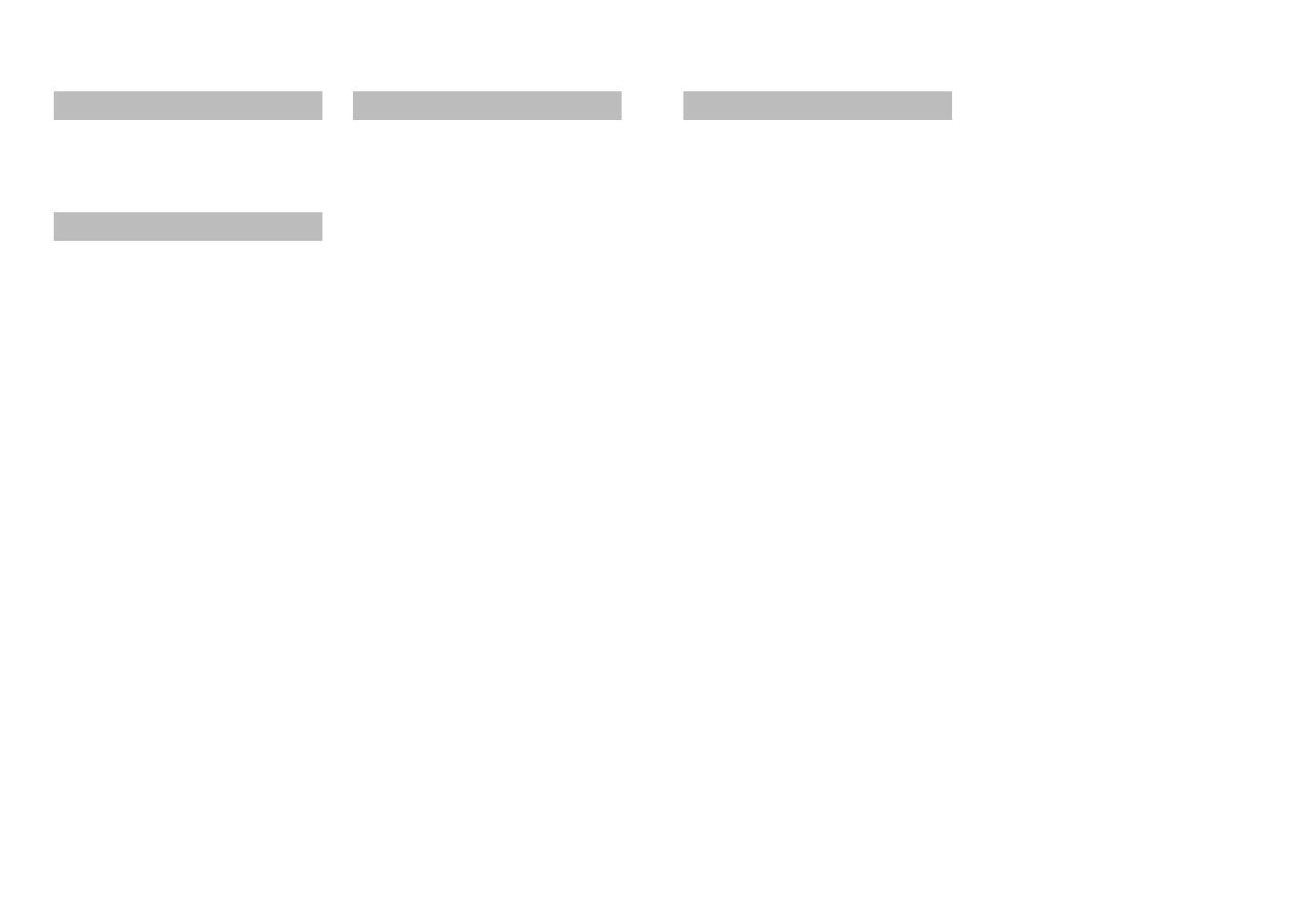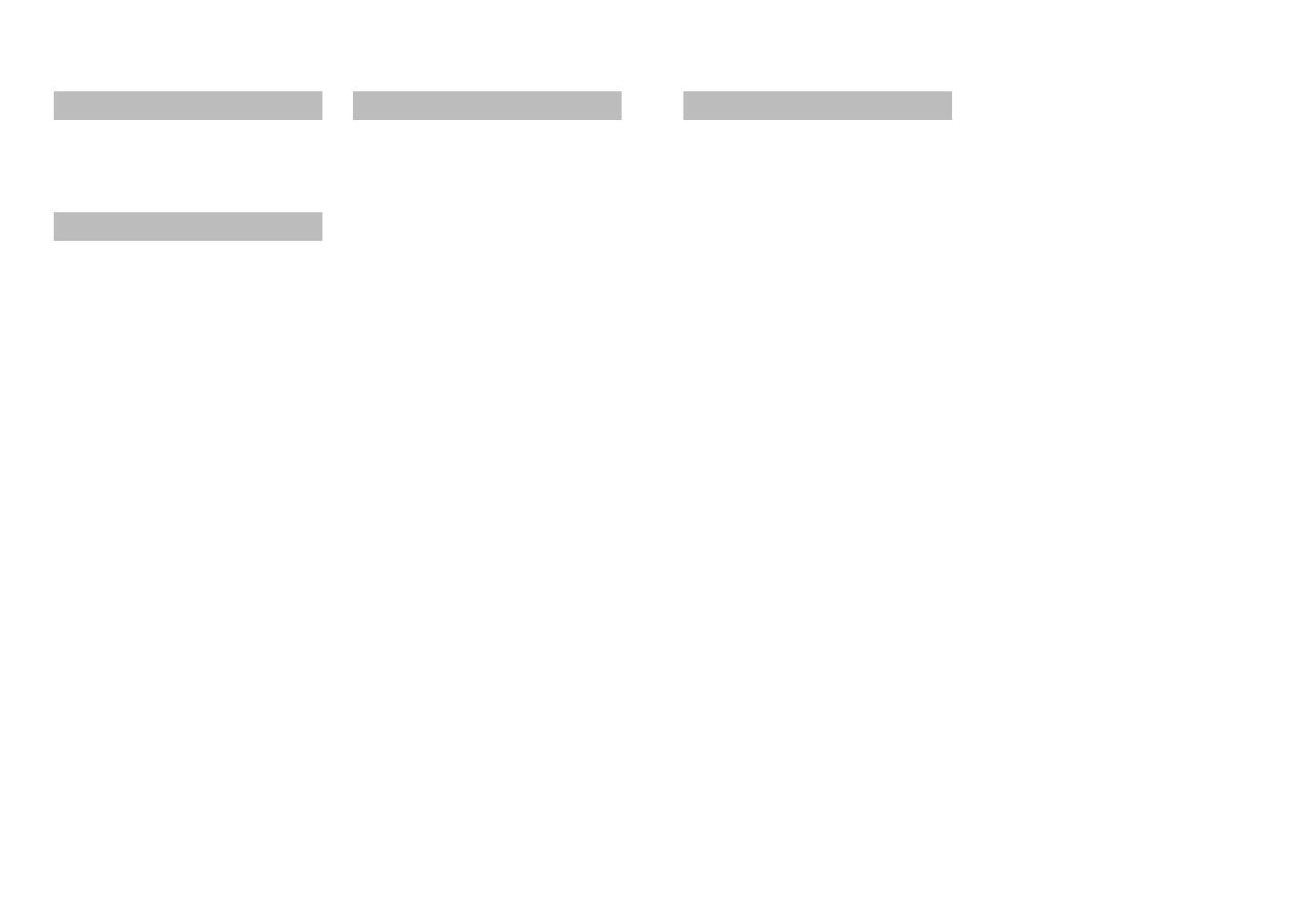
2 VQT3H47 VQT3H47 3
Contents
Before use
Before use .............................................. 5
Standard Accessories ........................... 7
Names of parts....................................... 8
Cursor button ................................................8
Preparations
Charging the battery ............................. 9
Guidelines for the number of recordable
pictures and operating time .........................10
Inserting and removing the card
(optional)/the battery ........................... 12
Using the AC adaptor (optional) and DC
coupler (optional) instead of the battery ......13
Picture save destination
(cards and built-in memory) ........................14
Remaining battery and memory capacity ....15
Recording capacity guidelines (pictures/
recording time) ............................................15
Setting the clock .................................. 16
Setting the menu ................................. 17
Menu type ...................................................18
Using the [Setup] menu ...................... 19
[Clock Set] ...................................................19
[World Time] ................................................19
[Travel Date] ................................................19
[Beep] .......................................................... 19
[Volume] ......................................................19
[Cust.Set Mem.] ..........................................20
[LCD Mode] .................................................20
[Guide Line] .................................................20
[Histogram] .................................................. 20
[Zoom Resume] ...........................................21
[Economy] ...................................................21
[Auto Review] ..............................................21
[No.Reset] ...................................................22
[Reset] ......................................................... 22
[USB Mode] .................................................22
[Output] .......................................................23
[Rotate Disp.] ..............................................23
[Version Disp.] .............................................23
[Format] ....................................................... 23
[Language] ..................................................24
[Demo Mode] ...............................................24
Basics
Basic shooting operation ................... 25
Taking still pictures ......................................25
Recording motion pictures .........................25
Mode dial .....................................................26
Taking pictures with automatic
settings [Intelligent Auto] Mode ......... 27
About Happy colours ...................................29
Face Detection and Face Recognition ........29
AF Tracking .................................................29
Taking pictures with your own
settings [Program AE] Mode .............. 30
Aligning the focus ............................... 31
Taking pictures with zoom .................. 32
[i.ZOOM] ......................................................34
Easy Zoom:
For zooming rapidly to maximum ratio ........35
[Digital Zoom] ..............................................36
Viewing your pictures
[Normal Play] ....................................... 37
Deleting pictures ................................. 38
To delete multiple (up to 50) or
all pictures ...................................................38
Application (Record)
Changing recording information
display .................................................. 39
Taking pictures with flash ................... 40
Taking close-up pictures .................... 42
Taking close-up pictures without standing
close to subject “Tele macro” function .........42
Taking pictures at even closer range
[Macro Zoom] ..............................................43
Positioning camera and subject
within accessible range for focus
alignment .............................................. 44
Focus range ................................................44
Taking pictures with self-timer ........... 45
Taking pictures with Exposure
Compensation ...................................... 46
Recording while exposure is changed
automatically ([Auto Bracket]) ........... 47
Determine aperture and record
[Aperture-Priority] Mode ..................... 48
Determine shutter speed and record
[Shutter-Priority] Mode ....................... 49
Determine aperture and shutter speed
and record [Manual Exposure] Mode
... 50
Register your own settings and record
[Custom] Mode .................................... 51
[Cust.Set Mem.] Registering your own
settings .......................................................51
[Custom] Switch to your own settings and
record .........................................................52
Taking pictures according to
the scene [Scene Mode]...................... 53
[Portrait] .......................................................54
[Soft Skin] ....................................................54
[Transform] .................................................. 54
[Self Portrait] ...............................................54
[Scenery] .....................................................54
[Panorama Assist] .......................................55
[Sports] ........................................................ 55
[Night Portrait] .............................................55
[Night Scenery] ............................................55
[Food] ..........................................................55
[Party] .......................................................... 56
[Candle Light] ..............................................56
[Baby] ..........................................................56
[Pet] ............................................................. 56
[Sunset] .......................................................56
[High Sens.] .................................................56
[Hi-Speed Burst] ..........................................57
[Flash Burst] ................................................57
[Starry Sky] ..................................................57
[Fireworks] ...................................................58
[Beach] ........................................................58
[Snow] .........................................................58
[Aerial Photo] ...............................................58
[Pin Hole] .....................................................58
[Film Grain] ..................................................58
[High Dynamic] ............................................59
[Photo Frame] .............................................59
[Underwater] ................................................59
Saving commonly used scenes
[My Scene Mode] ................................. 60
Taking motion pictures
[Motion Picture] Mode ......................... 61
[Rec Quality] ...............................................62
Recording with the Face Recognition
function [Face Recog.] ........................ 63
Registering face pictures ............................64
Editing or deleting information about
registered persons .....................................66
Useful features for travel .................... 68
[Travel Date] ...............................................68
[World Time] ...............................................69
Using the [Rec] menu .......................... 70
[Aspect Ratio] ..............................................70
[Picture Size] ...............................................70
[Quality] .......................................................71
[Sensitivity] ..................................................71
[White Balance] ...........................................72
[AF Mode] ....................................................74
[Quick AF] ....................................................76
[Face Recog.] ..............................................76
[Metering Mode] ..........................................76
[i.Exposure] .................................................77
[Min. Shtr Speed] ........................................77
[i.Resolution] ...............................................77
[Digital Zoom] ..............................................78
[Burst] .......................................................... 78
[Color Mode] ................................................79
[AF Assist Lamp] .........................................80
[Red-Eye Removal] .....................................80
[Stabilizer] ...................................................80
[Date Stamp] ...............................................81
[Clock Set] ...................................................81