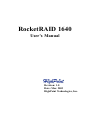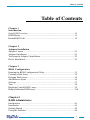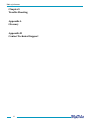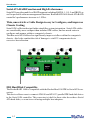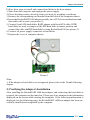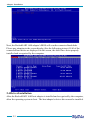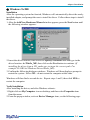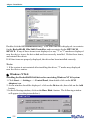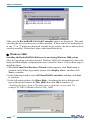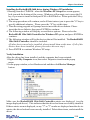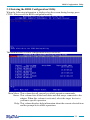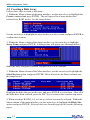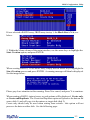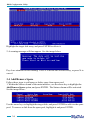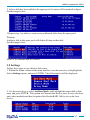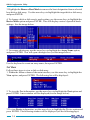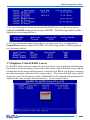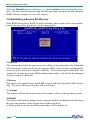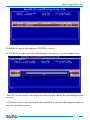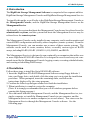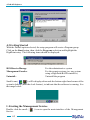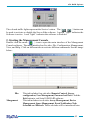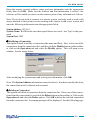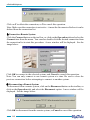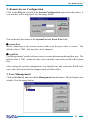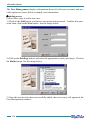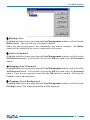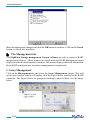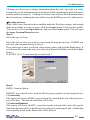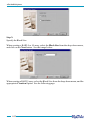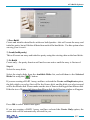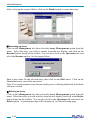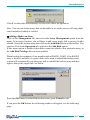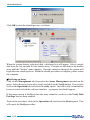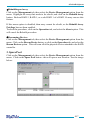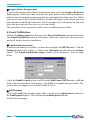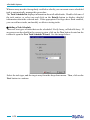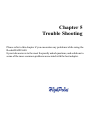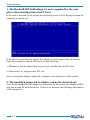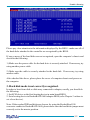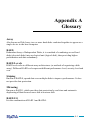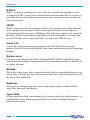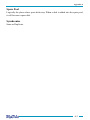Highpoint RocketRAID 1640 User manual
- Category
- Peripheral controllers
- Type
- User manual

RocketRAID 1640
User's Manual
Revision: 1.0
Date: Mar. 2003
HighPoint Technologies, Inc.

Copyright
Copyright © 2003 HighPoint Technologies, Inc.. This document contains materials
protected by International Copyright Laws. All rights reserved. No part of this
manual may be reproduced, transmitted or transcribed in any form and for any
purpose without the express written permission of HighPoint.
Trademarks
Companies and products mentioned in this manual are for identification purpose
only. Product names or brand names appearing in this manual may or may not be
registered trademarks or copyrights of their respective owners.
Notice
Reasonable effort has been made to ensure that the information in this manual is
accurate. HighPoint assumes no liability for technical inaccuracies, typographical, or
other errors contained herein.
Backup your important data before using HighPoint's products and use at your own
risks. In no event shall HighPoint be liable for any loss of profits, or for direct,
indirect, special, incidental or consequential damages arising from any defect or error
in HighPoint's products or manuals. Information in this manual is subject to change
without notice and does not represent a commitment on the part of HighPoint.

Chapter 1
Introduction
Serial ATA Overview ................................................................................. 1-1
RAID Basics .............................................................................................. 1-1
RocketRAID 1640 ...................................................................................... 1-2
Chapter 2
Adapter Installation
Adapter Layout ......................................................................................... 2-1
Adapter Installation .................................................................................. 2-1
Verifying the Adapter's Installation ........................................................... 2-2
Driver Installation ...................................................................................... 2-3
Chapter 3
BIOS Configuration
Entering the BIOS Configuration Utility .................................................... 3-1
Creating a Disk Array ................................................................................ 3-2
Deleting Disk Arrays ................................................................................. 3-5
Add/Remove Spare ................................................................................... 3-6
Settings ..................................................................................................... 3-7
View ........................................................................................................... 3-8
Duplicate Critical RAID 1 array ................................................................. 3-9
Rebuild a Broken RAID array .................................................................... 3-10
Chapter 4
RAID Administrator
Introduction .............................................................................................. 4-1
Installation ................................................................................................ 4-1
Getting Started .......................................................................................... 4-2
Using the Software .................................................................................... 4-4
Table of Contents
Table of Contents
i

Table of Contents
Chapter 5
Trouble Shooting
Appendix A
Glossary
Appendix B
Contact Technical Support
ii

Chapter 1
Introduction
This chapter discusses RAID-related Serial ATA background information,
and the RocketRAID 1640 Serial ATA RAID solution.
Contents of this Chapter:
1.1 Serial ATA Overview
1.2 RAID Basics
1.3 RocketRAID 1640

Introduction
1.1 Serial ATA Overview
Serial ATA is a high performance interface for IDE storage devices, and is the evolu-
tionary replacement for the longstanding ATA physical storage interface. It is a prac-
tical add-on solution that is compatible with today's leading operating systems, and
can be utilized alongside the existing PC architecture without the need for physical
modification. Serial ATA is scalable and will allow for future enhancements of the
computing platform. Serial ATA's efficient design further simplifies system integration.
1.2 RAID Basics
The term RAID is an acronym, and stands for Redundant Array of Independent Disks.
RAID is a method of combining several hard disk drives (physical disks) into one
logical unit (logical disk). This logical unit is referred to as the RAID array.
Arrays offer several advantages over standard, single-disk configurations - fault toler-
ance and/or higher data throughput (improved security and/or performance).
Hard disk drives can be combined into several different types of RAID arrays. These
different combinations are referred to as RAID levels.
Different RAID levels offer different advantages, depending upon the number of hard
disks used, and the security, cost, and performance requirements.
The most common types of RAID arrays include RAID 0, RAID 1, and RAID 5.
RAID 5 is a popular choice: it is a very cost-effective solution, and provides both
improved performance, and data security. It requires a minimum of three hard disk
drives. RAID 5 includes a rotating parity array, thus, all read and write operations can
be overlapped. RAID 5 arrays store parity information, but not redundant data.
There are also several types of combined-RAID levels, or hybrid arrays, such as RAID
1/0 (also known as RAID 10).
The table displayed on the following page describes some of the more common types
of RAID arrays, the minimum number of hard drives required, and the benefits offered
by each type RAID level.
1-1

Introduction
1.3 RocketRAID 1640
The RocketRAID 15xx, and 16xx series host adapaters are Serial ATA RAID solutions
developed by HighPoint Technologies, Inc.
The RocketRAID 1640 is a 4-channel Serial ATA 150 RAID 5 host adapter, that
provides multi-level RAID support including RAID 0, 1, 1/0, 5, and JBOD. The
RocketRAID 1640 is a high quality, cost effective, mass storage solution for home
and business applications.
Below are the main features and benefits of the RocketRAID 1640:
1. Supports data transfer rate up to 1.5 Gb/s
2. IDE hard disk compatible (with RocketHead 100 converter)
3. Better connectivity (low pin count, small cable and connector)
4. Thin cable for easy routing and improving cooling inside a computer chassis
5. Supports RAID 0, 1, 10, 5 and JBOD
6. Bootable disk or disk array support
7. Supports OSs like: Windows 9x/ME/NT4.0/2k/XP, Linux (Red Hat, SuSE, Turbo,
Caldera), and FreeBSD
8. Windows-based RAID configuration & management software tool (compatible
with BIOS)
9. Real-time monitoring of device status and error alarm with popup message box
10. Event log for easy troubleshooting
1-2
noitpircseD
#muminiM
srevirDfo
stifeneB
0DIARgnipirtSataD2
ecnamrofrePtsehgiH
noitcetorpatadtuohtiw
1DIARgnirorriMksiD2
hguorhtnoitcetorpataD
noitacilpudatad%001
1DIAR
/
0
dnagnirorriM
gnipirtSataD
4
htiwecnamrofreprehgiH
noitcetorpatad
5DIAR
gnipirtSataD
gnitatoRhtiw
ytiraP
3
ecnamrofreptsehgiH
noitcetorpatadhtiw
DOBJgninnapSksiD2
dnanoitcetorpatadoN
gnivorpmiecnamrofrep
ksidfoegasulluftub
yticapac

Introduction
IDE Hard Disk Compatible
The RocketRAID 1640 is compatible with the RocketHead 100 IDE to Serial ATA con-
verters.
This device allows users to connect ATA100 and ATA133 parallel IDE hard disk drives
to the Serial ATA controller. This converter is ideal for those who do not have Serial
ATA hard disks, or want to avoid using multiple host adapters.
1-3
Serial ATA RAID Function and High Performance
Serial ATA provides multi level RAID supports including RAID 0, 1, 1/0, 5 and JBOD, as
well as powerful software management functions. RocketRAID 1640 Serial ATA RAID
controller's performance increase to 1.5Gb/s.
Thin, unrestrictive Cable Design is easy to Configure, and improves
Chassis Cooling
Serial ATA's efficient design further simplifies system integration. Serial ATA cables
are considerably more compact than standard IDE cables, and are much easier to
configure and arrange within a computer's chassis.
The thin serial ATA cables also significantly improve airflow within the computer's
chassis - this helps combat the risk of damage to vital PC components due to
excessive heat retention.

Chapter 2
Adapter Installation
This chapter will describe how to install the RocketRAID 1640 adapter into
a computer, and how to properly attach hard drives to the adapter. Please
make sure to read through this chapter carefully before installing the adapter.
Contents of this Chapter:
2.1 Adapter Layout
2.2 Adapter Installation
2.3 Verifying the Adapter's Installation
2.4 Driver Installation
If you have questions about the installation process, please contact our tech-
nical support department.

Adapter Installation
2-1
2.1 Adapter Layout
Adapter (Picture 1)
2.2 Adapter Installation
Picture 2
Picture 1

Follow these steps to install and connect hard disks to the host adapter.
1. Shut down the computer and unplugs the power supply.
2. Please discharge static electricity from your body by touching a conductor.
3. Remove the corresponding card bracket from the back of the computer chassis.
4. Insert the RocketRAID 1640 adapter steadily into a PCI slot on motherboard and
then settle with a screw (see picture 2).
5. Connect Serial ATA hard disk to RAID adapter with Serial ATA cable; If IDE
hard disks are used, set jumper of the IDE hard disks to master position and
connect the cable and IDE hard disks by using RocketHead100 (see picture 3).
6. Connect all power supply connectors to hard disks.
7. Replace the cover of computer chassis.
Note:
1. If the adapter or hard disk is not recognized, please refer to the Trouble Shooting
chapter.
2.3 Verifying the Adapter's Installation
After installing the RocketRAID 1640 host adapter, and connecting the hard disks as
required, the computer can be turned on. Please pay close attention to the information
displayed on the screen while starting the computer. If the following information is
displayed (see the following page), the RocketRAID 1640 host adapter has been suc-
cessfully installed and recognized by the computer.
Picture 3
Adapter Installation
2-2

Adapter Installation
2-3
Next, the RocketRAID 1640 adapter's BIOS will scan the connected hard disks.
Please pay attention to the screen display (See the following picture). If all of the
connected hard disks are displayed on the screen, the disks have been properly
installed and recognized by the computer.
2.4 Driver Installation
After the RocketRAID 1640 host adapter is installed and recognized by the computer,
allow the operating system to boot. The host adapter's device driver must be installed.

! !
! !
! Windows 9x/ME
Installation
After the operating system has booted, Windows will automatically detect the newly
installed adapter, and prompt the user to install its driver. Follow these steps to install
the driver.
1. After the Add New Hardware Wizard window appears, press the Next button until
the following window appears:
2. Insert the driver diskette, then select the Specify a location item and type in the
driver location: A:\Win9x_ME, then click on the Next button to continue. (If
installing the driver from a CD, make sure to input the correct path. For
example: D:\RR15xx\Windows\Driver\Win9x_ME)
3. Confirm the following dialogue windows. Windows will then display a prompt to
restart the system. Select NO - do not restart the computer at this time.
Windows will then find a second device. Repeat steps 1 and 2, then click YES to
restart the computer.
Verify Installation
After installing the driver, and after Windows reboots:
1. Right-click on My Computer icon on desktop, and then select Properties item
from the menu.
2. From the popup window, activate Device Manager item, see the following page:
Adapter Installation
2-4

Adapter Installation
Double click the SCSI controllers entry. Four items should be displayed - two entries
for the RocketRAID 154x/1640 Controller, and two entries for the HPT RCM
DEVICE. If any of these items is not displayed, or any "?" or "!" marks are displayed
near the device icons, the driver had not been correctly installed. Delete these items,
and reinstall the driver.
If all four items are properly displayed, the driver has been installed correctly.
Note:
1. If the system is not restarted after installing the driver, "!" marks may displayed
near the device entries.
! !
! !
! Windows NT4.0
Installing the RocketRAID 1640 driver for an existing Windows NT 4.0 system
1. Click Start ---> Settings ---> Control Panel, then double-click on the SCSI
Adapters icon.
2. A new window should be displayed - click on the Driver tab, then click on the Add
button.
3. In the following window, click on the Have Disk...button. The following window
will appear (see the picture below).
2-5

Adapter Installation
4. Insert the driver diskette, and type in the path of driver location: A :\Win_NT in
the above window, then click OK. (If installing the driver from a CD, make sure
to input the correct path. For example: D:\RR15xx\Windows\Driver\Win_NT)
5. Within the following window, select RocketRAID 154x/1640 Controller item, and
then click OK.
6. Confirm the following system prompts to finish the driver installation. When
installation is complete, restart the computer.
Installing the RocketRAID 1640 driver during Windows NT 4.0 installation
1. Press F6 key when the installation program prompts Setup is inspecting your
computer's hardware configuration.
2. NT setup will then proceed normally. Later, NT setup will display a new window
with an option to press the "S" key to specify other devices. Please press the "S"
key.
3. In the following window, select Other, then press the ENTER key to confirm.
4. Setup will then prompt you to insert the driver diskette. Insert the driver diskette,
and press ENTER to continue.
5. Next, select RocketRAID 154x/1640 Controller for WinNT4.0, and press
ENTER to continue.
6. The following window will list the devices that will be installed. The RocketRAID
154x/1640 Controller should be included.
(If other devices need to be installed, please install them at this time. If all of the
devices have been installed, please proceed to the next step.)
7. Press ENTER to confirm the devices to be installed and continue the installation
of Windows NT4.0.
Verify Installation
After the driver has been installed and the computer is restarted:
1. Click Start ---> Settings ---> Control Panel, and then double-click on SCSI
Adapters icon.
2. Within the SCSI Adapters window, see next page:
2-6

Adapter Installation
Make sure the RocketRAID 154x/1640 Controller entries are displayed. This indi-
cates that the driver has been successfully installed. If these entries are not displayed,
or any "?" or "!" marks are displayed near the device entries, the driver had not been
correctly installed. Delete these items, and reinstall the driver.
! !
! !
! Windows 2000
Installing the RocketRAID 1640 driver for an existing Windows 2000 system
After the operating system has booted, Windows 2000 will automatically detect the
newly installed adapter, and prompt the user to install it's driver. Follow these steps to
install the driver.
1. When the Found New Hardware Wizard window appears, click Next button to
continue, in the following window, please select Display a list ... and then click
Next to continue.
2. In the following window, select SCSI and RAID Controllers and then click Next
to continue.
3. In the following window, click Have Disk..., then Insert the driver diskette and
type in the driver location: A:\Win_2000, then click OK to continue. (If
installing the driver from a CD, make sure to input the correct path. For
example: D:\RR15xxWindows\Driver\Win_2000)
2-7

Adapter Installation
4. In the following window, select RocketRAID 154x/1640 Controller, then click
Next to continue.
5. Confirm the follow up windows and click the Finish button to continue.
6. Next, Windows will find the HighPoint RCM device. Please confirm the Digital
Signature Not Found window when it appears, and restart the computer when
prompted.
Installing the RocketRAID 1640 driver during Windows 2000 installation
1. Booting from the CD-ROM - when the Windows 2000 Setup blue screen appears,
look towards the bottom of the screen. Windows will prompt you to press the F6 key
if you want to install a third part SCSI or RAID driver. Please press the F6 key at this
time.
2. The setup procedure will continue, and will later instruct you to press the "S" key to
specify additional adapters. Please press the "S" key at this time.
3. Then the setup program will prompt user to insert the driver diskette. Please
insert the driver diskette, then press ENTER to continue.
4. The following window will display several driver options. Please select the
RocketRAID 154x/1640 Controller for Windows 2000 option, and press ENTER to
continue.
5. The following window will list the devices that will be installed. The RocketRAID
154x/1640 Controller should be included.
(If other devices need to be installed, please install them at this time. If all of the
devices have been installed, please proceed to the next step.)
6. Press ENTER to continue Windows 2000 setup.
Verify Installation
After the driver has been installed, and the computer has been restarted:
1. Right-click My Computer icon, then select Properties item from the popup
menu.
2. In the popup window, select the Hardware item, then click on the Device Manager
button.
2-8

Adapter Installation
Make sure four items should be displayed (see the image last page) - two entries for the
RocketRAID 154x/1640 Controller, and two entries for the HPT RCM DEVICE. If
any of these items is not displayed, or any "?" or "!" marks are displayed near the
device icons, the driver had not been correctly installed. Delete these items, and
reinstall the driver.
If all four items are properly displayed, the driver has been installed correctly.
! !
! !
! Windows XP
Installing the RocketRAID 1640 driver for an existing Windows XP system
After the operating system has booted, Windows XP will automatically detect the
newly installed adapter, and prompt the user to install it's driver. Follow these steps to
install the driver.
1. When the Found New Hardware Wizard window appears, select Install from a
list or specify location(Advanced), and click Next to continue.
2. In the following window, please select Don' t search, I will choose the driver to
install, then click Next to continue.
3. In the following window of device list, please select SCSI and RAID controllers,
and then click Next to continue.
4. In the next window, click on Have Disk..., then type in the driver location:
A:\Win_XP into the following window, then click OK to continue.(If installing
the driver from a CD, make sure to input the correct path. For example:
D:\Driver\Win_XP)
5. In the following window, select RocketRAID 154x/1640 Controller, then click
Next to continue.
6. In the following window, click on Continue Anyway, then click Finish in the
following window.
7. Next, Windows will find the HighPoint RCM device. Please confirm the Digital
Signature Not Found window when it appears. Windows will then display a
prompt to restart the system. Select NO - do not restart the computer at this time.
Windows will then find a second device. Repeat steps 5 and 6, then click YES to
restart the computer.
2-9

Adapter Installation
Installing the RocketRAID 1640 driver during Windows XP installation
1. Booting from the CD-ROM - when the Windows XP Setup blue screen appears,
look towards the bottom of the screen. Windows will prompt you to press the F6
key if you want to install a third part SCSI or RAID driver. Please press the F6 key
at this time.
2. The setup procedure will continue, and will later instruct you to press the "S" key to
specify additional adapters. Please press the "S" key at this time.
3. Then the setup program will prompt user to insert the driver diskette. Please
insert the driver diskette, then press ENTER to continue.
4. The following window will display several driver options. Please select the
RocketRAID 154x/1640 Controller for Windows XP option, and press ENTER to
continue.
5. The following window will list the devices that will be installed. The RocketRAID
154x/1640 Controller should be included.
(If other devices need to be installed, please install them at this time. If all of the
devices have been installed, please proceed to the next step.)
6. Press ENTER to continue Windows XP setup.
Verify Installation
After the driver has been installed, and the computer has been restarted:
1. Right-click My Computer icon, then select Properties item from the popup
menu.
2. In the popup window, select Hardware tab and then click Device Manager
button.
Make sure the RocketRAID 154x/1640 Controller entries are displayed (see the
image displayed above). This indicates that the driver has been successfully installed.
If these entries are not displayed, or any "?" or "!" marks are displayed near the device
entries, the driver had not been correctly installed. Delete these items, and reinstall the
driver.
2-10

Chapter 3
BIOS Configuration Utility
The RocketRAID 1640 includes a built-in BIOS configuration utility. This
utility provides options to configure and manage hard disks or disk arrays
connected to the RocketRAID 1640 host adapter. The BIOS configuration
utility is especially useful when arrays must be created before and OS is
installed.
Contents of this Chapter:
3.1 Entering the BIOS Configuration Utility
3.2 Creating a Disk Array
3.3 Deleting Disk Arrays
3.4 Add/Remove Spare
3.5 Settings
3.6 View
3.7 Duplicate Critical RAID 1 array
3.8 Rebuilding a Broken RAID array
Page is loading ...
Page is loading ...
Page is loading ...
Page is loading ...
Page is loading ...
Page is loading ...
Page is loading ...
Page is loading ...
Page is loading ...
Page is loading ...
Page is loading ...
Page is loading ...
Page is loading ...
Page is loading ...
Page is loading ...
Page is loading ...
Page is loading ...
Page is loading ...
Page is loading ...
Page is loading ...
Page is loading ...
Page is loading ...
Page is loading ...
Page is loading ...
Page is loading ...
Page is loading ...
Page is loading ...
Page is loading ...
Page is loading ...
Page is loading ...
Page is loading ...
Page is loading ...
Page is loading ...
Page is loading ...
Page is loading ...
Page is loading ...
Page is loading ...
Page is loading ...
Page is loading ...
Page is loading ...
Page is loading ...
Page is loading ...
Page is loading ...
-
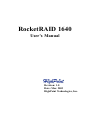 1
1
-
 2
2
-
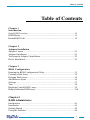 3
3
-
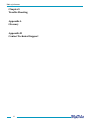 4
4
-
 5
5
-
 6
6
-
 7
7
-
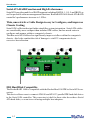 8
8
-
 9
9
-
 10
10
-
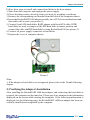 11
11
-
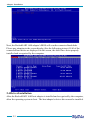 12
12
-
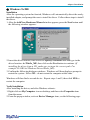 13
13
-
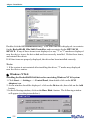 14
14
-
 15
15
-
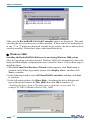 16
16
-
 17
17
-
 18
18
-
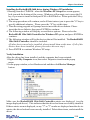 19
19
-
 20
20
-
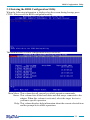 21
21
-
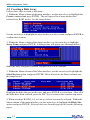 22
22
-
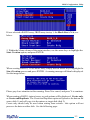 23
23
-
 24
24
-
 25
25
-
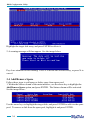 26
26
-
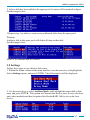 27
27
-
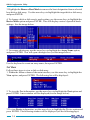 28
28
-
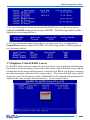 29
29
-
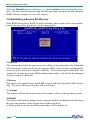 30
30
-
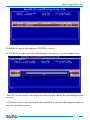 31
31
-
 32
32
-
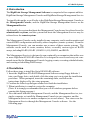 33
33
-
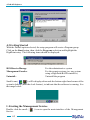 34
34
-
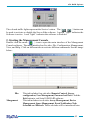 35
35
-
 36
36
-
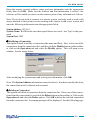 37
37
-
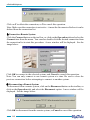 38
38
-
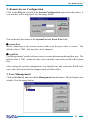 39
39
-
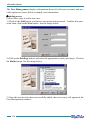 40
40
-
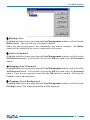 41
41
-
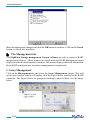 42
42
-
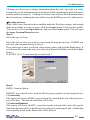 43
43
-
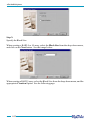 44
44
-
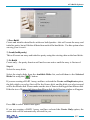 45
45
-
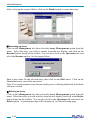 46
46
-
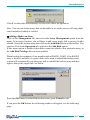 47
47
-
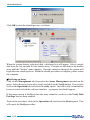 48
48
-
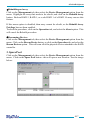 49
49
-
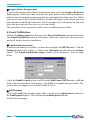 50
50
-
 51
51
-
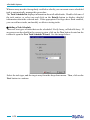 52
52
-
 53
53
-
 54
54
-
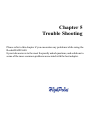 55
55
-
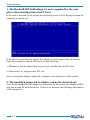 56
56
-
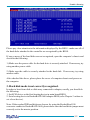 57
57
-
 58
58
-
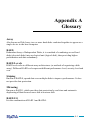 59
59
-
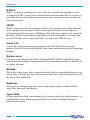 60
60
-
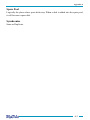 61
61
-
 62
62
-
 63
63
Highpoint RocketRAID 1640 User manual
- Category
- Peripheral controllers
- Type
- User manual
Ask a question and I''ll find the answer in the document
Finding information in a document is now easier with AI
Related papers
-
Highpoint ROCKETRAID-1640 Datasheet
-
Highpoint RocketRAID 2644x4 User guide
-
Highpoint RocketRAID 2744 Installation guide
-
Highpoint RocketRAID 2720C2 User guide
-
Highpoint RocketRAID 2720C2 User guide
-
Highpoint RocketRAID 2680 User guide
-
Highpoint RocketRAID 2720 User guide
-
Highpoint RocketRAID 1520 Datasheet
-
Highpoint RocketRAID 4322 User guide
-
Highpoint RocketRAID 3530 User guide