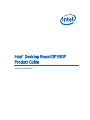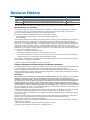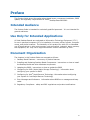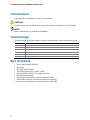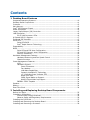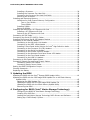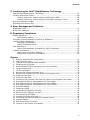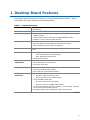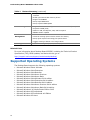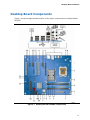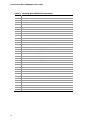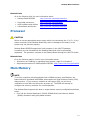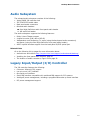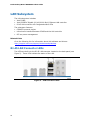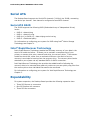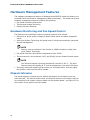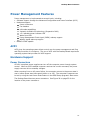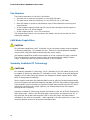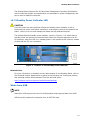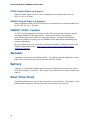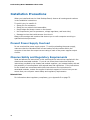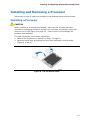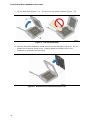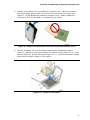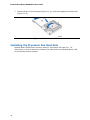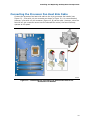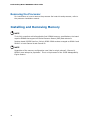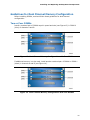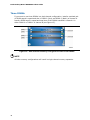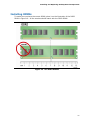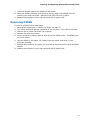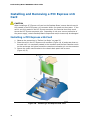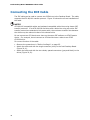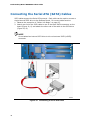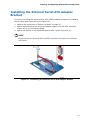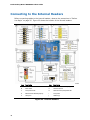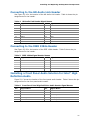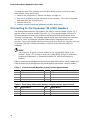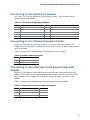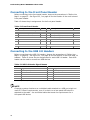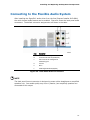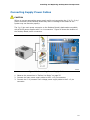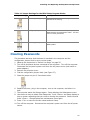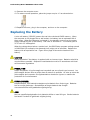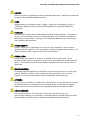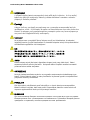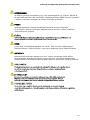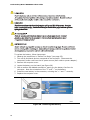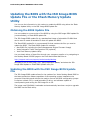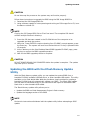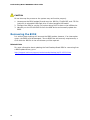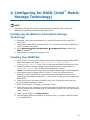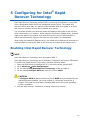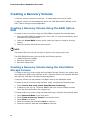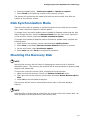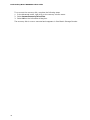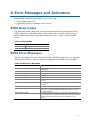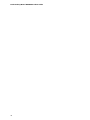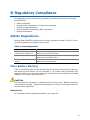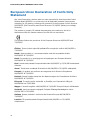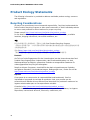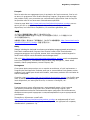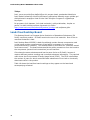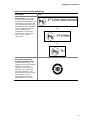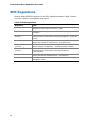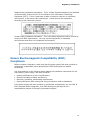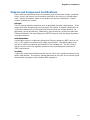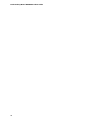Page is loading ...

Revision History
Revision Revision History Date
-001 First release of the Intel
®
Desktop Board DP35DP Product Guide April 2007
-002 Second release of the Intel
®
Desktop Board DP35DP Product Guide May 2007
-003 Third release of the Intel
®
Desktop Board DP35DP Product Guide January 2008
If an FCC declaration of conformity marking is present on the board, the following statement applies:
FCC Declaration of Conformity
This device complies with Part 15 of the FCC Rules. Operation is subject to the following two conditions:
(1) this device may not cause harmful interference, and (2) this device must accept any interference
received, including interference that may cause undesired operation.
For questions related to the EMC performance of this product, contact:
Intel Corporation, 5200 N.E. Elam Young Parkway, Hillsboro, OR 97124
1-800-628-8686
This equipment has been tested and found to comply with the limits for a Class B digital device, pursuant to
Part 15 of the FCC Rules. These limits are designed to provide reasonable protection against harmful
interference in a residential installation. This equipment generates, uses, and can radiate radio frequency
energy and, if not installed and used in accordance with the instructions, may cause harmful interference to
radio communications. However, there is no guarantee that interference will not occur in a particular
installation. If this equipment does cause harmful interference to radio or television reception, which can be
determined by turning the equipment off and on, the user is encouraged to try to correct the interference by
one or more of the following measures:
• Reorient or relocate the receiving antenna.
• Increase the separation between the equipment and the receiver.
• Connect the equipment to an outlet on a circuit other than the one to which the receiver is connected.
• Consult the dealer or an experienced radio/TV technician for help.
Any changes or modifications to the equipment not expressly approved by Intel Corporation could void the
user’s authority to operate the equipment.
Tested to comply with FCC standards for home or office use.
Canadian Department of Communications Compliance Statement
This digital apparatus does not exceed the Class B limits for radio noise emissions from digital apparatus set
out in the Radio Interference Regulations of the Canadian Department of Communications.
Le présent appareil numerique német pas de bruits radioélectriques dépassant les limites applicables aux
appareils numériques de la classe B prescrites dans le Réglement sur le broullage radioélectrique édicté par
le ministére des Communications du Canada.
Disclaimer
INFORMATION IN THIS DOCUMENT IS PROVIDED IN CONNECTION WITH INTEL
®
PRODUCTS. NO LICENSE,
EXPRESS OR IMPLIED, BY ESTOPPEL OR
OTHERWISE, TO ANY INTELLECTUAL PROPERTY RIGHTS IS
GRANTED BY THIS DOCUMENT. EXCEPT AS PROVIDED IN INTEL’S TERMS AND CONDITIONS OF SALE FOR
SUCH PRODUCTS, INTEL ASSUMES NO LIABILITY WHATSOEVER, AND INTEL DISCLAIMS ANY EXPRESS OR
IMPLIED WARRANTY, RELATING TO SALE AND/OR USE OF INTEL PRODUCTS INCLUDING LIABILITY OR
WARRANTIES RELATING TO FITNESS FOR A PARTICULAR PURPOSE, MERCHANTABILITY, OR INFRINGEMENT
OF ANY PATENT, COPYRIGHT OR OTHER INTELLECTUAL PROPERTY RIGHT. Intel products are not intended
for use in medical, life saving, or life sustaining applications. Intel may make changes to specifications and
product descriptions at any time, without notice.
Desktop Board DP35DP may contain design defects or errors known as errata which may cause the product
to deviate from published specifications. Current characterized errata are available on request.
Contact your local Intel sales office or your distributor to obtain the latest specifications and before placing
your product order.
Copies of documents which have an ordering number and are referenced in this document, or other Intel
literature, may be obtained from Intel Corporation by going to the World Wide Web site at:
http://www.intel.com/ or by calling 1-800-548-4725.
Intel, Pentium, and Celeron are registered trademarks of Intel Corporation or its subsidiaries in the United
States and other countries.
* Other names and brands may be claimed as the property of others.
Copyright © 2007-2008, Intel Corporation. All rights reserved.

iii
Preface
This Product Guide gives information about board layout, component installation, BIOS
update, and regulatory requirements for Intel
®
Desktop Board DP35DP.
Intended Audience
The Product Guide is intended for technically qualified personnel. It is not intended for
general audiences.
Use Only for Intended Applications
All Intel Desktop Boards are evaluated as Information Technology Equipment (I.T.E.)
for use in personal computers (PC) for installation in homes, offices, schools, computer
rooms, and similar locations. The suitability of this product for other PC or embedded
non-PC applications or other environments, such as medical, industrial, alarm systems,
test equipment, etc. may not be supported without further evaluation by Intel.
Document Organization
The chapters in this Product Guide are arranged as follows:
1 Desktop Board Features: a summary of product features
2 Installing and Replacing Desktop Board Components: instructions on how to install
the Desktop Board and other hardware components
3 Updating the BIOS: instructions on how to update the BIOS
4 Configuring for RAID (Intel
®
Matrix Storage Technology): information about
configuring your system for RAID
5 Configuring for Intel
®
Rapid Recover Technology: information about configuring
your system for Intel Rapid Recover Technology
A Error Messages and Indicators: information about BIOS error messages and beep
codes
B Regulatory Compliance: safety and EMC regulations and product certifications

Intel Desktop Board DP35DP Product Guide
iv
Conventions
The following conventions are used in this manual:
CAUTION
Cautions warn the user about how to prevent damage to hardware or loss of data.
NOTE
Notes call attention to important information.
Terminology
The table below gives descriptions of some common terms used in the product guide.
Term Description
GB Gigabyte (1,073,741,824 bytes)
GHz Gigahertz (one billion hertz)
KB Kilobyte (1024 bytes)
MB Megabyte (1,048,576 bytes)
Mbit Megabit (1,048,576 bits)
MHz Megahertz (one million hertz)
Box Contents
• Intel Desktop Board DP35DP
• I/O shield
• One ATA-66/100 cable
• Two locking Serial ATA (SATA) cables
• External SATA (eSATA) Port adapter bracket
• Quick Reference poster
• Configuration and battery caution statement labels
• Intel
®
Matrix Storage Technology Raid Driver diskette
• Intel
®
Express Installer Driver and Software DVD-ROM

v
Contents
1 Desktop Board Features
Supported Operating Systems..............................................................................10
Desktop Board Components.................................................................................11
Processor..........................................................................................................13
Main Memory.....................................................................................................13
Intel
®
P35 Express Chipset..................................................................................14
Audio Subsystem ...............................................................................................15
Legacy Input/Output (I/O) Controller ....................................................................15
LAN Subsystem .................................................................................................16
RJ-45 LAN Connector LEDs...........................................................................16
Hi-Speed USB 2.0 Support ..................................................................................17
Enhanced IDE Interface ......................................................................................17
Serial ATA.........................................................................................................18
Serial ATA RAID .........................................................................................18
Intel
®
Rapid Recover Technology ..................................................................18
Expandability.....................................................................................................18
BIOS................................................................................................................19
Serial ATA and IDE Auto Configuration...........................................................19
PCI and PCI Express* Auto Configuration .......................................................19
Security Passwords.....................................................................................19
Hardware Management Features ..........................................................................20
Hardware Monitoring and Fan Speed Control ..................................................20
Chassis Intrusion........................................................................................20
Power Management Features ...............................................................................21
ACPI.........................................................................................................21
Hardware Support ......................................................................................21
Power Connectors ...............................................................................21
Fan Headers .......................................................................................22
LAN Wake Capabilities..........................................................................22
Instantly Available PC Technology..........................................................22
+5 V Standby Power Indicator LED ........................................................23
Wake from USB ..................................................................................23
PME# Signal Wake-up Support..............................................................24
WAKE# Signal Wake-up Support ...........................................................24
ENERGY STAR* Capable ..............................................................................24
Speaker............................................................................................................24
Battery.............................................................................................................24
Real-Time Clock.................................................................................................24
2 Installing and Replacing Desktop Board Components
Before You Begin ...............................................................................................25
Installation Precautions.......................................................................................26
Prevent Power Supply Overload ....................................................................26
Observe Safety and Regulatory Requirements.................................................26
Installing the I/O Shield ......................................................................................27
Installing and Removing the Desktop Board ...........................................................28
Installing and Removing a Processor.....................................................................29

Intel Desktop Board DP35DP Product Guide
vi
Installing a Processor ..................................................................................29
Installing the Processor Fan Heat Sink ...........................................................32
Connecting the Processor Fan Heat Sink Cable................................................33
Removing the Processor ..............................................................................34
Installing and Removing Memory..........................................................................34
Guidelines for Dual Channel Memory Configuration..........................................35
Two or Four DIMMs .............................................................................35
Three DIMMs ......................................................................................36
Installing DIMMs ........................................................................................37
Removing DIMMs........................................................................................39
Installing and Removing a PCI Express x16 Card ....................................................40
Installing a PCI Express x16 Card .................................................................40
Removing the PCI Express x16 Card..............................................................41
Connecting the IDE Cable....................................................................................42
Connecting the Serial ATA (SATA) Cables ..............................................................44
Installing the External Serial ATA Adapter Bracket ..................................................45
Connecting to the Internal Headers ......................................................................46
Connecting to the HD Audio Link Header........................................................47
Connecting to the IEEE 1394a Header ...........................................................47
Installing a Front Panel Audio Solution for Intel
®
High Definition Audio ...............47
Connecting to the Consumer IR (CIR) Headers................................................48
Connecting to the Serial Port Header.............................................................49
Connecting to the Chassis Intrusion Header....................................................49
Connecting to the Alternate Front Panel Power LED Header...............................49
Connecting to the Front Panel Header............................................................50
Connecting to the USB 2.0 Headers...............................................................50
Connecting to the Flexible Audio System ...............................................................51
Connecting Chassis Fan and Power Supply Cables...................................................52
Connecting Chassis Fan Cables.....................................................................52
Connecting Supply Power Cables ..................................................................53
Setting the BIOS Configuration Jumper .................................................................54
Clearing Passwords ............................................................................................55
Replacing the Battery .........................................................................................56
3 Updating the BIOS
Updating the BIOS with the Intel
®
Express BIOS Update Utility.................................61
Updating the BIOS with the ISO Image BIOS Update File or the Iflash Memory
Update Utility...............................................................................................62
Obtaining the BIOS Update File ....................................................................62
Updating the BIOS with the ISO Image BIOS Update File .................................62
Updating the BIOS with the Iflash Memory Update Utility .................................63
Recovering the BIOS...................................................................................64
4 Configuring for RAID (Intel
®
Matrix Storage Technology)
Configuring the BIOS for Intel Matrix Storage Technology ................................65
Creating Your RAID Set ...............................................................................65
Loading the Intel Matrix Storage Technology RAID Drivers and Software ............66
Setting Up a “RAID Ready” System ...............................................................66

Contents
vii
5 Configuring for Intel
®
Rapid Recover Technology
Enabling Intel Rapid Recover Technology...............................................................67
Creating a Recovery Volume................................................................................68
Creating a Recovery Volume Using the RAID Option ROM .................................68
Creating a Recovery Volume Using the Intel Matrix Storage Console ..................68
Disk Synchronization Mode..................................................................................69
Mounting the Recovery Disk ................................................................................69
A Error Messages and Indicators
BIOS Beep Codes...............................................................................................71
BIOS Error Messages..........................................................................................71
B Regulatory Compliance
Safety Regulations .............................................................................................73
Place Battery Marking .................................................................................73
European Union Declaration of Conformity Statement..............................................74
Product Ecology Statements ................................................................................76
Recycling Considerations .............................................................................76
Lead-Free Desktop Board.............................................................................78
EMC Regulations ................................................................................................80
Ensure Electromagnetic Compatibility (EMC) Compliance..................................81
Product Certifications..........................................................................................82
Board-Level Certification Markings ................................................................82
Chassis and Component Certifications............................................................83
Figures
1. Desktop Board DP35DP Components ...............................................................11
2. LAN Connector LEDs .....................................................................................16
3. Location of the Standby Power Indicator ..........................................................23
4. Installing the I/O Shield ................................................................................27
5. Desktop Board DP35DP Mounting Screw Hole Locations .....................................28
6. Lift the Socket Lever .....................................................................................29
7. Lift the Load Plate.........................................................................................30
8. Remove the Protective Socket Cover ...............................................................30
9. Remove the Processor from the Protective Processor Cover ................................31
10. Install the Processor .....................................................................................31
11. Close the Load Plate .....................................................................................32
12. Connecting the Processor Fan Heat Sink Cable to the Processor Fan Header..........33
13. Dual Channel Memory Configuration with Two DIMMs ........................................35
14. Dual Channel Memory Configuration with Four DIMMs........................................35
15. Dual Channel Memory Configuration with Three DIMMs......................................36
16. Use DDR2 DIMMs .........................................................................................37
17. Installing a DIMM .........................................................................................38
18. Installing a PCI Express x16 Card ...................................................................40
19. Removing a PCI Express x16 Card ..................................................................41
20. Connecting the IDE Cable ..............................................................................43
21. Connecting a Serial ATA Cable........................................................................44
22. Connecting the External Serial ATA Adapter Bracket ..........................................45
23. Internal Headers ..........................................................................................46
24. Back Panel Audio Connectors .........................................................................51
25. Location of the Chassis Fan Headers................................................................52

Intel Desktop Board DP35DP Product Guide
viii
26. Connecting Power Supply Cables ....................................................................53
27. Location of the BIOS Configuration Jumper Block ..............................................54
28. Removing the Battery ...................................................................................60
Tables
1. Feature Summary.......................................................................................... 9
2. Desktop Board DP35DP Components ...............................................................12
3. LAN Connector LEDs .....................................................................................17
4. HD Audio Link Header Signal Names ...............................................................47
5. IEEE 1394a Signal Header Names ...................................................................47
6. Front Panel Intel High Definition Audio Header Signal Names ..............................47
7. Front Panel CIR Receiver (Input) Header Signal Names......................................48
8. Back Panel CIR Header Emitter (Output) Header Signal Names ...........................48
9. Serial Port Header Signal Names.....................................................................49
10. Chassis Intrusion Header ...............................................................................49
11. Alternate Front Panel Power LED Header..........................................................49
12. Front Panel Header .......................................................................................50
13. USB 2.0 Header Signal Names........................................................................50
14. Jumper Settings for the BIOS Setup Program Modes..........................................55
15. Beep Codes .................................................................................................71
16. BIOS Error Messages ....................................................................................71
17. Safety Regulations........................................................................................73
18. Lead-Free Board Markings .............................................................................79
19. EMC Regulations...........................................................................................80
20. Product Certification Markings ........................................................................82

9
1 Desktop Board Features
This chapter briefly describes the features of Intel
®
Desktop Board DP35DP. Table 1
summarizes the major features of the Desktop Board.
Table 1. Feature Summary
Form Factor
ATX (320.04 millimeters [11.60 inches] x 243.84 millimeters
[9.60 inches])
Processor Support for an Intel
®
processor in the LGA775 package
Main Memory
• Four 240-pin, DDR2 1.8 V (only) SDRAM Dual Inline Memory Module
(DIMM) sockets
• 800/667 MHz single or dual channel DDR2 SDRAM interface
• Support for up to 8 GB of system memory
Chipset Intel
®
P35 Express Chipset consisting of:
• Intel P35 Express Chipset Memory Controller Hub (MCH)
• Intel
®
82801IR I/O Controller Hub (ICH9R)
Graphics One PCI Express* x16 connector supporting PCI Express graphics
cards
Audio
• 8-channel (7.1) onboard subsystem, featuring:
― Intel
®
High Definition Audio interface
― IDT* STAC9271D audio codec
• HD Audio Link header
Expansion
Capabilities
• One PCI Express x16 connector
• Three PCI Express x1 connectors
• Three PCI connectors
Legacy I/O Support
Legacy I/O Controller that provides:
• Consumer Infrared (CIR) support
• One serial port via an onboard header
Peripheral
Interfaces
• Up to 12 USB 2.0 ports
― Six ports routed to the back panel
― Six ports routed to three USB headers
• Up to two IEEE 1394a ports
― One port routed to the back panel
― One port routed to an IEEE 1394a header
• Six Serial ATA (SATA) channels (3.0 Gb/s), via the ICH9R, including
one external SATA (eSATA) channel
• One IDE interface with ATA-66/100 support (two devices)
continued

Intel Desktop Board DP35DP Product Guide
10
Table 1. Feature Summary (continued)
BIOS
• Intel
®
Platform Innovation Framework for extensible firmware
interface
• 8 Mbit symmetrical flash memory device
• Support for SMBIOS
• Intel
®
Rapid BIOS Boot
• Intel
®
Express BIOS Update
Power Management
• Support for Advanced Configuration and Power Interface (ACPI)
• Suspend to RAM (STR)
• Wake on USB, PCI Express, LAN, and front panel
• ENERGY STAR* capable
Hardware
Management
Hardware monitor with:
• Three fan sensing inputs used to monitor fan activity
• Intel
®
Quiet System Technology fan speed control
• Voltage sensing to detect out of range values
LAN Support Intel
®
82566DC Gigabit (10/100/1000 Mb/s) Ethernet LAN controller
Related Links:
For more information about Desktop Board DP35DP, including the Technical Product
Specification (TPS), BIOS updates, and device drivers, go to:
http://support.intel.com/support/motherboards/desktop/
Supported Operating Systems
The Desktop Board supports the following operating systems:
• Microsoft Windows Vista* Ultimate
• Microsoft Windows Vista Enterprise
• Microsoft Windows Vista Business
• Microsoft Windows Vista Home Premium
• Microsoft Windows Vista Home Basic
• Microsoft Windows Vista Ultimate 64-bit edition
• Microsoft Windows Vista Enterprise 64-bit edition
• Microsoft Windows Vista Business 64-bit edition
• Microsoft Windows Vista Home Premium 64-bit edition
• Microsoft Windows Vista Home Basic 64-bit edition
• Microsoft Windows* XP Media Center Edition 2005
• Microsoft Windows XP Professional
• Microsoft Windows XP Professional x64 Edition
• Microsoft Windows XP Home

Intel Desktop Board DP35DP Product Guide
12
Table 2. Desktop Board DP35DP Components
Label Description
A PCI bus connector 3
B Auxiliary chassis fan header (4-pin)
C PCI Express x1 connector 3
D PCI Express x1 connector 2
E High Definition Audio Link header
F PCI bus connector 2
G Front panel audio header
H PCI bus connector 1
I PCI Express x1 connector 1
J Speaker
K PCI Express x16 connector
L Back panel connectors
M 12 V processor core voltage connector (2 x 2 pin)
N Back panel CIR transmitter (output) header
O Rear chassis fan header (3-pin)
P Processor socket
Q Processor fan header (4-pin)
R Serial header
S Front panel CIR receiver (input) header
T Main power connector (2 x 12 pin)
U DDR2 DIMM 0 sockets
V DDR2 DIMM 1 sockets
W Chassis intrusion header
X Battery
Y Front chassis fan header (3-pin)
Z BIOS configuration jumper block
AA Alternate front panel power LED header
BB Front panel header
CC Serial ATA connectors
DD IDE connector
EE High-speed USB 2.0 headers
FF External SATA (eSATA) connector
GG IEEE 1394a header

Desktop Board Features
13
Related Links:
Go to the following links for more information about:
• Desktop Board DP35DP
http://www.intel.com/design/motherbd
http://support.intel.com/support/motherboards/desktop
• Supported processors
http://www.intel.com/go/findCPU
• Audio software and utilities
http://www.intel.com/design/motherbd
• LAN software and drivers
http://www.intel.com/design/motherbd
Processor
CAUTION
Failure to use an appropriate power supply and/or not connecting the 12 V (2 x 2 pin)
power connector to the Desktop Board may result in damage to the board, or the
system may not function properly.
Desktop Board DP35DP supports an Intel processor in the LGA775 package.
Processors are not included with the Desktop Board and must be purchased
separately. The processor connects to the Desktop Board through the LGA775 socket.
Related Links:
Go to the following page or link for more information about:
• Instructions on installing or upgrading the processor, page 29 in Chapter 2
• Supported processors for Desktop
Board DP35DP, http://www.intel.com/go/findCPU
Main Memory
NOTE
To be fully compliant with all applicable Intel
®
SDRAM memory specifications, the
board should be populated with DIMMs that support the Serial Presence Detect (SPD)
data structure. If your memory modules do not support SPD, you will see a
notification to this effect on the screen at power up. The BIOS will attempt to
configure the memory controller for normal operation.
The Desktop Board supports the dual or single channel memory configurations defined
below.
• Four 240-pin Double Data Rate 2 (DDR2) SDRAM Dual Inline Memory Module
(DIMM) connectors with gold-plated contacts.

Intel Desktop Board DP35DP Product Guide
14
• Support for:
⎯ Unbuffered, non-registered single or double-sided DIMMs
⎯ Non-ECC DDR2 memory
⎯ DIMM Type and Timings listed below:
Type Timing
DDR2-800 5-5-5 or 6-6-6 only
DDR2-667 5-5-5 only
⎯ Serial Presence Detect (SPD) memory only
⎯ Memory configurations listed below:
• Up to 2.0 GB utilizing 256 Mb technology
• Up to 4.0 GB utilizing 512 Mb or 1 Gb technology
• Up to 8.0 GB utilizing 1 Gb technology
Related Links:
Go to the following links or pages for more information about:
• SDRAM specifications, http://www.intel.com/technology/memory/
• Installing memory, page 34 in Chapter 2
• Tested memory, http:
//www.cmtlabs.com/mbsearch.asp
or
http://www.intel.com/products/motherboard/index.htm?iid=HMPAGE+Header_
2_Product_MB
• PC Serial Presence Detect Specification,
http://www.intel.com/technology/memory/ddr/specs/dda18c32_64_128x72ag_
a.pdf
Intel
®
P35 Express Chipset
The Intel P35 Express Chipset consists of the following devices:
• Intel P35 Express Chipset Memory Controller Hub (MCH) with Direct Media Interface
(DMI) interconnect
• Intel 82801IR I/O Controller Hub (ICH9R) with DMI interconnect
The MCH provides interfaces to the processor, memory, PCI Express bus, and the DMI
interconnect. ICH9R is a centralized controller for the board’s I/O paths.
Related Links:
Go to the following link for more information about the Intel P35 Express Chipset:
http://developer.intel.com/products/chipsets/index.htm

Desktop Board Features
15
Audio Subsystem
The onboard audio subsystem consists of the following:
• Intel
®
ICH9R I/O controller hub
• IDT STAC9271D audio codec
• Back panel audio connectors
• Onboard audio headers:
⎯ Intel High Definition audio front panel audio header
⎯ HD audio link header
The audio subsystem supports the following features:
• Dolby* Home Theater support
• A signal-to-noise (S/N) ratio of 95 dB
• Independent multi-streaming 7.1 audio (using the back panel audio connectors)
and stereo (using the Intel High Definition front panel audio header)
• ADAT* optical interface support from the back panel S/PDIF optical port
Related Links:
Go to the following link or pages for more information about:
• Audio drivers and utilities http://support.intel.com/support/motherboards/desktop/
• Installing the front panel audio solution, page 47
• The location of au
dio connectors, Figure 24 on page 51
Legacy Input/Output (I/O) Controller
The I/O controller features the following:
• Consumer Infrared (CIR) support
• Low pin count (LPC) interface
• One serial port interface
• Serial IRQ interface compatible with serialized IRQ support for PCI systems
• Intelligent power management, including a programmable wake up event interface
• PCI power management support

Intel Desktop Board DP35DP Product Guide
16
LAN Subsystem
The LAN subsystem includes:
• Intel ICH9R
• Intel 82566DC Gigabit (10/100/1000 Mb/s) Ethernet LAN controller
• RJ-45 LAN connector with integrated status LEDs
The subsystem features:
• CSMA/CD protocol engine
• LAN connect interface between ICH9R and the LAN controller
• PCI bus power management
Related Links:
Go to the following link for information about LAN software and drivers:
http://support.intel.com/support/motherboards/desktop
RJ-45 LAN Connector LEDs
Two LEDs are built into the RJ-45 LAN connector located on the back panel (see
Figure 2). These LEDs indicate the statu
s of the LAN.
Figure 2. LAN Connector LEDs

Desktop Board Features
17
Table 3 describes the LED states when the board is powered up and the LAN
subsystem is operating.
Table 3. LAN Connector LEDs
LED LED Color LED State Indicates
A Off LAN link is not established
Green
On LAN link is established
Blinking LAN activity is occurring
N/A Off 10 Mb/s data rate
Green On 100 Mb/s data rate
B
Yellow On 1000 Mb/s data rate
Hi-Speed USB 2.0 Support
The Desktop Board supports up to 12 USB 2.0 ports (six ports routed to the back
panel and six ports routed to three internal headers) via the ICH9R. USB 2.0 ports are
backward compatible with USB 1.1 devices. USB 1.1 devices will function normally at
USB 1.1 speeds.
USB 2.0 support requires both an operating system and drivers that fully support
USB 2.0 transfer rates. Disabling Hi-Speed USB in the BIOS reverts all USB 2.0 ports
to USB 1.1 operation. This may be required to accommodate operating systems that
do not support USB 2.0.
Enhanced IDE Interface
The board’s IDE interface handles the exchange of information between the processor
and peripheral devices such as hard disk drives and CD-ROM drives. The interface
supports:
• Up to two IDE devices (such as hard drives)
• ATAPI-style devices (such as CD-ROM drives)
• Older PIO Mode devices
• Ultra DMA-33 and ATA-66/100 protocols

Intel Desktop Board DP35DP Product Guide
18
Serial ATA
The Desktop Board supports six Serial ATA channels (3.0 Gb/s) via ICH9R, connecting
one device per channel. One channel is configured as an eSATA channel.
Serial ATA RAID
The ICH9R supports the following RAID (Redundant Array of Independent Drives)
levels:
• RAID 0 - data striping
• RAID 1 - data mirroring
• RAID 0+1 (or RAID 10) - data striping and mirroring
• RAID 5 - distributed parity
For information on configuring your system for RAID using Intel
®
Matrix Storage
Technology see Chapter 4.
Intel
®
Rapid Recover Technology
Intel
®
Rapid Recover Technology enables fast and easy recovery of your data in the
event of a hard drive failure. It allows you to maintain a complete copy of your
primary or master drive onto a second hard drive, the recovery drive. If the master
hard drive should fail, either from a mechanical failure or the result of a virus,
recovery is as simple as booting from the recovery drive. The recovery drive can be
attached to your system via any standard SATA or eSATA connection.
Intel Rapid Recover Technology also provides the added benefit of allowing the
recovery drive to be mounted as a read-only volume so you can quickly copy files from
the recovery drive when individual files need to be recovered.
For information on configuring your system for Intel Rapid Recover Technology see
Chapter 5.
Expandability
For system expansion, the Desktop Board provides the following expansion slots:
• Three PCI Express x1 connectors
• One PCI Express x16 connector
• Three PCI bus connectors

Desktop Board Features
19
BIOS
The BIOS provides the Power-On Self-Test (POST), the BIOS Setup program, the
PCI/PCI Express and IDE auto-configuration utilities, and the video BIOS. The BIOS is
stored in the Serial Peripheral Interface (SPI) Flash.
The BIOS can be updated by following the instructions on page 61 in Chapter 3.
Serial ATA and IDE Auto Configuration
If you install a Serial ATA or IDE device (such as a hard drive) in your computer, the
auto-configuration utility in the BIOS automatically detects and configures the device
for your computer. You do not need to run the BIOS Setup program after installing a
Serial ATA or IDE device. You can override the auto-configuration options by
specifying manual configuration in the BIOS Setup program.
PCI and PCI Express* Auto Configuration
If you install a PCI/PCI Express add-in card in your computer, the PCI/PCI Express
auto-configuration utility in the BIOS automatically detects and configures the
resources (IRQs, DMA channels, and I/O space) for that add-in card. You do not need
to run the BIOS Setup program after you install a PCI/PCI Express add-in card.
Security Passwords
The BIOS includes security features that restrict whether the BIOS Setup program can
be accessed and who can boot the computer. A supervisor password and a user
password can be set for the BIOS Setup and for booting the computer, with the
following restrictions:
• The supervisor password gives unrestricted access to view and change all Setup
options. If only the supervisor password is set, pressing <Enter> at the password
prompt of Setup gives the user restricted access to Setup.
• If both the supervisor and user passwords are set, you must enter either the
supervisor password or the user password to access Setup. Setup options are then
available for viewing and changing depending on whether the supervisor or user
password was entered.
• Setting a user password restricts who can boot the computer. The password
prompt is displayed before the computer is booted. If only the supervisor password
is set, the computer boots without asking for a password. If both passwords are
set, you can enter either password to boot the computer.
Related Links:
For instructions on resetting the password, see Clearing Passwords on page 55.

Intel Desktop Board DP35DP Product Guide
20
Hardware Management Features
The hardware management features of Desktop Board DP35DP enable the board to be
compatible with the Wired for Management (WfM) specification. The board has several
hardware management features including the following:
• Fan speed monitoring and control
• Thermal and voltage monitoring
• Chassis intrusion detection
Hardware Monitoring and Fan Speed Control
The features of the hardware monitoring and fan speed control include:
• Monitoring of power supply voltages to detect levels above and below acceptable
values
• Intel Quiet System Technology fan speed control, delivering acoustically-optimized
thermal management
NOTE
Memory must be installed in the Channel A, DIMM 0 socket to enable Intel
Quiet System Technology.
• Fan speed controllers and sensors integrated into the ICH9R
• Thermal sensors in the processor, MCH, and ICH9R, plus an onboard remote sensor
NOTE
The minimum thermal reporting threshold for the MCH is 66 °C. The MCH
thermal sensor will display 66 °C until its temperature rises above this point.
• Thermally monitored closed-loop fan control, for all onboard fans, that can adjust
fan speed or switch the fans off as needed
Chassis Intrusion
The board supports a chassis security feature that detects if the chassis cover has
been removed. The security feature uses a mechanical switch on the chassis that can
be connected to the chassis intrusion header on the Desktop Board. See Figure 23 for
the location of the c
h
assis intrusion header.

Desktop Board Features
21
Power Management Features
Power management is implemented at several levels, including:
• Software support through the Advanced Configuration and Power Interface (ACPI)
• Hardware support:
⎯ Power connectors
⎯ Fan headers
⎯ LAN wake capabilities
⎯ Instantly Available PC technology (Suspend to RAM)
⎯ +5 V standby power indicator LED
⎯ Wake from USB
⎯ Power Management Event signal (PME#) wakeup support
⎯ WAKE# signal wake-up support
• ENERGY STAR capable
ACPI
ACPI gives the operating system direct control over the power management and Plug
and Play functions of a computer. The use of ACPI with the Desktop Board requires an
operating system that provides full ACPI support.
Hardware Support
Power Connectors
ATX12V-compliant power supplies can turn off the computer power through system
control. When an ACPI-enabled computer receives the correct command, the power
supply removes all non-standby voltages.
When resuming from an AC power failure, the computer returns to the power state it
was in before power was interrupted (either on or off). The computer’s response can
be set by using the Last Power State feature in the BIOS Setup program’s Boot menu.
The Desktop Board has two power connectors. See Figure 26 on page 53 for the
location of the power co
nnectors
.
Page is loading ...
Page is loading ...
Page is loading ...
Page is loading ...
Page is loading ...
Page is loading ...
Page is loading ...
Page is loading ...
Page is loading ...
Page is loading ...
Page is loading ...
Page is loading ...
Page is loading ...
Page is loading ...
Page is loading ...
Page is loading ...
Page is loading ...
Page is loading ...
Page is loading ...
Page is loading ...
Page is loading ...
Page is loading ...
Page is loading ...
Page is loading ...
Page is loading ...
Page is loading ...
Page is loading ...
Page is loading ...
Page is loading ...
Page is loading ...
Page is loading ...
Page is loading ...
Page is loading ...
Page is loading ...
Page is loading ...
Page is loading ...
Page is loading ...
Page is loading ...
Page is loading ...
Page is loading ...
Page is loading ...
Page is loading ...
Page is loading ...
Page is loading ...
Page is loading ...
Page is loading ...
Page is loading ...
Page is loading ...
Page is loading ...
Page is loading ...
Page is loading ...
Page is loading ...
Page is loading ...
Page is loading ...
Page is loading ...
Page is loading ...
Page is loading ...
Page is loading ...
Page is loading ...
Page is loading ...
Page is loading ...
Page is loading ...
Page is loading ...
-
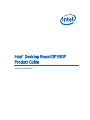 1
1
-
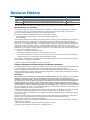 2
2
-
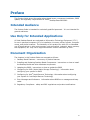 3
3
-
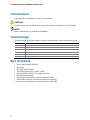 4
4
-
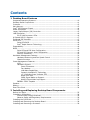 5
5
-
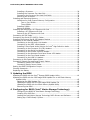 6
6
-
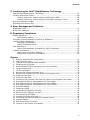 7
7
-
 8
8
-
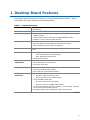 9
9
-
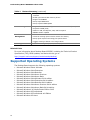 10
10
-
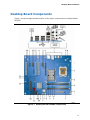 11
11
-
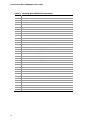 12
12
-
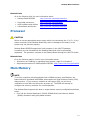 13
13
-
 14
14
-
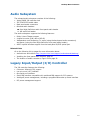 15
15
-
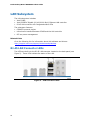 16
16
-
 17
17
-
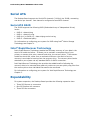 18
18
-
 19
19
-
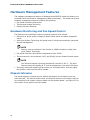 20
20
-
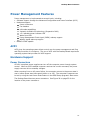 21
21
-
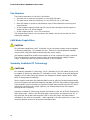 22
22
-
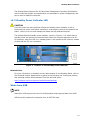 23
23
-
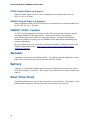 24
24
-
 25
25
-
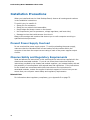 26
26
-
 27
27
-
 28
28
-
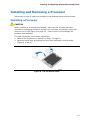 29
29
-
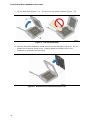 30
30
-
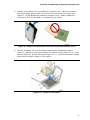 31
31
-
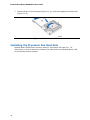 32
32
-
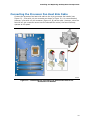 33
33
-
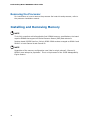 34
34
-
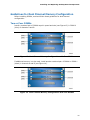 35
35
-
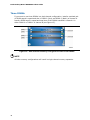 36
36
-
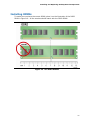 37
37
-
 38
38
-
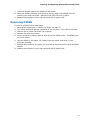 39
39
-
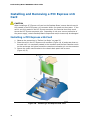 40
40
-
 41
41
-
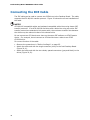 42
42
-
 43
43
-
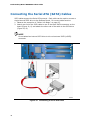 44
44
-
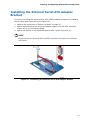 45
45
-
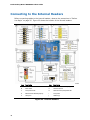 46
46
-
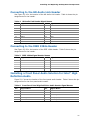 47
47
-
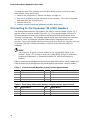 48
48
-
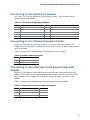 49
49
-
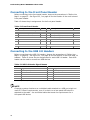 50
50
-
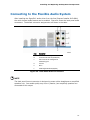 51
51
-
 52
52
-
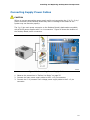 53
53
-
 54
54
-
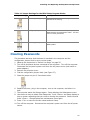 55
55
-
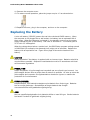 56
56
-
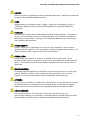 57
57
-
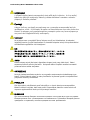 58
58
-
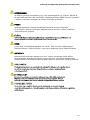 59
59
-
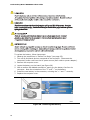 60
60
-
 61
61
-
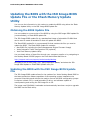 62
62
-
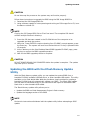 63
63
-
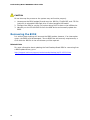 64
64
-
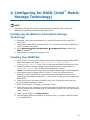 65
65
-
 66
66
-
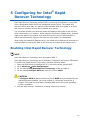 67
67
-
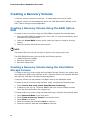 68
68
-
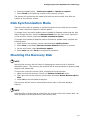 69
69
-
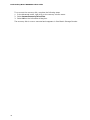 70
70
-
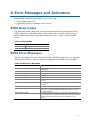 71
71
-
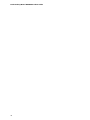 72
72
-
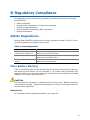 73
73
-
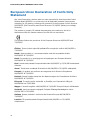 74
74
-
 75
75
-
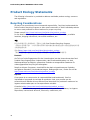 76
76
-
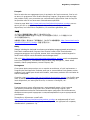 77
77
-
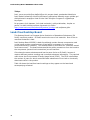 78
78
-
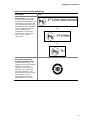 79
79
-
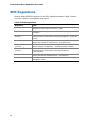 80
80
-
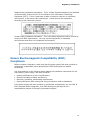 81
81
-
 82
82
-
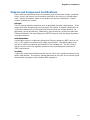 83
83
-
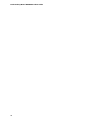 84
84
Ask a question and I''ll find the answer in the document
Finding information in a document is now easier with AI
Related papers
-
Intel D945GCLF User manual
-
Intel BOXD410PT User manual
-
Intel D101GGC User manual
-
Intel Desktop Board DP55WG, 10-Pack User guide
-
Intel BLKDX38BT Specification
-
Intel D102GGC2 User manual
-
Intel DP45SG User manual
-
Connect Tech DP43TF - Desktop Board Classic Series Motherboard User manual
-
Intel DX58OG User manual
-
Intel S5400SF - Server Board Motherboard User manual