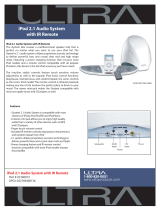Page is loading ...

SONY_
4-187-302-11 (1)
Blu-ray Disc/DVD
Home Theatre System
Operating Instructions
BDV-HZ970W /IZ1000W
@2010 Sony Corporation

Do not install the appliance in a
confined space, such as a bookcase
or built-in cabinet.
To reduce the risk of fire, do not
cover the ventilation opening of the
apparatus with newspapers,
tablecloths, curtains, etc. Do not
place the naked flame sources such
as lighted candles on the apparatus.
Do not expose batteries or
apparatus with battery-installed to
excessive heat such as sunshine,
fire or the like.
To prevent injury, this apparatus
must be securely attached to the
flooffwall in accordance with the
installation instructions.
Indoor use only.
CAUTION
The use of optical hlsiruments with
this product will increase eye
hazard. As the laser beam used in
this Blu-ray Disc / DVD Home
Theatre System is harmful to eyes,
do nol attempt to disassemble the
cabinet.
Refer servicing to qualified
)ersonnel only.
0DOil01* 12ASS_ ,ISI[!_H)I 4Slr i_;N _ IAI tl,_ ttlop t4.
bgl IBti;r E _-gSJk&
'dORSIOIT
aOFi!.y&_l B _R _ OEIIKONT4hI_MB
D' g S_HG GVS_r_IG_SflS _IrlGIK_SafIAf Si_i¢_
_'A_IrmaK_ssatrll:,%ogrrll;,Sgs:],tlrl(l#,xz_,_[;
A;!
NN _lg3 a_g _,N;_g_NN_g_NNNN_NN_JN_q_
This appliance is classified as a
CLASS 3R LASER product.
Visible and invisible laser radiation
is emitted when the laser protective
housing is opened, so be sure to
avoid direct eye exposure.
This marking is located on the laser
prolective housing inside the
enclosure.
CLASS 1 LASER PRODUCT
LASER KLASSE 1
LUOKAN 1 LASERLAITE
KLASS 1 LASERAPPARAT
This appliance is classified as a
CLASS 1 LASER product. The
CLASS 1 LASER PRODUCT
MARKING is located oil the laser
protective housing inside the
enclosure.
Precautions
On power sources
• Tile unit is not disconnected from
the mains as long as it is
connected to the AC outlet, even
il' the unit itself has been turned
off.
• As the main plug is used to
disconnect the unit from the
maius, connect the llnit to all
easily accessible AC outlet.
Should you notice an abnormality
in the unit, disconnect the main
plug from the AC outlet
immediately.
On watching 3D video
images
Some people may experience
discomfbrl (such as eye strain,
fatigue, or nausea) while watching
3D video images. Sony
recommends that all viewers take
regular breaks while watching 3D
video images. The length and
frequency of necessary breaks will
vary from person to person. You
must decide what works best. If you
experience any discomfort, you
should stop watching the 3D video
images until the discomfort ends;
consult a doctor if you believe
necessary. You should also review
(i) the instruction manual and/or the
caution message of any other
device used with, or Blu-ray Disc
contents played with this product
and (ii) our website (http://
esupport.sony.com/) for the latest
information. The vision of young
children (especially those under six
years old) is still under
development. Consult your doctor
(such as a pediatrician or eye
doctor) before allowing young
children to watch 3D video images.
Adults should supervise young
children to ensure they, follow the
recomnlendations listed above.
For the customers in
the U.S.A.
To reduce the risk of fire
or electric shock, do not
expose this apparatus to
rain or moisture.
These following indications are
located on the rear exterior.
RISKOFELECTRICSHOCK
l]ONNOPE_
| ATTENTION I
| FIISQLtEO[ CHOCELECTRII_IJENEPASOIJVt_IFIJ
This symbol is intended to
alert the user to the
presence of uninsulated
"dangerous voltage" within the
product's enclosure that may be of
sufficient magnitude to constitute a
risk of electric shock to persons.
z_ This symbol is intended to
alert the user to the
presence of important
operating and maintenance
(servicing) instructions in the
literature accompanying the
appliance.
Owner's Record
Tile model and serial numbers are
located at the mar exterior of the
control unit. Record the serial
number in the space provided
below. Rel_r to them whenever you
call upon your Sony dealer
regarding this product.
Model No. BDV-HZ970W
Serial No.
The li)llowiug FCC statement
applies only to the version of this
model manufactured for sale in the
U.S.A. Other versions may not
comply with FCC technical
regulations.
2 U8

NOTE:
This equipment has been tested and
found to comply with the limits for
a Class B digital device, pursuant to
Part 15 of the FCC Rules. These
limits are designed to provide
reasonable protection against
harmful interference in a residential
installation. This equipment
generates, uses, and can radiate
radio frequency energy and, if not
installed and used in accordance
with the instructions, may cause
harmful interference to radio
communications. However, there is
no guarantee that interference will
not occur in a particular
installation. If this equipment does
cause harmful interl_rence to radio
or television reception, which can
be determined by turning the
equipment off and on, the user is
encouraged to try to correct the
iuterfcmuce by one or morn of the
following measures:
Reorient or relocate the receiving
antenna (aerial).
Increase the separation between
the equipment and receiver.
Connect the equipment into an
outlet on a circuit different from
that to which the receiver is
couuected.
Consult the dealer or an
experienced radio/TV technician
l_)r hell).
CAUTION
You am cautioned that any changes
or modifications not expressly
approved in this manual could void
your authority to operate this
equipment.
The shielded interface cable
recommended in this manual must
be used with this equipment in
order to comply with The limits for
a digital device pursuant to Subpart
B of Part 15 of FCC Rules.
Important Safety
Instructions
1) Read these instructions.
2) Keep these instructions.
3) Heed all warnings.
4) Follow all instructions.
5) Do not use this apparatus near
water.
6) Clean only with dry cloth.
7) Do not block any ventilation
openings. Install in accordance
with the manufacturer's
instructions.
8) Do not install near any heat
sources such as radiators, heat
registers, stoves, or other
apparatus (including
amplifiers) that produce heat.
9) Do not defeat the safety
purpose of the polarized or
grounding-type plug. A
polarized plug has two blades
with one wider than the other. A
grounding type plug has two
blades and a third grounding
prong. The wide blade or the
third prong am provided for
your safety. If the provided
plug does not fit into your
outlet, consult an electrician for
replacement of the obsolete
outlet.
10) Protect the power cord from
being walked on or pinched
particularly at plugs,
convenience receptacles, and
the point where they exit from
the apparatus.
11) Only use attachments/
accessories specified by the
nlauufacturer.
12) Use only with the cart, stand,
tripod, bracket, or table
specified by the manufacturer,
or sold with the apparatus.
When a cart is used, use caution
when moving the cart/
apparatus combination to avoid
injury from tip-over.
13) Unplug this apparatus during
lightning storms or when
unused for long periods of time.
14) Refer all servicing to qualified
service personneh Servicing is
required when the apparatus
has been damaged in any way,
such as power-supply cord or
plug is damaged, liquid has
been spilled or objects have
fallen into the apparatus, the
apparatus has been exposed to
rain or moisture, does uot
operate normally, or has been
dropped.
For the customers in
Canada
To reduce the risk of fire or electric
shock, do not expose this apparatus
to dripping or splashing, and do not
place objects filled with liquids,
such as vases, on the apparatus.
For the wireless
transceiver (EZW-
RT10/EZW-RTIOA)
(For the customers in
the U.S.A.)
This equipment must not be co-
located or operated in conjunction
with any other antenna or
transmitter.
This equipment complies with FCC
radiation exposure limits set forth
for uncontrolled equipment and
meets the FCC radio frequency
(RF) Exposure Guidelines in
Supplement C to OET65.
This equipment should be installed
and operated with at least 20cm and
more between the radiator and
person's body (excluding
extremities: hands, wrists, feet and
ankles).
3 US

For the wireless
transceiver (EZW-
RT10/EZW-RTIOA)
(For the customers in
Canada)
This Class B digital apparatus
complies with Cauadian ICES-003.
This device complies with RSS-
Gen of IC Rules.
Operation is subject to the
following two conditions:
(1) this device may not cause
iutefl_rence, and (2) this device
must accept any iuterference,
including interference that may
cause undesired operation of this
device.
This equipment complies with IC
radiation exposure linlits set forth
for uncontrolled equipment and
meets RSS- 102 of the IC radio
frequency (RF) Exposure rules.
This equipment should be installed
and operated with at least 20cm and
more between the radiator and
persons body (excluding
extremities: hands, wrists, feet and
ankles).
For the USB Wireless
LAN Adapter (UWA-
BRIOO)
Pursuant to FCC regulations, you
are cautioned that any changes or
modifications not expressly
approved in this manual could void
your authority to operate this
equipment.
To prevent radio interference to the
licensed service, this device is
intended to be operated indoors and
away from windows to provide
maxinmm shielding. Equipment (or
its transmit antenna) that is
installed outdoors is subject to
licensing.
Only use Wireless LAN indoors
when using it with IEEE 802.11 a
(5 GHz).
High power radars are allocated as
prinlary users (meaning they have
priority) of 5250-5350 MHz and
5650-5850 MHz and these radars
could cause interference and/or
damage to this device.
This device uses 5 GHz band for
wireless LAN communication and
the maximum gain of the antenna ill
this device is 5 dBi.
This equipment complies with
FCC/IC radiation exposure limits
set forth for an uncontrolled
environment. This equipment
should be installed and operated
with mininmm distance 20 cm
between the radiator and your body
(excluding extremities: hands,
wrists and l_et).
This device and its antenna(s) must
not be co-located or operating with
ally other antenna or transmitter
except Grant condition.
If you have any questions about this
product, contact Sony Customer
Information Service Center at 1-
800-222-7669 or visit http://
www.sony.com/on the Internet.
The telephone number below is for
FCC-[elated matte[s only.
Regulatory Information
Declaration of Conformity
Trade Name: SONY
Model: UWA-BR100
Responsible Party: Sony
Electronics Inc.
Address: 16530 Via Esprillo,
San Diego, CA 92127 U.S.A.
Telephone Number: 858-942-
2230
This device complies with part
15 of the FCC rules. Operation is
subject to the following two
conditions: (1) This device may
not cause harmful interference,
and (2) this device must accept
any interl_rence received,
including interference that may
cause undesired operation.
Copyrights and
Trademarks
• This product incorporates
copyright protection technology
that is protected by U.S. patents
and other intellectual property
rights.
Use of this copyright protection
technology must be authorized by
Macrovision, and is intended for
home and other limited viewing
uses only unless otherwise
authorized by Macrovision.
Reverse engineering or
disassembly is prohibited.
• This system incorporates with
Dolby* Digital and Dolby Pro
Logic (II) adaptive matrix
surround decoder and the DTS**
Digital Surround System.
* Manufactured under license
from Dolby Laboratories.
Dolby, Pro Logic, and the
double-D symbol are
trademarks of Dolby
Laboratories.
** Manufactured under license
under U.S. Patent #'s:
5,451,942; 5,956,674;
5,974,380: 5,978,762:
6,226,616: 6,487,535:
7,212,872: 7,333,929;
7,392,195; 7,272,567 &
other U.S. and worldwide
patents issued & pending.
DTS is a registered
trademark and the DTS
logos, Symbol, DTS-HD
and DTS-HD Master Audio
are trademarks of DTS, Inc.
© 1996-2008 DTS, Inc. All
Rights Reserved.
• This system incorporates High-
Definition Multimedia Interface
(HDMI TM) technology.
HDMI, the HDMI logo and High-
Definition Multimedia Interface
are trademarks or registered
trademarks of HDMI Licensing
LLC.
• Java and all Java-based
trademarks and logos are
trademarks or registered
trademarks of Sun Microsystems,
Inc.
4 US

• "BD-LIVE" and
"BONUSVIEW" are trademarks
of Blu-ray Disc Association.
• "Blu-ray Disc" is a trademark.
• "Blu-ray Disc," "DVD+RW,"
"DVD-RW," "DVD+R," "DVD-
R," "DVD VIDEO," and "CD"
logos are trademarks.
• "Blu-ray 3D" and "Blu-ray 3D"
logo are trademarks of Blu-ray
Disc Association.
• "BRAVIA" is a trademark of
Sony Corporation.
• "AVCHD" and the "AVCHD"
logo are trademarks of Matsushita
Electric Industrial Co., Ltd. and
Sony Corporation.
• "S-AIR" and its logo are
trademarks ol' Sony Corporation.
• "i"°, "XMB," and "xross media
bar" are trademarks of Sony
Corporation and Sony Computer
Entertainment Inc.
• "PLAYSTATION" is a trademark
of Sony Computer Entertainment
Inc.
• DivX ®, DivX Cerlified °_ and
associated logos are registered
trademarks of DivX, Inc. and are
used under license. (Except for
U.S. models.)
• Music and video recognition
technology and related data are
provided by Gracenote ®.
Gracenote is the industry standard
in music recognition technology
and related content delivery. For
more information, please visit
www.gracenote.colln.
CD, DVD, Blu-ray Disc, and
music and video-related data from
Gracenote, Inc., copyright ¢)
2000-present Gracenote.
Gracenote Software, copyright ©
2000-present Gracenote. One or
more patents owned by Gracenote
apply to this product and service.
See the Gracenote website for a
nonexhaustive list ol' applicable
Gracenote patents. Gracenote,
CDDB, MusiclD, MediaVOCS,
the Gracenote logo and logotype,
and the "Powered by Gracenote"
logo are either registered
trademarks or trademarks of
Gracenote in the United States
and/or other countries.
'graceno!:,e,
• "PhotoTV HD" and the "PhotoTV
HD" logo are trademarks ol' Sony
Corporation.
• MPEG Layer-3 audio coding
technology and patents licensed
from Fraunhofer IIS and
Thomson.
• iPod is a trademark of Apple Inc.,
registered in the U.S. and other
countries.
• "Made flw iPod" means that an
electronic accessory has been
designed to connect specifically
to iPod and has been certified by
the developer to meet Apple
performance standards.
• Apple is not responsible for the
operation of this device or its
compliance with safety and
regulatory standards.
• Windows Media is either a
registered trademark or trademark
of Microsoft Corporation in the
United States andk)r other
COllntries.
• DLNA °°, the DLNA Logo and
DLNA CERTIFIED lxj ate
trademarks, service marks, or
cerlification marks of the Digital
Living Network Alliance.
• Other system and product names
are generally trademarks or
registered trademarks ol' the
manufacturers. IM and @ marks
are not indicated in this document.
AboutThese
Operating
Instructions
• The instructions in these
Operating Instructions
describe the controls on the
remote. You can also use the
controls on the unit if they
have the same or similar
names as those on the remote.
• In this manual, "disc" is used
as a general reference for
BDs, DVDs, Super Audio
CDs, or CDs unless otherwise
specified by the text or
illustrations.
• The instructions in this
manual are t_r BDV-
HZ970W and BDV-
IZ1000W. BDV-HZ970W is
the model used for
illustration purposes. Any
difference in operation is
clearly indicated in the text,
IBr example, "BDV-
HZ970W."
• The items displayed on the
TV screen may vary
depending on the area.
• The default setting is
underlined.
• The system is compatible
with the S-AIR function,
which allows transmission of
sound between S-AIR
products wirelessly. For
details on the S-AIR function,
see "Using an S-AIR
Product" (page 46).
• Notes or instructions for the
surround amplifier, surround
back amplifier, or S-AIR
receiver in these Operating
Instructions refer only to
when the surround amplifier,
surround back amplifier, or
S-AIR receiver is used.
5us

Table of Contents
About These Operating Instructions ....... 5
Unpacking ............................................... 7
Index to Parts and Control .................... 10
Getting Started
Step 1: Installing the System ....... 16
Step 2: Connecting the System ...21
Step 3: Connecting to the
Network .................................... 28
Step 4: Setting up the
S-AIR Wireless System ........... 29
Step 5: Performing the Easy
Setup ........................................ 30
Step 6: Selecting the Source .......32
Step 7: Enjoying Surround
Sound ....................................... 33
Playback
Playing a Disc ....................................... 35
Playing from a USB Device .................. 36
Enjoying an iPod ................................... 37
Playing via a Network ........................... 38
Available Options ................................. 38
Sound Adjustment
Selecting the Effect to Suit
the Source ....................................... 41
Selecting the Audio Format, Multilingual
Tracks, or Channel .......................... 41
Enjoying Multiplex Broadcast
Sound .............................................. 42
Using the Sound Effect ......................... 43
Tuner
Listening to the Radio...........................44
External Audio Device
Using an S-AIR Product ....................... 46
Other Operations
Using the Control for HDMI Function for
"BRAVIA" Sync ............................ 50
Calibrating the Appropriate Settings
Automatically ................................. 52
Setting the Speakers .............................. 53
Using the Sleep Timer .......................... 55
Deactivating the Buttons on
the Unit ........................................... 55
Controlling Your TV or Other
Components with the Supplied
Remote ........................................... 56
Saving Power in Standby Mode ........... 58
Settings and Adjustments
Using the Setup Display ....................... 59
[Remote Controller Setting Guide] ...... 59
[Network Update] ................................. 60
[Screen Settings] ................................... 60
[Audio Settings] .................................... 61
[BD/DVD Viewing Settings] ............... 62
[Parental Control Settings] ................... 62
[Music Settings] .................................... 63
[System Settings] .................................. 63
[Network Settings] ................................ 64
[Easy Setup] .......................................... 65
[Resetting] ............................................ 65
Additional Information
Precautions ........................................... 66
Notes about the Discs ........................... 67
Troubleshooting .................................... 68
Playable Discs ...................................... 75
Playable Types of Files ........................ 76
Supported Audio Formats ..................... 77
Video Output Resolution ...................... 77
Specifications ....................................... 78
Language Code List .............................. 81
Glossary ................................................ 82
Index ..................................................... 85
6us

Unpacking
BDV.HZ970W
• Main nnit (l)
• Front speakers (2)
• Surround speakers (2)
• Center speaker ( 1)
• Subwoofer (1)
• Bases for the front speakers (2)
• Posts t_r the front speakers
(long) (2)
_?_ )
• Posts li)r the front speakers
(short) (2)
CEZZZZZD
• Screws for the front speakers
(8)
• FM wire antenna (aerial) (1)
• Speaker cords (6, white/red/
blue/gray/green/purple)
• Video cord (1)
• Remote commander
(remote) (1)
Io _ooo_oo0o c_
• R6 (size AA) batteries (2)
• Calibration mic (1)
•Surround amplifier (1)
•Wireless transceivers (2)
•USB Wireless LAN Adapter
(UWA BR 100)
• UWABR100 External
cable
•Operating Instructions
•Speaker Installation Guide
• Quick Setup Guide
• End user license agreement
• Easy Setup Disc (DVD)
7 us

BDV-IZIOOOW
• Main unit (1)
• Front and surround speakers
(4)
• Center speaker (1)
• Subwoofer (1)
• Front speaker stauds (2)
• Bases I_r the flout speaker
stauds (2)
• Bases for the surround
speakers (2)
• Base adapters for the surround
speakers (2)
• Screws (with washer) for the
fiont speakers (4)
• Screws for the front speakers/
surround speakers (4)
TTTT
• FM wire antenna (aerial) (1)
• Speaker cords (6, white/red/
blue/gray/greeu/purple)
• Remote commander
(remote) (1)
o ooo_ or}a0° °
I_Q....H_ gDo=
[Q{tooo_H_o000_ ]
• R6 (size AA) batteries (2)
• Calibration mic (1)
• Surrouud amplifier (1)
• Wireless trausceivers (2)
• Operating Instructions
• Speaker Installation Guide
• Quick Setup Guide
• End user license agreement
• Video cord (1)
8/J8

Iusert two R6 (size AA) batteries (supplied) by matchiug the @ aud G euds ou the batteries to the
markiugs iuside the compartmeut.
9 us

Indexto Parts and Control
For more information, refer to the pages indicated in parentheses.
[]
[]
I/_ (on/standby)
Turns on the trait, or sets it to standby mode.
Play operation buttons
I_ _(play)
Starts or re-starts playback (resume play).
Plays a slideshow when a disc containing
JPEG image files is inserted.
• (stop)
Stops playback and remembers the stop
point (resume point).
The resume point for a title/track is the last
point you played or the last photo for a
photo folder.
FUNCTION
Selects the playback source.
VOLUME +/-
Adjusts the system' s volume.
_--(open/close) (page 35)
Opens or closes the disc troy.
[] [] (remote sensor)
[] Front panel display
[] Disc tray (page 35)
[] ,_r (USB) port (page 36)
Used for connecting a USB device.
10us

About the indications in the front panel display
[] Displays the current sound format. []
[] Lights upwhen outputting 1920 x
1080p/24 Hz video signals.
[] Lights up while virtual 7.1ch decoding
is activated.
[] Lights up when outputting 720p/1080i/
1080p video signals from the HDMI
(OUT) jack or 720p/1080i video signals
from the COMPONENT VIDEO OUT
jacks. []
[] Lights up when the HDMI (OUT) jack is
correctly connected to an HDCP (High-
bandwidth Digital Content Protection)-
compliant device with HDMI or DVI []
(Digital Visual Interface) input.
[] Lights up when a radio station is []
received. (Radio only) (page 44) []
[] Lights up when stereo sound is
received. (Radio only) (page 44)
[] Flashes when the sleep timer is set.
(page 55)
S-AIR indicator (only when the wireless
transceiver is inserted into the unit)
Lights up during wireless
transmission. When [Standby] is set to
[On], flashes when the main unit is in
standby mode and wireless
transmission between the main unit
and S-AIR receiver is not activated.
(page 46)
Displays system's status such as
chapter, title, or track number, time
information, radio frequency, playing
status, surround setting, etc.
Lights up when repeat play is
activated.
Displays system's playing status.
Lights up when muting is on.
11us

[] Wireless transceiver (EZW-RT10) slot
(page 27)
[] S-AIR ID switch (pages 29, 46)
[] LAN (100) terminal (page 28)
[] HDMI (IN l/IN 2) jack (page 24)
[] HDMI (OUT) jack (page 22)
[] ANTENNA (75_ COAXIAL FM) jack
(page 26)
[] ,_ (USB) port (pages 28, 36)
[] COMPONENT VIDEO OUT jacks (page
22)
[] VIDEO OUT jack (page 22)
[] AUDIO (AUDIO IN L/R) jacks (page 24)
[] A.CAL MIC jack (pages 30, 52)
[] DIGITAL IN (TV OPT) jack (page 23)
[] DIGITAL IN (SAT/CABLE COAX) jack
(page 24)
[] SPEAKERS jacks (page 21)
12u_

Front panel
E
E A,RbT_DB_
Rear panel
[]
[]
I/_) (Power)
Turns the surround amplifier on/off.
S-AIR/STAN DBY indicator
You can check the status of wireless
transmission of sunound speaker audio
signals between the main unit and surround
amplifier.
Indicator Status
Turns green. Wireless transmission between
the main unit and the surround
amplifier is established
correctly and the main unit is
transmitting audio signals to
the surround speakers via the
surround amplifier.
Flashes green Wireless transmission between
quickly, the main unit and the surround
amplifier is established
correctly, but audio signals to
the surround speakers are not
being transmitted by the main
unit.
Flashes green Wireless transmission between
slowly, the main unit and the surround
amplifier is not set up
correctly.
Turns red. Wireless transmission between
the main unit and the surround
amplifier is not set up, or either
the surround amplifier or the
whole system is in standby
mode.
Indicator Status
Turns off. The surround amplifier is
turned off.
Flashes orange. The wireless transceiver is not
inserted/not fully inserted/
inserted upside-down into the
wireless transceiver slot.
Flashes red. The surround amplifier's
protection is active.
[] S-AIR ID switch
Selects the S-AIR ID.
[] PAIRING button
Starts pairing.
[] PAIRING indicator
Indicates the pairing status.
[] SURROUND SELECTOR switch
Selects the mode for the surround amplifier.
[] SPEAKERS jacks
[] Wireless transceiver (EZW-RT10) slot
13us

The buttons for system operation only are
described below. See "Controlling Your TV or
Other Components with the Supplied Remote"
(page 56) for the buttons for operation of the
connected components.
TUNING- PLAY TUNING+
SYSTEM
JUMP
........................................]
• Nmnber 5, AUDIO, CH +, and _ buttons
have a tactile dot. Use the tactile dot as a
reference when operating the remote.
• Names of buttons that work after pressing the
TV or STB operation mode buttons are
indicated with yellow label.
[] I/_ (on/standby) (pages 30, 44)
Turns on the system or sets it to standby
mode.
[] Operation mode buttons (page 56)
Changes the component to be operated on
the remote.
STB: You can operate a cable box, digital
satellite receiver, digital video receiver, etc.
TV: You can operate a TV.
BD: You can operate this Blu-my Disc/
DVD Home Theatre System.
[] Number buttons (pages 45, 56)
Enters the title/chapter numbers, radio
fiequencies, etc.
[] ENTER (page 56)
Enters the selected item.
[] TONE (page 43)
Adjusts the sound.
[] SLEEP (page 55)
Sets the sleep timer.
[] FAVORITES
Displays the contents of Internet entries
added to the Favorites List. You can save 18
favorite Internet contents.
[] POP UP/MENU
Opens or closes the BD-ROM's Pop-up
Menu, or the DVD's menu.
[] (-/I'/@/-),
Moves the highlight to a displayed item.
@ (ENTER)
Enters the selected item.
[] OPTIONS (page 38)
Displays the options menu on the TV
screen.
[] HOME (pages 30, 44, 46, 52, 53, 59)
Enters or exits the system's home menu.
[] SOUND MODE (page 41)
Selects the sound mode.
14us

[]
[]
[]
[]
Playback operation buttons
See "Playback" (page 35).
I<</1_1_1 (previous/next)
Skip to the previous/next chapter, track, or
file.
_=,,,I,,,,_REPLAY/ADVANCE
Briefly replay the current scenes for 10
seconds./Briefly fast forwards the current
scenes for 15 seconds.
<</I=H_ (fast reverse/fast forward)
Fast reverse/fast t_rward the disc during
playback. Each time you press the button,
search speed changes.
Activates slow-motion play when pressed
t_r more than one second in pause mode.
Plays one fiame at a time when pressed in
pause mode.
I=_ PLAY
Starts or re-starts playback (resume play).
Plays a slideshow when a disc containing
JPEG image files is inserted.
II PAUSE
Pauses or re-starts playback.
• STOP
Stops playback and remembers the stop
point (resume point). The resume point for
a title/track is the last point you played or
the last photo for a photo folder.
Radio operation buttons
See "Tuner" (page 44).
PRESET +l-
TUNING +/-
DISPLAY (pages 35, 38)
Displays the playback information on the
TV screen.
Displays stream information in the front
panel display when: (!) The function is set
to "TV"/"SAT/CABLE"/"HDMI 1"/
"HDMI2," and (_ Digital signals are input
via the DIGITAL IN/HDMI (IN 1)/HDMI
(IN 2) jack.
SYSTEM MENU (pages 33, 40, 43, 44)
Enters the system menu.
MUTING
Turns off the sound temporarily.
[] VOL +/- (page 44)
Adjusts the volume.
[] FUNCTION (pages 32, 44)
Selects the playback source.
[] RETURN
Returns to the previous display.
[] TOP MENU
Opens or closes the BD's or DVD's Top
Menu.
[] Color buttons (YELLOW/BLUE/RED/
GREEN)
Shortcut keys for selecting items on some
Blu-ray menus (can also be used for Java
interactive operations on BDs).
[] AUDIO (pages 41,42)
Selects the audio format/track.
[] SUBTITLE (page 62)
Selects the subtitle language when
multilingual subtitles are recorded on a BD-
ROM/DVD VIDEO.
D.TUNING (Direct Tuning) (page 44)
Tunes in to the desired radio fiequency.
[] _-- (open/close) (page 35)
Opens or closes the disc tray.
[] THEATER (page 51)
Switches to the optimum vide() mode for
watching movies automatically.
[] ONE-TOUCH PLAY (page 51)
Activates One-Touch Play.
15us

Step 1: Installing the System
For the best possible surround sound, place all speakers at the same distance flom the listening position
(I_). The distance can be between 0 to 23 feet (0.0 to 7.0 meters).
If you cannot place the center speaker and surround speakers at the same distance as (I_), place them
within 23 feet (7.0 meters) of the listening position.
Place the surround speakers to the rear of the listening position (Q).
The subwoofer can be placed anywhere in the room.
Subwoofer
Front left speaker (L)_,_
Center speaker
3- .....
........ Front rightspeaker (R)
mm
• Use caution when placing the speakers and/or speaker stands attached to the speakers on a specially treated (waxed,
oiled, polished, etc.) floor, as staining or discoloration may result.
• Do not lean or hang on a speaker, as it may fall down.
16 us

To add the optional surround back speakers
You can enjoy 7.1 surround sound by purchasing the Wireless Surround Speaker Kit (WAHT-SBP2,
optional). The optional product lineup differs depending on the area.
For the position of the smround back speakers, refer the illustration below (@).
Subwoofer Center speaker
Front left speaker (L) . .,-- Front right speaker (R)
%
,." ',
//
/
Surround left _ _ Surround right
speaker (L) speaker (R)
", / ,/
/
'"" i:>"
Surround back left speaker (L) Surround back right speaker (R)
(optional) ...... (optional)
m
• To use the surround back speakers, set [Surround Back] (page 54) in [Speaker Settings] to [Yes] while performing
the Easy Setup (page 30)
17us

For assembling the speakers, refer to "Speaker Installation Guide" (supplement).
To connect speaker cords to the center speaker and subwoofer (BDV-
IZIOOOW only)
Speaker terminals are located on the rear of the speakers.
Connector
(+)
(-)
Rear of the subwoofer
Caution
• Contact a screw shop or installer regarding the wall material or screws to be used.
• Use screws that are suitable fk)r the wall material and strength. As a plaster board wall is especially fragile, attach
the screws securely to a beam and fasten them to the wall. Install the speakers on a vertical and flat wall where
reinlk)rcement is applied.
• Sony is not responsible for accidents or damage caused by improper installation, insufficient wall strength or
improper screw installation, natural calamity, etc.
To install the speakers on a wall
Before installing the speakers on a wall, connect the speaker cord to the speaker.
Be sure to match the speaker cords to the appropriate terminals on the speakers: the speaker cord with
the colored tube to (_, and the speaker cord without the colored tube to G.
Colored tube
Front left speaker (L): White
Front right speaker (R): Red
Center speaker: Green
Surround left speaker (L): Blue
Surround right speaker (R): Gray
18u_

4
! Prepare screws (not supplied) that are suitable for the hole on the back of each speaker.
See the illustrations below.
2
_4 mm (3/16
inch)
30 mm (1 3/16 inches)
5mm
(j_ (7/32 inch)
[ _ iO/m2mnch)
Hole on the back of
the speaker
Fasten the screws to the wall.
BDV.HZ970W
For the front speakers
BDV-IZ1000W
For the center speaker
219 mm
(8 5/6 inches)
lm
3hes)
8 to 10 mm
(11/32to 13/32 inch)
For the center speaker
219 mm
(8 5/8 inches)
8 to 10 mm
(11/32to 13/32 inch)
For the other speakers
8 to 10 mm
(11/32 to 13/32 inch)
8 to 10 mm
(11/32 to 13/32 inch)
For the surround speakers
8 to 10 mm
(11/32to 13/32 inch)
19us

Hang the speakers on the screws.
Hole on the back of
the speaker
iiiiI
Rear of the speaker
20us
/