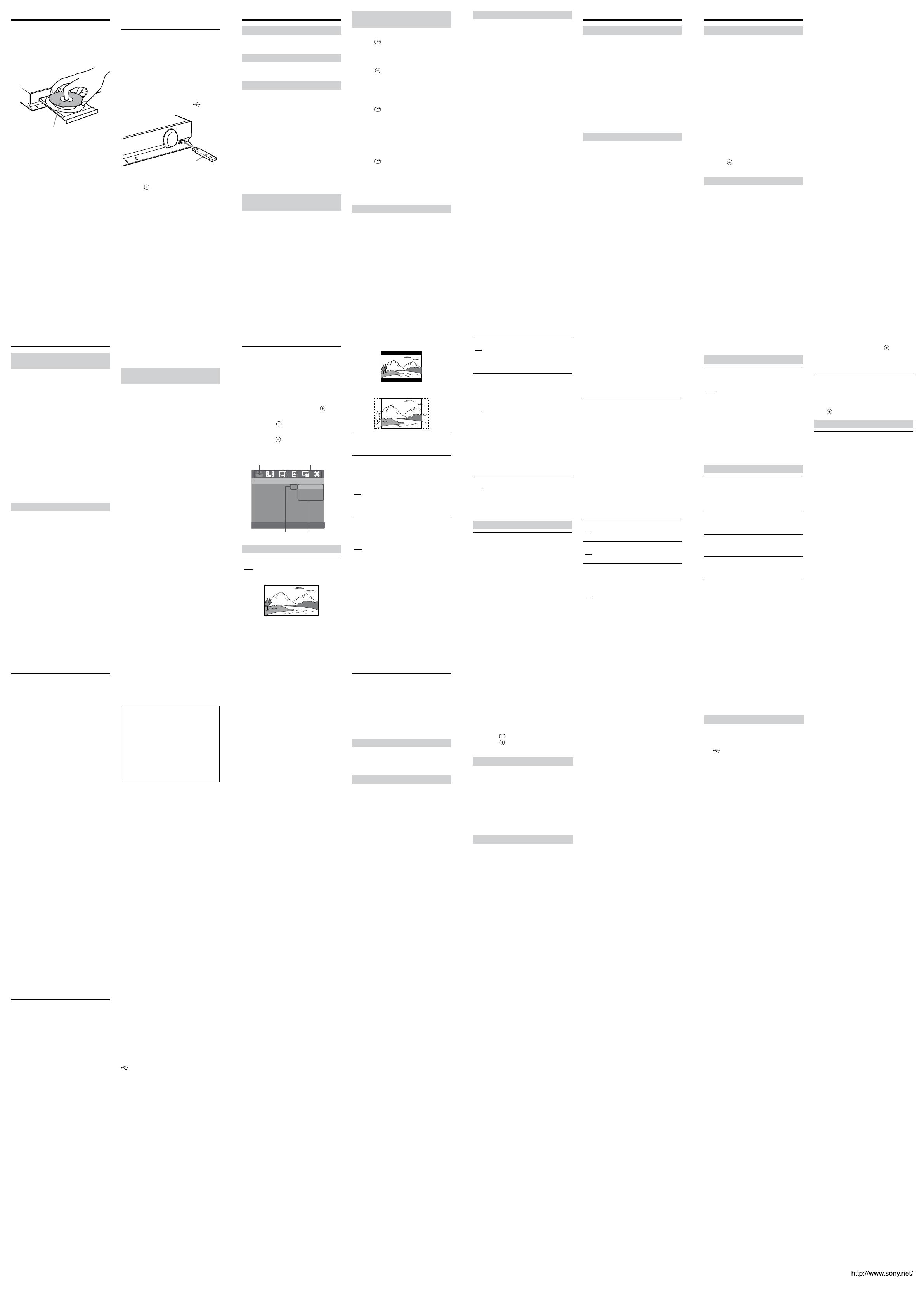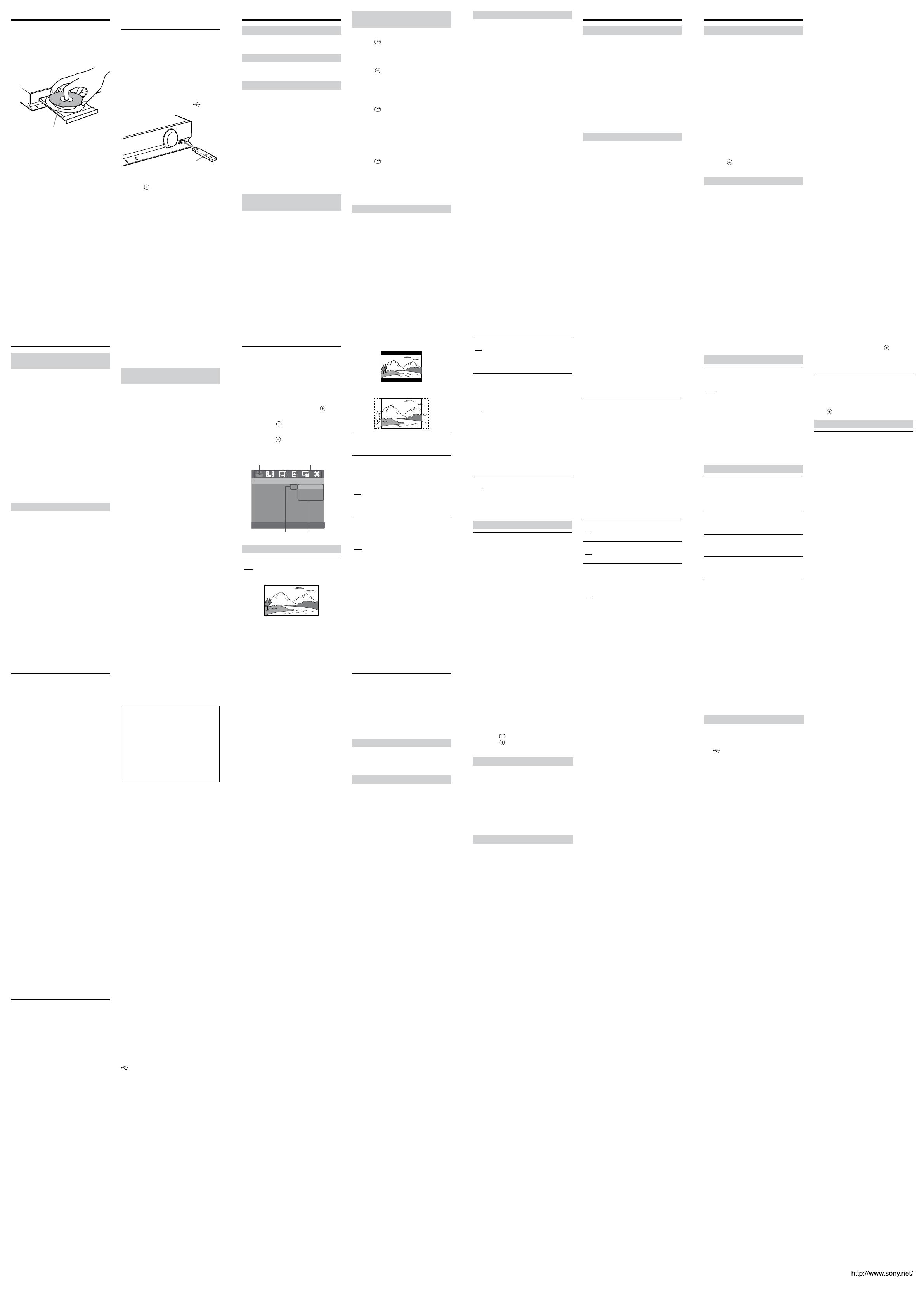
Playing a Disc
1 Press DVD/CD.
You can also select this function by
pressing FUNCTION repeatedly.
2 Press to open the disc tray.
3 Place a disc on the tray, then press .
With the label side up.
4 Press to start playback.
5 Press VOLUME +/– to adjust the
volume.
Playing Files on a Disc/USB
Device
1 Press DVD/CD or USB.
DVD/CD: For a disc.
USB: For a USB device.
You can also select the function by
pressing FUNCTION repeatedly.
2 Load the source.
For a disc
Place a disc on the tray by pressing to
open/close the disc tray.
For a USB device
Connect a USB device to the (USB)
port.
USB device
3 Press / to select a folder, then
press and select a file.
4 Press to start playback.
5 Press VOLUME +/– to adjust the
volume.
Note
Do not remove the USB device during
operation. To avoid data corruption or
damage to the USB device, turn the system
off when connecting or removing the USB
device.
22 23 2421
18 19 2017
26 27 2825
30 31 3229
Other Playback Operations
To change angles
Press ANGLE during playback to select the
desired angle.
To display subtitles
Press SUBTITLE during playback to select
the desired subtitle language.
To change the sound
When the system is playing a DVD VIDEO,
Xvid video file, or MPEG4 video file recorded
in multiple audio formats (PCM, Dolby
Digital, or MPEG audio), you can change the
audio format. If the DVD VIDEO is recorded
with multilingual tracks, you can also change
the language.
With a VIDEO CD or CD, you can select the
sound from the right or left channel and
listen to the sound of the selected channel
through both the right and left speakers.
Press AUDIO repeatedly during playback to
select the desired audio signal.
The selected audio signal format is displayed
on the TV screen.
To play a VIDEO CD with PBC
functions
When you start playing a VIDEO CD with
PBC (Playback control) functions, the menu
for your selection appears.
To play without using PBC
Press and hold SHIFT, then press the number
buttons to select the item number you want
in stop mode.
To search for a title/chapter/
track/scene, etc.
When playing a DVD/VCD
1 Press DISPLAY during play.
The Display Menu appears on the TV
screen.
2 Press / to select an option, then
press .
3 Press and hold SHIFT, then press the
number buttons to jump to the
desired option.
When playing a CD
1 Press DISPLAY during play.
The selection display appears on the TV
screen.
2 Press and hold SHIFT, then press the
number buttons to select the desired
track.
When playing a video/music/photo file
1 Press DISPLAY during play.
The selection display appears on the TV
screen.
2 Press and hold SHIFT, then press the
number buttons to select the desired
number.
To play in programmed order
Selects the tracks to play in the order you
want (only for CDs).
1 Press and hold SHIFT, then press
PROGRAM.
The Program Menu display appears on
the TV screen.
2 Press and hold SHIFT, then press the
number buttons to select the desired
track.
3 Press /// to select [Start] to play
the program.
To play repeatedly/shuffle, etc.
Press REPEAT repeatedly to select the
desired playback mode. The selected mode
appears in the front panel display.
“REP CHP”: Repeats the current chapter.
“REP TT”: Repeats the current title.
“REP ALL”: Repeats all titles.
“REP TRA”: Repeats the current track.
“REP OFF”: The system returns to normal
playback mode.
“SHUFFLE”: Plays the contents once in
random order until all the contents have
been played.
“SHUF REP”: Repeats shuffle play.
“FOLDER”: Plays the current folder.
“RANDOM”: Plays all files in random
order.
“SINGLE”: Plays the current file.
“REP ONE”: Repeats the current file.
“REP FLD”: Repeats the current folder.
Note
The selectable modes and their order differ
depending on the disc or file.
Selecting the Sound Effect
To select an equalizer setting
Press EQ repeatedly during playback until
the desired mode appears on the front panel
display.
“FLAT”: Flat and pure sound mode.
“CLASSIC”: Ideal for listening to classical
music and watching live concert DVDs.
“JAZZ”: Clear mid and high range.
Recreates the atmosphere of a live club with
the artist just in front of you. Good for jazz
music and watching dramas.
“ROCK”: Enhanced low and high range for
great sounding movie effects and
atmosphere. Great for action movies and
rock/pop music.
To select a surround setting
Press SURROUND repeatedly during
playback to select a surround audio output
mode. The selected mode appears in the
front panel display.
“MULTI” (A.F.D. MULTI): When the
source is 2 channel, sound is output from
all speakers.
“STANDARD” (A.F.D. STANDARD): The
system discriminates the sound format of
the source and presents sound as it was
recorded/encoded.
“DOLBY PL”(PRO LOGIC): Performs
Dolby Pro Logic decoding.
“2CH ST” (2CH STEREO): All formats are
downmixed to 2 channels.
Note
Depending on the playback stream, the
surround settings may not be effective.
Using a Tuner
To preset radio stations
You can preset 20 FM stations. You can then
tune in any of those stations simply by
selecting the corresponding preset number.
1 Press FM.
2 Press and hold TUNING +/– for 2
seconds to start tuning until you find
the desired radio station.
“SEARCH +” or “SEARCH –” appears in
the front panel display until a radio
station with sufficient signal strength is
found.
3 Press and hold SHIFT, then press
PROGRAM.
“P 01” flashes in the front panel display.
4 Press and hold SHIFT, then press the
number buttons to select a preset
number.
5 Press to store the station
frequency.
To select a preset radio station
1 Press FM.
2 Press PRESET +/- to select a preset
number.
You can also select a preset number by
pressing and holding SHIFT, then
pressing the number buttons.
If an FM program is noisy, you can select
monaural reception. There will be no stereo
effect, but reception will improve.
Press AUDIO.
“STEREO”: Stereo reception.
“MONO”: Monaural reception.
Convenient Functions
About the Control for HDMI
function (“BRAVIA” Sync)
You can control a TV compatible with the
Control for HDMI function by connecting it
to the system via an HDMI cable.
Available features
One-Touch Play
With one touch of ONE-TOUCH PLAY on
the remote control, the system and your
TV automatically turn on and the TV’s
input is switched to the system; playback of
a disc starts automatically.
System Power Off
When you turn the TV off by using the /
button on the TV’s remote control or TV
/ on the system’s remote control, the
system turns off automatically.
System Audio Control
You can switch the audio output to either
the TV speakers or this system’s speakers
via the TV’s menu.
Sleep timer
You can set the system to turn off at a preset
time, so you can fall asleep listening to music.
Press and hold SHIFT, then press SLEEP.
Each time you press this button, the minute
display (the remaining time) changes by 10
minutes.
A countdown of the last 20 seconds until the
unit turns off appears in the front panel
display.
To check the remaining time
Press and hold SHIFT and SLEEP for 3
seconds. The remaining time until the unit
turns off appears in the front panel display.
To cancel the sleep timer function
Press and hold SHIFT, then press SLEEP
repeatedly until “OFF” appears in the front
panel display.
To view information about the
disc
You can check the playing time and
remaining time of the current title, chapter,
or track.
Press and hold SHIFT, then press TIME
repeatedly.
Each time you press and hold SHIFT, then
press TIME while playing the disc, the
displayed item changes depending on the
disc.
Using the Setup Display
You can make various adjustments to items
such as picture and sound.
Displayed items vary depending on the
country model.
The default setting is underlined.
1 Press SETUP in stop mode.
The setup menu appears.
2 Press / to select one of the setup
menu categories, then press .
3 Press / to select a setup item, then
press or .
4 Select the option you wish to change
and press to confirm and go back
to the previously selected item.
5 Press SETUP to turn off the menu.
General Setup Page
TV Display
OSD Lang
Control for HDMI
16:9
ENG
On
4:3 Letter Box
16:9
4:3 Pan Scan
HDMI Audio
Screen Saver
Last Memory
Off
On
On
Auto Standby
On
--
--
Selected category Setup categories
Selected setting Options
General Setup Page
[TV Display]
[16:9]: Select this when you connect a wide-
screen TV or a TV with a wide mode
function.
[4:3 Letter Box]: Displays a wide picture with
black bands on the top and bottom.
[4:3 Pan Scan]: Displays a full-height picture
on the entire screen, with trimmed sides.
[OSD Lang] (On-Screen Display)
You can switch the display language on the
TV screen.
[Control for HDMI]
This function is available when you connect
the system and a TV that is compatible with
the Control for HDMI function via an HDMI
cable.
[On]: You can operate mutually between
components that are connected via an HDMI
cable.
[Off]: Off.
[HDMI Audio]
This setting is only required if you are using
the HDMI OUT jack for an audio
connection.
[Off]: Turns off HDMI audio output. You can
still enjoy sound output via the speaker
system.
[All]: The HDMI audio output format will be
same as the audio stream being played. If the
playback audio format is not supported, the
audio output will be changed to PCM
automatically.
[PCM]: HDMI audio output will be
downmixed to linear PCM (2-channel).
[Screen Saver]
[On]: The screen saver image appears if you
do not operate the system for about 15
minutes.
[Off]: Off.
[Last Memory]
This system recalls the point where you
stopped the disc the last time it was played
and resumes playback from that point the
next time you insert the same disc.
[On]: The system stores the resume points in
memory.
[Off]: The system does not store the resume
points in memory. Playback restarts at the
resume point only for the current disc in the
unit.
Note
When the resume playback memory is full,
the resume playback point for the earliest
disc is deleted.
[Auto Standby]
[On]: Enters standby mode automatically
when in stop, pause, no disc, or eject mode
for more than 30 minutes.
[Off]: The unit does not enter standby mode
automatically.
Speaker Setup Page
[Level]
You can adjust the sound level of all the
speakers and the subwoofer.
[L]: Adjusts the sound level of left speaker. It
is possible to adjust the parameter from -6.0
dB to +0.0 dB.
[C]: Adjusts the sound level of center speaker.
It is possible to adjust the parameter from
-6.0 dB to +6.0 dB.
[R]: Adjusts the sound level of right speaker.
It is possible to adjust the parameter from
-6.0 dB to +0.0 dB.
[RS]: Adjusts the sound level of right
surround speaker. It is possible to adjust the
parameter from -6.0 dB to +6.0 dB.
[LS]: Adjusts the sound level of left surround
speaker. It is possible to adjust the parameter
from -6.0 dB to +6.0 dB.
[SW]: Adjusts the sound level of subwoofer. It
is possible to adjust the parameter from -6.0
dB to +6.0 dB.
[Distance]
If you move one of the speakers, be sure to
set the parameters of the distance from the
listening position to speakers.
[L/R]: Adjusts the distance of the left/right
speakers. It is possible to adjust the parameter
from 1.0 m to 7.0 m (3 to 23 ft).
[C]: Adjusts the distance of the center
speaker. It is possible to adjust the parameter
from (A) 1.6 m shorter than the setting of the
L/R channel to (B) the same setting of the L/
R channel ({L/R-5 ft} to L/R).
[Ls/Rs]: Adjusts the distance of the left/right
surround speaker. It is possible to adjust the
parameter from (A) 5.0 m shorter than the
setting of the L/R channel to (B) the same
setting of the L/R channel ({L/R-16 ft} to L/
R).
[Center Speaker]
[On]: Activates the center speaker.
[Off]: Deactivates the center speaker.
[Sur. Speaker]
[On]: Activates the surround speakers.
[Off]: Deactivates the surround speakers.
[Test Tone]
The speakers will emit a test tone to set the
Level.
[On]: The speakers emit the test tone.
[Off]: The speakers do not emit the test tone.
Tip
To adjust the volume of all speakers, turn
MASTER VOLUME on the unit or press
VOLUME +/- on the remote control.
Press /// repeatedly to select the
speaker and the desired level or distance.
Video Setup Page
[HDMI Resolution]
You can select the type of video signal that is
output from the HDMI OUT jack.
[Auto]: The system outputs the optimal video
signal for the connected TV.
[480p/576p]: The system outputs 720 × 480p*
or 720 × 576p* video signals.
[720p]: The system outputs 1280 × 720p*
video signals.
[1080i]: The system outputs 1920 × 1080i*
video signals.
[1080p]: The system outputs 1920 × 1080p*
video signals.
* i: interlace, p: progressive
Preference Page
[TV Type]
The TV type default setting varies depending
on the area.
[PAL]: For a PAL-system TV.
[NTSC]: For an NTSC-system TV.
[Audio]
Selects the preferred audio language for
DVDs with multiple sound tracks.
[Subtitle]
You can switch the language of the subtitles
recorded on a DVD VIDEO.
[Disc Menu]
You can switch the language for a disc’s
menu.
[Parental]
You can restrict playback of DVDs that have
ratings. Scenes may be blocked or replaced
with different scenes.
1 Press / to select a rating level from
1 to 8 or [Off], then press .
2 Press and hold SHIFT, then press the
number buttons to enter your 6-digit
password.
[Default]
This feature enables you to reset all the setup
menu options and your personal settings to
the factory defaults, except for your password
for the [Password] and [Parental] items.
Press to confirm the default reset.
Password Setup Page
[Password]
The default password is “000000.” To change
the password:
1 Press and hold SHIFT, then press the
number buttons to enter “000000” or
your last set 6-digit password in the
[Old Password] section.
2 Press and hold SHIFT, then press the
number buttons to enter a new 6-
digit password in the [New Password]
section.
3 Press and hold SHIFT, then press the
number buttons to enter the new 6-
digit password again in the [Confirm
PWD] section to confirm your entry.
4 Press [OK] to exit the menu.
If the color irregularity persists, turn off
the TV set once, then turn it on after 15
to 30 minutes.
Reposition the speakers farther away
from your TV set.
The [TV Type] setting does not match
your TV.
[TV Type] can be reset according to the
following procedure:
1. Press
to take out the disc.
2. Press DISPLAY.
3. Press .
[TV Type] will be reset.
Sound
There is no sound. Severe hum or noise is
heard.
The speaker cords are not connected
securely.
Clean the disc.
The sound loses stereo effect when you
play a VIDEO CD or CD.
Set the audio setting to [Stereo] by
pressing AUDIO.
Operation
Radio stations cannot be tuned in.
Check that the antenna (aerial) is
connected securely. Adjust the antenna
(aerial) or connect an external antenna
(aerial) if necessary.
A disc does not play.
The region code on the DVD does not
match the system.
Moisture has condensed inside the unit
and may cause damage to the lenses.
Remove the disc and leave the unit turned
on for about half an hour.
A DATA CD/DATA DVD cannot be played.
The DATA CD is not recorded in ISO
9660 Level 1/Level 2, or Joliet.
The DATA DVD is not recorded in UDF
(Universal Disk Format).
A JPEG image file cannot be played.
It is larger than 2,048 (width) × 1,536
(height) in normal mode, or more than
2,000,000 pixels in progressive format
which is mainly used on Internet Web
sites.
A video file cannot be played.
The video file resolution is larger than
720 (width) × 576 (height).
The name of a folder or file is not
displayed correctly.
The system can only display numbers and
letters of the alphabet. Other characters
are displayed as [_].
A disc does not start playing from the
beginning.
Resume Play has been selected.
During stop, press and then start
playback.
Program play has been selected. During
stop, press and then start playback.
Shuffle play has been selected. During
stop, press and then start playback.
A disc cannot be ejected and “LOCKED”
appears in the front panel display.
Contact your Sony dealer or local
authorized Sony service facility.
The system does not work normally.
Disconnect the AC power cord (mains
lead) from the wall outlet (mains), then
reconnect after several minutes.
The Control for HDMI function does not
work.
Set the [Control for HDMI] setting in
[General Setup Page] to [On].
Specifications
AUDIO POWER SPECIFICATIONS
for the U.S. models
POWER OUTPUT AND TOTAL
HARMONIC DISTORTION:
(FTC)
Front L + Front R With 3 ohms loads,
both channels driven,
from 180 - 15,000 Hz;
rated 23 watts per
channel minimum
RMS power, with no
more than 1% total
harmonic distortion
from 250 milli watts to
rated output.
Amplifier Section
POWER OUTPUT (rated):
Front L + Front R 32 W + 32 W (at 3
ohms, 1 kHz, 1%
THD)
POWER OUTPUT (reference):
Front L/Front R/
Surround L/Surround
R: 43 watts (per
channel at 3 ohms, 1
kHz)
Center: 89 watts (at 6
ohms, 1 kHz)
Subwoofer: 89 watts (at
6 ohms, 100 Hz)
Inputs
TV/CABLE : Pin jack
CD/DVD System
Laser Diode Properties
Emission Duration:
Continuous
Laser Output*: Less
than 1,000 μW
* This output is the value measurement at a
distance of 200 mm from the objective lens
surface on the Optical Pick-up Block with
7 mm aperture.
USB Section
(USB) port:
Maximum current: 500 mA
Tuner Section
System PLL quartz-locked
digital synthesizer
Tuning range
North American and Brazilian models:
87.5 MHz - 108.0 MHz
(100 kHz step)
Other models: 87.5 MHz - 108.0 MHz
(50 kHz step)
Antenna (aerial) terminals
75 ohms, unbalanced
Intermediate frequency
10.7 MHz
Video Section
Outputs VIDEO: Pin jack
HDMI OUT: HDMI
19-pin
Speakers
Front
SS-TS107
Dimensions (approx.) 91 mm × 112 mm ×
101 mm (3
5
/
8
in ×
4
1
/
2
in × 4 in) (w/h/d)
incl. projecting parts
Mass (approx.) 0.4 kg (15 oz)
Center
SS-CT102
Dimensions (approx.) 91 mm × 112 mm ×
101 mm (3
5
/
8
in ×
4
1
/
2
in × 4 in) (w/h/d)
incl. projecting parts
Mass (approx.) 0.5 kg (1 lb 2 oz)
Surround
SS-TS107
Dimensions (approx.) 91 mm × 112 mm ×
101 mm (3
5
/
8
in ×
4
1
/
2
in × 4 in) (w/h/d)
incl. projecting parts
Mass (approx.) 0.4 kg (15 oz)
Subwoofer
SS-WS103
Dimensions (approx.) 190 mm × 345 mm ×
225 mm (7
1
/
2
in ×
13
5
/
8
in × 8
7
/
8
in)
(w/h/d) incl. projecting
parts
Mass (approx.) 3.5 kg (7 lb 12 oz)
General
Power requirements
North American and Mexican models:
120 V AC, 60 Hz
Argentine models: 220 V - 240 V AC,
50/60 Hz
Latin American models:
110 V - 240 V AC,
50/60 Hz
Other models: 220 V - 240 V AC,
50/60 Hz
Power consumption On: 67 W
Standby: <1 W*
*
Valid when the system is in the following
status:
[Control for HDMI] is set to [Off].
Dimensions (approx.) 360 mm × 56 mm ×
342 mm (14
1
/
4
in ×
2
1
/
4
in × 13
1
/
2
in) (w/
h/d) incl. projecting
parts
Mass (approx.) 2.6 kg (5 lb 12 oz)
Design and specifications are subject to
change without notice.
Make sure that the connected component
is compatible with the [Control for
HDMI] function.
Check the connected component’s setting
for the Control for HDMI function. Refer
to the operating instructions supplied
with the component.
USB device
“OVERLOAD“ appears in the front panel
display.
Remove the USB device from the
(USB) port. Make sure there is no
problem with the USB device.
The USB device (audio file/JPEG image
file) cannot be played.
Files that are encrypted or protected by
passwords, etc., cannot be played.
There is no playable file in the USB
device.
Precautions
On placement
At high volume, over long periods of time,
the cabinet becomes hot to the touch. This
is not a malfunction. However, touching
the cabinet should be avoided. Do not place
the system in a confined space where
ventilation is poor as this may cause
overheating.
Do not install the system near heat sources
such as radiators or air ducts, or in a place
subject to direct sunlight, excessive dust,
mechanical vibration, or shock.
Do not install the system in an inclined
position. It is designed to be operated in a
horizontal position only.
Do not place heavy objects on the system.
On operation
If the system is brought directly from a cold
to a warm location, or is placed in a very
damp room, moisture may condense on the
lenses inside the unit. Should this occur,
the system may not operate properly. In
this case, remove the disc and leave the
system turned on for about half an hour
until the moisture evaporates.
If anything falls into the cabinet, unplug
the unit and have it checked by qualified
personnel before operating it any further.
On cleaning
Clean the cabinet, panel, and controls with
a soft cloth slightly moistened with a mild
detergent solution. Do not use any type of
abrasive pad, scouring powder, or solvent
such as alcohol or benzine.
If you have any questions or problems
concerning your system, please consult
your nearest Sony dealer.
On cleaning discs, disc/lens cleaners
Do not use cleaning discs or disc/lens
cleaners (including wet or spray types).
These may cause the apparatus to
malfunction.
On your TV’s color
IMPORTANT NOTICE
Caution: This system is capable of holding
a still video image or on-screen display
image on your television screen
indefinitely. If you leave the still video
image or on-screen display image
displayed on your TV for an extended
period of time you risk permanent
damage to your television screen.
Projection televisions are especially
susceptible to this.
On moving the system
Before moving the system, make sure that
there is no disc inserted, and remove the AC
power cord (mains lead) from the wall outlet
(mains).
On handling discs
To keep the disc clean, handle the disc by
its edge. Do not touch the surface.
Do not stick paper or tape on the disc.
Do not expose the disc to direct sunlight or
heat sources such as hot air ducts, or leave
it in a car parked in direct sunlight as the
temperature may rise considerably inside
the car.
On cleaning discs
Before playing, clean the disc with a
cleaning cloth.
Wipe the disc from the center out.
Do not use solvents such as benzine,
thinner, commercially available cleaners, or
anti-static spray intended for vinyl LPs.
This system can only play back a standard
circular disc. Using neither standard nor
circular discs (e.g., card, heart, or star shape)
may cause a malfunction.
Do not use a disc that has a commercially
available accessory attached, such as a label
or ring.
On heat radiation
Due to the slim type of main unit design, you
may feel some heat on the top of the unit.
This is normal. Please consult your nearest
Sony dealer if you have any questions.
Troubleshooting
If you experience any of the following
difficulties while using the system, use this
troubleshooting guide to help remedy the
problem before requesting repairs. Should
any problem persist, consult your nearest
Sony dealer.
Note that if service personnel changes some
parts during repair, these parts may be
retained.
Power
The power is not turned on.
Check that the AC power cord (mains
lead) is connected securely.
Picture
There is no picture.
The video connecting cords are not
connected securely.
The unit is not connected to the correct
TV input jack.
The system is not selected via the video
input of the TV.
Check the output method on your
system.
Even though you set the aspect ratio in
[TV Display] of [General Setup Page], the
picture does not fill the TV screen.
The aspect ratio on the disc is fixed.
Color irregularity occurs on the TV
screen.
The system’s speakers contain magnet
parts, so magnetic distortion may occur.
When color irregularity occurs on the
TV screen, check the following items.
Install the speakers at least 0.3 meters
(1.0 ft) from your TV set.