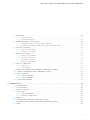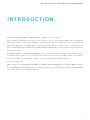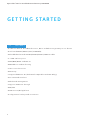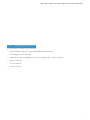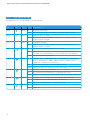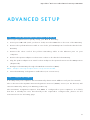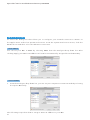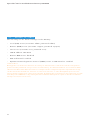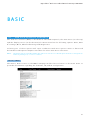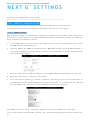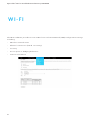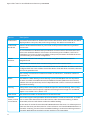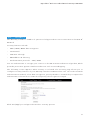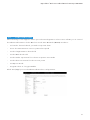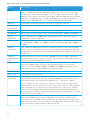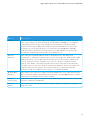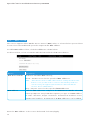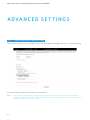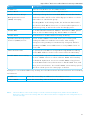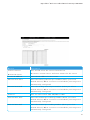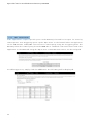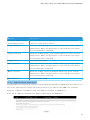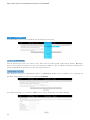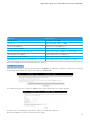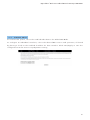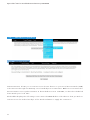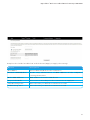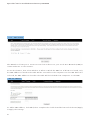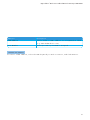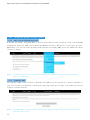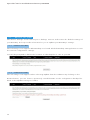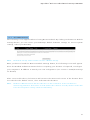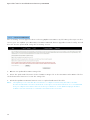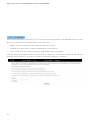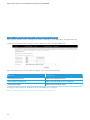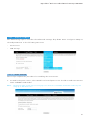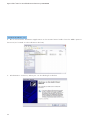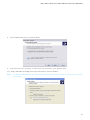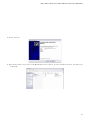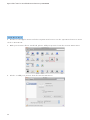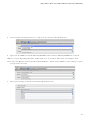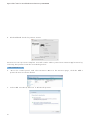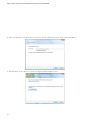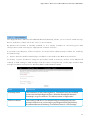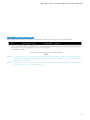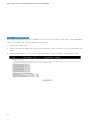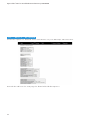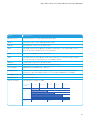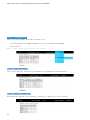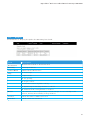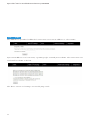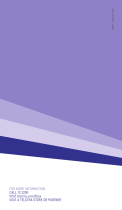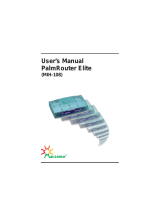TEL7800_WMC_UserGuide_R11.indd 41 24/7/08 3:07:11 PM
USER
GUIDE

BigPond Elite™ Wireless Broadband Network Gateway USER GUIDE
2
TABLE OF CONTENTS
1 – Intr o d u c tI o n . . . . . . . . . . . . . . . . . . . . . . . . . . . . . . . . . . . . . . . . . . . . . . . . . . . . . . . . . . . . . . . . . . . . . . . . . . . . . . . . . . . . . . . . . . . . . . . . . . . . . . . . 5
1.1 FEAT U R E S . . . . . . . . . . . . . . . . . . . . . . . . . . . . . . . . . . . . . . . . . . . . . . . . . . . . . . . . . . . . . . . . . . . . . . . . . . . . . . . . . . . . . . . . . . . . . . . . . . . . . . . . . . . . . . . . . . . . 6
1.2 PAC K AG E C O NTENT S . . . . . . . . . . . . . . . . . . . . . . . . . . . . . . . . . . . . . . . . . . . . . . . . . . . . . . . . . . . . . . . . . . . . . . . . . . . . . . . . . . . . . . . . . . . . . . . . . . . 7
1.3 LED INDICATO R S . . . . . . . . . . . . . . . . . . . . . . . . . . . . . . . . . . . . . . . . . . . . . . . . . . . . . . . . . . . . . . . . . . . . . . . . . . . . . . . . . . . . . . . . . . . . . . . . . . . . . . . . . . 8
1.4 PANELS......................................................................................................................... 9
2 – QuIck Setup (WIth u S B k e y ) . . . . . . . . . . . . . . . . . . . . . . . . . . . . . . . . . . . . . . . . . . . . . . . . . . . . . . . . . . . . . . . . . . . . . . . . . . . . . . . . . 11
2.1 SETUP PROCEDURE..................................................................................................... 11
3 – AdvAnced Setup (WIth o u t u S B k e y ) . . . . . . . . . . . . . . . . . . . . . . . . . . . . . . . . . . . . . . . . . . . . . . . . . . . . . . . . . . . . . . . . . . . 13
3.1 SETUP PROCEDURE..................................................................................................... 13
3.2 TRANSMISSION CONT R O L P R OTOCOL/INTE R N E T P R OTO C O L ( TCP / I P ) S E T TI N G S . . 13
3.3 D E FAULT SETTINGS..................................................................................................... 20
3.4 LO G I N P R O C E D U R E . . . . . . . . . . . . . . . . . . . . . . . . . . . . . . . . . . . . . . . . . . . . . . . . . . . . . . . . . . . . . . . . . . . . . . . . . . . . . . . . . . . . . . . . . . . . . . . . . . . . 21
WeB uSer Inte r fAc e
4 –BASIc ……………........................................................................................................23
4.1 WEB USER INTE R FACE HOMEPAGE............................................................................. 23
5 – next G™ SettI n G S . . . . . . . . . . . . . . . . . . . . . . . . . . . . . . . . . . . . . . . . . . . . . . . . . . . . . . . . . . . . . . . . . . . . . . . . . . . . . . . . . . . . . . . . . . . . . . . . . . . 26
5.1 NEXT G™ SERVICE SETUP. . . . . . . . . . . . . . . . . . . . . . . . . . . . . . . . . . . . . . . . . . . . . . . . . . . . . . . . . . . . . . . . . . . . . . . . . . . . . . . . . . . . . . . . . . . . . . 26
5.1.1 PROFILE S E T U P. . . . . . . . . . . . . . . . . . . . . . . . . . . . . . . . . . . . . . . . . . . . . . . . . . . . . . . . . . . . . . . . . . . . . . . . . . . . . . . . . . . . . . . . . . . . . . . . . . 26
6 – WI-fI ……............................................................................................................... 28
6.1 SETUP .........................................................................................................................29
6.2 SECURITY ................................................................................................................... 31
6.3 CONFIGURATI O N . . . . . . . . . . . . . . . . . . . . . . . . . . . . . . . . . . . . . . . . . . . . . . . . . . . . . . . . . . . . . . . . . . . . . . . . . . . . . . . . . . . . . . . . . . . . . . . . . . . . . . . . 33
6.4 MEDIA ACCESS CONT R O L ( MAC ) FI LTER.................................................................... 36
6.5 WIRELESS BRIDGE ..................................................................................................... 37
6.6 S TATI O N I N FO . . . . . . . . . . . . . . . . . . . . . . . . . . . . . . . . . . . . . . . . . . . . . . . . . . . . . . . . . . . . . . . . . . . . . . . . . . . . . . . . . . . . . . . . . . . . . . . . . . . . . . . . . . . . . . 3 8
7 – AdvAnced SettIn G S . . . . . . . . . . . . . . . . . . . . . . . . . . . . . . . . . . . . . . . . . . . . . . . . . . . . . . . . . . . . . . . . . . . . . . . . . . . . . . . . . . . . . . . . . . . . . . 4 0
7.1 LOC AL AREA NETWORK (LAN ) . . . . . . . . . . . . . . . . . . . . . . . . . . . . . . . . . . . . . . . . . . . . . . . . . . . . . . . . . . . . . . . . . . . . . . . . . . . . . . . . . . . . .4 0
7.2 NETWORK AD D R E S S T R AN S L ATI O N ( N AT) ................................................................ 42
7.2.1 P O RT FO RWARDING ......................................................................................... 42
7.2.2 PORT T R I G G E R I N G . . . . . . . . . . . . . . . . . . . . . . . . . . . . . . . . . . . . . . . . . . . . . . . . . . . . . . . . . . . . . . . . . . . . . . . . . . . . . . . . . . . . . . . . . . 4 4
7.2.3 DEMILITARIZED ZONE (DMZ) HOST ................................................................ 45
7.3 SECURIT Y . . . . . . . . . . . . . . . . . . . . . . . . . . . . . . . . . . . . . . . . . . . . . . . . . . . . . . . . . . . . . . . . . . . . . . . . . . . . . . . . . . . . . . . . . . . . . . . . . . . . . . . . . . . . . . . . . . . . 4 6
7.3.1 I P FI LTERING .................................................................................................... 46
7.3.2 PAR E NTAL C O NT R O L . . . . . . . . . . . . . . . . . . . . . . . . . . . . . . . . . . . . . . . . . . . . . . . . . . . . . . . . . . . . . . . . . . . . . . . . . . . . . . . . . . . . . . . . 4 8

BigPond Elite™ Wireless Broadband Network Gateway USER GUIDE
3
7.4 R O U TI N G . . . . . . . . . . . . . . . . . . . . . . . . . . . . . . . . . . . . . . . . . . . . . . . . . . . . . . . . . . . . . . . . . . . . . . . . . . . . . . . . . . . . . . . . . . . . . . . . . . . . . . . . . . . . . . . . . . . . 4 8
7.4 .1 S TATI C R O U TE.................................................................................................. 48
7.4 . 2 DY N A M I C R O U TE ............................................................................................. 49
7.5 DOMAI N N A M E S Y S TEM (DNS) .................................................................................. 50
7.5.1 D O MAI N N A M E S Y S TEM (DNS) SERVER............................................................ 5 0
7.5.2 DY N A M I C D O MAIN NAME SYSTE M ( DYNAMIC DNS)........................................ 52
7.6 DEVICE SETTI N G S . . . . . . . . . . . . . . . . . . . . . . . . . . . . . . . . . . . . . . . . . . . . . . . . . . . . . . . . . . . . . . . . . . . . . . . . . . . . . . . . . . . . . . . . . . . . . . . . . . . . . . 54
7.6.1 BAC K U P S E T TI N G S . . . . . . . . . . . . . . . . . . . . . . . . . . . . . . . . . . . . . . . . . . . . . . . . . . . . . . . . . . . . . . . . . . . . . . . . . . . . . . . . . . . . . . . . . . . 54
7.6.2 UPDATE S E T TINGS ........................................................................................... 54
7.7 DEVICE SETTINGS ...................................................................................................... 56
7.7.1 BAC K U P S E T TI N G S . . . . . . . . . . . . . . . . . . . . . . . . . . . . . . . . . . . . . . . . . . . . . . . . . . . . . . . . . . . . . . . . . . . . . . . . . . . . . . . . . . . . . . . . . . 56
7 .7. 2 U P DATE S E T TI N G S . . . . . . . . . . . . . . . . . . . . . . . . . . . . . . . . . . . . . . . . . . . . . . . . . . . . . . . . . . . . . . . . . . . . . . . . . . . . . . . . . . . . . . . . . . . 56
7.7.3 RESTORE DEFAU LT . . . . . . . . . . . . . . . . . . . . . . . . . . . . . . . . . . . . . . . . . . . . . . . . . . . . . . . . . . . . . . . . . . . . . . . . . . . . . . . . . . . . . . . . . . . 57
7.7.4 U P DATE FIRMWAR E . . . . . . . . . . . . . . . . . . . . . . . . . . . . . . . . . . . . . . . . . . . . . . . . . . . . . . . . . . . . . . . . . . . . . . . . . . . . . . . . . . . . . . . . . . 58
7.8 ACCESS CONTROL…................................................................................................... 59
7.8.1 S E RVICES ......................................................................................................... 59
7 . 8 . 2 PA S S W O R D S . . . . . . . . . . . . . . . . . . . . . . . . . . . . . . . . . . . . . . . . . . . . . . . . . . . . . . . . . . . . . . . . . . . . . . . . . . . . . . . . . . . . . . . . . . . . . . . . . . . . 60
7.9 SIMPLE NETWORK MAN AG E M E NT PROTO C O L ( S N M P ) . . . . . . . . . . . . . . . . . . . . . . . . . . . . . . . . . . . . . . . . . . . . . . 61
7 .10 S I M P LE N E T W O R K TIME PROTO C O L ( S NTP)............................................................ 62
7.11 USB SETTI N G S . . . . . . . . . . . . . . . . . . . . . . . . . . . . . . . . . . . . . . . . . . . . . . . . . . . . . . . . . . . . . . . . . . . . . . . . . . . . . . . . . . . . . . . . . . . . . . . . . . . . . . . . . . 63
7.11.1 P R I NT S E RV E R . . . . . . . . . . . . . . . . . . . . . . . . . . . . . . . . . . . . . . . . . . . . . . . . . . . . . . . . . . . . . . . . . . . . . . . . . . . . . . . . . . . . . . . . . . . . . . . . 6 3
7.11.2 USB STORAGE.................................................................................................. 73
7.12 SAVE AN D R E B O OT. . . . . . . . . . . . . . . . . . . . . . . . . . . . . . . . . . . . . . . . . . . . . . . . . . . . . . . . . . . . . . . . . . . . . . . . . . . . . . . . . . . . . . . . . . . . . . . . . . . . 77
8 – d IAGnoStIcS . . . . . . . . . . . . . . . . . . . . . . . . . . . . . . . . . . . . . . . . . . . . . . . . . . . . . . . . . . . . . . . . . . . . . . . . . . . . . . . . . . . . . . . . . . . . . . . . . . . . . . . . 79
8.1 DIAGNOSTI C S . . . . . . . . . . . . . . . . . . . . . . . . . . . . . . . . . . . . . . . . . . . . . . . . . . . . . . . . . . . . . . . . . . . . . . . . . . . . . . . . . . . . . . . . . . . . . . . . . . . . . . . . . . . . 80
8.2 S Y S TE M LOG . . . . . . . . . . . . . . . . . . . . . . . . . . . . . . . . . . . . . . . . . . . . . . . . . . . . . . . . . . . . . . . . . . . . . . . . . . . . . . . . . . . . . . . . . . . . . . . . . . . . . . . . . . . . . . 82
8. 3 N E X T G ™ S TAT U S . . . . . . . . . . . . . . . . . . . . . . . . . . . . . . . . . . . . . . . . . . . . . . . . . . . . . . . . . . . . . . . . . . . . . . . . . . . . . . . . . . . . . . . . . . . . . . . . . . . . . . . . 84
8.4 STATISTI C S ..................................................................................................................86
8.4.1 LAN S TATI S TICS ................................................................................................86
8.4.2 NEXT G™ STATI S TI C S . . . . . . . . . . . . . . . . . . . . . . . . . . . . . . . . . . . . . . . . . . . . . . . . . . . . . . . . . . . . . . . . . . . . . . . . . . . . . . . . . . . . . . . . 8 6
8.5 ROUTE ........................................................................................................................ 87
8.6 ADDRESS R E S O LU TI O N P R OTOCOL (ARP) ................................................................ 88
8.7 DYNAMIC H O S T C O N FI G U R ATI O N P R OTOCOL (DHCP ) . . . . . . . . . . . . . . . . . . . . . . . . . . . . . . . . . . . . . . . . . . . . . 89
8.8 PING ........................................................................................................................... 90

1
TEL7800_WMC_UserGuide_R11.indd 1 24/7/08 3:06:25 PM
GETTING
STARTED

BigPond Elite™ Wireless Broadband Network Gateway USER GUIDE
5
We l co m e t o B igPo n d Wire l e ss B roadband – t h a n k s f o r c h o o si ng us!
This gu i d e is de signed to he l p you ge t the mo st out of yo u r BigPo n d Wire l e ss Bro a d b a n d
exp e ri e n ce . We’re su re yo u ’re itching to get started, so don’t feel t h a t you have to study it all
right away. However, it’s important to read t h rough t h e Quic k Setup se c t i o n to ensure you se t
up y o u r BigPon d Elite
TM
Wire l e ss Bro a d b a n d Network Gateway corre c t l y. T h e re st wil l be there
when you need it.
As a Big Pond Wire l e ss Bro a d b a n d Member, you c a n now e n j o y a h u g e ra ng e of i n t e rnet service s ,
including st a t e of t h e ar t se c u rity o p t i o n s , gre a t account t o o ls, f l e x i b l e pl a n s , ex t ra em a il
features, worlds of ‘unmetere d ’ co n t e n t , special shopping d e a ls and lots more.
So let’s get started.
Make a note o f your B ig Po n d email a d d ress a n d pass w o rd . Remember, y o u r e m a il a d d ress is your
usern a m e @ b ig p o n d . com. We suggest p ro t e c t i ng your se c u ri t y by wri t i ng d o w n an unmist a k a b l e
clue rat he r t han your actual password .
INTRODUCTION

BigPond Elite™ Wireless Broadband Network Gateway USER GUIDE
6
1.1 FE ATU RES
• Co m b i n e s N e x t G ™ B ro a d b a n d service , Wi - Fi a n d Et hern e t g a t e way i n o n e d e v ice
• Dual-band HSPA+/UMTS (850 / 210 0 M h z )
• Embedded multimode HSUPA/HSDPA/HSPA+/UMTS module
• 2 x USB 2.0 host ports
• WEP/WPA/WPA2 and 802.1x
• MAC address a n d I P f il t e ring
• Static ro u t e f u n c t i o n s
• DNS Pro x y
• Integrated 802.11n AP (backwa rd compatible wit h 8 0 2 .11b/g)
• CLI command interface
• We b - b a sed manag e m e n t
• Supports VPN Pa ss - t hro u g h
• NAT / PAT
• DHCP S e r v e r / R e l ay / C l i e n t
• Co n f ig u ra t i o n b a c k u p a n d re storation
GETTING STARTED

BigPond Elite™ Wireless Broadband Network Gateway USER GUIDE
7
1. 2 PAC KAGE CO NTENT S
Yo u r p a c k age co n t a i n s t he f o l l o wing:
• Bigpond Elite
TM
Wire l e ss B roadband Network G a t e way
• Pri n t e d Q u ic k S t a r t G u i d e
• USB key ( Co n t a i ning B ig p o n d Connection Manag e r a n d User Guide)
• Et h e rn e t C a b l e
• Security Card
• Po w e r S u p p l y

BigPond Elite™ Wireless Broadband Network Gateway USER GUIDE
8
1. 3 LE D I ND I CATO RS
Th e LED in dica to rs a re e xpl a in e d in t he ta bl e b el o w.
LE D Ico n Col or Mo de De scrip t io n
High
Bl ue On High sign al stre ngt h
O ff No a c tiv i ty, g at eway p o we red of f o r o n ot her sign al stre ngt h
Me d
Bl ue On Me di u m signa l st reng t h
O ff No a c tiv i ty. T he g a te way is p ow ere d o ff or is cu rrent ly usi ng
an ot her sign al stre ngt h
Low Bl ue On Low sign al st re ngt h
O ff No a c tiv i ty. T he g a te way is p ow ere d o ff or is cu rrent ly usi ng
an ot her sign al stre ngt h
3G
Bl ue On Con ne c ti o n est abl ish ed wit h t h e 3 G ne t wo rk
O ff Ei t h er t he re is n o a ct iv it y, t he Ga te way is p ow e red o f f, o r t h ere is
no c a bl e o r n o po w ere d d ev ice con n ec te d t o t he ass oc iat e d p or t
Bl in k Con ne c ti ng wi t h 3 G n et work
LAN 1 ~ 4
Bl ue On Po we red de v ice con ne c te d t o t h e ass o cia t ed L AN p or t ( incl ud e s
de vice s wi t h Wake - on - LAN c a pa bi li ty wh ere a s lig ht v o lt ag e is
sup pl i ed t o a n Et h ern e t con ne c ti o n)
O ff No d e vice co nn e ct ed or C on ne c te d d ev ice is o ff
Bl in k LAN a c tiv i ty p re sen t ( tra ff ic i n ei t he r d irec t io n )
In te rn et
Bl ue On In te rn et con ne cti on est ab l ish ed
O ff No co nn e ct i on t o t he in te rn et or ga te way p ow ere d o ff
Bl in k Da ta is cu rre nt ly bei ng t ra n smi tt ed t hro u gh t he In t ern e t con ne c ti on
Wi- Fi
Bl ue On Loc al Wi- Fi acce ss to t he Ga te way is e na b le d a nd wo rking
O ff Loc al Wi- Fi acce ss to t he Ga te way is d isa b le d
Bl in k Da ta bei ng t ran smit t ed or re ceive d o v er Wi - Fi.
PO WE R
Bl ue On Po we r o n
O ff Po we r o ff

BigPond Elite™ Wireless Broadband Network Gateway USER GUIDE
9
1.4 PANE LS
The rear and side panels s h o w n b e l o w co n t a i n t he ports for data and power connections.
6
7
1
2
3
4
5
(1) USIM card s l o t
(2) Four RJ- 45 Et h e rnet LAN p o r t s
(3) Rese t b u t t o n
(4) Po w e r j a c k f o r D C p o w e r i n p u t ( 12 V D C / 1 . 5 A ) .
(5) Extern a l 3 G S MA Co n n e c t o r ( O p t i o n a l )
No te : Th e G at eway wi ll a u to ma t ica l ly se l ec t t o u se eit her t he in t ern al or ex te rn al 3G a n te n na d u ring
po we r u p b ase d o n w hich e ve r h as t he st ro nge r sign al . To s wit ch be t we en in te rn al an d e xt e rna l
an te n na , t h e G at e way may re qu ire a reb oo t
(6) USB1 Po r t
(7) USB2 Po r t

TEL7800_WMC_UserGuide_R11.indd 8 24/7/08 3:06:48 PM
QUICK
SETUP

BigPond Elite™ Wireless Broadband Network Gateway USER GUIDE
11
2.1 SE TUP PR OCE DUR E ( WITH U SB KEY )
Th ese ste ps exp l ai n h ow t o q u ick ly set u p yo u r Ne x t G ™ Ga t eway :
1: Insert your SIM card ( u n t il you hear a cl ic k ) i n t o t he USIM slot on t h e rear of t h e G a t e way.
2: Connect t he yellow Et hernet ca b l e to o n e of t he yellow L AN ports f o u n d at t he b a c k of t he
Gateway.
3: Co n n e c t t he o t her en d o f t he yellow ne t w o rki ng c a b l e t o t h e Et hern e t port on your
computer.
4: Co n n e c t t he p o w e r a d a p t e r t o t he Po w e r s o c ket on t h e b a c k o f t he Gateway.
5: P l u g t he po w e r a d a p t e r into a wa l l s o c ke t a n d pre ss t he p o w e r button into the ON
position.
6: Co n f ig u re t he Gateway t hrough t h e Web User Interface (WUI).
NOTE: Ch ap te rs 4 t hro u gh 8 ex pl ai n h ow to set u p a nd use t he WU I
7: Save t h e G a t e way configura t i o n a n d re b o o t ( see section 7.13).
QUICK SETUP

TEL7800_WMC_UserGuide_R11.indd 21 24/7/08 3:06:56 PM
ADVANCED
SETUP

BigPond Elite™ Wireless Broadband Network Gateway USER GUIDE
13
3.1 SE TUP PR OCE DUR E ( WITH OU T U SB KEY )
These st e p s e xp l a i n h o w t o q u ickly se t u p y o u r N e x t G ™ G a t e way :
1: Insert your SIM card ( u n t il you hear a cl ic k ) i n t o t he USIM slot on t h e rear of t h e G a t e way.
2: Co n n e c t t he yellow Et h e rnet cable to one of t h e yellow LAN p o r t s f o u n d a t t he b a c k o f t he
Gateway.
3: Co n n e c t t he o t her en d o f t he yellow ne t w o rki ng c a b l e t o t h e Et hern e t port on your
computer.
4: Co n n e c t t he p o w e r a d a p t e r t o t he Po w e r s o c ket on t h e b a c k o f t he Gateway.
5: Plug t he power a d a p t e r i n t o a wa l l s o c ke t a n d p re ss t h e p o w e r button into t h e O N posi t i o n
(depresse d ) .
6: Co n f ig u re t he Gateway t hrough t h e Web User Interface (WUI).
NOTE: Ch ap te rs 4 t hro u gh 8 ex pl ai n h ow to set u p a nd use t he WU I
7: Save t h e G a t e way configura t i o n a n d re b o o t ( see section 7.13).
3. 2 TCP/ I P SET TING S
It is like l y t ha t y o u r computer wil l a u t o m a t ically obtain an IP Addre ss a n d j o i n t he network .
This is b e c a u se t h e Dy n a mic Host Co n f iguration Pro t o co l ( D H CP) se r v e r ( o n t he device ) will
start automatic a l l y w h e n y o u r G a t e way p o w e rs up.
This au t o m a t ic assignment req u ire s t h a t DH CP is config u re d on yo u r com p u t e rs. It is li ke l y
t h a t t his is alre a d y t h e c a se, bu t s h o u l d you be require d t o co n f ig u re t his , please se e t he
instru c t i o n s o n t he following p age.
ADVANCED SETUP

BigPond Elite™ Wireless Broadband Network Gateway USER GUIDE
14
W I N D O W S X P
To acce ss t h e dia l o g box t hat a l l o w s you t o config u re your n e t w o rk connection, cl ick o n Start >
Co n t ro l Panel > N e t w o rk Connections. Then right mouse cl ic k o n t he Lo c a l Area Co n n e c t i o n and
select Properties. Select Intern e t Protocol (TCP/IP) t h e n select Properties
DHCP M O D E
Yo u c a n se t your P C t o DHCP mode by selecting Obtain a n I P addre ss automatic a l l y in t he d ialog
box shown below.

BigPond Elite™ Wireless Broadband Network Gateway USER GUIDE
15
STATIC IP MODE
The following st e p s s h o w h o w t o a ssign a S t a t ic I P a d d ress to your PC using su b n e t 10 . 0 . 0 . x .
1: Change t he I P address t o t h e domain o f 10 . 0 . 0 . x . (1<x<254) wit h subnet m a sk o f
255 . 255 . 255.0.
2: Set t h e d e f a u l t g a t e way a n d D N S server to t h e g a t e way’s IP addre ss .
NOTE: Th e IP ad d ress o f t h e g at e way is 10 .0 . 0.13 8 . ( De fa u lt ), so t he PC m u st be set wi t h a di ff e ren t I P. I n
t he ca se b el ow, t he PC ’s I P a dd ress is set as 10. 0 .0 .2
3: Click Ok to su b mit t h e se t t i ngs .

BigPond Elite™ Wireless Broadband Network Gateway USER GUIDE
16
M A C O S X 10 .4
To a ccess t h e d ialog box t h a t a l l o w s y o u t o co n f igure your network co n n e c t i o n . B rowse t o
t h e A p p l e m e n u a n d select Syst e m Prefere n ce s . Fro m t he Syst e m Preference s m e n u , click t he
Network ico n a n d t hen se l e c t t he Et hern e t co n n e c t i o n .
DHCP M O D E
Yo u c a n se t y o u r M a c to DHCP by se l e c t i ng D H CP from t h e Co n f igure dro p down list . Af t e r
clic ki ng Apply, y o u r M a c ’s IP Addre ss will now be automatic a l l y a ssigned fro m t he Gateway.
STATIC MODE
1. Fro m t he Configure dro p down l ist, y o u c a n se t your computer t o Static IP mode by se l e c t i ng
t h e o p t i o n M a n u a l l y.
The following st e p s s h o w h o w t o a ssign a S t a t ic I P a d d ress to your Mac

BigPond Elite™ Wireless Broadband Network Gateway USER GUIDE
17
2. Choose a n I P address b e t w e e n 10.0.0.1 – 10 . 0 . 0 . 25 4 (Do n o t c h o o se t h e G a t e way IP o f
10 . 0 . 0 .138). e n t e r t his I P address i n t o t h e field m a rked I P Addre ss , and e n t e r a S u b n e t M a sk o f
255 . 255 . 255.0
3. Set t h e R o u t e r a n d D N S server field to 10 . 0 . 0 .138 (The gateway ’s I P a d d ress).
NOTE: Th e IP ad d ress o f t h e g at e way is 10 .0 . 0.13 8 . ( de fa u lt ), so t he co m pu t er m u st be set wi t h a di ff e ren t I P
to t he ga t eway. In t he ca se b e lo w, t he PC ’s I P a dd ress is set as 10. 0 .0 .2
4. Click Apply to su b mit t h e settings .

BigPond Elite™ Wireless Broadband Network Gateway USER GUIDE
18
WI NDO WS VIS TA
To acce ss t h e dia l o g box t hat a l l o w s you t o config u re your n e t w o rk connection, cl ick o n Start >
Co n t ro l Panel > N e t w o rk Connections. Then right mouse cl ic k o n t he Lo c a l Area Co n n e c t i o n and
select Properties. Select Intern e t Protocol (TCP/IP) t h e n select Properties
DHCP M O D E
Yo u c a n se t your P C t o DHCP mode by selecting Obtain a n I P addre ss automatic a l l y in t he d ialog
box shown below.

BigPond Elite™ Wireless Broadband Network Gateway USER GUIDE
19
STATIC IP MODE
To config u re your Gateway ma n u a l l y, y o u r PC m u st have a static I P ad d ress wit hin t h e Gateway ’s
subnet. The fo l l o wing st e p s show how to a ssign a Static IP address to your PC u si ng subnet
10 . 0 . 0 . x .
1: Select Use t he followi ng I P Address. Choose a n I P a d d ress between 10 . 0 . 0 .1 – 10.0.0.25 4
NOTE: Th e Ip ad d ress o f t h e g at e way is 10 .0 . 0.13 8 . ( de fa u lt ), so t he PC m u st be set wi t h a di ff e ren t I p. In
t he ca se b el ow, t he PC ’s I P a dd ress is set as 10. 0 .0 .1
2: Set t h e R o u t e r a n d D N S server field to 10 . 0 . 0 .138 (The gateway ’s I P a d d ress).
3. Click Ok to apply t h e settings.

BigPond Elite™ Wireless Broadband Network Gateway USER GUIDE
20
3. 3 DE FAULT S ETTI NG S
The following a re t he default se t t i ngs for t h e G a t e way
• Local (LAN ) a cce ss ( u sern a m e : a d mi n , p a ssword: admi n )
• Remote (WAN ) a cce ss ( u sern a m e : su p p o r t , p a ssword: su p p o r t )
• Use r a cce ss ( u sern a m e : u ser, p a ss w o rd: use r )
• LAN IP addre ss: 10 . 0 . 0 .138
• Remote WAN a cce ss: disabled
• NAT a n d f irewa l l : e n a b l e d
• Dynamic H o st Config u ra t i o n Protocol (DHCP ) server on LAN interface: enabled
Tech nic al No te :
Du ring po we r o n, t he de vice ini tia l iz es al l se tt i ngs t o def au l t val u es . I t wil l t h en re a d t h e con f igu rat io n
pro fi le f ro m t h e p er ma n en t st orag e se ct io n o f f la s h me m or y. Th e d ef au l t a tt rib ut e s a re ov e rw rit t en w h en
id en t ica l a tt rib u te s wi t h d if f ere nt val ue s a re co nf igu red . T h e con fig u ra t io n p rof il e i n pe r ma n en t sto rag e
ca n b e cre at ed via t he we b u ser in t er fa ce o r t el ne t u ser in t er fa ce, or ot he r m an ag em e nt p ro to cols . T h e
fa ct o ry d e fa u lt co nf ig ura ti on ca n b e re sto red ei t h er by pu s hing t he rese t b ut to n f o r mo re t ha n f iv e seco n ds
un til t he po w er LE D b li nk s o r by cl ic king t he Re sto re D ef a ul t Co nf ig ura ti on op t io n i n t h e Re store D e fa ul t
Se tt i ngs scre en (se e se ct i on 7.7.3 ).
Page is loading ...
Page is loading ...
Page is loading ...
Page is loading ...
Page is loading ...
Page is loading ...
Page is loading ...
Page is loading ...
Page is loading ...
Page is loading ...
Page is loading ...
Page is loading ...
Page is loading ...
Page is loading ...
Page is loading ...
Page is loading ...
Page is loading ...
Page is loading ...
Page is loading ...
Page is loading ...
Page is loading ...
Page is loading ...
Page is loading ...
Page is loading ...
Page is loading ...
Page is loading ...
Page is loading ...
Page is loading ...
Page is loading ...
Page is loading ...
Page is loading ...
Page is loading ...
Page is loading ...
Page is loading ...
Page is loading ...
Page is loading ...
Page is loading ...
Page is loading ...
Page is loading ...
Page is loading ...
Page is loading ...
Page is loading ...
Page is loading ...
Page is loading ...
Page is loading ...
Page is loading ...
Page is loading ...
Page is loading ...
Page is loading ...
Page is loading ...
Page is loading ...
Page is loading ...
Page is loading ...
Page is loading ...
Page is loading ...
Page is loading ...
Page is loading ...
Page is loading ...
Page is loading ...
Page is loading ...
Page is loading ...
Page is loading ...
Page is loading ...
Page is loading ...
Page is loading ...
Page is loading ...
Page is loading ...
Page is loading ...
Page is loading ...
Page is loading ...
Page is loading ...
-
 1
1
-
 2
2
-
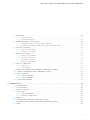 3
3
-
 4
4
-
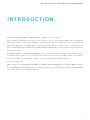 5
5
-
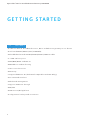 6
6
-
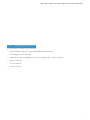 7
7
-
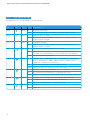 8
8
-
 9
9
-
 10
10
-
 11
11
-
 12
12
-
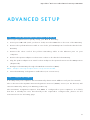 13
13
-
 14
14
-
 15
15
-
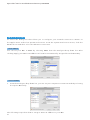 16
16
-
 17
17
-
 18
18
-
 19
19
-
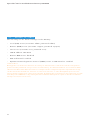 20
20
-
 21
21
-
 22
22
-
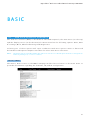 23
23
-
 24
24
-
 25
25
-
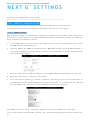 26
26
-
 27
27
-
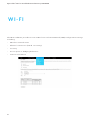 28
28
-
 29
29
-
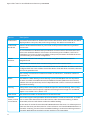 30
30
-
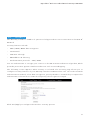 31
31
-
 32
32
-
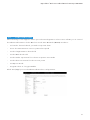 33
33
-
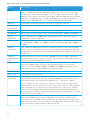 34
34
-
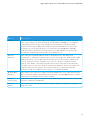 35
35
-
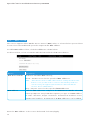 36
36
-
 37
37
-
 38
38
-
 39
39
-
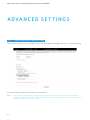 40
40
-
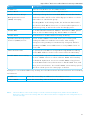 41
41
-
 42
42
-
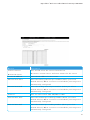 43
43
-
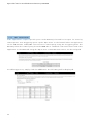 44
44
-
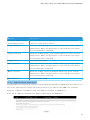 45
45
-
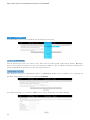 46
46
-
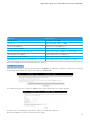 47
47
-
 48
48
-
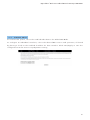 49
49
-
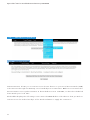 50
50
-
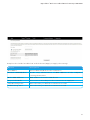 51
51
-
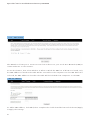 52
52
-
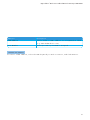 53
53
-
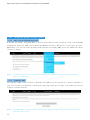 54
54
-
 55
55
-
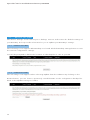 56
56
-
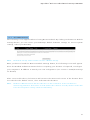 57
57
-
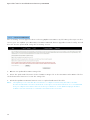 58
58
-
 59
59
-
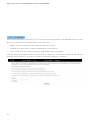 60
60
-
 61
61
-
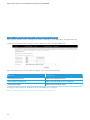 62
62
-
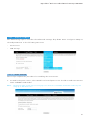 63
63
-
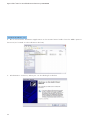 64
64
-
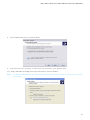 65
65
-
 66
66
-
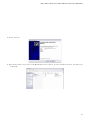 67
67
-
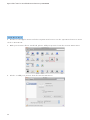 68
68
-
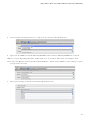 69
69
-
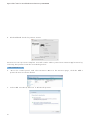 70
70
-
 71
71
-
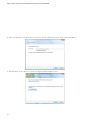 72
72
-
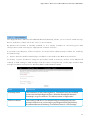 73
73
-
 74
74
-
 75
75
-
 76
76
-
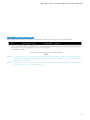 77
77
-
 78
78
-
 79
79
-
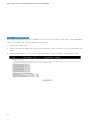 80
80
-
 81
81
-
 82
82
-
 83
83
-
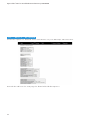 84
84
-
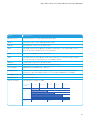 85
85
-
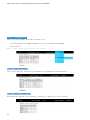 86
86
-
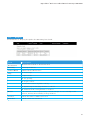 87
87
-
 88
88
-
 89
89
-
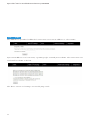 90
90
-
 91
91
Ask a question and I''ll find the answer in the document
Finding information in a document is now easier with AI
Other documents
-
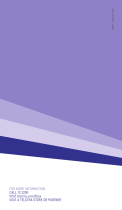 Telstra Digital TV Recorder User manual
Telstra Digital TV Recorder User manual
-
Netgear 782S Quick start guide
-
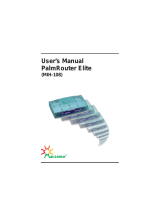 Macsense MIH-108 User manual
Macsense MIH-108 User manual
-
MultiBrand MTPA38X Installation guide
-
Trendnet TW100-BRF114U Quick Installation Guide
-
Intellinet 524940 User manual
-
Intellinet 524681 User manual
-
iogear GWA504 Quick start guide
-
TP-LINK TL-R470T v5 Owner's manual
-
TP-LINK TL-ER604W User manual