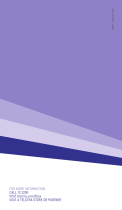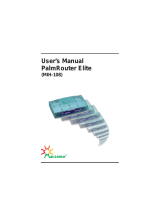Page is loading ...

TEL7800_WMC_UserGuide_R11.indd 41 24/7/08 3:07:11 PM
USER
GUIDE

BigPond Elite™ Wireless Broadband Network Gateway USER GUIDE
2
TABLE OF CONTENTS
1 – Intr o d u c tI o n . . . . . . . . . . . . . . . . . . . . . . . . . . . . . . . . . . . . . . . . . . . . . . . . . . . . . . . . . . . . . . . . . . . . . . . . . . . . . . . . . . . . . . . . . . . . . . . . . . . . . . . . 5
1.1 FEAT U R E S . . . . . . . . . . . . . . . . . . . . . . . . . . . . . . . . . . . . . . . . . . . . . . . . . . . . . . . . . . . . . . . . . . . . . . . . . . . . . . . . . . . . . . . . . . . . . . . . . . . . . . . . . . . . . . . . . . . . 6
1.2 PAC K AG E C O NTENT S . . . . . . . . . . . . . . . . . . . . . . . . . . . . . . . . . . . . . . . . . . . . . . . . . . . . . . . . . . . . . . . . . . . . . . . . . . . . . . . . . . . . . . . . . . . . . . . . . . . 7
1.3 LED INDICATO R S . . . . . . . . . . . . . . . . . . . . . . . . . . . . . . . . . . . . . . . . . . . . . . . . . . . . . . . . . . . . . . . . . . . . . . . . . . . . . . . . . . . . . . . . . . . . . . . . . . . . . . . . . . 8
1.4 PANELS......................................................................................................................... 9
2 – QuIck Setup (WIth u S B k e y ) . . . . . . . . . . . . . . . . . . . . . . . . . . . . . . . . . . . . . . . . . . . . . . . . . . . . . . . . . . . . . . . . . . . . . . . . . . . . . . . . . 11
2.1 SETUP PROCEDURE..................................................................................................... 11
3 – AdvAnced Setup (WIth o u t u S B k e y ) . . . . . . . . . . . . . . . . . . . . . . . . . . . . . . . . . . . . . . . . . . . . . . . . . . . . . . . . . . . . . . . . . . . 13
3.1 SETUP PROCEDURE..................................................................................................... 13
3.2 TRANSMISSION CONT R O L P R OTOCOL/INTE R N E T P R OTO C O L ( TCP / I P ) S E T TI N G S . . 13
3.3 D E FAULT SETTINGS..................................................................................................... 20
3.4 LO G I N P R O C E D U R E . . . . . . . . . . . . . . . . . . . . . . . . . . . . . . . . . . . . . . . . . . . . . . . . . . . . . . . . . . . . . . . . . . . . . . . . . . . . . . . . . . . . . . . . . . . . . . . . . . . . 21
WeB uSer Inte r fAc e
4 –BASIc ……………........................................................................................................23
4.1 WEB USER INTE R FACE HOMEPAGE............................................................................. 23
5 – next G™ SettI n G S . . . . . . . . . . . . . . . . . . . . . . . . . . . . . . . . . . . . . . . . . . . . . . . . . . . . . . . . . . . . . . . . . . . . . . . . . . . . . . . . . . . . . . . . . . . . . . . . . . . 26
5.1 NEXT G™ SERVICE SETUP. . . . . . . . . . . . . . . . . . . . . . . . . . . . . . . . . . . . . . . . . . . . . . . . . . . . . . . . . . . . . . . . . . . . . . . . . . . . . . . . . . . . . . . . . . . . . . 26
5.1.1 PROFILE S E T U P. . . . . . . . . . . . . . . . . . . . . . . . . . . . . . . . . . . . . . . . . . . . . . . . . . . . . . . . . . . . . . . . . . . . . . . . . . . . . . . . . . . . . . . . . . . . . . . . . . 26
6 – WI-fI ……............................................................................................................... 28
6.1 SETUP .........................................................................................................................29
6.2 SECURITY ................................................................................................................... 31
6.3 CONFIGURATI O N . . . . . . . . . . . . . . . . . . . . . . . . . . . . . . . . . . . . . . . . . . . . . . . . . . . . . . . . . . . . . . . . . . . . . . . . . . . . . . . . . . . . . . . . . . . . . . . . . . . . . . . . 33
6.4 MEDIA ACCESS CONT R O L ( MAC ) FI LTER.................................................................... 36
6.5 WIRELESS BRIDGE ..................................................................................................... 37
6.6 S TATI O N I N FO . . . . . . . . . . . . . . . . . . . . . . . . . . . . . . . . . . . . . . . . . . . . . . . . . . . . . . . . . . . . . . . . . . . . . . . . . . . . . . . . . . . . . . . . . . . . . . . . . . . . . . . . . . . . . . 3 8
7 – AdvAnced SettIn G S . . . . . . . . . . . . . . . . . . . . . . . . . . . . . . . . . . . . . . . . . . . . . . . . . . . . . . . . . . . . . . . . . . . . . . . . . . . . . . . . . . . . . . . . . . . . . . 4 0
7.1 LOC AL AREA NETWORK (LAN ) . . . . . . . . . . . . . . . . . . . . . . . . . . . . . . . . . . . . . . . . . . . . . . . . . . . . . . . . . . . . . . . . . . . . . . . . . . . . . . . . . . . . .4 0
7.2 NETWORK AD D R E S S T R AN S L ATI O N ( N AT) ................................................................ 42
7.2.1 P O RT FO RWARDING ......................................................................................... 42
7.2.2 PORT T R I G G E R I N G . . . . . . . . . . . . . . . . . . . . . . . . . . . . . . . . . . . . . . . . . . . . . . . . . . . . . . . . . . . . . . . . . . . . . . . . . . . . . . . . . . . . . . . . . . 4 4
7.2.3 DEMILITARIZED ZONE (DMZ) HOST ................................................................ 45
7.3 SECURIT Y . . . . . . . . . . . . . . . . . . . . . . . . . . . . . . . . . . . . . . . . . . . . . . . . . . . . . . . . . . . . . . . . . . . . . . . . . . . . . . . . . . . . . . . . . . . . . . . . . . . . . . . . . . . . . . . . . . . . 4 6
7.3.1 I P FI LTERING .................................................................................................... 46
7.3.2 PAR E NTAL C O NT R O L . . . . . . . . . . . . . . . . . . . . . . . . . . . . . . . . . . . . . . . . . . . . . . . . . . . . . . . . . . . . . . . . . . . . . . . . . . . . . . . . . . . . . . . . 4 8

BigPond Elite™ Wireless Broadband Network Gateway USER GUIDE
3
7.4 R O U TI N G . . . . . . . . . . . . . . . . . . . . . . . . . . . . . . . . . . . . . . . . . . . . . . . . . . . . . . . . . . . . . . . . . . . . . . . . . . . . . . . . . . . . . . . . . . . . . . . . . . . . . . . . . . . . . . . . . . . . 4 8
7.4 .1 S TATI C R O U TE.................................................................................................. 48
7.4 . 2 DY N A M I C R O U TE ............................................................................................. 49
7.5 DOMAI N N A M E S Y S TEM (DNS) .................................................................................. 50
7.5.1 D O MAI N N A M E S Y S TEM (DNS) SERVER............................................................ 5 0
7.5.2 DY N A M I C D O MAIN NAME SYSTE M ( DYNAMIC DNS)........................................ 52
7.6 DEVICE SETTI N G S . . . . . . . . . . . . . . . . . . . . . . . . . . . . . . . . . . . . . . . . . . . . . . . . . . . . . . . . . . . . . . . . . . . . . . . . . . . . . . . . . . . . . . . . . . . . . . . . . . . . . . 54
7.6.1 BAC K U P S E T TI N G S . . . . . . . . . . . . . . . . . . . . . . . . . . . . . . . . . . . . . . . . . . . . . . . . . . . . . . . . . . . . . . . . . . . . . . . . . . . . . . . . . . . . . . . . . . . 54
7.6.2 UPDATE S E T TINGS ........................................................................................... 54
7.7 DEVICE SETTINGS ...................................................................................................... 56
7.7.1 BAC K U P S E T TI N G S . . . . . . . . . . . . . . . . . . . . . . . . . . . . . . . . . . . . . . . . . . . . . . . . . . . . . . . . . . . . . . . . . . . . . . . . . . . . . . . . . . . . . . . . . . 56
7 .7. 2 U P DATE S E T TI N G S . . . . . . . . . . . . . . . . . . . . . . . . . . . . . . . . . . . . . . . . . . . . . . . . . . . . . . . . . . . . . . . . . . . . . . . . . . . . . . . . . . . . . . . . . . . 56
7.7.3 RESTORE DEFAU LT . . . . . . . . . . . . . . . . . . . . . . . . . . . . . . . . . . . . . . . . . . . . . . . . . . . . . . . . . . . . . . . . . . . . . . . . . . . . . . . . . . . . . . . . . . . 57
7.7.4 U P DATE FIRMWAR E . . . . . . . . . . . . . . . . . . . . . . . . . . . . . . . . . . . . . . . . . . . . . . . . . . . . . . . . . . . . . . . . . . . . . . . . . . . . . . . . . . . . . . . . . . 58
7.8 ACCESS CONTROL…................................................................................................... 59
7.8.1 S E RVICES ......................................................................................................... 59
7 . 8 . 2 PA S S W O R D S . . . . . . . . . . . . . . . . . . . . . . . . . . . . . . . . . . . . . . . . . . . . . . . . . . . . . . . . . . . . . . . . . . . . . . . . . . . . . . . . . . . . . . . . . . . . . . . . . . . . 60
7.9 SIMPLE NETWORK MAN AG E M E NT PROTO C O L ( S N M P ) . . . . . . . . . . . . . . . . . . . . . . . . . . . . . . . . . . . . . . . . . . . . . . 61
7 .10 S I M P LE N E T W O R K TIME PROTO C O L ( S NTP)............................................................ 62
7.11 USB SETTI N G S . . . . . . . . . . . . . . . . . . . . . . . . . . . . . . . . . . . . . . . . . . . . . . . . . . . . . . . . . . . . . . . . . . . . . . . . . . . . . . . . . . . . . . . . . . . . . . . . . . . . . . . . . . 63
7.11.1 P R I NT S E RV E R . . . . . . . . . . . . . . . . . . . . . . . . . . . . . . . . . . . . . . . . . . . . . . . . . . . . . . . . . . . . . . . . . . . . . . . . . . . . . . . . . . . . . . . . . . . . . . . . 6 3
7.11.2 USB STORAGE.................................................................................................. 73
7.12 SAVE AN D R E B O OT. . . . . . . . . . . . . . . . . . . . . . . . . . . . . . . . . . . . . . . . . . . . . . . . . . . . . . . . . . . . . . . . . . . . . . . . . . . . . . . . . . . . . . . . . . . . . . . . . . . . 77
8 – d IAGnoStIcS . . . . . . . . . . . . . . . . . . . . . . . . . . . . . . . . . . . . . . . . . . . . . . . . . . . . . . . . . . . . . . . . . . . . . . . . . . . . . . . . . . . . . . . . . . . . . . . . . . . . . . . . 79
8.1 DIAGNOSTI C S . . . . . . . . . . . . . . . . . . . . . . . . . . . . . . . . . . . . . . . . . . . . . . . . . . . . . . . . . . . . . . . . . . . . . . . . . . . . . . . . . . . . . . . . . . . . . . . . . . . . . . . . . . . . 80
8.2 S Y S TE M LOG . . . . . . . . . . . . . . . . . . . . . . . . . . . . . . . . . . . . . . . . . . . . . . . . . . . . . . . . . . . . . . . . . . . . . . . . . . . . . . . . . . . . . . . . . . . . . . . . . . . . . . . . . . . . . . 82
8. 3 N E X T G ™ S TAT U S . . . . . . . . . . . . . . . . . . . . . . . . . . . . . . . . . . . . . . . . . . . . . . . . . . . . . . . . . . . . . . . . . . . . . . . . . . . . . . . . . . . . . . . . . . . . . . . . . . . . . . . . 84
8.4 STATISTI C S ..................................................................................................................86
8.4.1 LAN S TATI S TICS ................................................................................................86
8.4.2 NEXT G™ STATI S TI C S . . . . . . . . . . . . . . . . . . . . . . . . . . . . . . . . . . . . . . . . . . . . . . . . . . . . . . . . . . . . . . . . . . . . . . . . . . . . . . . . . . . . . . . . 8 6
8.5 ROUTE ........................................................................................................................ 87
8.6 ADDRESS R E S O LU TI O N P R OTOCOL (ARP) ................................................................ 88
8.7 DYNAMIC H O S T C O N FI G U R ATI O N P R OTOCOL (DHCP ) . . . . . . . . . . . . . . . . . . . . . . . . . . . . . . . . . . . . . . . . . . . . . 89
8.8 PING ........................................................................................................................... 90

1
TEL7800_WMC_UserGuide_R11.indd 1 24/7/08 3:06:25 PM
GETTING
STARTED

BigPond Elite™ Wireless Broadband Network Gateway USER GUIDE
5
We l co m e t o B igPo n d Wire l e ss B roadband – t h a n k s f o r c h o o si ng us!
This gu i d e is de signed to he l p you ge t the mo st out of yo u r BigPo n d Wire l e ss Bro a d b a n d
exp e ri e n ce . We’re su re yo u ’re itching to get started, so don’t feel t h a t you have to study it all
right away. However, it’s important to read t h rough t h e Quic k Setup se c t i o n to ensure you se t
up y o u r BigPon d Elite
TM
Wire l e ss Bro a d b a n d Network Gateway corre c t l y. T h e re st wil l be there
when you need it.
As a Big Pond Wire l e ss Bro a d b a n d Member, you c a n now e n j o y a h u g e ra ng e of i n t e rnet service s ,
including st a t e of t h e ar t se c u rity o p t i o n s , gre a t account t o o ls, f l e x i b l e pl a n s , ex t ra em a il
features, worlds of ‘unmetere d ’ co n t e n t , special shopping d e a ls and lots more.
So let’s get started.
Make a note o f your B ig Po n d email a d d ress a n d pass w o rd . Remember, y o u r e m a il a d d ress is your
usern a m e @ b ig p o n d . com. We suggest p ro t e c t i ng your se c u ri t y by wri t i ng d o w n an unmist a k a b l e
clue rat he r t han your actual password .
INTRODUCTION

BigPond Elite™ Wireless Broadband Network Gateway USER GUIDE
6
1.1 FE ATU RES
• Co m b i n e s N e x t G ™ B ro a d b a n d service , Wi - Fi a n d Et hern e t g a t e way i n o n e d e v ice
• Dual-band HSPA+/UMTS (850 / 210 0 M h z )
• Embedded multimode HSUPA/HSDPA/HSPA+/UMTS module
• 2 x USB 2.0 host ports
• WEP/WPA/WPA2 and 802.1x
• MAC address a n d I P f il t e ring
• Static ro u t e f u n c t i o n s
• DNS Pro x y
• Integrated 802.11n AP (backwa rd compatible wit h 8 0 2 .11b/g)
• CLI command interface
• We b - b a sed manag e m e n t
• Supports VPN Pa ss - t hro u g h
• NAT / PAT
• DHCP S e r v e r / R e l ay / C l i e n t
• Co n f ig u ra t i o n b a c k u p a n d re storation
GETTING STARTED

BigPond Elite™ Wireless Broadband Network Gateway USER GUIDE
7
1. 2 PAC KAGE CO NTENT S
Yo u r p a c k age co n t a i n s t he f o l l o wing:
• Bigpond Elite
TM
Wire l e ss B roadband Network G a t e way
• Pri n t e d Q u ic k S t a r t G u i d e
• USB key ( Co n t a i ning B ig p o n d Connection Manag e r a n d User Guide)
• Et h e rn e t C a b l e
• Security Card
• Po w e r S u p p l y

BigPond Elite™ Wireless Broadband Network Gateway USER GUIDE
8
1. 3 LE D I ND I CATO RS
Th e LED in dica to rs a re e xpl a in e d in t he ta bl e b el o w.
LE D Ico n Col or Mo de De scrip t io n
High
Bl ue On High sign al stre ngt h
O ff No a c tiv i ty, g at eway p o we red of f o r o n ot her sign al stre ngt h
Me d
Bl ue On Me di u m signa l st reng t h
O ff No a c tiv i ty. T he g a te way is p ow ere d o ff or is cu rrent ly usi ng
an ot her sign al stre ngt h
Low Bl ue On Low sign al st re ngt h
O ff No a c tiv i ty. T he g a te way is p ow ere d o ff or is cu rrent ly usi ng
an ot her sign al stre ngt h
3G
Bl ue On Con ne c ti o n est abl ish ed wit h t h e 3 G ne t wo rk
O ff Ei t h er t he re is n o a ct iv it y, t he Ga te way is p ow e red o f f, o r t h ere is
no c a bl e o r n o po w ere d d ev ice con n ec te d t o t he ass oc iat e d p or t
Bl in k Con ne c ti ng wi t h 3 G n et work
LAN 1 ~ 4
Bl ue On Po we red de v ice con ne c te d t o t h e ass o cia t ed L AN p or t ( incl ud e s
de vice s wi t h Wake - on - LAN c a pa bi li ty wh ere a s lig ht v o lt ag e is
sup pl i ed t o a n Et h ern e t con ne c ti o n)
O ff No d e vice co nn e ct ed or C on ne c te d d ev ice is o ff
Bl in k LAN a c tiv i ty p re sen t ( tra ff ic i n ei t he r d irec t io n )
In te rn et
Bl ue On In te rn et con ne cti on est ab l ish ed
O ff No co nn e ct i on t o t he in te rn et or ga te way p ow ere d o ff
Bl in k Da ta is cu rre nt ly bei ng t ra n smi tt ed t hro u gh t he In t ern e t con ne c ti on
Wi- Fi
Bl ue On Loc al Wi- Fi acce ss to t he Ga te way is e na b le d a nd wo rking
O ff Loc al Wi- Fi acce ss to t he Ga te way is d isa b le d
Bl in k Da ta bei ng t ran smit t ed or re ceive d o v er Wi - Fi.
PO WE R
Bl ue On Po we r o n
O ff Po we r o ff

BigPond Elite™ Wireless Broadband Network Gateway USER GUIDE
9
1.4 PANE LS
The rear and side panels s h o w n b e l o w co n t a i n t he ports for data and power connections.
6
7
1
2
3
4
5
(1) USIM card s l o t
(2) Four RJ- 45 Et h e rnet LAN p o r t s
(3) Rese t b u t t o n
(4) Po w e r j a c k f o r D C p o w e r i n p u t ( 12 V D C / 1 . 5 A ) .
(5) Extern a l 3 G S MA Co n n e c t o r ( O p t i o n a l )
No te : Th e G at eway wi ll a u to ma t ica l ly se l ec t t o u se eit her t he in t ern al or ex te rn al 3G a n te n na d u ring
po we r u p b ase d o n w hich e ve r h as t he st ro nge r sign al . To s wit ch be t we en in te rn al an d e xt e rna l
an te n na , t h e G at e way may re qu ire a reb oo t
(6) USB1 Po r t
(7) USB2 Po r t

TEL7800_WMC_UserGuide_R11.indd 8 24/7/08 3:06:48 PM
QUICK
SETUP

BigPond Elite™ Wireless Broadband Network Gateway USER GUIDE
11
2.1 SE TUP PR OCE DUR E ( WITH U SB KEY )
Th ese ste ps exp l ai n h ow t o q u ick ly set u p yo u r Ne x t G ™ Ga t eway :
1: Insert your SIM card ( u n t il you hear a cl ic k ) i n t o t he USIM slot on t h e rear of t h e G a t e way.
2: Connect t he yellow Et hernet ca b l e to o n e of t he yellow L AN ports f o u n d at t he b a c k of t he
Gateway.
3: Co n n e c t t he o t her en d o f t he yellow ne t w o rki ng c a b l e t o t h e Et hern e t port on your
computer.
4: Co n n e c t t he p o w e r a d a p t e r t o t he Po w e r s o c ket on t h e b a c k o f t he Gateway.
5: P l u g t he po w e r a d a p t e r into a wa l l s o c ke t a n d pre ss t he p o w e r button into the ON
position.
6: Co n f ig u re t he Gateway t hrough t h e Web User Interface (WUI).
NOTE: Ch ap te rs 4 t hro u gh 8 ex pl ai n h ow to set u p a nd use t he WU I
7: Save t h e G a t e way configura t i o n a n d re b o o t ( see section 7.13).
QUICK SETUP

TEL7800_WMC_UserGuide_R11.indd 21 24/7/08 3:06:56 PM
ADVANCED
SETUP

BigPond Elite™ Wireless Broadband Network Gateway USER GUIDE
13
3.1 SE TUP PR OCE DUR E ( WITH OU T U SB KEY )
These st e p s e xp l a i n h o w t o q u ickly se t u p y o u r N e x t G ™ G a t e way :
1: Insert your SIM card ( u n t il you hear a cl ic k ) i n t o t he USIM slot on t h e rear of t h e G a t e way.
2: Co n n e c t t he yellow Et h e rnet cable to one of t h e yellow LAN p o r t s f o u n d a t t he b a c k o f t he
Gateway.
3: Co n n e c t t he o t her en d o f t he yellow ne t w o rki ng c a b l e t o t h e Et hern e t port on your
computer.
4: Co n n e c t t he p o w e r a d a p t e r t o t he Po w e r s o c ket on t h e b a c k o f t he Gateway.
5: Plug t he power a d a p t e r i n t o a wa l l s o c ke t a n d p re ss t h e p o w e r button into t h e O N posi t i o n
(depresse d ) .
6: Co n f ig u re t he Gateway t hrough t h e Web User Interface (WUI).
NOTE: Ch ap te rs 4 t hro u gh 8 ex pl ai n h ow to set u p a nd use t he WU I
7: Save t h e G a t e way configura t i o n a n d re b o o t ( see section 7.13).
3. 2 TCP/ I P SET TING S
It is like l y t ha t y o u r computer wil l a u t o m a t ically obtain an IP Addre ss a n d j o i n t he network .
This is b e c a u se t h e Dy n a mic Host Co n f iguration Pro t o co l ( D H CP) se r v e r ( o n t he device ) will
start automatic a l l y w h e n y o u r G a t e way p o w e rs up.
This au t o m a t ic assignment req u ire s t h a t DH CP is config u re d on yo u r com p u t e rs. It is li ke l y
t h a t t his is alre a d y t h e c a se, bu t s h o u l d you be require d t o co n f ig u re t his , please se e t he
instru c t i o n s o n t he following p age.
ADVANCED SETUP

BigPond Elite™ Wireless Broadband Network Gateway USER GUIDE
14
W I N D O W S X P
To acce ss t h e dia l o g box t hat a l l o w s you t o config u re your n e t w o rk connection, cl ick o n Start >
Co n t ro l Panel > N e t w o rk Connections. Then right mouse cl ic k o n t he Lo c a l Area Co n n e c t i o n and
select Properties. Select Intern e t Protocol (TCP/IP) t h e n select Properties
DHCP M O D E
Yo u c a n se t your P C t o DHCP mode by selecting Obtain a n I P addre ss automatic a l l y in t he d ialog
box shown below.

BigPond Elite™ Wireless Broadband Network Gateway USER GUIDE
15
STATIC IP MODE
The following st e p s s h o w h o w t o a ssign a S t a t ic I P a d d ress to your PC using su b n e t 10 . 0 . 0 . x .
1: Change t he I P address t o t h e domain o f 10 . 0 . 0 . x . (1<x<254) wit h subnet m a sk o f
255 . 255 . 255.0.
2: Set t h e d e f a u l t g a t e way a n d D N S server to t h e g a t e way’s IP addre ss .
NOTE: Th e IP ad d ress o f t h e g at e way is 10 .0 . 0.13 8 . ( De fa u lt ), so t he PC m u st be set wi t h a di ff e ren t I P. I n
t he ca se b el ow, t he PC ’s I P a dd ress is set as 10. 0 .0 .2
3: Click Ok to su b mit t h e se t t i ngs .

BigPond Elite™ Wireless Broadband Network Gateway USER GUIDE
16
M A C O S X 10 .4
To a ccess t h e d ialog box t h a t a l l o w s y o u t o co n f igure your network co n n e c t i o n . B rowse t o
t h e A p p l e m e n u a n d select Syst e m Prefere n ce s . Fro m t he Syst e m Preference s m e n u , click t he
Network ico n a n d t hen se l e c t t he Et hern e t co n n e c t i o n .
DHCP M O D E
Yo u c a n se t y o u r M a c to DHCP by se l e c t i ng D H CP from t h e Co n f igure dro p down list . Af t e r
clic ki ng Apply, y o u r M a c ’s IP Addre ss will now be automatic a l l y a ssigned fro m t he Gateway.
STATIC MODE
1. Fro m t he Configure dro p down l ist, y o u c a n se t your computer t o Static IP mode by se l e c t i ng
t h e o p t i o n M a n u a l l y.
The following st e p s s h o w h o w t o a ssign a S t a t ic I P a d d ress to your Mac

BigPond Elite™ Wireless Broadband Network Gateway USER GUIDE
17
2. Choose a n I P address b e t w e e n 10.0.0.1 – 10 . 0 . 0 . 25 4 (Do n o t c h o o se t h e G a t e way IP o f
10 . 0 . 0 .138). e n t e r t his I P address i n t o t h e field m a rked I P Addre ss , and e n t e r a S u b n e t M a sk o f
255 . 255 . 255.0
3. Set t h e R o u t e r a n d D N S server field to 10 . 0 . 0 .138 (The gateway ’s I P a d d ress).
NOTE: Th e IP ad d ress o f t h e g at e way is 10 .0 . 0.13 8 . ( de fa u lt ), so t he co m pu t er m u st be set wi t h a di ff e ren t I P
to t he ga t eway. In t he ca se b e lo w, t he PC ’s I P a dd ress is set as 10. 0 .0 .2
4. Click Apply to su b mit t h e settings .

BigPond Elite™ Wireless Broadband Network Gateway USER GUIDE
18
WI NDO WS VIS TA
To acce ss t h e dia l o g box t hat a l l o w s you t o config u re your n e t w o rk connection, cl ick o n Start >
Co n t ro l Panel > N e t w o rk Connections. Then right mouse cl ic k o n t he Lo c a l Area Co n n e c t i o n and
select Properties. Select Intern e t Protocol (TCP/IP) t h e n select Properties
DHCP M O D E
Yo u c a n se t your P C t o DHCP mode by selecting Obtain a n I P addre ss automatic a l l y in t he d ialog
box shown below.

BigPond Elite™ Wireless Broadband Network Gateway USER GUIDE
19
STATIC IP MODE
To config u re your Gateway ma n u a l l y, y o u r PC m u st have a static I P ad d ress wit hin t h e Gateway ’s
subnet. The fo l l o wing st e p s show how to a ssign a Static IP address to your PC u si ng subnet
10 . 0 . 0 . x .
1: Select Use t he followi ng I P Address. Choose a n I P a d d ress between 10 . 0 . 0 .1 – 10.0.0.25 4
NOTE: Th e Ip ad d ress o f t h e g at e way is 10 .0 . 0.13 8 . ( de fa u lt ), so t he PC m u st be set wi t h a di ff e ren t I p. In
t he ca se b el ow, t he PC ’s I P a dd ress is set as 10. 0 .0 .1
2: Set t h e R o u t e r a n d D N S server field to 10 . 0 . 0 .138 (The gateway ’s I P a d d ress).
3. Click Ok to apply t h e settings.

BigPond Elite™ Wireless Broadband Network Gateway USER GUIDE
20
3. 3 DE FAULT S ETTI NG S
The following a re t he default se t t i ngs for t h e G a t e way
• Local (LAN ) a cce ss ( u sern a m e : a d mi n , p a ssword: admi n )
• Remote (WAN ) a cce ss ( u sern a m e : su p p o r t , p a ssword: su p p o r t )
• Use r a cce ss ( u sern a m e : u ser, p a ss w o rd: use r )
• LAN IP addre ss: 10 . 0 . 0 .138
• Remote WAN a cce ss: disabled
• NAT a n d f irewa l l : e n a b l e d
• Dynamic H o st Config u ra t i o n Protocol (DHCP ) server on LAN interface: enabled
Tech nic al No te :
Du ring po we r o n, t he de vice ini tia l iz es al l se tt i ngs t o def au l t val u es . I t wil l t h en re a d t h e con f igu rat io n
pro fi le f ro m t h e p er ma n en t st orag e se ct io n o f f la s h me m or y. Th e d ef au l t a tt rib ut e s a re ov e rw rit t en w h en
id en t ica l a tt rib u te s wi t h d if f ere nt val ue s a re co nf igu red . T h e con fig u ra t io n p rof il e i n pe r ma n en t sto rag e
ca n b e cre at ed via t he we b u ser in t er fa ce o r t el ne t u ser in t er fa ce, or ot he r m an ag em e nt p ro to cols . T h e
fa ct o ry d e fa u lt co nf ig ura ti on ca n b e re sto red ei t h er by pu s hing t he rese t b ut to n f o r mo re t ha n f iv e seco n ds
un til t he po w er LE D b li nk s o r by cl ic king t he Re sto re D ef a ul t Co nf ig ura ti on op t io n i n t h e Re store D e fa ul t
Se tt i ngs scre en (se e se ct i on 7.7.3 ).
/