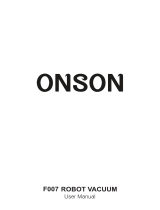www.irobot.com 17
Sending Schedules
After setting a cleaning time, you need to send the schedule to Roomba and
the scheduling Virtual Walls.
To send a schedule to your Roomba:
1
Power on Roomba with the Power button.
2
Open the Scheduler Remote Control’s front cover,
point the remote at Roomba and press Send All.
The display will flash to indicate the remote is
sending the schedule. Roomba will play a song to
indicate the schedule is received and the Status
light will begin blinking.
3
Make sure Roomba is on the Home Base or in the
center of the area you want to clean. Roomba will
clean at the time you have scheduled.
Roomba’s Status light will blink amber to indicate
that Roomba is scheduled to clean.
To accept a schedule, Roomba must either be at least eight feet from the
Home Base or charging on the Home Base and Roomba’s power must be on.
iRobot Scheduler, Virtual Walls, and Home Base all operate using invisible
infrared beams. If used in the same area, Roomba may see multiple infrared
signals and not respond to commands. Make sure all Virtual Walls are
turned off when using Scheduler.