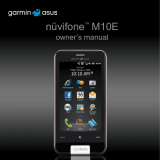Page is loading ...

nüvifone
™
G60
owner’s manual
nüvifone
™
G60
owner’s manual

© 2009 Garmin Ltd. or its subsidiaries and ASUSTeK Computer, Inc.
Garmin International, Inc.
1200 East 151st Street,
Olathe, Kansas 66062,
USA
Tel. (913) 397.8200 or
(800) 800.1020
Fax (913) 397.8282
Garmin (Europe) Ltd.
Liberty House
Hounsdown Business Park,
Southampton, Hampshire
SO40 9LR UK
Tel. +44 (0) 870.8501241
(outside the UK)
0808 2380000
(within the UK)
Fax +44 (0) 870.8501251
Garmin Corporation
No. 68
Jangshu 2nd Road,
Shijr, Taipei County
Taiwan
Tel. 886/2.2642.9199
Fax 886/2.2642.9099
ASUSTeK
Computer Inc.
15 Li-Te Road
Peitou, Taipei
Taiwan 11259
Tel.
886/2.2894.3447
Fax
886/2.2890.7698
October 2009 Part Number 190-01118-00 Rev. B Printed in China
All rights reserved. Except as expressly provided herein, no part of this manual may be reproduced,
copied, transmitted, disseminated, downloaded or stored in any storage medium, for any purpose without
the express prior written consent of Garmin and ASUS. Garmin and ASUS hereby grants permission to
download a single copy of this manual onto a hard drive or other electronic storage medium to be viewed
and to print one copy of this manual or of any revision hereto, provided that such electronic or printed
copy of this manual must contain the complete text of this copyright notice and provided further that any
unauthorized commercial distribution of this manual or any revision hereto is strictly prohibited.
Information in this document is subject to change without notice. Garmin and ASUS reserve the right
to change or improve its products and to make changes in the content without obligation to notify any
person or organization of such changes or improvements. Visit www.garminasus.com for current updates
and supplemental information concerning the use and operation of this and other Garmin-Asus products.
The combined Garmin-Asus logo is a trademark of Garmin Ltd. and ASUSTeK Computer, Inc.
Garmin
®
is a trademark of Garmin Ltd. or its subsidiaries, registered in the USA and other countries.
Ciao!
™
, nüMaps Guarantee
™
, and nüvifone
™
are trademarks of Garmin Ltd. or its subsidiaries. These
trademarks may not be used without the express permission of Garmin.
The Bluetooth
®
word mark and logos are owned by the Bluetooth SIG, Inc., and any use of such marks
by Garmin is under license. Microsoft
®
, Windows
®
, and Outlook
®
are registered trademarks of Microsoft
Corporation in the United States and/or other countries. Mac
®
is a registered trademark of Apple
Computer, Inc., registered in the U.S. and other countries. microSD
™
is a trademark of SanDisk or its
subsidiaries. Wi-Fi is a registered mark of the Wi-Fi Alliance.
0682

nüvifone G60 owner’s manual iii
Table of Contents
Table of Contents
Set Up Your nüvifone ......... 1
Look at Your nüvifone ................ 1
Understand the Home Screen
Icons ....................................... 2
Understand the Scrolling Screen
Icons ....................................... 3
Understand the Status
Bar Icons ................................. 4
Install the SIM Card and the
Battery ..................................... 6
Charge the Battery .................... 7
Install the microSD Card............ 8
Remove the microSD Card........ 8
Orient the Screen ...................... 9
Scroll the Screen ....................... 9
Lock the Screen......................... 9
Mount Your nüvifone ................ 10
Acquire Satellites ......................11
Use Your Phone ................ 12
Dial a Number.......................... 12
Call a Contact .......................... 12
Set Up Voice Mail .................... 12
Call Voice Mail ......................... 12
Use Call History ....................... 13
Do a Reverse Lookup .............. 14
Receive a Call ......................... 14
Use In-Call Options ................. 14
End a Call ................................ 15
Redial a Number...................... 15
Set Your Ringtones .................. 15
Forward a Call ......................... 16
Use Call Waiting ...................... 17
Make a Conference Call .......... 17

iv nüvifone G60 owner’s manual
Table of Contents
Search for Locations ........ 18
Find an Address....................... 18
Use the Location Page ............ 19
Find a Point of Interest ............ 19
Call a Location ......................... 19
Navigate to a Contact .............. 20
Set a Home Location ............... 20
Go Home ................................. 20
Find Locations with Local
Search ................................... 21
Save Favorite Locations .......... 21
Find Favorite Locations ........... 21
Find Recently Found
Locations ............................... 22
Search the White Pages .......... 22
Find Movie Times .................... 23
Find Upcoming Events ............ 23
Find Cities................................ 24
Navigate with Photos ............... 24
Find Gas Prices ....................... 25
Enter Coordinates.................... 25
Find a Location Using
the Map ................................. 25
Plan and Save a Route............ 26
Follow Your Route ............ 27
View the Next Turn Page ......... 28
View the Turn List Page ........... 28
View the Trip Computer Page .. 29
Use the Compass .................... 30
Take a Detour .......................... 30
Add a Stop ............................... 30
About Usage Modes ................ 31
View Trafc ........................ 32
About Trafc ............................ 32
Understand Trafc on Your
Route .................................... 32
Use the Trafc Menu ............... 33

nüvifone G60 owner’s manual v
Table of Contents
Work with Contacts .......... 34
Add a Contact .......................... 34
Edit a Contact .......................... 34
Assign a Picture to a Contact .. 34
Assign a Location to an Existing
Contact .................................. 35
Work with the SIM Phone
Book ...................................... 35
Delete a Contact ...................... 35
Use SMS/Text Messaging 36
Send a Text Message .............. 36
Read a Text Message .............. 36
Send a Location Message ....... 36
Use Text Messaging Options ... 37
Delete Text Messages ............. 37
Use the Camera ................ 38
Take a Picture .......................... 38
Add Location Information to a
Picture ................................... 38
View a Picture .......................... 38
View a Slideshow .................... 38
Set Your Wallpaper .................. 39
Share a Picture ........................ 39
Navigate to a Picture ............... 39
Use the Music Player........ 40
Play a Song ............................. 40
Create a Playlist ...................... 40
Play a Playlist .......................... 40
Save the Current Playlist ......... 41
Edit a Playlist ........................... 41

vi nüvifone G60 owner’s manual
Table of Contents
Browse the Web ................ 42
Enter a URL ............................. 42
Use the Browser ...................... 42
Set Your Browser Home
Page ...................................... 43
Save Bookmarks ..................... 43
Clear Your History.................... 43
Use E-Mail ......................... 44
Set Up E-Mail .......................... 44
Send an E-Mail Message ........ 44
Check E-Mail Messages .......... 45
Delete E-Mail Messages.......... 46
Use E-Mail Options.................. 46
Use Ciao!
™
......................... 49
Register with Ciao! .................. 49
Join Ciao!................................. 49
Invite a Friend .......................... 50
Accept an Invitation ................. 50
Remove a Friend ..................... 51
Hide/Show Your Location ........ 51
View My Details ....................... 52
View Ciao! Networks ............... 52
Disable Ciao! ........................... 52
View the Weather
Forecast............................. 53
View a Weather Forecast for
Another Location ................... 53
Update Weather Manually ....... 53
Use the Calendar .............. 54
View the Calendar ................... 54
Schedule an Appointment........ 54
View an Appointment ............... 55
Delete an Appointment ............ 55

nüvifone G60 owner’s manual vii
Table of Contents
Connect to Other
Devices .............................. 56
About Bluetooth Technology .... 56
Synchronize Your nüvifone ...... 58
Transfer Files ........................... 58
Set Up a Wi-Fi Connection ...... 59
Use the Tools .................... 61
Use Where Am I? .................... 61
Use the Calculator ................... 61
Use the Clock .......................... 61
Check Flight Status ................. 63
Use the Converter ................... 64
Use Notes ................................ 65
Work with Checklists ............... 65
Customize Your
nüvifone ............................. 67
Change General Settings ........ 67
Change Security Settings ........ 67
Change SIM Card Security
Settings ................................. 68
Change Language Settings ..... 68
Change Date/Time Settings .... 69
Change Audio Settings ............ 69
Change Phone Settings........... 71
Change Navigation Settings .... 71
Change Application Settings.... 73
Change Browser Settings ........ 74
Change the Main Menu Order . 74
Change Display Settings ......... 75
Restore Settings ...................... 76
Clear All User Data .................. 76

Appendix ........................... 77
Get Support ............................. 77
Register Your Product.............. 77
View Software Information ....... 77
nüMaps Guarantee
™
................ 77
Additional Maps ....................... 77
Update the Software ................ 78
Reset the nüvifone................... 78
About GPS Satellite Signals .... 78
About the Battery ..................... 78
Replace the Battery ................. 79
Change the Fuse in the Vehicle
Power Cable ......................... 79
Mount on Your Dashboard ....... 80
Remove the SIM Card ............. 80
Declaration of Conformity ........ 80
Troubleshooting ....................... 81
Specications .......................... 83
Index .................................. 85

nüvifone G60 owner’s manual 1
Set Up Your nüvifone
Set Up Your nüvifone
Look at Your nüvifone
Volume
up/down
keys
Camera key
Headphone/
audio out jack
Power key: Press and hold to turn on/off; press
and release to lock and unlock the screen.
microSD
™
card slot
(under cap)
Mini-USB
connector
Touchscreen
Microphone
See the Important Safety and Product Information section in the quick start manual in the
product box for product warnings and other important information.

2 nüvifone G60 owner’s manual
Set Up Your nüvifone
Understand the Home
Screen Icons
The nüvifone Home screen has
scrollable icons. Touch and drag
to view all the icons. For more
information, see pages 3–4.
Main Icons
Icon Description
Touch to make a phone
call.
Touch to search for
locations, including
restaurants, hotels, and
auto services.
Touch to view the map.
Call Icons
—Missed call
icon showing the
number of missed
calls.
—Voice mail
icon showing the
number of new
voice mails.

nüvifone G60 owner’s manual 3
Set Up Your nüvifone
Understand the Scrolling Screen Icons
Scrolling Icons
Icons Application Icons Application
Browse the web. Use the camera.
Access text messages. Access the tools, such as
checklists and the alarm
clock.
Access your e-mail
account(s).
Open Ciao!.
Access your calendar. Open the music player.
View weather information
for your area.
Access the settings for
your phone.
Access your contacts.
Tips and Shortcuts
Touch to return to the previous screen.
To quickly return to the Home screen, touch and hold from any screen.
Touch and to see more choices. Quickly tap these buttons to scroll
faster.
•
•
•

4 nüvifone G60 owner’s manual
Set Up Your nüvifone
Understand the Status Bar Icons
Icon Description
Mobile signal strength. The more colored bars that appear, the
stronger the signal. A red “X” indicates no mobile signal strength.
Network connectivity. This icon appears when the nüvifone is
connected for Internet access. If the icon is white, the connection
is in use. If the icon is gray, your nüvifone is trying to establish the
data connection with the network. The connection type appears
next to the icon: G—GPRS (2.5), E—Edge (2.75), 3G—3G (3.0).
Wi-Fi
®
connectivity. This icon appears in place of the network
connectivity icon when the nüvifone is using Wi-Fi.

nüvifone G60 owner’s manual 5
Set Up Your nüvifone
Icon Description
Current time. The time is based on the location of the device or the
selected time zone.
An alarm is set.
The nüvifone is connected to a device using Bluetooth
®
wireless
technology.
Bluetooth wireless technology is enabled. The nüvifone is not
connected to a device.
Satellite connectivity. The more colored bars that appear, the
stronger the satellite signal. If there is no satellite signal or the
nüvifone is in simulator mode, a red “X” appears.
Teletypewriter (TTY) mode is activated.
Battery charge. See page 7 for more information.

6 nüvifone G60 owner’s manual
Set Up Your nüvifone
Install the SIM Card and
the Battery
1. Press down rmly on the battery
cover and slide it off the back of
your nüvifone.
Battery cover
2. Insert the SIM card in the
slot at the top of the battery
compartment. Insert the notched
corner of the SIM card rst with
the gold contacts facing up. The
SIM card clicks into place.
SIM card
3. Locate the lithium-ion battery that
came in the product box.
4. Locate the metal contacts on the
end of the lithium-ion battery.
5. Insert the battery so that the
metal contacts on the battery
match up with the metal contacts
inside the battery compartment.
Battery
6. Slide the battery cover onto the
back of your nüvifone.

nüvifone G60 owner’s manual 7
Set Up Your nüvifone
Charge the Battery
1. Insert the appropriate plug
adapter into the AC adapter.
2. Connect the small end of the USB
cable to the mini-USB connector
on the side of your nüvifone.
3. Connect the large end of the USB
cable to the AC adapter.
4. Plug the AC adapter into a power
outlet.
Alternate Charging Methods
Insert your nüvifone into the
cradle, and connect the vehicle
power cable to the cradle.
Connect the vehicle power cable
to your nüvifone.
Connect your nüvifone to a
computer using the USB cable
included in the box.
Insert the battery into the battery
charger (accessory). For more
information about accessories, go
to www.garminasus.com.
•
•
•
•
Battery
Icons
Meaning
Battery life. The more
colored bars that
appear, the greater
the remaining battery
charge.
Battery is charging.
External power is
connected, and the
battery is fully charged.
WARNING: This product contains a lithium-
ion battery. To prevent damage, remove the
device from the vehicle when exiting or store it
out of direct sunlight.

8 nüvifone G60 owner’s manual
Set Up Your nüvifone
Install the microSD Card
The use of a microSD card is
optional.
1. On the side of your nüvifone, ip
up the rectangular plastic cap and
slide it over to reveal the microSD
card slot.
2. Insert the microSD card with
the contacts facing the nüvifone
screen. The microSD card will
lock into place.
microSD
card
3. Push the plastic cap back into
place.
Remove the microSD
Card
1. On the side of your nüvifone, ip
up the rectangular plastic cap and
slide it over to reveal the microSD
card slot.
2. Push the microSD card in until it
clicks.
3. Pull out the microSD card.

nüvifone G60 owner’s manual 9
Set Up Your nüvifone
Orient the Screen
Rotate your nüvifone to the left
or the right to view in horizontal
(landscape) mode.
From horizontal mode, rotate
your nüvifone to the left or the
right to view in vertical (portrait)
mode.
•
•
Scroll the Screen
Touch and slide your nger to
slowly scroll the menu.
Touch, quickly slide, and lift your
nger to continue scrolling the
menu after removing your nger.
Touch the screen to stop
scrolling, or wait for the image to
slow to a stop.
Lock the Screen
With your nüvifone turned on,
quickly press the Power key.
To unlock the touchscreen,
quickly press the Power key and
double-tap the unlock icon.
•
•
•
•
•

10 nüvifone G60 owner’s manual
Set Up Your nüvifone
Mount Your nüvifone
Before mounting the nüvifone, see the
Important Safety and Product Information
section in the Quick Start Manual for
information about laws pertaining to
windshield mounting.
1. Plug the vehicle power cable into
the power connector on the back
of the cradle.
Cradle
Vehicle power
cable
2. Remove the clear plastic from the
suction cup. Clean and dry your
windshield and the suction cup
with a lint-free cloth.
3. Place the suction cup on the
windshield.
4. Flip the lever back, toward the
windshield.
5. Snap the cradle onto the suction
cup arm.
Lever
Suction cup arm
6. Fit the gold contacts on the left
side of your nüvifone into the
cradle.
7. Tilt the nüvifone back until it
snaps into the cradle.
8. Plug the other end of the vehicle
power cable into a power outlet in
your vehicle.

nüvifone G60 owner’s manual 11
Set Up Your nüvifone
Acquire Satellites
1. Go outdoors to an open area,
away from tall buildings and trees.
2. Turn on your nüvifone.
Acquiring satellite signals can take a
few minutes. The satellite icon
indicates satellite strength. When
at least one of the lines is green,
your nüvifone has acquired satellite
signals.

12 nüvifone G60 owner’s manual
Use Your Phone
Use Your Phone
Dial a Number
The rst time you touch the call
icon, the nüvifone opens the Dial
page.
1. From the Home screen, touch
Call (> Dial).
2. Enter the phone number using
the touch keypad.
3. Touch
to dial the phone
number.
Call a Contact
1. From the Home screen, touch
Call > Contacts.
2. Select a contact, and touch
Call.
For more information about adding
and editing contacts, see page 35.
Set Up Voice Mail
1. From the Home screen, touch
Settings > Phone > Voice Mail
Number, and verify that your
voice mail number is correct.
2. Touch
Call > Contacts > Voice
Mail, and follow the prompts.
Call Voice Mail
The voice mail icon appears on the
Home screen when you have new
voice mail.
Select one of following methods
to call your voice mail:
Touch Call > Contacts >
Voice Mail.
Touch Call > Dial, and touch
and hold “1.”
Touch Contacts > Voice Mail.
•
•
•
/