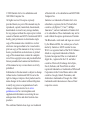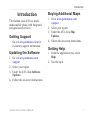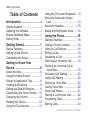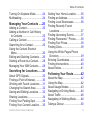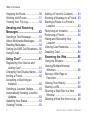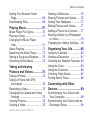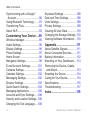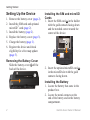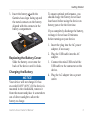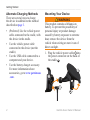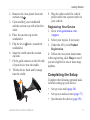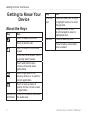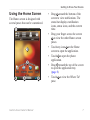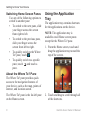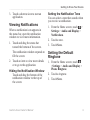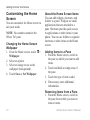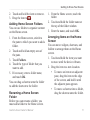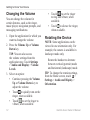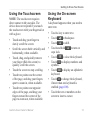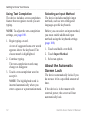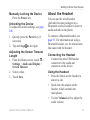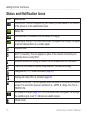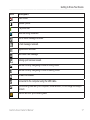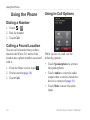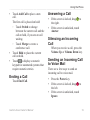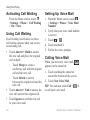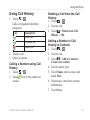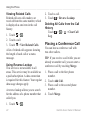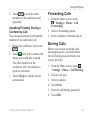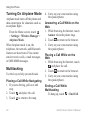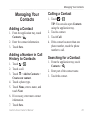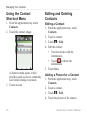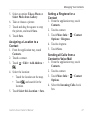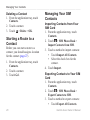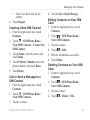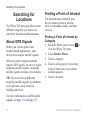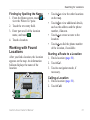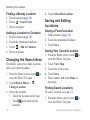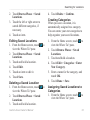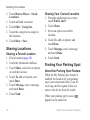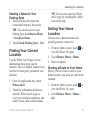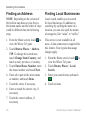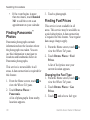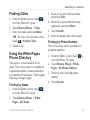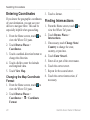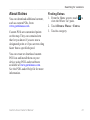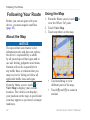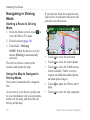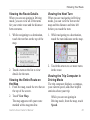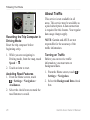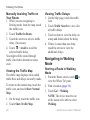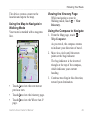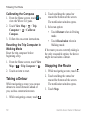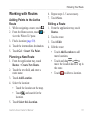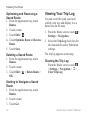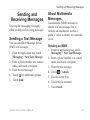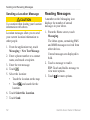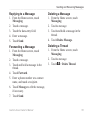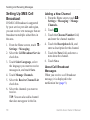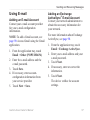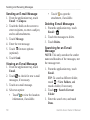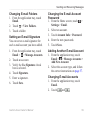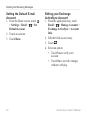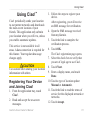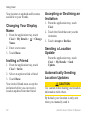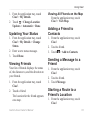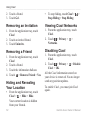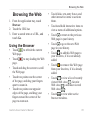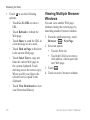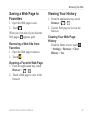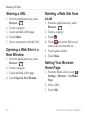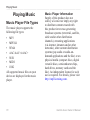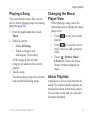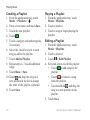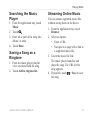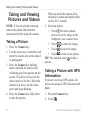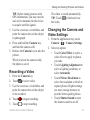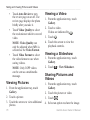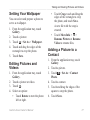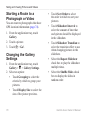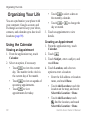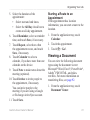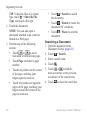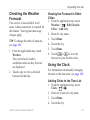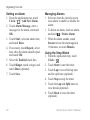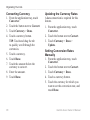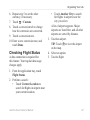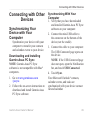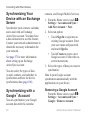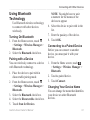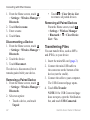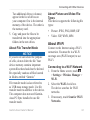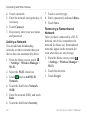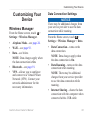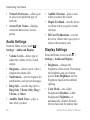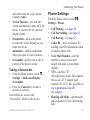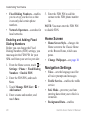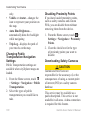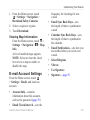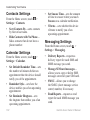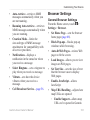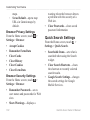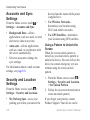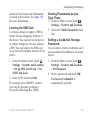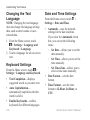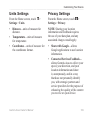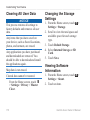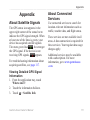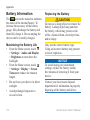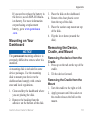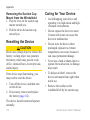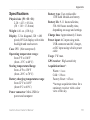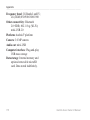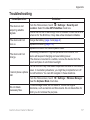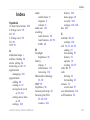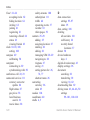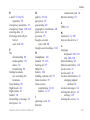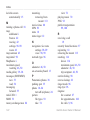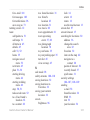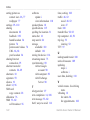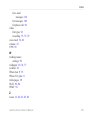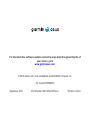Garmin NUVIFONE A50 User manual
- Category
- Smartphones
- Type
- User manual
This manual is also suitable for

owner’s manual
A50
Garmin-Asus

© 2010 Garmin Ltd. or its subsidiaries and
ASUSTeK Computer Inc.
All rights reserved. Except as expressly
provided herein, no part of this manual may be
reproduced, copied, transmitted, disseminated,
downloaded or stored in any storage medium,
for any purpose without the express prior written
consent of Garmin and ASUS. Garmin and ASUS
hereby grant permission to download a single
copy of this manual onto a hard drive or other
electronic storage medium to be viewed and to
print one copy of this manual or of any revision
hereto, provided that such electronic or printed
copy of this manual must contain the complete
text of this copyright notice and provided further
that any unauthorized commercial distribution
of this manual or any revision hereto is strictly
prohibited.
Information in this document is subject to change
without notice. Garmin and ASUS reserve the
right to change or improve their products and to
make changes in the content without obligation
to notify any person or organization of such
changes or improvements. Go to www.
garminasus.com for current updates and
supplemental information concerning the use
and operation of this and other Garmin-Asus
products.
The combined Garmin-Asus logo is a trademark
of Garmin Ltd. or its subsidiaries and ASUSTeK
Computer Inc.
Garmin
®
is a trademark of Garmin Ltd. or its
subsidiaries, registered in the USA and other
countries. cityXplorer
™
, Ciao!
™
, nüMaps
Guarantee
™
, and are trademarks of Garmin Ltd.
or its subsidiaries. These trademarks may not be
used without the express permission of Garmin.
The Bluetooth
®
word mark and logos are owned
by the Bluetooth SIG, Inc. and any use of such
marks by Garmin or ASUS is under license.
Wi-Fi is a registered mark of the Wi-Fi Alliance.
Adobe is a registered trademark of Adobe
Systems Incorporated. Mac is a trademark of
Apple Inc., registered in the U.S. and other
countries. Microsoft, Exchange ActiveSync,
Excel, Outlook, and PowerPoint are either
registered trademarks or trademarks of Microsoft
Corporation in the United States and/or other
countries. Google, Gmail, Panoramio, and
Android are trademarks of Google Inc. Other
trademarks and trade names are those of their
respective owners.

Introduction
Garmin-Asus Owner’s Manual i
The Garmin-Asus A50 is a multi-
media mobile phone with integrated
navigation and services.
Go to www.garminasus.com for
in-country support information.
1. Go to www.garminasus.com
/support.
2. Select your region.
3. Under the A50, click
.
4. Follow the on-screen instructions.
1. Go to www.garminasus.com
/support.
2. Select your region.
3. Under the A50, click
.
4. Follow the on-screen instructions.
1. From the application tray, touch
.
2. Touch a topic.

Table of Contents
ii Garmin-Asus Owner’s Manual
Getting Support ..............................i
Updating the Software ....................i
Buying Additional Maps ..................i
Getting Help....................................i
Device Features ............................1
Setting Up the Device ....................2
Completing the Setup ....................5
About the Keys ..............................6
Using the Home Screen ................7
Using the Application Tray .............8
Viewing Notications .....................9
Setting the Default Ringtone..........9
Customizing the Home Screen ....10
Changing the Volume ..................12
Rotating the Device .....................12
Using the Touchscreen ................13
Using the On-screen Keyboard ...13
About the Automatic Screen
Lock ..........................................14
About the Headset .......................15
Status and Notication Icons .......16
Dialing a Number .........................18
Calling a Found Location .............18
Using In-Call Options...................18
Ending a Call ...............................19
Answering a Call..........................19
Silencing an Incoming Call ..........19
Sending an Incoming Call to
Voice Mail ..................................19
Activating Call Waiting .................20
Using Call Waiting .......................20
Setting Up Voice Mail ..................20
Calling Voice Mail ........................20
Using Call History ........................21
Placing a Conference Call ...........22
Forwarding Calls..........................23
Barring Calls ................................23

Table of Contents
Garmin-Asus Owner’s Manual iii
Turning On Airplane Mode ...........24
Multitasking..................................24
Adding a Contact .........................25
Adding a Number in Call History
to Contacts ................................25
Calling a Contact .........................25
Searching for a Contact ...............25
Using the Contact Shortcut
Menu .........................................26
Editing and Deleting Contacts .....26
Starting a Route to a Contact ......28
Managing Your SIM Contacts ......28
About GPS Signals .....................30
Finding a Point of Interest............30
Working with Found Locations ....31
Changing the Search Area ..........32
Saving and Editing Locations ......32
Sharing Locations ........................34
Finding Your Parking Spot ...........34
Finding Your Current Location .....35
Setting Your Home Location ........35
Finding an Address ......................36
Finding Local Businesses ............36
Finding Recently Found
Locations ...................................37
Finding Upcoming Events............37
Finding Panoramio
™
Photos ........38
Finding Fuel Prices ......................38
Finding Cities ...............................39
Using the White Pages Phone
Directory ....................................39
Entering Coordinates ...................40
Finding Intersections ...................40
About Extras ................................41
About the Map .............................42
Using the Map .............................42
About Usage Modes ....................43
Navigating in Driving Mode..........44
About Trafc ................................46
Navigating in Walking Mode ........48
Taking a Detour ...........................50

Table of Contents
iv Garmin-Asus Owner’s Manual
Stopping the Route ......................50
Working with Routes ....................51
Viewing Your Trip Log ..................52
Sending a Text Message .............53
About Multimedia Messages ......53
Reading Messages ......................54
Setting Up SMS Cell Broadcast...56
Using E-mail ................................57
Registering Your Device and
Joining Ciao! .............................61
Changing Your Display Name......62
Inviting a Friend ...........................62
Accepting or Declining an
Invitation ....................................62
Sending a Location Update .........62
Automatically Sending Location
Updates .....................................62
Updating Your Status ...................63
Viewing Friends ...........................63
Adding a Friend to Contacts ........63
Sending a Message to a Friend ..63
Starting a Route to a Friend’s
Location ...................................63
Removing an Invitation ................64
Removing a Friend ......................64
Hiding and Revealing Your
Location ....................................64
Viewing Ciao! Networks ...............64
Disabling Ciao! ............................64
Using the Browser .......................65
Viewing Multiple Browser
Windows ..................................66
Saving a Web Page to
Favorites ...................................67
Viewing Your History ...................67
Sharing a URL .............................68
Opening a Web Site in a New
Window ....................................68
Deleting a Web Site from a List ...68

Table of Contents
Garmin-Asus Owner’s Manual v
Setting Your Browser Home
Page ..........................................68
Downloading Files .......................69
Music Player File Types ...............70
Playing a Song ............................71
Changing the Music Player
View ..........................................71
About Playlists .............................71
Searching the Music Player .........73
Saving a Song as a Ringtone ......73
Streaming Online Music ..............73
Taking a Picture ...........................74
Taking a Picture with GPS
Information ................................74
Recording a Video .......................75
Changing the Camera and Video
Settings .....................................75
Viewing Pictures ..........................76
Viewing a Video ...........................76
Viewing a Slideshow ....................76
Sharing Pictures and Videos .......76
Setting Your Wallpaper ................77
Editing Pictures and Videos .........77
Adding a Picture to a Contact ......77
Starting a Route to a Photograph
or Video .....................................78
Changing the Gallery Settings .....78
Using the Calendar .....................80
Viewing a Document ....................81
Checking the Weather Forecast ..83
Using the Clock ...........................83
Using the Converter.....................85
Checking Flight Status.................87
Finding Movie Times....................88
Synchronizing Your Device with
Your Computer ..........................89
Synchronizing Your Device with an
Exchange Server ......................90

Table of Contents
vi Garmin-Asus Owner’s Manual
Synchronizing with a Google
™
Account .....................................90
Using Bluetooth Technology ........91
Transferring Files .........................92
About Wi-Fi ..................................93
Wireless Manager........................95
Audio Settings .............................96
Display Settings ...........................96
Phone Settings ............................97
Home Screen...............................98
Navigation Settings......................98
E-mail Account Settings.............101
Contacts Settings ......................102
Calendar Settings ......................102
Messaging Settings ...................102
Browser Settings .......................103
Quick Search Settings ...............104
Managing Applications...............105
Accounts and Sync Settings ......106
Security and Location Settings ..106
Changing the Text Language .....108
Keyboard Settings .....................108
Date and Time Settings .............108
Units Settings ............................109
Privacy Settings .........................109
Clearing All User Data ............... 110
Changing the Storage Settings..110
Viewing Software Information .... 110
About Satellite Signals............... 111
About Connected Services ........ 111
Battery Information ....................112
Mounting on Your Dashboard .... 113
Removing the Device, Cradle,
and Mount ............................... 113
Resetting the Device .................114
Caring for Your Device............... 114
Specications ............................115
Troubleshooting .........................117

Getting Started
Garmin-Asus Owner’s Manual 1
See the Important Safety and Product
Information document in the product
box for product warnings and other
important information.
Notice
To avoid unexpected data charges, it is
strongly recommended that you obtain
a data plan for this phone.
➊
➋
➌
➍
➎
➏
➊
Power key
➋
Volume keys
➌
Power connector for the navigation
cradle
➍
Camera key
➎
Direction pad
➏
Mini-USB connector

Getting Started
2 Garmin-Asus Owner’s Manual
1. Remove the battery cover (page 2).
2. Install the SIM card and optional
microSD
™
card (page 2).
3. Install the battery (page 2).
4. Replace the battery cover (page 3).
5. Charge the battery (page 3).
6. Register the device and check
eligibility for a free map update
(page 5).
Slide the battery cover
➊
off the
back of the device.
➊
1. Insert the SIM card
➊
in the holder
with the gold contacts facing down
and the notched corner toward the
center of the device.
➊
➋
2. Insert the optional microSD card
➋
in the microSD slot with the gold
contacts facing down.
1. Locate the battery that came in the
product box.
2. Locate the metal contacts on the
end of the battery and in the battery
compartment.

Getting Started
Garmin-Asus Owner’s Manual 3
3. Insert the battery
➊
with the
Garmin-Asus logo facing up and
the metal contacts on the battery
aligned with the contacts in the
battery compartment.
➊
Slide the battery cover onto the
back of the device until it clicks.
Notice
Your device will not charge if it has
exceeded 140°F (60°C). If the device is
mounted in the windshield, remove it
from the mount and place it somewhere
out of direct sunlight to allow the
battery to charge.
To ensure optimal performance, you
should charge the battery for at least
four hours before using the device on
battery power for the rst time.
If you completely discharge the battery,
recharge it for at least 20 minutes
before turning on your device.
1. Insert the plug into the AC power
adapter, if necessary.
2. Plug the USB cable into the AC
adapter.
3. Connect the mini-USB end of the
USB cable to the connector on the
device.
4. Plug the AC adapter into a power
outlet.

Getting Started
4 Garmin-Asus Owner’s Manual
There are several ways to charge
the device in addition to the method
described on page 3.
• (Preferred) Use the vehicle power
cable connected to the cradle, with
the device in the cradle.
• Use the vehicle power cable
connected to the device (not the
cradle).
• Use the USB cable connected to a
computer and your device.
• Use the battery charger accessory.
For more information about
accessories, go to www.garminasus
.com.
This product contains a lithium-ion
battery. To prevent the possibility of
personal injury or product damage
caused by battery exposure to extreme
heat, remove the device from the
vehicle when exiting or store it out of
direct sunlight.
1. Plug the vehicle power cable
➊
into
the power connector on the back of
the cradle
➋
.
➊
➋
➌
➍

Getting Started
Garmin-Asus Owner’s Manual 5
2. Remove the clear plastic from the
suction cup
➌
.
3. Clean and dry your windshield
and the suction cup with a lint-free
cloth.
4. Place the suction cup on the
windshield.
5. Flip the lever
➍
back, toward the
windshield.
6. Snap the cradle onto the suction
cup arm.
7. Fit the gold contacts on the left side
of your device into the cradle.
8. Tilt the device back until it snaps
into the cradle.
9. Plug the other end of the vehicle
power cable into a power outlet in
your vehicle.
1. Go to www.garminasus.com
/support.
2. Select your region, if necessary.
3. Under the A50, click
.
4. Follow the on-screen instructions.
After registering, click to see if
you are eligible for one or more map
updates.
Complete the following optional tasks
to nish setting up your device:
• Set up voice mail (page 20).
• Set up an e-mail account (page 57).
• Synchronize the device (page 90).

Getting to Know Your Device
6 Garmin-Asus Owner’s Manual
Touch to open the phone.
Touch to send a call.
Touch to return to the Home
screen.
From the Home screen, touch
to quickly switch panes.
Touch and hold to open
a menu of recently used
applications.
Touch to go back to the
previous screen or to exit the
current application.
Touch to view a menu of
options for the current screen
or application.
Volume Up
and Down
Press to increase or decrease
the audio level.
Direction
pad
Press up, down, left, or right
to highlight items or to scroll
through lists.
Press the center of the
directional pad to select a
highlighted item.
Camera Press to take a picture.
Press to take a screenshot,
when enabled.

Getting to Know Your Device
Garmin-Asus Owner’s Manual 7
The Home screen is designed with
several panes that can be customized.
➋
➍
➎ ➏
➊
➌
• Drag
➊
toward the bottom of the
screen to view notications. The
status bar displays notication
icons, status icons, and the current
time.
• Drag your nger across the screen
➋
to view the other Home screen
panes.
• Touch any icon
➌
on the Home
screen to open the application.
• Touch
➍
to open the phone
application.
• Drag
➎
toward the top of the screen
to open the application tray
(page 8).
• Touch
➏
to view the Where To?
pane.

Getting to Know Your Device
8 Garmin-Asus Owner’s Manual
Use any of the following options to
switch to another pane:
• To switch to the next pane, slide
your nger across the screen
from right to left.
• To switch to the previous pane,
slide your nger across the
screen from left to right.
• To quickly switch to the Where
To? pane, touch .
• To quickly switch to a specic
pane, touch , and touch a
pane.
The Where To? pane provides quick
access to the navigation features of
your device, such as the map, points of
interest, and location search.
The Where To? pane is the far-left pane
on the Home screen.
The application tray contains shortcuts
for the applications on the device.
: The application tray is
available on all Home screen panes
except for the Where To? pane.
1. From the Home screen, touch and
drag the application tray toward the
top of the screen.
2. Touch and drag to scroll through all
of the shortcuts.

Getting to Know Your Device
Garmin-Asus Owner’s Manual 9
3. Touch a shortcut icon to start an
application.
When a notication icon appears in
the status bar, open the notication
window to view more information.
1. Touch and drag the status bar
toward the bottom of the screen.
The notication window expands to
ll the screen.
2. Touch an item to view more details
or to go to the application.
Touch and drag the bottom of the
notication window to the top of
the screen.
You can select a tone that sounds when
you receive a notication.
1. From the Home screen, touch >
> >
.
2. Touch a tone.
3. Touch .
1. From the Home screen, touch
> > >
.
2. Touch a ringtone.
3. Touch .

Getting to Know Your Device
10 Garmin-Asus Owner’s Manual
You can customize the Home screen to
suit your needs.
: You cannot customize the
Where To? pane.
1. From the Home screen, touch >
.
2. Select an option.
3. Select an image to use as the
wallpaper (background).
4. Touch or .
You can add widgets, shortcuts, and
folders to a pane. Widgets are small
applications that are attached to a
pane. Shortcuts provide quick access
to applications or other items in your
phone. You can use folders to organize
shortcuts or other items on the Home
screen.
1. From the Home screen, switch to
the pane to which you want to add
items.
2. Touch and hold an empty area of
the pane.
3. Touch the type of item to add.
4. If necessary, enter additional
information.
1. From the Home screen, switch to
the pane from which you want to
remove items.

Getting to Know Your Device
Garmin-Asus Owner’s Manual 11
2. Touch and hold the item to remove.
3. Drag the item to .
You can use folders to organize content
on the Home screen.
1. From the Home screen, switch to
the pane to which you want to add a
folder.
2. Touch and hold an empty area of
the pane.
3. Touch .
4. Touch the type of folder that you
want to add.
5. If necessary, enter a folder name,
and touch .
You can drag a shortcut onto the folder
to add the shortcut to the folder.
Before you can rename a folder, you
must add a folder to the Home screen.
1. From the Home screen, touch the
folder.
2. Touch and hold the folder name at
the top of the folder window.
3. Enter the name, and touch .
You can move widgets, shortcuts, and
folders to arrange them on the Home
screen.
1. Touch and hold the item you want
to move until the device vibrates.
2. Drag the item to a new location.
• To move an item to an adjacent
pane, drag the item to the edge
of the screen, and hold it until
the adjacent pane appears.
• To move a shortcut into a folder,
drag the shortcut onto the folder.

Getting to Know Your Device
12 Garmin-Asus Owner’s Manual
You can change the volume for
certain features, such as the ringer,
music player, navigation prompts, and
messaging notications.
1. Open the application for which you
want to change the volume.
2. Press the or
key.
: You can also access
the volume settings from the
application tray. Touch
> >
.
3. Select an option:
• Continue pressing the
or key to
adjust the volume.
• Touch to quickly turn on the
ringer, when available.
• Touch to set the ringer to
vibrate, when available.
• Touch
to set the ringer
to ring and vibrate, when
available.
• Touch to silence the ringer,
when available.
: Some applications can be
viewed in one orientation only. For
example, the camera is available in
landscape mode only.
Rotate the handset to alternate
between vertical (portrait) mode
and horizontal (landscape) mode.
: To change the rotation settings,
from the Home screen, touch >
> >
.
Page is loading ...
Page is loading ...
Page is loading ...
Page is loading ...
Page is loading ...
Page is loading ...
Page is loading ...
Page is loading ...
Page is loading ...
Page is loading ...
Page is loading ...
Page is loading ...
Page is loading ...
Page is loading ...
Page is loading ...
Page is loading ...
Page is loading ...
Page is loading ...
Page is loading ...
Page is loading ...
Page is loading ...
Page is loading ...
Page is loading ...
Page is loading ...
Page is loading ...
Page is loading ...
Page is loading ...
Page is loading ...
Page is loading ...
Page is loading ...
Page is loading ...
Page is loading ...
Page is loading ...
Page is loading ...
Page is loading ...
Page is loading ...
Page is loading ...
Page is loading ...
Page is loading ...
Page is loading ...
Page is loading ...
Page is loading ...
Page is loading ...
Page is loading ...
Page is loading ...
Page is loading ...
Page is loading ...
Page is loading ...
Page is loading ...
Page is loading ...
Page is loading ...
Page is loading ...
Page is loading ...
Page is loading ...
Page is loading ...
Page is loading ...
Page is loading ...
Page is loading ...
Page is loading ...
Page is loading ...
Page is loading ...
Page is loading ...
Page is loading ...
Page is loading ...
Page is loading ...
Page is loading ...
Page is loading ...
Page is loading ...
Page is loading ...
Page is loading ...
Page is loading ...
Page is loading ...
Page is loading ...
Page is loading ...
Page is loading ...
Page is loading ...
Page is loading ...
Page is loading ...
Page is loading ...
Page is loading ...
Page is loading ...
Page is loading ...
Page is loading ...
Page is loading ...
Page is loading ...
Page is loading ...
Page is loading ...
Page is loading ...
Page is loading ...
Page is loading ...
Page is loading ...
Page is loading ...
Page is loading ...
Page is loading ...
Page is loading ...
Page is loading ...
Page is loading ...
Page is loading ...
Page is loading ...
Page is loading ...
Page is loading ...
Page is loading ...
Page is loading ...
Page is loading ...
Page is loading ...
Page is loading ...
Page is loading ...
Page is loading ...
Page is loading ...
Page is loading ...
Page is loading ...
Page is loading ...
Page is loading ...
Page is loading ...
-
 1
1
-
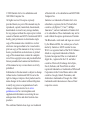 2
2
-
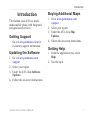 3
3
-
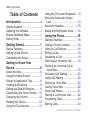 4
4
-
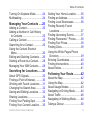 5
5
-
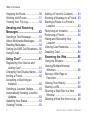 6
6
-
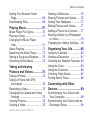 7
7
-
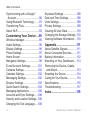 8
8
-
 9
9
-
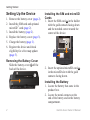 10
10
-
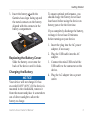 11
11
-
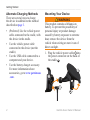 12
12
-
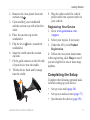 13
13
-
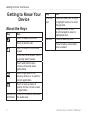 14
14
-
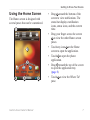 15
15
-
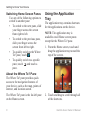 16
16
-
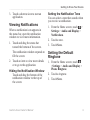 17
17
-
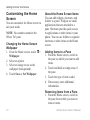 18
18
-
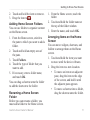 19
19
-
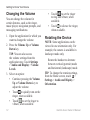 20
20
-
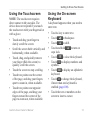 21
21
-
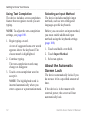 22
22
-
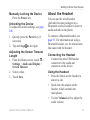 23
23
-
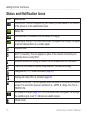 24
24
-
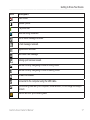 25
25
-
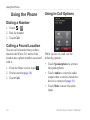 26
26
-
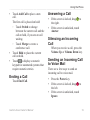 27
27
-
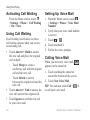 28
28
-
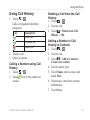 29
29
-
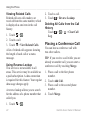 30
30
-
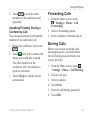 31
31
-
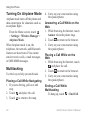 32
32
-
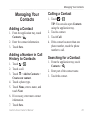 33
33
-
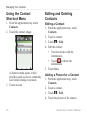 34
34
-
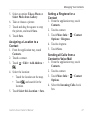 35
35
-
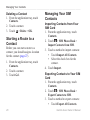 36
36
-
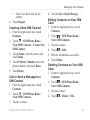 37
37
-
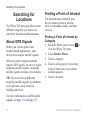 38
38
-
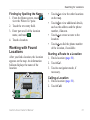 39
39
-
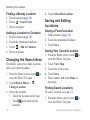 40
40
-
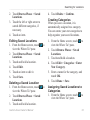 41
41
-
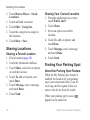 42
42
-
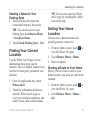 43
43
-
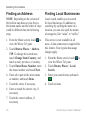 44
44
-
 45
45
-
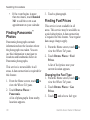 46
46
-
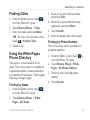 47
47
-
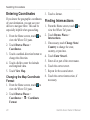 48
48
-
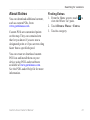 49
49
-
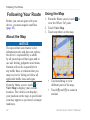 50
50
-
 51
51
-
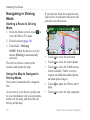 52
52
-
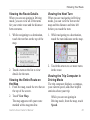 53
53
-
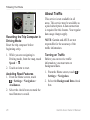 54
54
-
 55
55
-
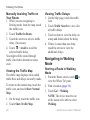 56
56
-
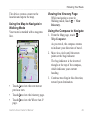 57
57
-
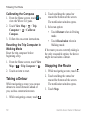 58
58
-
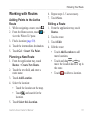 59
59
-
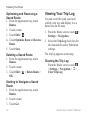 60
60
-
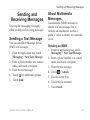 61
61
-
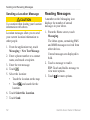 62
62
-
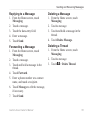 63
63
-
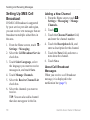 64
64
-
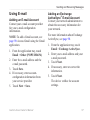 65
65
-
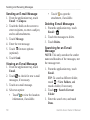 66
66
-
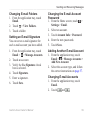 67
67
-
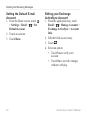 68
68
-
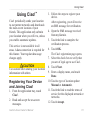 69
69
-
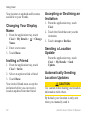 70
70
-
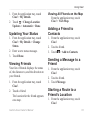 71
71
-
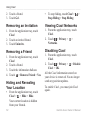 72
72
-
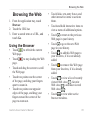 73
73
-
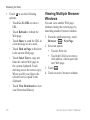 74
74
-
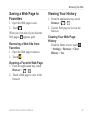 75
75
-
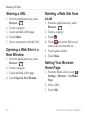 76
76
-
 77
77
-
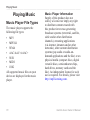 78
78
-
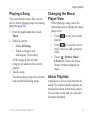 79
79
-
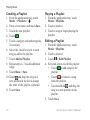 80
80
-
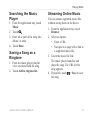 81
81
-
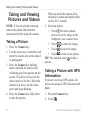 82
82
-
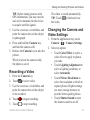 83
83
-
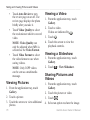 84
84
-
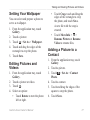 85
85
-
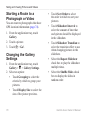 86
86
-
 87
87
-
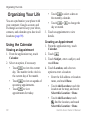 88
88
-
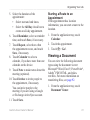 89
89
-
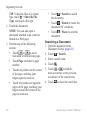 90
90
-
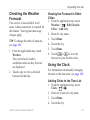 91
91
-
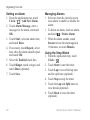 92
92
-
 93
93
-
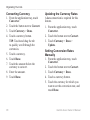 94
94
-
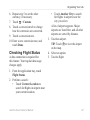 95
95
-
 96
96
-
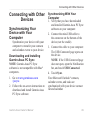 97
97
-
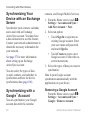 98
98
-
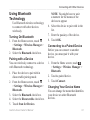 99
99
-
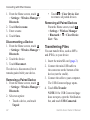 100
100
-
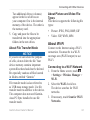 101
101
-
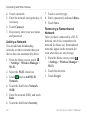 102
102
-
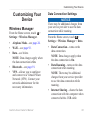 103
103
-
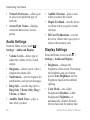 104
104
-
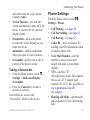 105
105
-
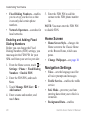 106
106
-
 107
107
-
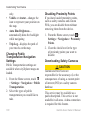 108
108
-
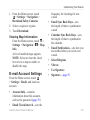 109
109
-
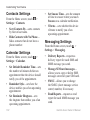 110
110
-
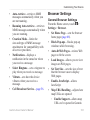 111
111
-
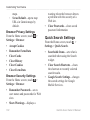 112
112
-
 113
113
-
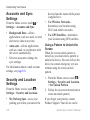 114
114
-
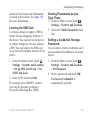 115
115
-
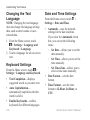 116
116
-
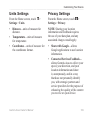 117
117
-
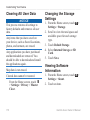 118
118
-
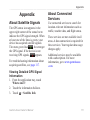 119
119
-
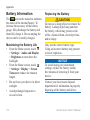 120
120
-
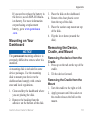 121
121
-
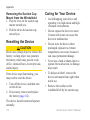 122
122
-
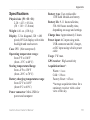 123
123
-
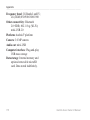 124
124
-
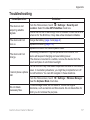 125
125
-
 126
126
-
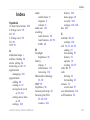 127
127
-
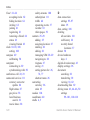 128
128
-
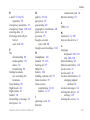 129
129
-
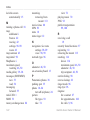 130
130
-
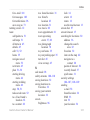 131
131
-
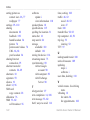 132
132
-
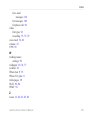 133
133
-
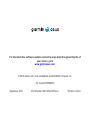 134
134
Garmin NUVIFONE A50 User manual
- Category
- Smartphones
- Type
- User manual
- This manual is also suitable for
Ask a question and I''ll find the answer in the document
Finding information in a document is now easier with AI
Related papers
-
Garmin Cell Phone User manual
-
Garmin A50 Eclair Owner's manual
-
Garmin Asus Nüvifone A10 User manual
-
Garmin Nüvifone A10 Owner's manual
-
Garmin Mobile 10 til smartphones Owner's manual
-
Garmin A50 Quick start guide
-
Garmin Nüvifone A10 Owner's manual
-
Garmin Nüvifone A10 Quick start guide
-
Garmin A50 Eclair Quick start guide
-
Garmin Nüvifone A10 Quick start guide
Other documents
-
Tecdesk Connect 100 User manual
-
Micromax A50 User guide
-
Asus O!PLAY MINIO!PLAY MINI PLUS User manual
-
Asus P 320 User manual
-
Asus P552 W User manual
-
Asus P565 User manual
-
Graco NUVIFONE A50 User manual
-
Topcom NG8060 User manual
-
Insignia NS-CNV43 User manual
-
Prestigio GeoVision 5055 Navitel Quick start guide