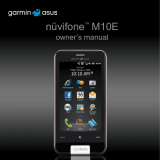Page is loading ...

nüvifone
™
M20
owner’s manual

© 2009 Garmin Ltd. or its subsidiaries and ASUSTeK Computer, Inc.
Garmin International, Inc.
1200 East 151
st
Street,
Olathe, Kansas 66062,
USA
Tel. (913) 397.8200 or
(800) 800.1020
Fax (913) 397.8282
Garmin (Europe) Ltd.
Liberty House
Hounsdown Business Park,
Southampton, Hampshire,
SO40 9LR UK
Tel. +44 (0) 870.8501241
(outside the UK)
0808 2380000 (within the UK)
Fax +44 (0) 870.8501251
Garmin Corporation
No. 68,
Jangshu 2
nd
Road,
Shijr, Taipei County,
Taiwan
Tel. 886/2.2642.9199
Fax 886/2.2642.9099
ASUSTeK Computer Inc.
15 Li-Te Road,
Peitou, Taipei,
Taiwan 11259
Tel. 886/2.2894.3447
Fax 886/2.2890.7698
All rights reserved. Except as expressly provided herein, no part of this manual may be reproduced, copied,
transmitted, disseminated, downloaded or stored in any storage medium, for any purpose without the express
prior written consent of Garmin and ASUS. Garmin and ASUS hereby grant permission to download a single
copy of this manual onto a hard drive or other electronic storage medium to be viewed and to print one copy of
this manual or of any revision hereto, provided that such electronic or printed copy of this manual must contain
the complete text of this copyright notice and provided further that any unauthorized commercial distribution of
this manual or any revision hereto is strictly prohibited.
Information in this document is subject to change without notice. Garmin and ASUS reserve the right to
change or improve their products and to make changes in the content without obligation to notify any person or
organization of such changes or improvements. Visit www.garminasus.com for current updates and supplemental
information concerning the use and operation of this and other Garmin-Asus products.
The combined Garmin-Asus logo is a trademark of Garmin Ltd. and ASUSTeK Computer, Inc.
Garmin
®
is a trademark of Garmin Ltd. or its subsidiaries, registered in the USA and other countries. Ciao!
™
,
nüMaps Guarantee
™
, and nüvifone
™
are trademarks of Garmin Ltd. or its subsidiaries. These trademarks may not
be used without the express permission of Garmin.
Microsoft, Excel, OneNote, Outlook, PowerPoint, ActiveSync, Windows, and Windows Vista are either
registered trademarks or trademarks of Microsoft Corporation in the United States and/or other countries.
The Bluetooth
®
word mark and logos are owned by the Bluetooth SIG, Inc. and any use of such marks by
Garmin or ASUS is under license. Wi-Fi is a registered mark of the Wi-Fi Alliance. Panoramio is a trademark of
Google Inc. OperaMobile is a trademark of Opera Software ASA.
September 2009 Part Number 190-01128-00 Rev. A Printed in China

Introduction
nüvifone M20 Owner’s Manual i
Introduction
The nüvifone
™
M20 is a multi-
media mobile phone with integrated
navigation and services.
Get Support
Go to www.garminasus.com for
in-country support information.
Register Your Product
Register your product at
www.garminasus.com to help us
better support you. Keep the original
sales receipt, or a photocopy, in a
safe place.

Table of Contents
ii nüvifone M20 Owner’s Manual
Table of Contents
Introduction ............................... i
Get Support .......................................i
Register Your Product........................i
Get Started ............................... 1
nüvifone Device Features ................ 1
Install the SIM Card and the Battery 2
Charge the Battery .......................... 3
Turn On Your nüvifone ..................... 3
Mount the nüvifone in Your Vehicle . 3
Get to Know Your nüvifone .... 5
Use the Home Screen ..................... 5
Use the Stylus ................................. 6
Scroll the Screen ............................. 6
Use the Navigation Key ................... 6
Adjust the Volume............................ 6
Open the Start Menu ....................... 7
Learn More ...................................... 7
Lock Your nüvifone .......................... 7
Tips .................................................. 7
About the LEDs ............................... 7
Status Bar Icons .............................. 8
Enter Data................................11
Use the Input Panel ........................11
Write and Draw Your Notes ........... 12
Record a Voice Note...................... 12
Use the Phone ........................ 13
Open the Phone Application .......... 13
Dial a Number................................ 13
End a Call ...................................... 13
Use In-Call Options ....................... 14
Receive a Call ............................... 15
Set Up Voicemail ........................... 15
Call Voicemail ................................ 15
Place a Conference Call ................ 15
Place a Video Call ......................... 16
View Call History ........................... 17
Add a Contact ............................... 17
Call a Contact ............................... 17
Search for a Contact...................... 18
Add a Contact to Favorites ............ 18
Copy from Contacts to the SIM Card
18
Search for Locations ............. 19
Find an Address............................. 19
Set Your Home Location ................ 19

Table of Contents
nüvifone M20 Owner’s Manual iii
Go! Page Options .......................... 20
Change the Search Area ............... 21
Find a Point of Interest .................. 21
Find Fuel Prices ............................ 22
Check Flight Status ....................... 22
Find Local Events .......................... 23
Find Movie Times .......................... 24
Find Parking .................................. 24
Find a Location Using Local Search ..
25
Find Panoramio
™
Photos .............. 25
Find Favorites ................................ 26
Find Recently-Found Locations ..... 26
Find Cities...................................... 26
Find Intersections .......................... 27
Enter Coordinates.......................... 27
Send a Found Location ................ 28
Navigate to an Appointment .......... 29
Navigate to a Contact .................... 29
Find Selected Text ......................... 29
Follow Your Route ................. 30
See the Next Turn.......................... 31
View Details of the Route .............. 31
About the Trip Computer ............... 32
Save My Current Location ............. 33
Take a Detour ................................ 33
Stop the Route............................... 33
Edit the Active Route ..................... 33
Save the Active Route ................... 33
Plan a Route .................................. 34
Edit or Delete a Saved Route ........ 34
Navigate a Saved Route................ 34
Simulate a Route ........................... 35
Avoid a Road or Area .................... 35
Edit Avoidances ............................ 35
Use the Navigation Tools ..... 36
Browse the Map............................. 36
Open the Where Am I? Page......... 36
Work with Favorites ....................... 37
Work with Tracks ........................... 37
Work with Map Sets ....................... 38
Ciao!
™
.................................... 39
Register Your Device ..................... 39
Join Ciao!....................................... 39
Invite a Friend ................................ 40
Accept an Invitation ....................... 40
View My Details ............................. 40
About Friend Status ....................... 41
View Friends .................................. 41

Table of Contents
iv nüvifone M20 Owner’s Manual
View Invited Friends ...................... 41
Accept or Decline an Invitation ...... 42
Hide Your Location ........................ 42
Remove a Friend ........................... 42
View Ciao! Networks ..................... 42
Disable Ciao! ................................. 42
Use Connected Services....... 43
About Connected Services ............ 43
About Trafc .................................. 43
View Weather Data ........................ 45
Download Safety Cameras ............ 45
Use the White Pages ..................... 46
View GeoNews .............................. 46
Send and Receive Messages 47
Send an SMS/Text Message ......... 47
Send a Multimedia Message (MMS) .
47
Send a Location Message ............. 48
Read Messages............................. 48
Set Up an E-mail Account.............. 49
Send an E-mail Message .............. 50
Read an E-mail Message .............. 50
Manually Send/Receive E-mail
Messages ................................... 50
Synchronize E-mail Messages ...... 50
Search the Internet ................ 51
Use Internet Sharing...................... 51
Read the News ....................... 52
Update News Articles .................... 52
Read News Articles ....................... 52
Create a New Category ................. 52
Add a Channel ............................... 53
Edit a Channel ............................... 53
Export Content............................... 53
Play Music .............................. 54
Play a Song ................................... 54
Save a Song as a Ring Tone ......... 55
Play a Playlist ................................ 55
View Pictures and Videos ..... 56
View a Picture ................................ 56
View a Slideshow .......................... 57
Play a Video .................................. 57
Play a Video Stream ...................... 58
Use the Camera ..................... 59
Take a Picture ................................ 59
Record a Video .............................. 60
Organize Your Life ................. 61

Table of Contents
nüvifone M20 Owner’s Manual v
Use the Calendar........................... 61
Open the Calendar ........................ 61
Use Tasks ...................................... 62
Set the Clock and Alarms .............. 63
Convert Currency .......................... 65
Microsoft
®
Ofce Mobile ................ 66
Synchronize Your nüvifone .. 67
Install and Congure ActiveSync on
Your Computer ............................ 67
Synchronize Using the USB Cable 68
Enable the USB Connection Mode
Page ........................................... 68
Synchronize with an Exchange
Server ......................................... 69
Synchronize Using Bluetooth
®
Technology.................................. 69
Backup and Restore Files ............. 70
Search for Files ............................. 70
Get Connected ....................... 71
Manage Wireless Connections ...... 71
Turn Off the Phone ........................ 71
Turn on Flight Mode ...................... 71
Set Up a Wi-Fi Connection ............ 71
About Bluetooth ............................. 72
Exchange Files Using FTP ............ 74
Customize Your nüvifone ..... 75
Adjust the Backlight ...................... 75
Align the Screen ............................ 75
Orient the Screen .......................... 75
Change the Lock Settings ............. 76
Change the Appearance ................ 77
Customize the Call Settings .......... 78
Congure Your Phone Network
Prole.......................................... 79
Use SMS Cell Broadcast ............... 80
Adjust the Navigation Settings....... 80
Change Connected Services Settings
83
Change the GPS Settings ............. 83
Change the Camera and Video
Settings ...................................... 84
View Device Information ................ 87
View System Information ............... 87
Restore the Default Settings.......... 87
Appendix ................................ 88
nüMaps Guarantee
™
..................... 88
Additional Maps ............................. 88
Update the Software ...................... 88

Table of Contents
vi nüvifone M20 Owner’s Manual
Reset the nüvifone......................... 88
Battery Information ....................... 88
Acquire GPS Satellite Signals ....... 89
Change the Fuse in the Vehicle
Power Cable ............................... 90
Mount on Your Dashboard ............. 90
Specications ................................ 91
Important Safety and Product
Information ............................. 92
Troubleshooting Issues ........ 99
Index ..................................... 100

Get Started
nüvifone M20 Owner’s Manual 1
Get Started
See the Important Safety and Product Information on page 92 for product
warnings and other important information.
Download the latest owner’s manual at www.garminasus.com/nuvifoneM20.
nüvifone Device Features
Volume
up and
down
keys
Hold key;
Slide
down to
lock the
screen.
Navigation
cradle power
connector
Stylus
Mini-USB
connector for
headphones,
power, and
computer
connection
Camera lens (on back)
End/Power
key
5-Way Navigation key
Send key
Camera
lens (not
available
on all
devices)

Get Started
2 nüvifone M20 Owner’s Manual
Install the SIM Card and
the Battery
WARNING: This product contains
a lithium-ion battery. To prevent
damage, remove the device from the
vehicle when exiting or store it out of
direct sunlight.
1. Slide the battery cover off the
back of the nüvifone.
Battery
cover
2. Insert the Subscriber Identity
Module (SIM) card in the
slot at the top of the battery
compartment. Insert the notched
corner of the SIM card rst with
the gold contacts facing down.
SIM card
Reset
button
3. Locate the lithium-ion battery that
came in the product box.
4. Locate the metal contacts on the
end of the lithium-ion battery.
5. Insert the battery so that the
metal contacts on the battery
match up with the metal contacts
inside the battery compartment.
Battery
6. Slide the battery cover onto the
back of the nüvifone.

Get Started
nüvifone M20 Owner’s Manual 3
Charge the Battery
Charge the battery for up to four
hours before using for the rst
time. If you completely discharge
the battery, recharge it for at least
20 minutes before turning on your
nüvifone.
1. Insert the plug into the AC power
adapter, if necessary.
2. Plug the
USB cable into the AC
adapter.
3. Connect the mini-USB end of
the USB cable to the mini-USB
connector on the bottom of your
nüvifone.
4. Plug in the AC adapter into a
power outlet.
You can also charge the nüvifone
using the USB cable and your
computer.
Turn On Your nüvifone
Press and hold the Power key to turn
on and turn off the nüvifone.
Mount the nüvifone in
Your Vehicle
Before mounting the nüvifone, see
page 97 for information about laws
pertaining to windshield mounting.
1. Plug the vehicle power cable into
the power connector on the back
of the cradle.
Cradle
Vehicle
power
cable
2. Remove the clear plastic from the
suction cup. Clean and dry your
windshield and the suction cup
with a lint-free cloth.
3. Place the suction cup on the
windshield.

Get Started
4 nüvifone M20 Owner’s Manual
4. Flip the lever back, toward the
windshield.
Suction
cup mount
5. Snap the cradle onto the suction
cup arm.
6. Fit the gold contacts on the left
side of your nüvifone into the
cradle.
7. Tilt the nüvifone back until it
snaps into the cradle.
nüvifone
8. Plug the other end of the vehicle
power cable into a power outlet in
your vehicle.
Remove the nüvifone from
the Cradle
1. Press up on the tab on the top of
the cradle.
2. Tilt the nüvifone forward.
Remove the Cradle from the
Mount
1. Turn the cradle to the right or left.
2. Apply pressure until the socket on
the cradle releases the ball on the
mount.
Remove the Suction Cup
Mount from the Windshield
1. Flip the lever on the suction cup
mount toward you.
2. Pull the tab on the suction cup
toward you.

Get to Know Your nüvifone
nüvifone M20 Owner’s Manual 5
Get to Know Your nüvifone
Use the Home Screen
The Home screen appears when you turn on your device. If you are not
currently in a call, you can press the End key or tap > Today to return to
the Home screen.
Status bar. Tap an
icon to view more
information.
Current date and
time. Tap to set
the clock and
alarms.
Application
shortcut icons.
Tap an icon
to open the
application.
To view more
icons, touch and
drag your nger
between the two
rows of icons.
Tap to place a
phone call.
Tap to nd and navigate
to a location.
Tap to open the
map.
Tap to open the
Start menu.

Get to Know Your nüvifone
6 nüvifone M20 Owner’s Manual
Use the Stylus
The stylus is a pen-like device. To
remove the stylus, pull it out of the
lower-right corner on the back of
your nüvifone.
Use the stylus to write, draw,
select, or drag an item on the
screen.
Single-tap an item to select or
open it.
Tap and hold an item to see a
menu.
Scroll the Screen
Touch and drag your nger to
slowly scroll the screen.
Touch, drag, and quickly remove
your nger to continue scrolling
the menu after removing your
nger.
Tap the screen to stop scrolling.
•
•
•
•
•
•
Use the Navigation Key
Press the Navigation key in any
direction to move the cursor in that
direction. Press the center of the key
to select an item.
Adjust the Volume
1. Tap on the status bar.
2. Adjust the volume:
Drag the slider to adjust the
device and phone volume.
Tap to turn off the
volume and turn on the
Vibrate feature.
Tap to turn off the
volume.
You can also press the Volume keys
on the left side of the device to adjust
the volume.
•
•
•

Get to Know Your nüvifone
nüvifone M20 Owner’s Manual 7
Open the Start Menu
Tap to open the Start menu,
which provides access to the
programs, settings, and the Help le.
Learn More
1. Tap > Help.
2. Tap
Search and enter a search
term.
3. Tap a topic.
Lock Your nüvifone
You can lock the touchscreen on
your nüvifone to prevent accidental
taps.
1. With the nüvifone turned on, slide
down the Hold key on the right
side of the nüvifone.
2. Slide up the
Hold key to unlock
your nüvifone.
To lock your phone automatically
after a period of inactivity, see page
76.
Tips
Tap to access the menu for a
particular page.
Tap and to see more
choices.
Tap to return to the previous
page.
About the LEDs
Red Blinking—battery is low.
Red Constant On—battery is being
charged.
Green Constant On—battery is
fully charged.
Green Blinking—network is
detected.
Blue Blinking—Bluetooth
®
or
Wi-Fi
®
technology is enabled.
•
•
•

Get to Know Your nüvifone
8 nüvifone M20 Owner’s Manual
Status Bar Icons
The icons along the top of the screen indicate the status of various system
items. Some icons you can tap to access more information.
Type Icon Description
Call status
Call in progress
Call forwarded
Call on hold
Missed call
General Packet Radio Service
(GPRS) connection status*
* This icon depends on your
location and mobile service
provider.
GPRS available
Connecting via GPRS
Connected via GPRS
3rd Generation (3G) service available
HSPA available
EDGE available

Get to Know Your nüvifone
nüvifone M20 Owner’s Manual 9
Messaging status
New messages
Multiple messages; tap the icon to view
all messages.
Battery status
Battery fully charged
Battery partially charged
Battery charging
Battery low
Signal status
No cellular phone service
No signal
Number of bars indicate signal strength
Phone off
ActiveSync
®
connection status
ActiveSync synchronization in progress
Connecting with ActiveSync
ActiveSync connection not active
Synchronization error

Get to Know Your nüvifone
10 nüvifone M20 Owner’s Manual
Sound status
Sound on
Sound off
Wi-Fi
®
status
Wi-Fi is available
Wi-Fi connected
Bluetooth technology headset
connection
Bluetooth stereo headset connected
Roaming service
Roaming service. This icon appears
if you have the international roaming
feature.
Mode status Vibrate or Meeting mode on
Speakerphone status Speakerphone on
Alarm status Alarm is set
SIM card status No SIM card installed
Location Search
Tap to nd information about this
location.
GPS status
GPS searching
GPS off

Enter Data
nüvifone M20 Owner’s Manual 11
Enter Data
Use the Input Panel
When you start an application or tap
a eld that requires you to input data,
the Input Panel icon appears.
Note: Not all input methods are
available in all languages.
Select a Different Input
Method
Not all methods are available in all
regions.
1. Tap to open the Input Panel
options.
2. Tap an input method.
3. Tap
.
Use the On-screen Keyboard
1. Tap to open the Input Panel.
2. Tap the keys on the on-screen
keyboard to enter.
3. Tap
to close the keyboard.
Adjust the Word Completion
Settings
You can adjust the automatic word
completion (predictive text) settings
1. Tap > Settings > Personal >
Input.
2. Tap the
Word Completion tab,
and adjust the settings.
Use the Block Recognizer
The Block Recognizer allows you to
use a single stroke to write letters,
numbers, symbols, or punctuation,
which are converted into typed text.
Write letters in the left side of the
box. Write numbers in the right side
of the box.
Use the Letter Recognizer
The Letter Recognizer allows to you
write individual letters, numbers,
or special characters, which are
converted into typed text.

Enter Data
12 nüvifone M20 Owner’s Manual
Write capital letters in the left side
of the box. Write lower case letters
in the middle. Write numbers in the
right side of the box.
Use the Transcriber
Transcriber is a handwriting
recognition program that also
recognizes numbers and symbols.
Transcriber is not available in all
languages.
Tap the screen where you want
the text to appear. Use the stylus
to write legibly on the screen. The
handwriting is converted to text after
you lift the stylus from the screen.
Write and Draw Your
Notes
1. Tap > Notes > New > Menu.
2. Tap
Draw.
3. Write or draw on the screen.
4. Tap
OK to save the note.
Set the Default Input Mode
for Notes
1. Tap > Notes > Menu >
Options.
2. Tap
Writing for the Default mode.
3. Tap
OK when nished.
Record a Voice Note
1. Tap > Notes.
2. Tap
New or tap a saved note to
open it.
3. Tap
Menu > View Recording
Toolbar, if necessary.
4. Tap
to begin recording.
5. Place the receiver near your
mouth or source of sound.
6. Tap
when nished recording.
7. Tap
to play the voice
recording.
8. Tap
OK to save the note.
/