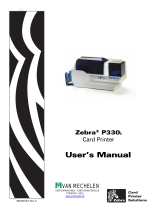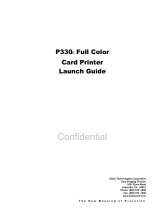Page is loading ...

980459-001 Rev C
Card Printer User’s Manual
Zebra
®
P330i & P330m


980459-001 Rev C P330i & P330m Card Printer User’s Manual iii
Foreword
This manual contains installation and operation information for the Zebra P330i and
P330m Card Printers manufactured by Zebra Technologies Corporation, Camarillo,
California.
The only difference between these models is that the P330i supports full-color ribbons
(which may include a protective overcoat panel), and the P330m supports monochrome
color printing only.
In this manual, references that are specific to the P330i or P330m will be identified as
such; references that apply to both models will use the term “the printer.”
Return Materials Authorization
Before returning any equipment to Zebra Technologies Corporation for in-warranty or out-
of-warranty repair, contact Repair Administration for a Return Materials Authorization
(RMA) number. Repack the equipment in the original packing material and mark the RMA
number clearly on the outside. Ship the equipment, freight prepaid, to the address listed
below:
• For USA, Latin America, and Asia / Pacific:
Zebra Technologies Corporation
Zebra Card Printer Solutions
1001 Flynn Road
Camarillo, CA. 93012-8706.USA
Phone: +1 (805) 578-5001
FAX: +1 (805) 579-1808
• For Europe and Middle East:
Zebra Technologies Corporation
Zebra Card Printer Solutions
Pittman Way, Fulwood
Preston, PR2 9ZD
Lancashire, U.K.
Phone: +44 - 1 - 772 - 797555
FAX: +44 - 1 - 772 - 693000

iv P330i & P330m Card Printer User’s Manual 980459-001 Rev C
Foreword
Copyright Notice
Copyright Notice
© 2004, 2005 ZIH Corp.
This document contains information proprietary to Zebra Technologies Corporation. This
document and the information contained within is Copyrighted by Zebra Technologies
Corporation and may not be duplicated in full or in part by any person without written
approval from Zebra. While every effort has been made to keep the information contained
within current and accurate as of the date of publication, no guarantee is given that the
document is error-free or that it is accurate with regard to any specification. Zebra reserves the
right to make changes, for the purpose of product improvement, at any time.
Trademarks
P330i and P330m are trademarks and Zebra is a registered trademark of Zebra Technologies
Corporation. Windows and MS.DOS are registered trademarks of Microsoft Corp. All other
trademarks or registered trademarks are marks of their respective holders.
Product Disposal
Declarations of Conformity
For a formal certificate, please contact the Compliance Office at Zebra’s Camarillo facility.
Product Disposal Information • Do not dispose of this product in unsorted municipal
waste. This product is recyclable, and should be recycled according to your local
standards. For more information, please see our web site at:
http://www.zebra.com/environment
89/336/EEC
modified by
92/31/EEC and
93/68/EEC
EMC Directive
EN 55022 (1998) RF Emissions control
EMC Directive
EN 301489-3 V1.4.1
RF Emissions and Immunity for radio
equipment
EMC Directive EN55024 (2001)
Immunity to Electro-Magnetic
Disturbances
73/23/EEC modified
by 93/68/EEC
Low voltage
Directive
EN 60950-1 (2001) Product safety
1999/5/CE
R&TTE Directive
EN300330-2 V1.1.1 Radio Frequency Interferences

Foreword
Declarations of Conformity
980459-001 Rev C P330i & P330m Card Printer User’s Manual v
EUROPE: Norway Only: This product is also designed for IT power system with phase to phase
voltage 230V. Earth grounding is via the polarized, 3-wire power cord.
FI: “Laite on liitettävä suojamaadoitus koskettimilla varustettuun pistorasiaan”
SE: “Apparaten skall anslutas till jordat uttag”
NO: “Apparatet må tilkoples jordet stikkontakt”
FCC Regulations
Models P330i and P330m has been tested and found to comply with the limits for a Class A
digital device, pursuant to Part 15 of the FCC Rules. These limits are designed to provide
reasonable protection against harmful interference when the equipment is operated in a
commercial environment. This equipment generates, uses, and can radiate radio frequency
energy and, if not installed and operated in accordance with the P330i and P330m User’s
Manual, may cause harmful interference to radio communications. Operation of this
equipment in a residential area is likely to cause harmful interference in which case the user
will be required to correct the interference at his own expense.
Pursuant to Part 15.21 of the FCC Rules, any changes or modifications to this equipment not
expressly approved by Zebra may cause harmful interference and void the FCC authorization
to operate this equipment.
FCC Radiation Exposure Statement (applicable to 15.247 device only)
This equipment complies with FCC radiation exposure limits set forth for an uncontrolled
environment. This equipment should be installed and operated with minimum 20 cm between
the radiator and your body. This transmitter must not be collocated or operating in conjunction
with any other antenna or transmitter unless authorized to do so by the FCC.
Industry Canada Notice
This device complies with Industry Canada ICES-003 class A requirements.
Cet equipement est conforme a l’ICES-003 classe A de la norm Industrielle Canadian.

vi P330i & P330m Card Printer User’s Manual 980459-001 Rev C
Foreword
Declarations of Conformity
Printer Models
The Zebra Product Number tells a story:
Here is a quick review of the Zebra Card Printer Series numbering and lettering system for the
P330i and P330m Card Printers to help you.
Model numbers include identifiers that specify options using the following lettering
conventions:
Part Number Description
P 3 3 0 i - _ _ _ _ _ - _ _ _
P 3 3 0 m - _ _ _ _ _ - _ _ _
Base Printer
P330i Color Card Printer
P330m Monochrome Card Printer
_ _ _ _ _ - 0 _ _ _ _ - _ _ _
_ _ _ _ _ - A _ _ _ _ - _ _ _
_ _ _ _ _ - B _ _ _ _ - _ _ _
_ _ _ _ _ - C _ _ _ _ - _ _ _
_ _ _ _ _ - D _ _ _ _ - _ _ _
_ _ _ _ _ - E _ _ _ _ - _ _ _
_ _ _ _ _ - F _ _ _ _ - _ _ _
_ _ _ _ _ - G _ _ _ _ - _ _ _
_ _ _ _ _ - H _ _ _ _ - _ _ _
Smart Card Options
None
Contact encoder & MIFARE contactless & HID iCLASS
Contact Encoder
Contact encoder & HID iCLASS
Contact encoder & MIFARE contactless
Contact station
HID iCLASS
MIFARE contactless & HID iCLASS
MIFARE contactless
_ _ _ _ _ - _ 0 _ _ _ - _ _ _
_ _ _ _ _ - _ M _ _ _ - _ _ _
Magnetic Encoder
None
Yes (select defaults below)
_ _ _ _ _ - _ _ 0 _ _ - _ _ _
_ _ _ _ _ - _ _ 1_ _ _ - _ _ _
_ _ _ _ _ - _ _ 3 _ _ - _ _ _
Magnetic Encoder Defaults
None
Stripe Down, HiCo
Stripe Up, HiCo
_ _ _ _ _ - _ _ _ 0 _ - _ _ _
Memory Expansion
None
_ _ _ _ _ - _ _ _ _ A - _ _ _
_ _ _ _ _ - _ _ _ _ C - _ _ _
Interface
USB Only
USB and Ethernet
_ _ _ _ _ - _ _ _ _ _ - I _ _
_ _ _ _ _ - _ _ _ _ _ - U _ _
Power Cords
U. S. and Europe
U. K. and Australia
_ _ _ _ _ - _ _ _ _ _ - _ D 0
Windows Drivers and User Documentation
Windows Drivers and User Documentation included on
one CD (Software & Documentation Package) which
contains Multi-language documentation.

Foreword
Declarations of Conformity
980459-001 Rev C P330i & P330m Card Printer User’s Manual vii
Icons
Throughout this manual, different icons highlight important information, as follows:
Note • Indicates information that emphasizes or supplements important points of the main
text.
Important • Advises you of information that is essential to complete a task, or points out the
importance of specific information in the text.
Provides an example or scenario to demonstrate or clarify a section of text.
Electrostatic Discharge Caution • Warns you of the potential for electrostatic
discharge.
Electric Shock Caution • Warns you of a potential electric shock situation.
Caution • Warns you of a situation where excessive heat could cause a burn.
Caution • Advises you that failure to take or avoid a specific action could result in
physical harm to you, or could result in physical damage to the hardware.

viii P330i & P330m Card Printer User’s Manual 980459-001 Rev C
Foreword
Declarations of Conformity

980459-001 Rev C P330i & P330m Card Printer User’s Manual 1
Contents
• Foreword . . . . . . . . . . . . . . . . . . . . . . . . . . . . . . . . . . . . . . . . . . . . .iii
Return Materials Authorization. . . . . . . . . . . . . . . . . . . . . . . . . . . . . . . . . . iii
Copyright Notice. . . . . . . . . . . . . . . . . . . . . . . . . . . . . . . . . . . . . . . . . . . . . iv
Trademarks . . . . . . . . . . . . . . . . . . . . . . . . . . . . . . . . . . . . . . . . . . . . . . . . iv
Product Disposal . . . . . . . . . . . . . . . . . . . . . . . . . . . . . . . . . . . . . . . . . . . . iv
Declarations of Conformity. . . . . . . . . . . . . . . . . . . . . . . . . . . . . . . . . . . . . iv
1 • Introduction. . . . . . . . . . . . . . . . . . . . . . . . . . . . . . . . . . . . . . . . . . 1
Controls, Connectors, and Indicators. . . . . . . . . . . . . . . . . . . . . . . . . . . . . 2
LCD Panel . . . . . . . . . . . . . . . . . . . . . . . . . . . . . . . . . . . . . . . . . . . . . . 3
2 • Installation and Setup. . . . . . . . . . . . . . . . . . . . . . . . . . . . . . . . . . 5
General Information . . . . . . . . . . . . . . . . . . . . . . . . . . . . . . . . . . . . . . . . . . 5
Unpacking the Printer. . . . . . . . . . . . . . . . . . . . . . . . . . . . . . . . . . . . . . . . . 6
Installing the Print Driver Software and Setting Driver Options . . . . . . . . 10
Installing the Print Driver . . . . . . . . . . . . . . . . . . . . . . . . . . . . . . . . . . 10
Loading a Ribbon. . . . . . . . . . . . . . . . . . . . . . . . . . . . . . . . . . . . . . . . . . . .11
Installing the Card Cleaning Cartridge . . . . . . . . . . . . . . . . . . . . . . . . . . . 14
Setting the Card Thickness Control . . . . . . . . . . . . . . . . . . . . . . . . . . . . . 16
Loading Cards . . . . . . . . . . . . . . . . . . . . . . . . . . . . . . . . . . . . . . . . . . . . . 18
Card Output Hopper. . . . . . . . . . . . . . . . . . . . . . . . . . . . . . . . . . . . . . . . . 20
Connecting the Printer to your Computer. . . . . . . . . . . . . . . . . . . . . . . . . 21
Connecting Power . . . . . . . . . . . . . . . . . . . . . . . . . . . . . . . . . . . . . . . . . . 22
Printing a Test Card . . . . . . . . . . . . . . . . . . . . . . . . . . . . . . . . . . . . . . . . . 23
Packing the Printer for Shipment . . . . . . . . . . . . . . . . . . . . . . . . . . . . . . . 23

2P330i & P330m Card Printer User’s Manual 980459-001 Rev C
3 • Printing a Card . . . . . . . . . . . . . . . . . . . . . . . . . . . . . . . . . . . . . . 25
Setting Printer Properties. . . . . . . . . . . . . . . . . . . . . . . . . . . . . . . . . . . . . 25
Printing a Sample Card . . . . . . . . . . . . . . . . . . . . . . . . . . . . . . . . . . . . . . 26
Feeding One Card at a Time . . . . . . . . . . . . . . . . . . . . . . . . . . . . . . . . . . 27
4 • Cleaning. . . . . . . . . . . . . . . . . . . . . . . . . . . . . . . . . . . . . . . . . . . . 29
Cleaning the Printer . . . . . . . . . . . . . . . . . . . . . . . . . . . . . . . . . . . . . . . . . 29
When to Clean . . . . . . . . . . . . . . . . . . . . . . . . . . . . . . . . . . . . . . . . . . 29
How to Clean . . . . . . . . . . . . . . . . . . . . . . . . . . . . . . . . . . . . . . . . . . . 30
Cleaning the Print Head. . . . . . . . . . . . . . . . . . . . . . . . . . . . . . . . . . . . . . 31
Card Cleaning Cartridge. . . . . . . . . . . . . . . . . . . . . . . . . . . . . . . . . . . . . . 32
When to Replace the Cleaning Roller . . . . . . . . . . . . . . . . . . . . . . . . 32
How To Replace the Cleaning Roller . . . . . . . . . . . . . . . . . . . . . . . . . 32
5 • Troubleshooting . . . . . . . . . . . . . . . . . . . . . . . . . . . . . . . . . . . . . 35
Print Quality Issues . . . . . . . . . . . . . . . . . . . . . . . . . . . . . . . . . . . . . . . . . 37
Troubleshooting the Ethernet Connection and Adapter . . . . . . . . . . . . . . 41
Resetting to Factory Defaults. . . . . . . . . . . . . . . . . . . . . . . . . . . . . . . 41
Ethernet Adapter Status Indicator . . . . . . . . . . . . . . . . . . . . . . . . . . . 41
Network Status/Activity Indicator . . . . . . . . . . . . . . . . . . . . . . . . . . . . 42
6 • Technical Specifications . . . . . . . . . . . . . . . . . . . . . . . . . . . . . . 43
General Specifications . . . . . . . . . . . . . . . . . . . . . . . . . . . . . . . . . . . . . . . 43
Ribbon Specifications. . . . . . . . . . . . . . . . . . . . . . . . . . . . . . . . . . . . . . . . 43
Card Specifications . . . . . . . . . . . . . . . . . . . . . . . . . . . . . . . . . . . . . . . . . 43
Bar Codes . . . . . . . . . . . . . . . . . . . . . . . . . . . . . . . . . . . . . . . . . . . . . . . . 44
Fonts . . . . . . . . . . . . . . . . . . . . . . . . . . . . . . . . . . . . . . . . . . . . . . . . . . . . 44
Card Dimensions . . . . . . . . . . . . . . . . . . . . . . . . . . . . . . . . . . . . . . . . . . . 44
Bi-Directional Communications Interfaces . . . . . . . . . . . . . . . . . . . . . . . . 45
Mechanical Specifications . . . . . . . . . . . . . . . . . . . . . . . . . . . . . . . . . . . . 45
Electrical. . . . . . . . . . . . . . . . . . . . . . . . . . . . . . . . . . . . . . . . . . . . . . . . . . 45
Environmental . . . . . . . . . . . . . . . . . . . . . . . . . . . . . . . . . . . . . . . . . . . . . 45
Options. . . . . . . . . . . . . . . . . . . . . . . . . . . . . . . . . . . . . . . . . . . . . . . . . . . 45
Appendix A • Magnetic Card Encoder . . . . . . . . . . . . . . . . . . . . . . 47
Introduction . . . . . . . . . . . . . . . . . . . . . . . . . . . . . . . . . . . . . . . . . . . . . . . 47
Media Loading Orientation. . . . . . . . . . . . . . . . . . . . . . . . . . . . . . . . . . . . 47
Sample Encoding Program . . . . . . . . . . . . . . . . . . . . . . . . . . . . . . . . . . . 48
Magnetic Encoder Cleaning. . . . . . . . . . . . . . . . . . . . . . . . . . . . . . . . . . . 48
When to Clean . . . . . . . . . . . . . . . . . . . . . . . . . . . . . . . . . . . . . . . . . . 48
How to Clean . . . . . . . . . . . . . . . . . . . . . . . . . . . . . . . . . . . . . . . . . . . 48
ISO Standard Encoding . . . . . . . . . . . . . . . . . . . . . . . . . . . . . . . . . . . . . . 49

980459-001 Rev C P330i & P330m Card Printer User’s Manual 3
Appendix B • Smart Card Contact Station . . . . . . . . . . . . . . . . . . . 51
Introduction . . . . . . . . . . . . . . . . . . . . . . . . . . . . . . . . . . . . . . . . . . . . . . . 51
Media Loading Orientation. . . . . . . . . . . . . . . . . . . . . . . . . . . . . . . . . . . . 51
Smart Card Contact Station Interface. . . . . . . . . . . . . . . . . . . . . . . . . . . . 52
Appendix C • Connecting to a Network . . . . . . . . . . . . . . . . . . . . . 53
Printer Sharing . . . . . . . . . . . . . . . . . . . . . . . . . . . . . . . . . . . . . . . . . . . . . 53
External Print Server . . . . . . . . . . . . . . . . . . . . . . . . . . . . . . . . . . . . . . . . 54
Internal Print Server. . . . . . . . . . . . . . . . . . . . . . . . . . . . . . . . . . . . . . . . . 54
Appendix D • Worldwide Sales & Support. . . . . . . . . . . . . . . . . . . 55
Sales and Support Locations . . . . . . . . . . . . . . . . . . . . . . . . . . . . . . . . . . 55
Website . . . . . . . . . . . . . . . . . . . . . . . . . . . . . . . . . . . . . . . . . . . . . . . . . . 56

4P330i & P330m Card Printer User’s Manual 980459-001 Rev C

980459-001 Rev C P330i & P330m Card Printer User’s Manual 1
1
Introduction
Thank you for choosing the Zebra P330i or P330m Card Printer. This manual guides you to
efficient start up and operation of your new Card Printer.Printer Features.
The only difference between these models is that the P330i supports full-color ribbons (which
may include a protective overcoat panel), and the P330m supports monochrome color printing
only.
In this manual, references that are specific to the P330i or P330m will be identified as such;
references that apply to both models will use the term “the printer.”
The following shows the main functional features found on your printer.
Panel
Button
Print
Head
(Optional)
Smart Card
Contact Station
Output
Hopper
(shown in
open
position)
Card
Feeder
Cover
(shown
open)
Card
Thickness
Control
Card
Cleaning
Cartridge
LCD Display Panel
Print Head
Carriage Latch
Print Head Carriage
(shown in open
position)
Main Cover
(shown open)
(Optional)
Magnetic
Encoding
Station
Ribbon
Supply
Spindle
Ribbon
Take-Up
Spindle

2P330i & P330m Card Printer User’s Manual 980459-001 Rev C
Introduction
Controls, Connectors, and Indicators
Controls, Connectors, and Indicators
Your printer has an LCD Display Panel and a Panel Button on the front and a power connector,
power switch, and interface connector(s) on the rear panel.
LCD Display
Panel
Panel Button
Power
Switch
Power
Connector
Network
Status /
Activity
LED *
Ethernet
Adapter
Status
LED *
10/100base-T
Connector *
Ethernet Switch *
USB Connector
* These
are on the
optional
Ethernet
Adapter.
Optional DB-9
Connector location
for Smart Card
Contact Station

Introduction
Controls, Connectors, and Indicators
980459-001 Rev C P330i & P330m Card Printer User’s Manual 3
LCD Panel
The LCD Panel can display the following messages:
Message Mode
Operational
INITIALIZING Scrolling
READY Fixed
DOWNLOADING DATA Fixed
PRINTING MONO Fixed
MAG ENCODING Fixed
CONTACT ENCODING Fixed
PRINTING CYAN
Fixed (These
Messages do not
apply to the
P330m Printer.)
PRINTING YELLOW
PRINTING MAGENTA
PRINTING BLACK
PRINTING OVERLAY
DOWNLOADING FW Fixed
CLEANING PRINTER Fixed
Warnings
CLEAN PRINTER Scrolling
REMOVE RIBBON THEN CLOSE HEAD Scrolling
EMPTY FEEDER & PRESS BUTTON Scrolling
LOAD CLEANING CARD IN FEEDER Scrolling
PRESS BUTTON TO CONTINUE Scrolling
FEED LONG CLEANING CARD IN EXIT Scrolling
CLEANING PRINTER Scrolling
ENCODING ERROR (printing stops) Blinking
INVALID MAGNETIC DATA
(encoding stops)
Scrolling
REMOVE RIBBON Fixed
Errors (Printer will not operate)
OUT OF RIBBON Blinking
MECHANICAL ERROR Blinking
OUT OF CARDS Blinking
PRINT HEAD OPEN Blinking

4P330i & P330m Card Printer User’s Manual 980459-001 Rev C
Introduction
Controls, Connectors, and Indicators

980459-001 Rev C P330i & P330m Card Printer User’s Manual 5
2
Installation and Setup
General Information
This section will guide you through the installation and setup of your P330i or P330m Card
Printer. This consists of the following procedures, which should be performed in the order
presented.
• Unpacking the Printer
• Installing the Print Driver Software and Setting Driver Options
• Loading a Ribbon
• Installing the Card Cleaning Cartridge
• Setting the Card Thickness Control
• Loading Cards
• Connecting the Printer to your Computer
• Connecting Power
• Printing a Test Card to verify printer operation
The procedure to be followed for Packing the Printer for Shipment is given at the end of this
section.
The printer should be placed in a location that allows easy access to all sides. The printer
should never be operated while resting on its side or upside down.
Electric Shock Caution • Limit AC power supplied to the printer to 110 ~ 230 volts, 60 ~
50 Hertz. Limit excess current draw to 16 amps or less, using an associated circuit
breaker or other such device. Never operate the printer in a location where operator,
computer, or printer can get wet. Personal injury could result. The printer must be
connected to an earthed electrical power source and properly protected against
electrical surges and grounding faults; the electrical reliability of the printer is based on
the reliability of the mains power source and with the earth connection.
The printer’s power supply is an internal unit that can only be serviced or replaced by
trained and authorized personnel.

6P330i & P330m Card Printer User’s Manual 980459-001 Rev C
Installation and Setup
Unpacking the Printer
Unpacking the Printer
Your Card Printer ships in a carton and protective anti-static bag. Keep all packaging material
in case you need to move or re-ship the printer.
1. Inspect the shipping container to ensure that no damage has occurred during shipment. If
any damage is apparent, file a claim with the shipper.
2. Unlatch and remove the handles on either end of the shipping container, as shown in the
figure below.
3. (See the figure on the next page as you perform the following steps.) Lift the upper part of
the shipping container off of the lower part (which will still hold the printer and its
packing material).
4. Remove the packing material around the top of the printer.
U
P

Installation and Setup
Unpacking the Printer
980459-001 Rev C P330i & P330m Card Printer User’s Manual 7
5. Lift the printer out of the carton by holding it with both hands.
6. Please ensure that you have a clean and nearly dust free environment for proper operation
and storage of the printer.
7. Make sure the following items are included with your printer:

8P330i & P330m Card Printer User’s Manual 980459-001 Rev C
Installation and Setup
Unpacking the Printer
If any items are missing, please contact your dealer. To reorder, please refer to
Appendix D of this manual.
8. Remove packing tape securing the printer’s Main Cover and Card Feeder Cover.
9. Your printer ships with warning tape where the Card Cleaning Cartridge will be installed,
and a pad that protects the print head from possible damage in shipment. To remove the
tape and pad, follow the following steps:
a. Open the printer’s main cover by lifting at its lower front lip.
Power Cables (2)
Cleaning Kit
CD-ROM with Driver Wizard
and User’s Manual
Card Cleaning Cartridge
USB Cable
/