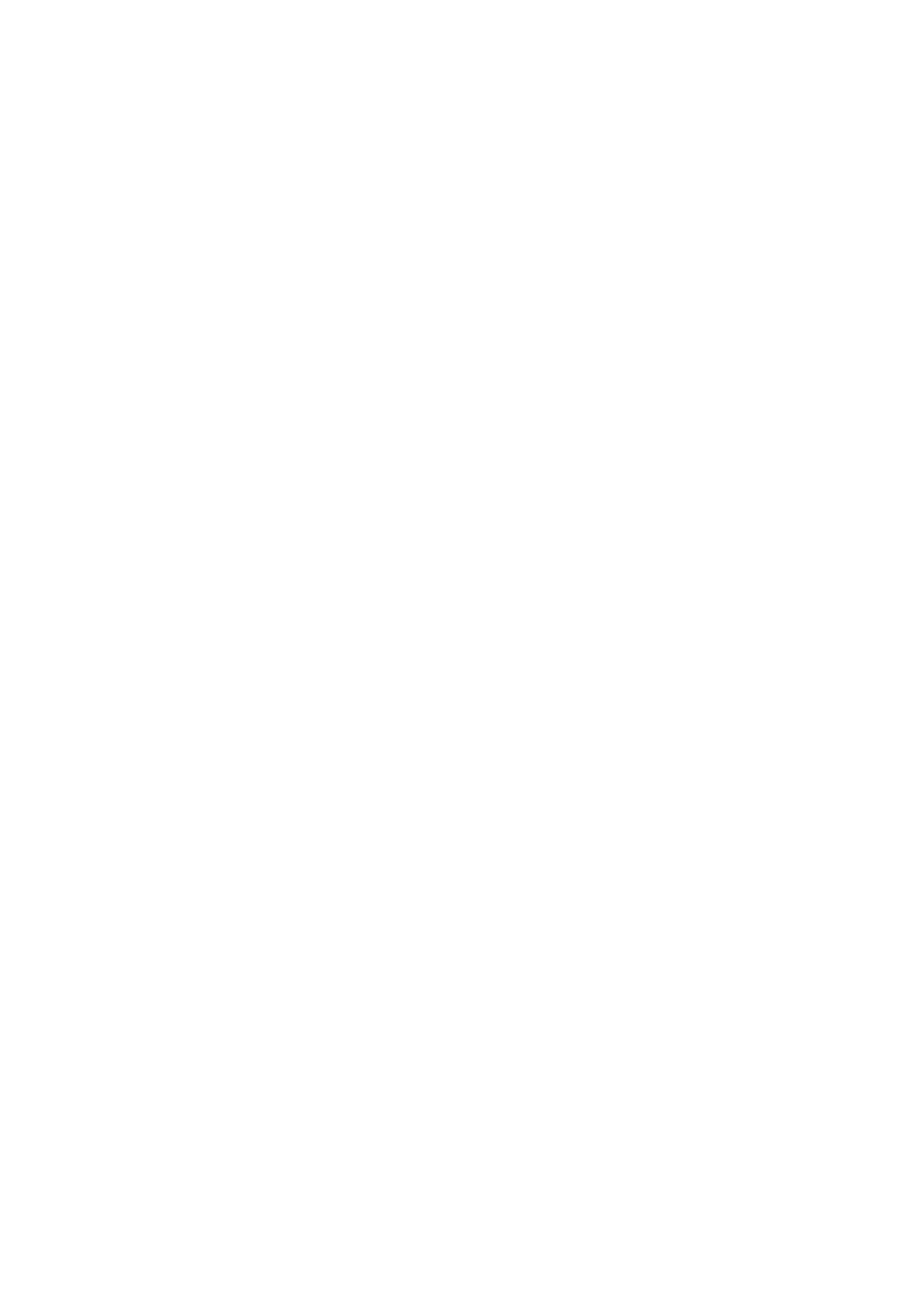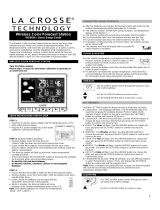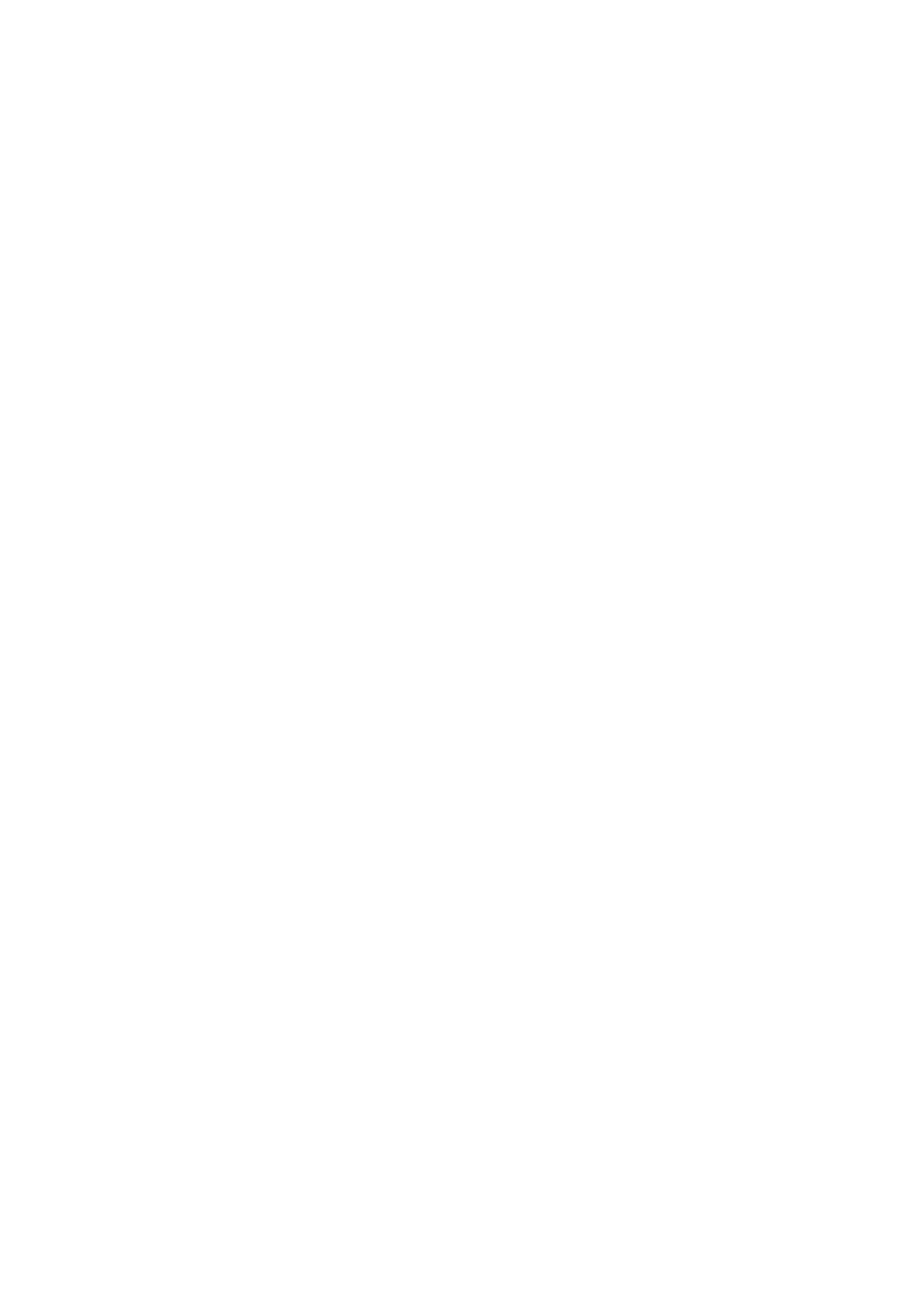
- The transmitter must be located within the signal transmission range (100 meters line of sight). Walls and
obstructions reduce the transmission range. Check the signal reception on the weather station before final
assembly.
- Ideally the transmitter should be mounted on a mast or roof of a house, and in an open area where wind,
rain & sunlight can access the transmitter from all sides to enable the wind force, wind direction, rainfall &
UV Index to be measured accurately
- Avoid placing the transmitter close to any electromagnetic radiation sources such as electricity tower or
electrical equipments as the lightning detection will be greatly affected.
- Ensure that the wind vane and the wind wheel are not blocked to guarantee accurate measurements.
- The transmitter should be mounted in an open area where sunlight can shine directly on the UV sensor of
the transmitter any time of the day and is not blocked by tree or wall.
- Do not position under trees or next to walls. The rain must be able to fall on the transmitter without
obstructions to achieve an accurate rainfall measurement.
- Ensure that rain water does not accumulate under the transmitter. It must be able to flow off freely.
Testing the effective transmission range
1) Place the transmitter to your selected outdoor location in horizontal position (see above section) and the
transmitter must be at least 1 meter above ground. (This is not the final assembly and do not permanently
mount the transmitter on a mask or roof at this stage until the effective transmission range is verified)
2) Ope n t he b atte ry do or o f th e tra ns mit ter and i nse rt 4 p ie ces of A A bat teri es a ccor ding to t he b atte ry po lar ity
indicated. Close the battery door and tighten the screws.
3) Place the main unit to your selected indoor location. Connect power adapter to the back of the main unit or
insert 3 pieces of AA batteries in the battery compartment.
4) Press [clock/set] button once to skip the initial weather setting
5) The main display will flash indicating it is in the searching mode
(If the main display stops flashing, you may hold the [Search] button for 3 seconds on the main unit to
enforce RF searching)
6) While the main unit is in searching mode, press the [Transmit] button on the bottom of the transmitter to
transmit RF signal to the main unit
7) If they are within the effective transmission range, all the readings including outdoor temperature, humidity,
wind speed, wind direction, rainfall & UVI will display on the main unit.
8) To ensure good RF reception signal, try turning the wind wheel & change the direction of the wind vane on
the transmitter and you should notice the wind speed & direction update within 2 minutes.
If the display reading does not update every minute, the RF reception signal is still poor. Shorten the
transmitter and repeat above transmission range test until you have the display reading updated every 1
minute to ensure good RF reception signal.
9) After testing the effective transmission range, remove all batteries from the transmitter. Remove all
batteries and disconnect the power adapter from the main unit.
Installation and Calibration