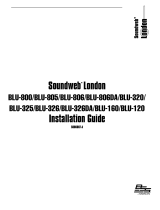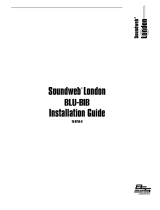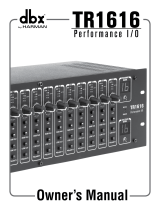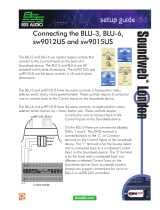Page is loading ...

Quick Start Guide
BLU-USB
Included in the Box:
• BLU-USB Interface
• 4 Rubber Feet
• 2 Mounting Brackets
• 4 Fine-Threaded Screws for Mounting to Chassis
• 4 Coarse-Threaded Screws for Mounting to Surface
• 4 Washers for Mounting to Surface
• Cable Cover
• Power Supply with IEC Cable*
• USB Cable (2 Meter)
Download the Installation Guide
For additional information on mounting, installation, and
operation, download the installation guide at http://bssaudio.
com/en-US/products/blu-usb#documentation.
Product Registration
Register your product at http://bssaudio.com/en-US/
support/warranty_registration.
Warranty
For warranty information, visit http://bssaudio.com/en-US/
support/warranty_policy.
Scan QR codes with a mobile device to go straight to web URLs.
*Items not included with non-power supply models.

PN: 5072966-A
5
Select the USB Mode
The following modes are available:
• Class 1 Mode (Cyan USB Port LED)
Provides 2 x 2 channel I/O and is limited to a 48kHz BLU link bus
(96kHz is not supported). Doesn’t require any drivers be installed to
use with Windows or Mac computers.
• Class 2 Mode (Magenta USB Port LED)
Provides 8 x 8 channel I/O and support for a 48kHz or 96kHz BLU link
bus. This mode requires the Windows driver be installed for Windows
computers. Mac computers don’t require any additional drivers.
To change the mode, use a small, pointed object — such as the tip of a
paperclip — and press and hold the recessed MODE pushbutton until the
USB port LED changes color (~10 seconds).
6
Route Computer Audio
In the computer or software application, configure the BLU-USB as the
input and/or output device. Make sure to configure the sample rate and
bit rate to match the BLU link bus (48kHz/24-bit or 96kHz/24-bit). See the
BLU-USB Installation Guide for more information.
3
Apply Power
Connect the included power
supply and IEC power cable.
White (+)
Black (-)
To AC Mains
1
Install the Windows
®
Driver (If Applicable)
If using a Windows computer, Class 1 (2 x 2) mode can be used without
installing any drivers (this is the default mode).
To use Class 2 (8 x 8) mode, download and install the BLU-USB Windows
driver from http://bssaudio.com/en-US/products/blu-usb#downloads. See
step 5 for additional details on modes.
IMPORTANT! If using Windows 7, the Windows KB3033929 update (released
March 2015) MUST be installed to use the BLU-USB in Class 2 mode.
NOTE: Mac computers do not require any additional drivers and will use the
Core Audio driver installed with OS X.
BLU link System or Device
Soundweb
TM
Computer
BLU-USB
BLU link
OUT
Connect output of last device to input
of first device for redundant operation.
USB PortBLU link
IN
4
Make Connections
Connect the BLU-USB to the audio system.
2
Assign the Channel Banks
Use the DIP switches
to assign on-ramp
and off-ramp channel
banks (see table).
ON-RAMP = From
computer to BLU link.
OFF-RAMP = From
BLU link to computer.
NOTE: Channels
1-256 are available
when operating at
a 48kHz BLU link
sample rate; channels
1-128 are available
when operating at
a 96kHz BLU link
sample rate.
/