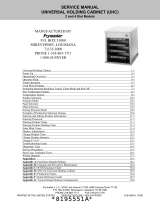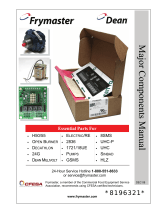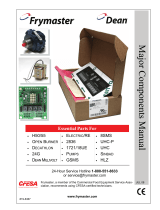Page is loading ...

Frymaster, a member of the Commercial Food Equipment Service Association, recommends
using CFESA Certified Technicians.
Service 1-318-865-1711
Email: [email protected]
www.frymaster.com
UHC-HD
Installation, Operating Manual
3,6-Row Models
*8197509*
12/2017
CAUTION
READ THE INSTRUCTIONS BEFORE OPERATION

NOTICE
IF, DURING THE WARRANTY PERIOD, THE CUSTOMER USES A PART FOR THIS FRYMASTER FOOD SERVICE
EQUIPMENT OTHER THAN AN UNMODIFIED NEW OR RECYCLED PART PURCHASED DIRECTLY FROM
FRYMASTER/DEAN, OR ANY OF ITS AUTHORIZED SERVICE CENTERS, AND/OR THE PART BEING USED IS
MODIFIED FROM ITS ORIGINAL CONFIGURATION, THIS WARRANTY WILL BE VOID. FURTHER,
FRYMASTER/DEAN AND ITS AFFILIATES WILL NOT BE LIABLE FOR ANY CLAIMS, DAMAGES OR EXPENSES
INCURRED BY THE CUSTOMER WHICH ARISE DIRECTLY OR INDIRECTLY, IN WHOLE OR IN PART, DUE TO THE
INSTALLATION OF ANY MODIFIED PART AND/OR PART RECEIVED FROM AN UNAUTHORIZED SERVICE
CENTER.
CAUTION
THE UHC-HD IS NOT SUITABLE FOR OUTDOOR USE. WHEN OPERATING THIS UNIT, IT MUST BE PLACED ON A
HORIZONTAL SURFACE.
CAUTION
THE UHC-HD IS NOT SUITABLE FOR INSTALLATION IN AN AREA WHERE A WATER JET CAN BE USED. THIS
APPLIANCE MUST NOT BE CLEANED WITH A WATER JET.
CAUTION
DO NOT POSITION THE UHC-HD NEAR THE STEAM OR HEAT EXHAUST OF ANOTHER APPLIANCE.
CAUTION
FOR YOUR SAFETY DO NOT STORE OR USE GASOLINE OR OTHER FLAMMABLE VAPORS AND LIQUIDS IN
THE VICINITY OF THIS OR ANY OTHER APPLIANCE.
CAUTION
DO NOT OPERATE OR SERVICE THE UHC-HD WITHOUT FIRST READING THIS MANUAL.
CAUTION
DO NOT OPERATE THE UHC-HD UNLESS IT HAS BEEN PROPERLY INSTALLED AND CHECKED.
CAUTION
DO NOT OPERATE THE UHC-HD UNLESS ALL SERVICE AND ACCESS PANELS ARE IN PLACE AND PROPERLY
SECURED.
WARNING
DO NOT ATTEMPT TO REPAIR OR REPLACE ANY COMPONENT OF THE UHC-HD UNLESS ALL POWER TO THE
UNIT HAS BEEN DISCONNECTED.
WARNING
USE CAUTION WHEN SETTING UP, OPERATING, OR CLEANING THE UHC-HD TO AVOID CONTACT WITH
HEATED SURFACES.
CAUTION
USE CAUTION WHEN LIFTING THE UHC-D. THE UNIT WEIGHS 200 POUNDS (90.7 KG). THREE TO FOUR
PEOPLE, USING STANDARD SAFE LIFTING PRACTICES, WILL BE NECESSARY TO HANDLE THE CABINET.
WARNING
THIS APPLIANCE IS NOT INTENDED FOR USE BY CHILDREN UNDER THE AGE OF 16 OR PERSONS WITH
REDUCED PHYSICAL, SENSORY OR MENTAL CAPABILITES, OR LACK OF EXPERIENCE AND KNOWLEDGE,
UNLESS THEY HAVE BEEN GIVEN SUPERVISION CONCERNING USE OF THE APPLIANCE BY A PERSON
RESPONSIBLE FOR THEIR SAFETY. DO NOT ALLOW CHILDREN TO PLAY WITH THIS APPLIANCE.
NOTICE
THIS APPLIANCE IS INTENDED FOR PROFESSIONAL USE ONLY AND IT IS TO BE OPERATED BY QUALIFIED
PERSONNEL ONLY. A FRYMASTER AUTHORIZED SERVICER (FAS) OR OTHER QUALIFIED PROFESSIONAL
SHOULD PERFORM INSTALLATON, MAINTENANCE, AND REPAIRS. INSTALLATION, MAINTENANCE, OR REPAIRS
BY UNQUALIFIED PERSONNEL MAY VOID THE MANUFACTURER’S WARRANTY.

UHC-HD
Chapter Page
Service, Warranty 1-1
Product Trays 1-3
Power Up 2-1
Operational Overview 3-1
Changing Row Settings 3-2
Turning Slots Off 3-3
Programming 3-5
Maintenance 4-1
Table of Contents

UHC-HD
1-1
1 Universal Holding Cabinet
The Frymaster Universal Holding Cabinet (UHC-HD) developed and manufactured exclusively for
McDonald’s, is a short-term holding device to extend the freshness of a wide variety of cooked
products. The UHC-HD meets all McDonald’s standards for safety, efficiency, and cleanliness.
1.1 Warranty Statement
A. Frymaster L.L.C. makes the following limited warranties to the original purchaser only for
this equipment and replacement parts:
1.1.1 Warranty Provisions – Universal Holding Cabinet
A. Frymaster L.L.C. warrants all components against defects in material and workmanship for a
period of two years.
B. All parts, with the exception of fuses, are warranted for two years after installation date of
cabinet
C. If any parts, except fuses, become defective during the first two years after installation date,
Frymaster will also pay straight-time labor costs to replace the part, plus up to 100 miles/160
km of travel (50 miles/80 km each way).
1.1.2 Parts Return
A. All defective in-warranty parts must be returned to a Frymaster Authorized Service Agency
within 60 days for credit. After 60 days, no credit will be allowed.
1.2.3 Warranty Exclusions
This warranty does not cover equipment which has been damaged due to misuse, abuse,
alteration, or accident such as:
Improper or unauthorized repair;
Failure to follow proper installation instructions and/or scheduled maintenance
procedures as prescribed in your MRC cards;
Improper maintenance;
Damage in shipment;
Abnormal use;
Removal, alteration, or obliteration of the rating plate;
This warranty also does not cover:
Transportation or travel over 100 miles/160 km (50 miles/80 km each way), or travel
time over two hours;
Overtime or holiday charges;
Consequential damages (the cost of repairing or replacing other property that is
damaged), loss of time, profits, use or any other incidental damages of any kind.

UHC-HD
1-2
There are no implied warranties or merchantability or fitness for any particular use of purpose.
For international warranty, the above procedures apply, except that the customer is responsible for
freight and duty charges.
PARTS ORDERING AND SERVICE INFORMATION
Parts orders may be placed directly with your local Factory Authorized Servicer (FAS)/Distributor.
Your nearest Frymaster FAS is accessible at www.frymaster.com or you can contact the Frymaster
Service Department at 1-800-24-FRYER or 1-318-865-1711.
Please note that orders for wire/plastic trays, stacking kits, carts and casters should be placed
with your local Kitchen Equipment Supplier (KES). Frymaster does not supply these
accessory items.
To speed up your order, the following information is required:
Model Number_____________________________________
Serial Number_____________________________________
Voltage___________________________________________
Item Part Number___________________________________
Quantity Needed____________________________________
Service may be obtained by contacting your local Frymaster Authorized Servicer/Distributor.
Service information may be obtained by calling the Frymaster Service Department. The following
information will be needed in order to assist you quickly and efficiently:
Model Number_____________________________________
Serial Number______________________________________
Nature of the
Problem___________________________________________________________________
Also any other information which may be helpful in solving your service problem.
RETAIN AND STORE THIS MANUAL IN A SAFE PLACE FOR FUTURE USE.
USE CAUTION WHEN LIFTING THE UHC-HD. THE UNIT WEIGHS 200 POUNDS (90.7 KG).
THREE TO FOUR PEOPLE, USING STANDARD SAFE LIFTING PRACTICES, WILL BE
NECESSARY TO HANDLE THE CABINET.

UHC-HD
1-3
1.2 Product Trays
There are 3 product tray sizes:
A. 1/3-size plastic tray
B. 1/3-size wire tray
C. Full-size plastic tray
Use in conjunction with your country’s operation and training manual.
Important Operational Tips
When placing a tray into the cabinet, make sure the row line on the tray handle lines up with the
edge of the row.
Discard cracked or damaged trays.
When removing portions from a tray, slide the tray only as far as needed, and then quickly return the
tray to the slot line.
Check your local ops for new chart layouts for the six-row UHC-HD.

UHC-HD
1-4
1.3 Install Grill Clip
The grill clip is designed to hold the 1/3-size grill tray. It
attaches to the grill to make transfer from the grill to the
UHC faster and safer.
Position the front of the grill clip under the lip
of the grill.
Lower the back of the clip until the grooves rest
over the grill bar. The grill clip should firmly
seat on the front of the grill. If the clip doesn’t
fit snuggly, simply loosen the four nuts under
the clip and slide it in or out as needed to tighten
against the bar. Tighten the nuts after the clip is
properly adjusted.
The grill clip attaches to the grill and holds
grilled product in a UHC-HD tray, making
transfer to the holding cabinet easier.

UHC-HD
2-1
2 Power Up
ALL ELECTRICALLY OPERATED APPLIANCES MUST BE ELECTRICALLY
GROUNDED IN ACCORDANCE WITH LOCAL CODES, OR IN THE ABSENCE OF
LOCAL CODES, WITH NATIONAL ELECTRIC CODE, ANSI/NFPA NO. 70-1990.
A. Power Requirements:
Voltage – 208/240 VAC
2620 Watts @ 208V – 3420 Watts @ 240V
Frequency – 50/60 Hertz
Single Phase
20 amp Service
THIS APPLIANCE IS EQUIPPED WITH A THREE-PRONG GROUNDING PLUG FOR
YOUR PROTECTION AGAINST SHOCK HAZARD AND MUST BE PLUGGED INTO A
PROPERLY GROUNDED THREE-PRONG RECEPTACLE. DO NOT CUT OR REMOVE
THE GROUNDING PRONG FROM THIS PLUG.
DO NOT POSITION THE UHC-HD NEAR THE STEAM OR HEAT EXHAUST OF ANOTHER
APPLIANCE.
ALL UNITS SHOULD BE CONNECTED TO A GROUNDED POWER SUPPLY SYSTEM.
2.1 Pre-Heating
1. Install cord hanger on units with a rear-
exit power cord. See instructions with kit
826-2717, which shipped with cabinet.
2. Plug the Universal Holding Cabinet HD
into the power source.
3. Place empty food trays in all row positions.
4. Place the power switch in the ON position.
5. Set the cabinet to the desired menu.
6. The cabinet will display Low Temp, changing to a menu item name when the proper
temperature is reached.
7. Start timer as food items are added to the heated trays.
Cordshownrestinginhanger.Aziptieholdsitinplace.

UHC-HD
3-1
3 Operational Overview
The Universal Holding Cabinet-HD (UHC-HD) has six rows, which hold up to three trays of product
each or three rows, which hold three trays each. Each row position has a display, which indicates
product and holding time for each tray position.
OK, , , illuminated when
active
Enter
programming
mode.
Displays menu or
programming data
and operational steps.
Backs out of
programming
steps Enter
letters/numbers.
Displays
remaining time
on all active
row positions.
Displays
temperature
on all rows.
Turns unit
on/off.
Changes
menu
displayed on
row, turns row
off, sets row to
clean mode.
Choices are
confirmed with
OK button.
Starts
decreases,
stops
countdown
timer. Advance/return cursor.
Approve entry.

UHC-HD
3-2
The UHC-HD is ready for operation out of the box, with the slots set for routine menu
configurations.
4.1 Cabinet Operation
1. Turn the power switch ON.
2. The displays will light and show LOW TEMP, changing to product names when the cabinet is at
temperature.
3. Load product in the appropriate row and press the timer button. The brightest displays indicate
the slots with the least remaining hold time.
4. Press the far right row mode key to change menu on the row, turn the row off, or set it to clean
mode. Press OK button to accept change.
3.2 Timer Operation
Press the timer key adjacent to the desired slot. The button brightens; the product name also
brightens if it is the first or only selection of that menu item. The brightness of the menu item display
indicates the position with the least remaining hold time. Buttons brighten on positions for the same
product as they are pressed. The menu name will remain dim until it is the row position with the
least remaining hold time.
Timer Display Sequence
Bright button, bright display on row position with least holding time; bright button for row
positions with the same product.
Cook Now
XXXXX with a continuous beep at the end of timer cycle; press timer button to cancel alarm.
Stopping the Timer
Press the timer key next to the row position to turn a timer off. The timer stops and the timer
button dims. The display of the next appropriate row position brightens.
A bright button and a bright menu item display indicate the row position to use first. A bright button on a
row position indicates it is active, but not the position with the least remaining hold time. Its menu name
will brighten when it becomes the position with the least remaining hold time.

UHC-HD
3-3
4.3 Changing Row Setting
Press the row mode button on the right side of the cabinet. The displays on the selected row cycle
through menu choices, clean mode and off. With the desired choice displayed, press the OK button
on the keypad. The master control will display the menu choice or Mixed if there is more than one
menu in use on the cabinet.
4.4 Cook Now Prompts
The Cook Now prompt appears at a preset time prior to the expiration of the last tray of a specific
product. No acknowledgement is necessary. The display of CooK NOW serves as a reminder to
cook more of the needed product.
4.5 Using Clean Mode
Press the menu key until Clean Mode is displayed. Press the OK key. If there are active timers, the
cabinet will not allow Clean Mode to be chosen with the menu key. With no active timers, the
selection of Clean Mode will put the entire cabinet in Clean Mode.
The names change on all row positions. The setpoint for all rows becomes 125°F (52°C). The
displays show SLOT CLN MODE and NOT SAFE YET until the temperature of the slots reaches 125°F
(52°C). The display becomes CLEAN.
4.6 Turning Slots OFF
Press the far right row mode key until OFF is displayed. Press the OK key on the keypad.
4.7 Reducing Hold Time
The hold-time can be reduced in five minute increments by pressing and releasing the timer key on
an active slot. This is done to delete time an item was held in another holding cabinet.
4.8 Temperature Display
Press the temperature button on the cabinet and the left row of displays show top and bottom
temperatures
Top plate temperature
Bottom plate temperature
4.9 Temperature Alarms
There are four Temperature alarms:
High Temperature
Low Temperature
Sensor
Rise Time
If an alarm condition occurs, an audible alarm sounds and the display alternates between the product
selection and the alarm message. Timers cannot be started if a slot is displaying an alarm message.

UHC-HD
3-4
4.9.1 High and Low-Temperature Alarms
If the slot temperature is above or below the limits for the product selected, the display will
show SLOT TEMP HIGH or SLOT TEMP LOW. An alarm will sound. Press a timer key to turn off
the audible alarm. The audible alarm does not sound during initial cabinet startup.
4.9.2 Sensor-Range Alarm
The sensor fail alarm indicates a sensor temperature value above or below the 90-250°F (32-
121°C) range of the slot. An audible alarm sounds. The displayed message is SENS ALRM.
Press a timer key to end the audible alarm. Service is required to correct the sensor alarm.
4.9.3 Rise-Time Alarm
A rise-time alarm indicates the slot temperature failed to reach operating temperature within
a preset time after start up. The displayed message is SLOT RISE RATE. An audible alarm
sounds. Press a timer key to turn off the audible alarm. Service is required to correct a rise-
time alarm.
4.9.4 Additional Out of Tolerance Displays
HHH in the display indicates a sensor error. Service is required.
LLLL indicates a sensor error or a slot below 50°F (10°C). Allow the slot to operate for 10
minutes. If LLLL remains, call for service.

UHC-HD
3-5
Programming Overview
Programming requires use of the keypad and timer buttons on the left column of rows.
Press the keypad Program button, enter the code and the cabinet displays change (as shown
above).
With Program displayed on the master control:
Press the timer next to Modes to display menu configurations and clean.
Press the timer next to Menus to change the menu configuration.
Press the timer key next to Items to add a menu item or to delete or edit an existing
item.
Press the timer key next to Locale to change the displayed language or the
temperature range from Fahrenheit to Celsius.
Press the timer key next to Settings to adjust sound level, change row position display
to product and remaining hold time, access configuration exporting and importing
feature and see software versions numbers. In each case, as the button is pushed the
words on the cabinet row positions change. Items relevant to the chosen menu are
displayed. Instructions scroll on the keypad display.
MENUS
Displays configuration of
menus. Use to change
items in configurations
Pressing the programming key and entering a code accesses five areas of the cabinet,
annotated below.
Modes
Displays cabinet menus. Use
to change displayed
configuration or switch to
clean.
Items
Use to add items,
edit existing items.
Locale
Use to change
language and
temperature range
display.
Settings
Use to change sound level,
load or export configurations,
set displays to show product
and remaining hold time and
display software versions.

UHC-HD
3-6
Change Modes
Use this to change, globally, the menu on the
cabinet.
1. Press the program button.
2. Enter access sequence is
displayed.
3. Enter 1955.
4. Press OK key.
5. Press the illuminated key next to Modes,
the first column of displays becomes five
menu choices and clean.
6. Press the desired menu.
7. All displays show chosen menu. Controller
scrolls Press OK to confirm mode change.
8. Press OK.
9. Controller display becomes CHG
Complete. The arrow key remains
illuminated.
10. Press the key three times, returning the
cabinet to operation in the selected menu.
Note:Thischangesthecabinetmenu
onallrowsatonce.Individualrows
canbechangedusingtherowbutton
ontherightsideofeachrow.

UHC-HD
3-7
Changing Items Displayed in a Menu
1. Press the program button.
2. Enter access sequence is displayed.
3. Enter 1955.
4. Press OK key.
5. Press the timer button adjacent to the Menu display.
6. The cabinet’s left column of displays becomes menu
choices.
7. Press the desired menu.
8. The current configuration for that menu is displayed.
9. Press the timer key at the position to be changed*.
10. Scroll through choices with the illuminated timer key
or the keys (arrow keys allow forward and
backward scrolling) on the controller.
11. With the desired item displayed, press OK.
12. Controller display becomes CHG Complete. The
key remains illuminated.
13. Press the key three times, returning the cabinet to
operation in the selected menu.
Changing Menu on a Single Row
1. Press the row mode button on the desired row.
2. Menu choices, including OFF and Clean, are displayed with each button push.
3. With the desired menu choice displayed, press OK
on the keypad.
4. The control display changes from the previous
menu name to Mixed.
The cabinet is shown with the Breakfast
menu displayed.
Pressing the row mode button (see arrow)
produces a sequence of menu choices. With
the desired menu for the row displayed,
press the OK button on the top keypad.
*NOTE: Menuitemsthatchangetherow
temperaturemustbeintroducedintheleft
rowposition.Itemsinthecenterandright
positionshavetohavethesametemperature.
Menuitemswithtemperaturesincompatible
withtheleftpositionarenotshownwhen
scrollingthroughproducts.

UHC-HD
3-8
Add, Change or Delete a Menu Item
1. Press the program button.
2. Enter access sequence is displayed.
3. Enter 1955.
4. Press the timer button adjacent to the Items display.
5. The cabinet display becomes Add Item, Chg Item,
Del Item.
6. The keypad displays Select Task.
Instructions for each task are detailed below:
Add New Item
With the cabinet in Items mode, press the timer button next to
the Add Item display.
The left column of displays becomes
Item Name
Top Temp
Bot Temp
Hold Time
Cook Now
1. Press the Item Name button. The keypad display
becomes Select Setting to Change. The name
display becomes Name New Item. Use the keypad to
enter a product name.
2. Press the button. Display becomes Select
Setting to change or Press OK to Save.
3. Press the Top Temp button. Use the keypad to slowly
enter the top temperature.
4. Press the button. Display becomes Select
Setting to change or Press OK to Save.
5. Press the Bot Temp button. Use the keypad to slowly
enter the bottom temperature.
6. Press the button. Display becomes Select
Setting to change or Press OK to Save.
7. Press the Hold Time button. Use the keypad to enter the time the product can be held in the
cabinet.
8. Press the button. Display becomes Select Setting to change or Press OK
to Save.
9. Press the Cook Now button. Keypad display becomes Change Item. Use the keypad to
enter the point in the countdown the cabinet will display a Cook Now alert.
10. Press OK. Display becomes Select Setting to change or Press OK to Save.
11. Press OK. Display becomes CHG Complete.
12. Press key once to enter another product, starting at Items. Press key twice more to
return the cabinet to operational mode and end programming.
Add, Change and Delete Item are displayed
when the Item choice is taken in programming
mode.
Choosing any option in the Item mode
produces the display shown above.
NOTE: Temperaturesabove200°F(93°C)and
below165°F(73°C)cannotbeentered.Some
numberedkeysbecomeinoperativewitha
temperaturesettothemaximumorminimum,
preventingentryofahigherorlowernumber.

UHC-HD
3-9
Change an Item
With the cabinet in Items mode, press the timer button next to the CHG Item display.
The cabinet displays are populated with item names.
Press the timer button next to the item that is to be changed.
The cabinet display becomes:
Item Name
Top Temp
Bot Temp
Hold Time
Cook NOW
Press the timer button next to the parameter to change and follow steps shown in Add New Item
section to change one or more of the holding parameters for the product. Press until cabinet
returns to operational mode.
Delete an Item
With the cabinet in Items mode, press the timer button next to the
Del Item display.
The cabinet displays are populated with item names.
Scroll to additional names with the illuminated keys.
Press the timer key next to the item to be deleted.
The cabinet display becomes:
Item Name
Top Temp
Bot Temp
Hold Time
Cook More
The controller displays Delete Item.
Press OK on keypad.
Keypad display becomes Change Complete.
Press the key to return the cabinet to operational mode.
Change Language
1. With the cabinet in Program mode, press the timer
button next to the Locale display.
2. The left cabinet displays become Language and
Degrees. The center display shows the current
settings.
3. Press the Language button.
4. The cabinet displays are populated with language
choices. Scroll to additional language choices, if
necessary, with the keypad arrows.
5. The top left display shows the current language.
6. Press the desired language button. The chosen
language is displayed in the top left row position; all
others are blank.
7. Press OK.
8. Press key to return cabinet to operational mode in
new language.
Cabinet is shown with LOCALE
display. Adjacent to Language is
the current language choice;
adjacent to Degrees is the
current temperature range.
Cabinet with menu items displayed.
The item to be deleted is chosen with
a timer key. The deletion is
confirmed with the OK key on the
controller.
NOTE:Scrollto
additionaldisplayed
items,ifnecessary,
withthe keyson
thekeypad.
Entering Programming Mode
Presstheprogrambutton.
Enteraccesssequenceisdisplayed.
Enter1955.
PressOKkey.

UHC-HD
3-10
Change Temperature Range Display
1. With the cabinet in Program mode, press the timer
button next to the Locale display.
2. The left cabinet displays become Language and
Degrees. The adjacent displays show the current
settings.
3. Language and Degrees are displayed with
the current setting shown on the adjacent slot.
4. Press the timer next to Degrees.
5. Fahrenheit and Celsius are displayed, one
over the other.
6. Press the timer key next to the desired scale.
7. The chosen degree scale is displayed in the top left
row position; all others are blank.
8. Press OK on the keypad to confirm choice.
9. Press the key to return the cabinet to operation in the new temperature scale.
Settings
The Settings menu introduces several options:
sound level adjustment, a display adjustment,
which adds remaining hold time to the row
position display, configuration import from the
McDonald’s Web-based cabinet configuration site
and exporting configuration files for use in other
cabinets. You can also view software versions.
The features are described below in the order they
appear on the cabinet.
Sound
1. With the cabinet in Program mode, press
the timer button next to the Setting
display.
2. The current sound setting is displayed at
the top left; other sound levels are
displayed on the row positions directly
below.
3. Keypad display scrolls instructions.
4. Press the timer key next to the desired
setting.
5. The chosen setting is displayed in the top left; all other displays
are blank.
6. Press OK to confirm choice.
7. Press the return arrow key to return the cabinet to operation with
the new sound level.
Pressing the timer adjacent to Degrees
produces the display shown above.
Press the time button next to the desired
temperature range.
Entering Programming Mode
Presstheprogrambutton.
Enteraccesssequenceisdisplayed.
Enter1955.
PressOKkey.

UHC-HD
3-11
Display
1. With the cabinet in Program mode, press the timer
button next to the DISPLAY.
2. DSP MODE is displayed at the top left; the current
display setting — FULL or SHORT — is displayed at
the top center. Keypad display scrolls instructions.
Full displays the full name of the product. Short
displays a shortened name and the remaining hold time.
3. Press the key next to DSP MODE.
4. The top position scrolls the current setting; the positions
immediately below become FULL and SHORT.
5. Press the timer key next to the desired display mode.
6. The chosen setting is displayed in the
top left; all other displays are blank.
7. Press OK to confirm choice.
8. Press the return arrow key to return the
cabinet to operation with the changed
display.
Import
1. With the cabinet in Program mode,
insert a flash drive with cabinet
configurations captured from the
McDonald’s Web-based
programming site* or exported from
the cabinet.
2. Press the timer button next to IMPORT.
3. The cabinet’s row positions are
populated with cabinet configuration file
names on the flash drive.
4. Press the timer key next to the desired
configuration.
5. The chosen file name is displayed in the
top left row position. Other row
positions are blank. Display scrolls Press
OK to Confirm.
6. Press OK.
7. CHG Complete is displayed.
8. Press to back out of programming
and return the cabinet to regular
operation.
The top position scrolls the current
choice. The illuminated buttons
below are the choices.
In the Short mode of display, the item name and the
remaining hold time are shown constantly. Some item
names will be abbreviated.
Cabinet configuration file names on the flash drive are
visible on the cabinet (top) when importing a
configuration. A configuration is selected by pressing the
adjacent timer button. That file name appears in the top
left position (lower illustration). All timer buttons are
extinguished and all other row positions displays are
blank.
NOTE: Menu configurations captured to a
flash drive with the code routine described
on page 3-13 cannot be loaded to the
cabinet like a Web-created file. Use the
code routine for those files, the Web-based
routine for Web-created files.

UHC-HD
3-12
Export
1. With the cabinet in Program
mode, insert a flash drive.
2. Press the timer button next to
exPORT.
3. The top left row button position
lights and the Master Display
screen scrolls Enter
Export Filename.
4. Enter a name for the file with
the keypad. The letters appear next to the illuminated button. (This is the name the file will
carry and it will be visible in the root of the flash drive and on a cabinet as the file is
imported from the flash drive.)
5. Press OK.
6. CHG Complete is displayed.
7. Press to back out of programming and return the cabinet to regular operation
Version
1. With the cabinet in Program mode, press the time next to Version.
2. Firmware is displayed in the top left row position; the version number is displayed
immediately to the right.
3. USB is displayed in the second left row position; the version number is displayed
immediately to the right.
4. Press to back out of programming and return the cabinet to regular operation.
The file name must be named when exporting it from the cabinet.
/