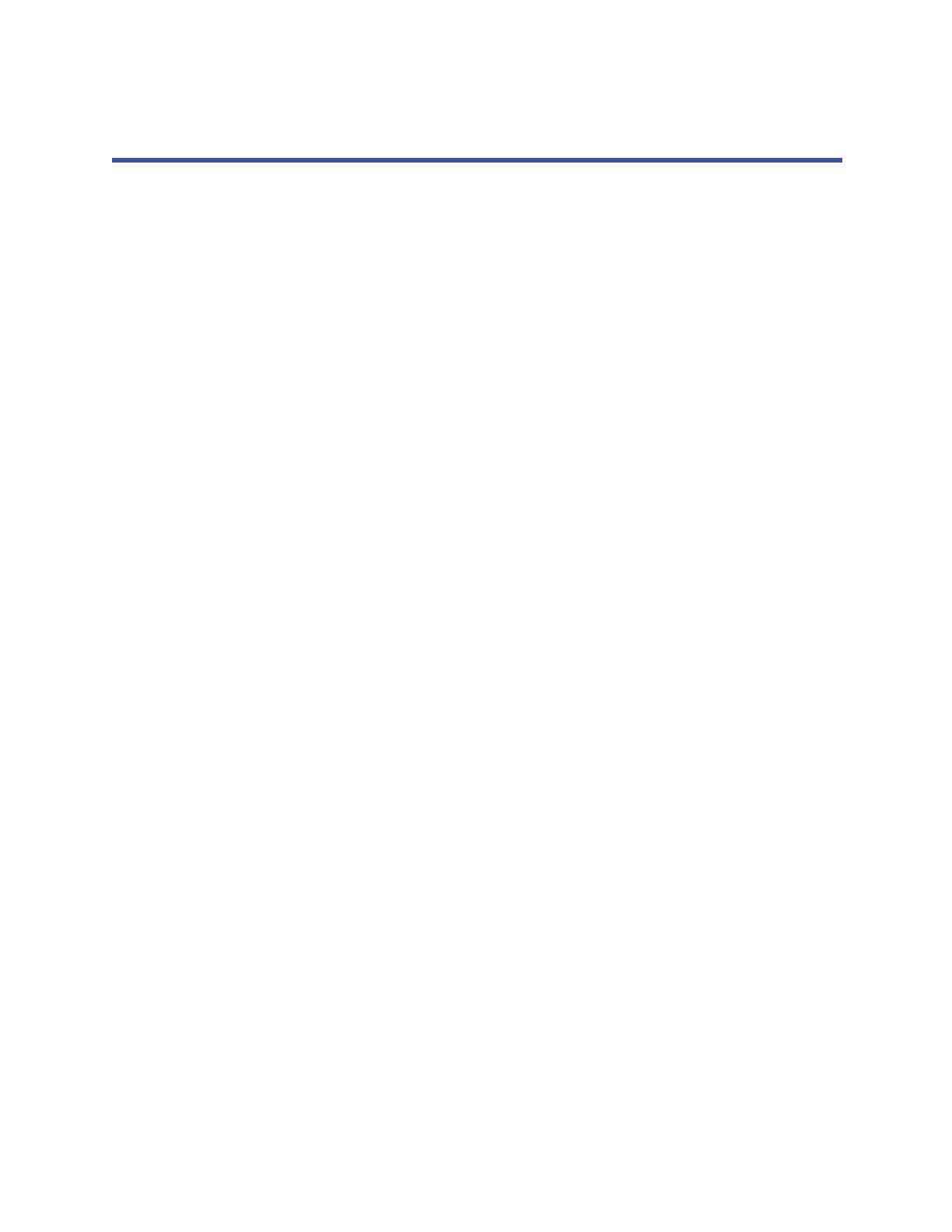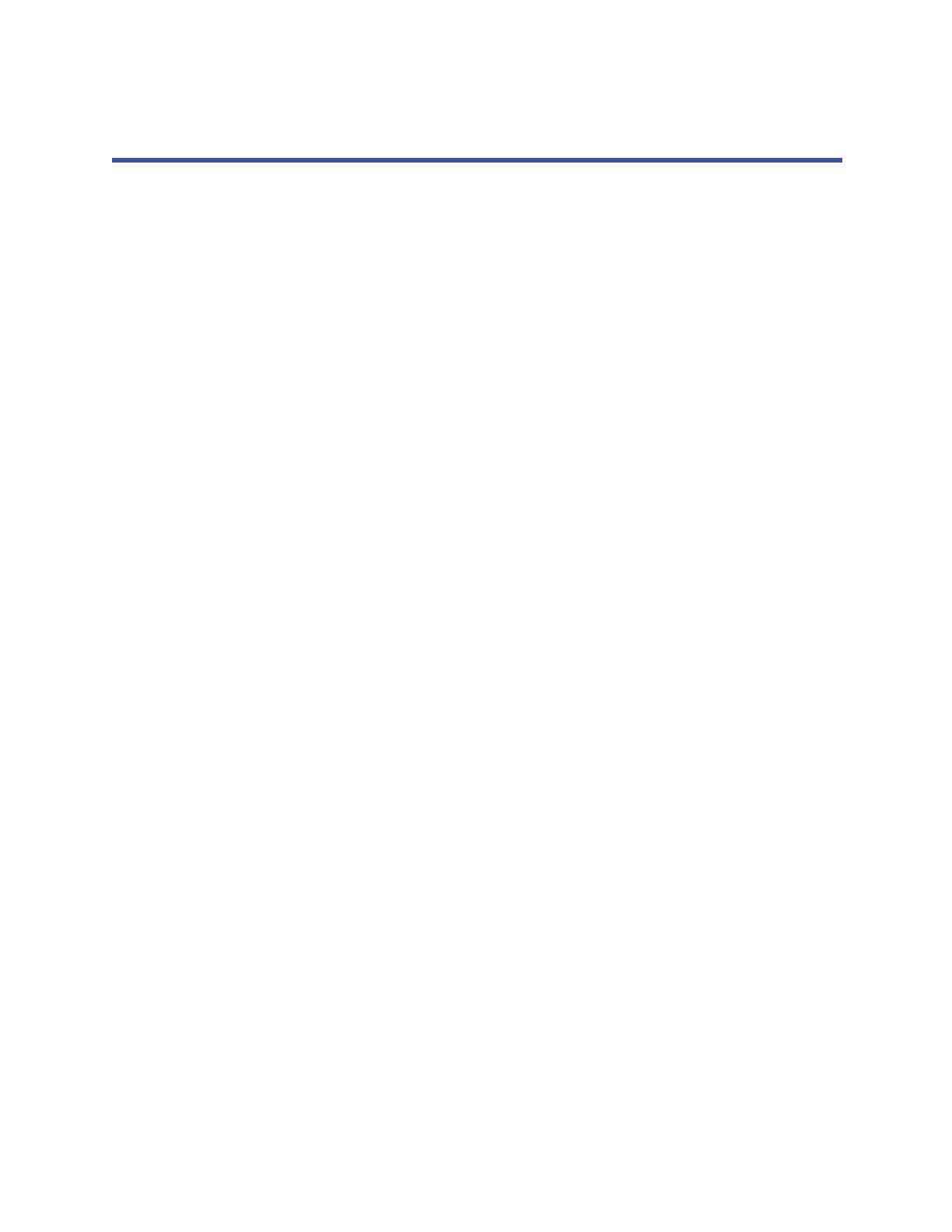
i
Table of Contents
Overview
Introduction.......................................................................................................... 1
Product Specifications and Capabilities.................................................................... 1
EZ-Max Plus—Stand Alone Panels...................................................................... 1
Product Specifications and Capabilities Chart...................................................... 2
EZ-MAX Plus User Interface
Front Panel Display................................................................................................ 3
Programming/Function Buttons ......................................................................... 4
Menu Structure ..................................................................................................... 4
Deciphering the LCD Display Elements............................................................... 4
Navigation Buttons........................................................................................... 6
Auto-Repeat................................................................................................ 6
LED’s.................................................................................................................... 6
System Status LED’s......................................................................................... 6
Relay Status LED’s............................................................................................ 8
Internal Relay Cabinet Controls .............................................................................. 8
Master Override .................................................................................................... 9
Individual Relay Overrides.....................................................................................10
Temporarily Overriding a Relay ........................................................................11
Locking out a Relay using its Override Button....................................................11
Unlocking a Relay Using its Override Button:.....................................................12
Setting the Time, Date, and Astronomical Time Clock
Menu Overview....................................................................................................13
Setting the Time ..................................................................................................13
Setting the Date...................................................................................................15
Setting the Astronomical Time Clock......................................................................15
Setting the Astro Clock by City .........................................................................16
Setting the Astro Clock by Longitude and Latitude .............................................16
Configuring System Settings
Menu Overview....................................................................................................19
Relays .................................................................................................................19
Supported Relay Types....................................................................................20
Basic Relay Configuration.................................................................................20
Relay Response to a Blink Warn Message..........................................................20
Relay Response to an Emergency Signal ...........................................................20
Set All Relays..................................................................................................21
Configuring Individual Relays ...........................................................................22