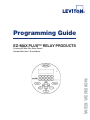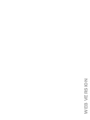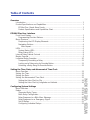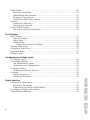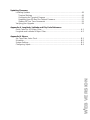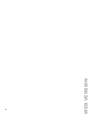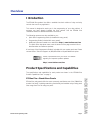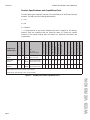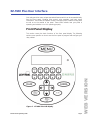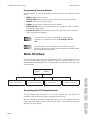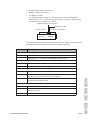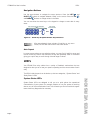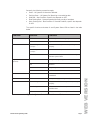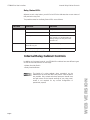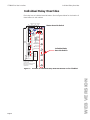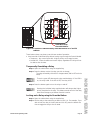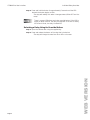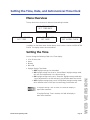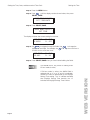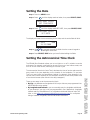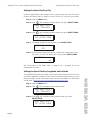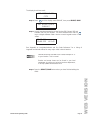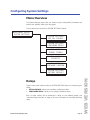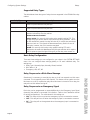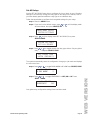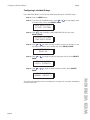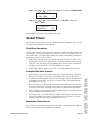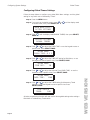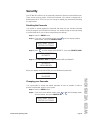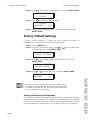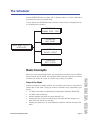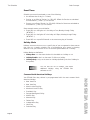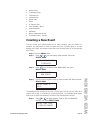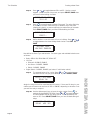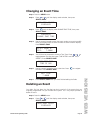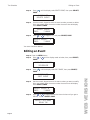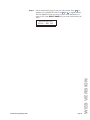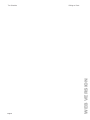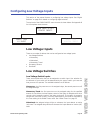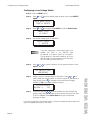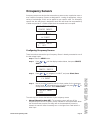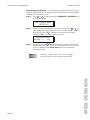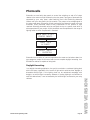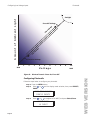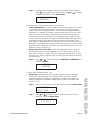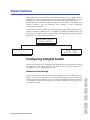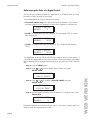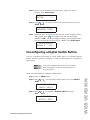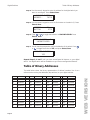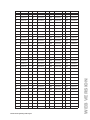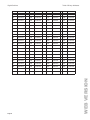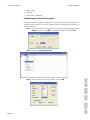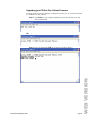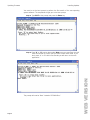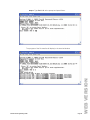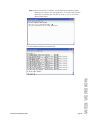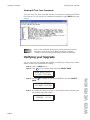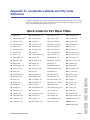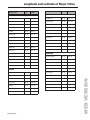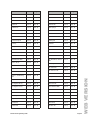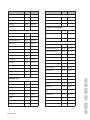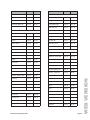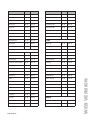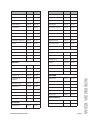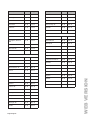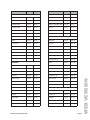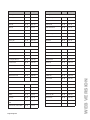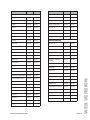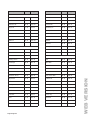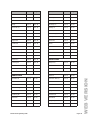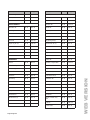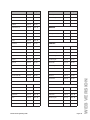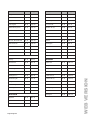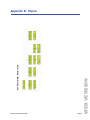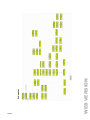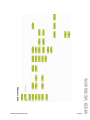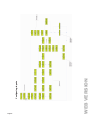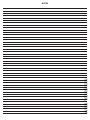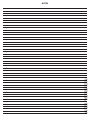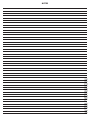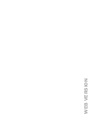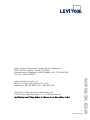Programming Guide
EZ-MAX PLUS™ RELAY PRODUCTS
Covering EZ-Maz Plus Relay Panels
Software Revision 1.0 and above.
WEB VERSION

WEB VERSION
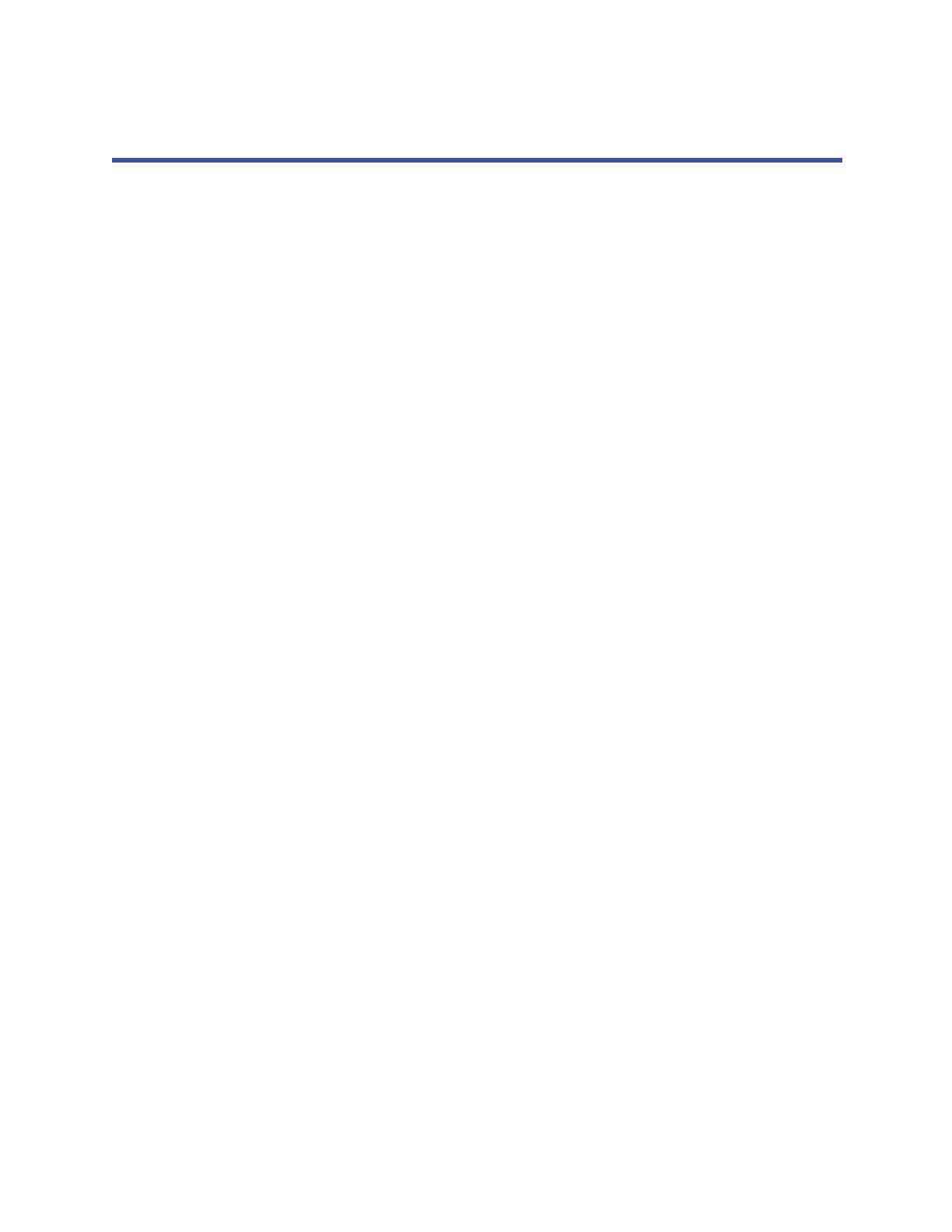
i
Table of Contents
Overview
Introduction.......................................................................................................... 1
Product Specifications and Capabilities.................................................................... 1
EZ-Max Plus—Stand Alone Panels...................................................................... 1
Product Specifications and Capabilities Chart...................................................... 2
EZ-MAX Plus User Interface
Front Panel Display................................................................................................ 3
Programming/Function Buttons ......................................................................... 4
Menu Structure ..................................................................................................... 4
Deciphering the LCD Display Elements............................................................... 4
Navigation Buttons........................................................................................... 6
Auto-Repeat................................................................................................ 6
LED’s.................................................................................................................... 6
System Status LED’s......................................................................................... 6
Relay Status LED’s............................................................................................ 8
Internal Relay Cabinet Controls .............................................................................. 8
Master Override .................................................................................................... 9
Individual Relay Overrides.....................................................................................10
Temporarily Overriding a Relay ........................................................................11
Locking out a Relay using its Override Button....................................................11
Unlocking a Relay Using its Override Button:.....................................................12
Setting the Time, Date, and Astronomical Time Clock
Menu Overview....................................................................................................13
Setting the Time ..................................................................................................13
Setting the Date...................................................................................................15
Setting the Astronomical Time Clock......................................................................15
Setting the Astro Clock by City .........................................................................16
Setting the Astro Clock by Longitude and Latitude .............................................16
Configuring System Settings
Menu Overview....................................................................................................19
Relays .................................................................................................................19
Supported Relay Types....................................................................................20
Basic Relay Configuration.................................................................................20
Relay Response to a Blink Warn Message..........................................................20
Relay Response to an Emergency Signal ...........................................................20
Set All Relays..................................................................................................21
Configuring Individual Relays ...........................................................................22
WEB VERSION

ii
Global Timers.......................................................................................................23
Blink Warn Parameters ....................................................................................23
Example Blink Warn Scenario...........................................................................23
Momentary Timed interval ...............................................................................23
Configuring Global Timers Settings...................................................................24
Security...............................................................................................................25
Disabling the Passcode ....................................................................................25
Changing your Passcode..................................................................................25
Factory Default Settings........................................................................................26
Saving and Restoring Configuration..................................................................26
The Scheduler
Basic Concepts.....................................................................................................27
Days of the Week............................................................................................27
Event Times....................................................................................................28
Holiday Mode..................................................................................................28
Common North American Holidays...............................................................28
Creating a New Event...........................................................................................29
Changing an Event Time.......................................................................................31
Deleting an Event.................................................................................................31
Editing an Event...................................................................................................32
Configuring Low Voltage Inputs
Low Voltage Inputs ..............................................................................................35
Low Voltage Switches...........................................................................................35
Low Voltage Switch Inputs...............................................................................35
Configuring a Low Voltage Switch.....................................................................36
Occupancy Sensors ..............................................................................................37
Configuring Occupancy Sensors........................................................................37
Photocells............................................................................................................39
Daylight Harvesting.........................................................................................39
Configuring Photocells.....................................................................................40
Digital Switches
Configuring A Digital Switch..................................................................................43
Manual and Auto-Assign ..................................................................................43
Determining the State of a Digital Switch..........................................................44
Unconfiguring a Digital Switch Button....................................................................45
Table of Binary Addresses.....................................................................................46
WEB VERSION

iii
Updating Firmware
Installing Updates ................................................................................................49
Terminal Settings ............................................................................................49
Configuring the Terminal Program....................................................................50
Upgrading your EZ-Max Plus Cabinet Firmware..................................................51
Viewing All Tera Term Commands ....................................................................56
Verifying your Upgrade.........................................................................................56
Appendix A: Longitude/Latitude and City Code Reference
Quick-Codes for 101 Major Cities......................................................................... A-1
Longitude and Latitude of Major Cities................................................................. A-2
Appendix B: Menus
Set Time/Date, Astro Clock ................................................................................. B-1
Scheduler .......................................................................................................... B-2
System Settings ................................................................................................. B-3
Configuring Inputs.............................................................................................. B-4
WEB VERSION

iv
WEB VERSION

EZ-Max Plus Programming Guide Page 1
Overview
Introduction
The EZ-MAX Plus product line offers a scalable time-clock solution of relay and relay
controls that can fit any application.
This manual is designed to assist you in the programming of your relay cabinet. It
assumes you have already installed the relay cabinet. See the EZ-MAX Plus
Installation Guide for detailed installation instructions.
The following resources are also available to you:
• Quick Start Programming Guide (included with every panel).
• Programming Guide (included with every panel).
• Additional resources located at our website at http://www.leviton.com/lms.
The Quick Picks drop down menu near the bottom of the page contains links to
documentation and software updates.
A hard copy of the Programmer’s Guide is included with your system purchase. Please
contact Leviton Technical Support at (800)959-6004 to request additional copies.
Product Specifications and Capabilities
The specifications and capabilities for each product are shown in the “EZ-MAX Plus
Product Capabilities Chart” on page 2.
EZ-Max Plus—Stand Alone Panels
EZ-Max Plus relay panels offer the most commonly used feature set of the Z-MAX Plus
product line family, including networking functionality and modular relays. Relay panel
sizes range from 8 to 24 relays per panel.
Leviton recommends that you check our website
regularly for important product updates.
http://www.leviton.com/lms
WEB VERSION

2YHUYLHZ 3URGXFW6SHFLILFDWLRQVDQG&DSDELOLWLHV
3URGXFW6SHFLILFDWLRQVDQG&DSDELOLWLHV&KDUW
7KHWDEOHEHORZJLYHVDJHQHUDORYHUYLHZRIWKHVSHFLILFDWLRQVRIDOO(=0D[3OXVUHOD\
SURGXFWV7KHWDEOHXVHVWKHIROORZLQJDEEUHYLDWLRQV
< <HV
1 1R
2 2SWLRQDO
$VLQJOH DVWHULVNLQDQ\FROXPQLQGLFDWHVWKDWWKHUHLV VXSSRUW IRUWKLVIHDWXUH
KRZHYHU WKHUH DUH FRQGLWLRQV WKDW \RX VKRXOG EH DZDUH RI &RQVXOW WKH VSHFLILF
VHFWLRQV RI WKH PDQXDO GHDOLQJ ZLWK WKLV IHDWXUH IRU DGGLWLRQDO LQIRUPDWLRQ DQG
UHTXLUHPHQWV
3DJH
)LJXUH (=0$;3OXV3URGXFW&DSDELOLWLHV&KDUW
(=0D[3OXV
3URGXFW7\SH
0LQ0D[5HOD\V
5HOD\7\SHV
:HLJKWOEV.J
6L]H
:+'
:FP+FP'FP
)OXVK0RXQW2SWLRQ
'LVFUHHW,QSXWV
6Z,QSXW%RDUG$YDL
/XPD1HW1HWZRUN
'0;1HWZRUN
0DVWHU6ODYH1HW
(PHUJHQF\,QSXW
(PHUJHQF\2XWSXW
7RXFK7RQH3KRQH
'DWD0RGHP
(WKHUQHW1HWZRUN
)URQW3DQHO3URJUDP
(YHQW6FKHGXOHU
0DVWHU3DQHO
UHOD\V
[[
[[
<1<11<<221<<
0DVWHU3DQHO
UHOD\V
[[
[[
<<<11<<221<<
0DVWHU3DQHO
UHOD\V
[[
[[
<<<11<<221<<
1RWH9ROWDJHYY#$Y#$
5HOD\7\SHV$/DWFKLQJ3ROH3ROHRSWLRQDO
WEB VERSION

EZ-Max Plus Programming Guide Page 3
EZ-MAX Plus User Interface
Your relay panel has many unique operational features which can be accessed directly
from the front panel, including relay control, relay overrides, and basic status
information. You will also find several “status” indicators (LED’s) inside the relay panel
as well as on the outside of the panel. These LED’s indicate how your panel is
operating and whether or not it is operating properly.
Front Panel Display
This section covers the basic functions of the front panel display. The following
sections cover specifics on how to use the front panel to program and configure your
relay cabinet.
Figure 2: EZ-MAX Plus LCD Display
WEB VERSION

EZ-MAX Plus User Interface Menu Structure
Page 4
Programming/Function Buttons
The main buttons you will use to program the functionality of your cabinet are listed
below.
• MENU—displays the main menu.
• SELECT/SAVE—moves you through the menu tree, and saves any changes.
• CANCEL—returns to the previous menu.
• CLEAR—clears the text or value that was just entered.
• RELAY ON/OFF—button that allows a user to turn a relay ON or OFF, or execute
a permanent relay override.
• ALL ON/ALL OFF—forces all relays to ON or OFF state. When in the ON state
inputs are temporarily disabled.
Many parameters can be modified using the LCD screen and a
password (setup code), however these modifications should be made
by a qualified factory technician.
Menu Structure
The top level menu structure for the programming functions is outlined below. Each of
the menu items shown below is covered in detail in separate sections of the
documentation. See Appendix B for a complete view of all top level menu items and
their submenus.
Deciphering the LCD Display Elements
The LCD display shows information on the current state of your relay panel, and
provides an easy and intuitive means of programming the panel.
When the system is operating normally the top line of the LCD display shows the
current day, time and the status of the event scheduler. The second line shows the
status of your relay cabinet.
If you exit from any menu via the MENU or CANCEL button,
and have not pressed Select/Save, all changes will be
lost.
MAIN MENU SELECT
SYSTEM SETTINGS
MAIN MENU SELECT
SCHEDULER
TUE 11:48A LE---
STATUS: NORMAL
MAIN MENU SELECT
SET TIME/DATE
MAIN MENU SELECT
CONFIG INPUTS
WEB VERSION

EZ-Max Plus Programming Guide Page 5
The example below shows the following:
• Daylight Savings Time is active.
• The display is locked.
• The Event Scheduler is active (“E”), but there are no events scheduled (the
dashes after the “E”). If there was an event currently running the display would
also show the event number (i.e.: LE003).
The table below explains what each of the elements in the display means. Notice that
uppercase and lowercase alpha characters have different meanings.
Display Description
Day and Time—12 or 24-Hour Mode
“a” or “p”
Lower case “a” or “p” indicates that daylight savings is inactive.
“A” or “P”
Uppercase “A” or “P” indicates that daylight savings is active.
Daylight Savings for 24-Hour Clock
“s”
Lower case “s” indicates that daylight savings is inactive.
“d”
Lower case “d” indicates that daylight savings is active.
Panel Lock Status
“L”
“L” indicates that the panel is in a locked state.
“u”
“u” indicates that the panel is in a temporary un-locked state and will
automatically lock after three minutes of inactivity.
“U”
“U” indicates that the panel is in an un-locked state and will not
automatically enabled the lock.
Event Scheduler
“E OFF” Event Scheduler is off.
“E---”
Event Scheduler is active but
no events have executed since the last system
reset/power cycle
.
“E1”
Any number displayed indicates the number of the last event executed.
TUE 11:48A LE---
STATUS: NORMAL
Day and Time
Daylight Savings Time is Active
Display is Locked
No Events Scheduled
WEB VERSION

EZ-MAX Plus User Interface LED’s
Page 6
Navigation Buttons
Use the arrow buttons to navigate the menu structure. Press the LEFT and
RIGHT buttons to navigate between “fields” on the screen. Press the UP
and DOWN buttons to change values in the fields.
You can use either the arrow keys or the keypad to change or enter data in many
cases.
Figure 3: Arrow Key & Alpha-Numeric Key Functions
Auto-Repeat
In some screens where you are adjusting values, you may find it helpful to press and
hold an arrow key. After a brief moment, the key will repeatedly issue it’s command
giving you a quick way to scroll through a broad range of values.
LED’s
Your EZ-MAX Plus relay cabinet has a variety of feedback mechanisms that are
designed to alert you as to how your panel is operating and the current status of each
relay.
The LED’s inside the panel can be broken up into two categories, “System Status” and
“Relay Status” LED’s.
System Status LED’s
System Status LED’s are designed to tell you at a quick glance the operational
characteristics of your system. For example, whether or not your system is receiving
data on one of the communication lines! This will assist you and our technical support
team should any diagnostics be necessary.
5
JKL
1
-
2
ABC
3
DEF
4
GHI
0
SPACE
6
MNO
7
PQRS
8
TUV
9
WXYZ
OR
{
FOR FIELD VALUE CHANGES
FOR FIELD
NAVIGATION
AND
After approximately three minutes of inactivity on any menu
screen, the LCD will revert back to the status screen.
WEB VERSION

EZ-Max Plus Programming Guide Page 7
Generally, the following conventions apply:
• Green – All Systems Go! No alerts detected.
• Flashing Green – All Systems Go! Receiving or transmitting data.
• Solid Red – Alert Condition. Specific alert depends on LED.
• Slow Flashing Red – Systems operating Normally, usually a heartbeat.
• Quick Flashing Red – Alert Condition or Override Condition, specific alert depends
on LED.
The specific functions and states of each System Status LED are listed in the table
below.
Figure 4: System Status LED Functions and States
LED Label LED State Indication
EMERGENCY Solid Red Indicates system is in emergency state
Off System is in Normal State
HEARTBEAT-C Slow Blinking Amber
(~1 bps)
Control Module Microprocessor is operating
properly
Fast Blinking Amber
(~2 bps)
Control module microprocessor is in boot mode
Off Control Module Microprocessor off line - usually
indicates system failure
Digital Station (Luma-Net
protocol)
Solid Green Configured (Negotiating a connection)
Off Disabled
Fast Flash Negotiating connections/initialization
Slow Flash Connected, TX/RX data
MODEM Solid Green Indicates modem is installed, enabled, and link is
established
5V POWER Solid Amber +5V power supply working normally
HEARTBEAT-R Slow Blinking Amber Relay Communications Microprocessor operating
properly
Fast Blinking Amber Relay Communications Microprocessor detects a
hardware alert
Off Relay Communications Microprocessor Off Line
WEB VERSION

EZ-MAX Plus User Interface Internal Relay Cabinet Controls
Page 8
Relay Status LED’s
Adjacent to each relay button you will find an LED that indicates the current status of
that particular relay card.
The possible states for the Relay Status LED’s are as follows:
Figure 5: Relay Status LED’s
Internal Relay Cabinet Controls
In addition to front panel controls, your EZ-MAX Plus cabinets have two different types
of internal override switches for the relays:
• Master Override Switch
• Relay Override Button
LED Label LED State Indication
RELAY X Solid Green Relay On
Off Relay Off
Blinking Green Relay Override On, could be either local
relay override, or if all relay LED’s are
blinking slowly more likely the master
override is On
All RELAYS All Relay LED’s
Short Off Long On
Master Override/Bypass On
All Relay LED’s, Long Off, Short On Master Override/Bypass Off
The inside of a relay cabinet, when energized, can be
DANGEROUS as HIGH VOLTAGES are present. Fatal accidents
are possible. Only trained authorized personnel should have
and gain access to the internal workings of your relay panel,
access is not required for any normal configuration or
operational purpose.
WEB VERSION

EZ-Max Plus Programming Guide Page 9
Master Override
See the figure below for the location of the master override. The master override has
three modes of operation:
• Normal—allows the Control Module and inputs to control the state of the relays.
• All ON—forces all of the relays to the ON state and the Control Module and inputs
can not turn the relays Off.
• All OFF—forces all of the relays to the OFF state and the Control Module and
inputs can not turn the relays On.
Figure 6: Location of Master Override Switch
WEB VERSION

EZ-MAX Plus User Interface Individual Relay Overrides
Page 10
Individual Relay Overrides
Each relay has an individual override button. See the Figures below for the location of
these buttons in each cabinet.
Figure 7: Location of Individual Relay Override Buttons in the 8 Cabinet
Switch
Inputs
EMERGENCY - TB17*
ETHERNET
OUT
JP9
RELAY 8
RELAY 7
RELAY 6
AC1
18 VAC IN
AC2
(OPTIONAL)
SERVICE ONLY
INTER-
FACE
J1
LCD
IN
S8
MODULE
MODEM
MODULE
OR
TB1
+24V
ON
RELAY 5
RELAY 4
RELAY 3
RELAY 2
RESET
JUMPER OFF IS DEFAULT
JUMPER ON PULLS INPUT HIGH
JP41
ETHERNET/MODEM
ALL RIGHTS RESREVED WORLDWIDE
OX-70129-00-00-02 BASIC
OX-70129-00-00-01 NETWORK
OUT
SELECTOR S1 THRU S8
ANALOG/SWITCH I/O*
COM
+24V
+24V
COM
OUT
IN
IN
1
TB8
S7
TB7
S6
+24V
COM
+24V
COM
OUT
IN
S5
TB6
}
TB5
S1
LEVITON ASSEMBLY
C 2004 LEVITON MFG. CO.
RELAY
NO1
EMERGENCY
NORMAL
COM
TB3
OUT
COM
+24V
OUT
+24V
IN
IN
S4
TB4
S3
OUT
COM
+24V
OUT
IN
IN
S2
TB2
COM1
S14
S1
OFF
HEARTBEAT-R
5V POWER
ETH/MODEM
LUMANET
HEARTBEAT-C
EMERGENCY
D3 CAN1
D12
D27
D1
D8 CAN2
D4
D2
D6
D7
DMX
TB15
CAN 1
TERM
JP21
TERM
DMX
NC1
JP15
TERM
CAN 2
TB16
JP35
1 1
RELAY 1
LUMA-NET
SELECT
VOLTAGE
LUMA-NET
LUMA-NET
+12V
COM
TB17
COM.
EMERG.
J3
JP13
SWITCH
BYPASS
TERM
R+
R-
TB9
TRM
+V
COM
USB
TB9**
TB11
31
TB10
+24V
D-
COM
LCK
D+
TB13
11
MASTER/
SLAVE
DMX 512
TB10*
Switch Inputs and DMX Connector-
Wire Range #14 - #24 AWG
Torque2 LB-IN
Luma-Net Connector
Wire Range #12 - #24 AWG
Torque 5 LB-IN
Individual Relay
Override Switches
Master Override Switch
Individual Relay
Override Buttons
WEB VERSION

EZ-Max Plus Programming Guide Page 11
Figure 8: Location of Individual Relay Override Buttons in 16 and 24
cabinets
These buttons have one primary use with two modes of operation:
• Local override of individual relay without having to go through the Control Module.
• Temporary - Any control input with a higher priority can change its state.
• Locked Out - Event scheduler and control inputs, regardless of Priority will not
be able to alter its state.
Temporarily Overriding a Relay
Step 1: Open the cabinet door using the supplied key
Step 2: Press the button next to the relay you wish to change
The relay will audibly click when it changes states (ON to OFF and vice
versa)
There is a green LED above each relay override button. If the LED is
on, the relay is ON. If the LED is OFF, the relay is OFF.
Step 3: Press the button again to turn the relay on and off.
Pressing the individual relay override button will always clear higher
priority overrides for the relay. This allows manual control of the relay
even when Emergency or Master Override is active.
Locking out a Relay using its Override Button
Step 1: Open the cabinet door using the supplied key
Step 2: Get the relay to the state that you want to Lock it in. For example, if you
wish to lock the relay in the On state and it is Off, press the button one
time to toggle the relay to the On state.
Individual Relay
Override Switch
Individual Relay
Override Buttons
WEB VERSION

EZ-MAX Plus User Interface Individual Relay Overrides
Page 12
Step 3: Press and hold the button for approximately 5 seconds until the LED
beneath the button begins to blink.
The relay will audibly click when it changes states (ON to OFF and vice
versa)
There is a green LED above each relay override button. If the LED is
mostly on when it blinks, the relay is locked ON. If the LED is mostly
OFF when it blinks, the relay is locked OFF.
Unlocking a Relay Using its Override Button:
Step 1: Open the cabinet door using the supplied key
Step 2: Press and release the button of the relay that is locked out
The relay will change its state from On to Off or vice versa
WEB VERSION

EZ-Max Plus Programming Guide Page 13
Setting the Time, Date, and Astronomical Time Clock
Menu Overview
The top-level menu structure for date and time settings is below:
In addition to the three menu choices above, there is also a choice to VIEW ASTRO
CLOCK. This display screen cannot be edited.
Setting the Time
You can change the following fields in the Time display:
• 12 or 24-hour clock
• Hours
• Minutes
• AM or PM
• Daylight Savings Time Mode:
• OFF: Daylight savings time is disabled.
• US: Daylight savings time is set to “United States” daylight savings mode,
with one-hour adjustments in the fall and spring.
• EU: Daylight savings time is set to “European” daylight savings mode with
1 hour adjustments in the fall and spring, yet different dates then the US.
• US7: Daylights savings time is set to “United State” daylight savings mode
which became active in 2007 per the new Energy Conservation act.
MAIN MENU SELECT
SET TIME
MAIN MENU SELECT
SET DATE
MAIN MENU SELECT
SET TIME/DATE
MAIN MENU SELECT
SET ASTRO CLOCK
If Daylight Savings Time is active, the field will display in
upper case characters.
If Daylight Savings Time is inactive, the field will display in
lower case characters.
WEB VERSION

Setting the Time, Date, and Astronomical Time Clock Setting the Time
Page 14
Step 1: Press the MENU button.
Step 2: Press until the display reads as shown below, then press
SELECT/SAVE.
Step 3: Press SELECT/SAVE.
The display will show the current setting for the time.
Step 4: Use to navigate through the fields. Use to change the
settings for each field. For example, use to change the clock from a
12-hour clock to a 24-hour clock:
Step 5: Press SELECT/SAVE when you have finished editing the fields.
MAIN MENU SELECT
SET TIME/DATE
MAIN MENU SELECT
SET TIME
SET TIME 12 HOUR
4:46PM D: OFF
SET TIME 24 HOUR
16:46S D: US
The AM/PM field is only active for editing when
12-hour mode is active,.
If 24-hour mode is active, the AM/PM field is
replaced with an “s” or a “d” and is not editable.
Instead, the value is determined by the Daylight
Savings Time setting. The “s” indicates standard
time (Daylight Savings Time inactive); the “d”
indicates that Daylight Savings Time is active.
WEB VERSION
Page is loading ...
Page is loading ...
Page is loading ...
Page is loading ...
Page is loading ...
Page is loading ...
Page is loading ...
Page is loading ...
Page is loading ...
Page is loading ...
Page is loading ...
Page is loading ...
Page is loading ...
Page is loading ...
Page is loading ...
Page is loading ...
Page is loading ...
Page is loading ...
Page is loading ...
Page is loading ...
Page is loading ...
Page is loading ...
Page is loading ...
Page is loading ...
Page is loading ...
Page is loading ...
Page is loading ...
Page is loading ...
Page is loading ...
Page is loading ...
Page is loading ...
Page is loading ...
Page is loading ...
Page is loading ...
Page is loading ...
Page is loading ...
Page is loading ...
Page is loading ...
Page is loading ...
Page is loading ...
Page is loading ...
Page is loading ...
Page is loading ...
Page is loading ...
Page is loading ...
Page is loading ...
Page is loading ...
Page is loading ...
Page is loading ...
Page is loading ...
Page is loading ...
Page is loading ...
Page is loading ...
Page is loading ...
Page is loading ...
Page is loading ...
Page is loading ...
Page is loading ...
Page is loading ...
Page is loading ...
Page is loading ...
Page is loading ...
Page is loading ...
Page is loading ...
Page is loading ...
Page is loading ...
Page is loading ...
Page is loading ...
-
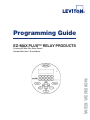 1
1
-
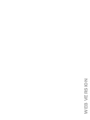 2
2
-
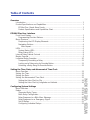 3
3
-
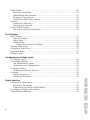 4
4
-
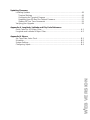 5
5
-
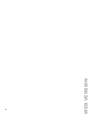 6
6
-
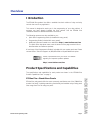 7
7
-
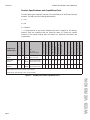 8
8
-
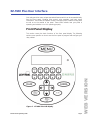 9
9
-
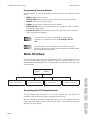 10
10
-
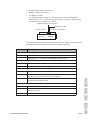 11
11
-
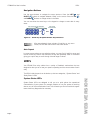 12
12
-
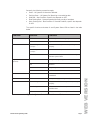 13
13
-
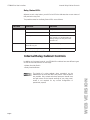 14
14
-
 15
15
-
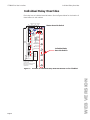 16
16
-
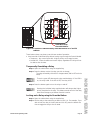 17
17
-
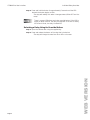 18
18
-
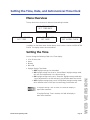 19
19
-
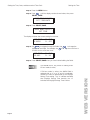 20
20
-
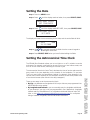 21
21
-
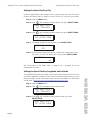 22
22
-
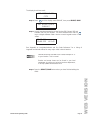 23
23
-
 24
24
-
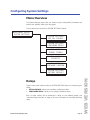 25
25
-
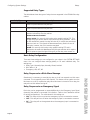 26
26
-
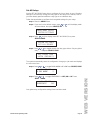 27
27
-
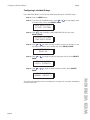 28
28
-
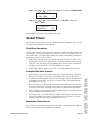 29
29
-
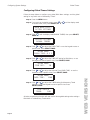 30
30
-
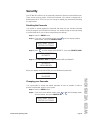 31
31
-
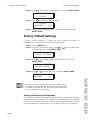 32
32
-
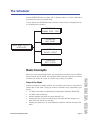 33
33
-
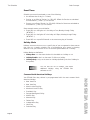 34
34
-
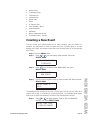 35
35
-
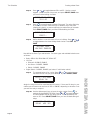 36
36
-
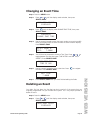 37
37
-
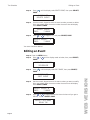 38
38
-
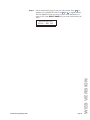 39
39
-
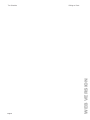 40
40
-
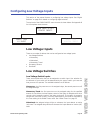 41
41
-
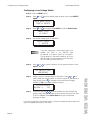 42
42
-
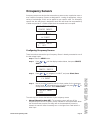 43
43
-
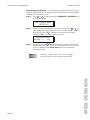 44
44
-
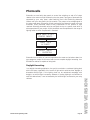 45
45
-
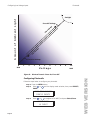 46
46
-
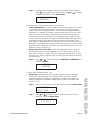 47
47
-
 48
48
-
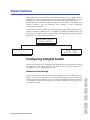 49
49
-
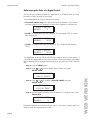 50
50
-
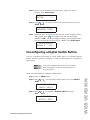 51
51
-
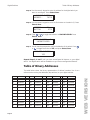 52
52
-
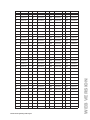 53
53
-
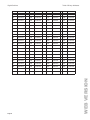 54
54
-
 55
55
-
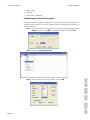 56
56
-
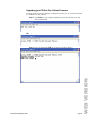 57
57
-
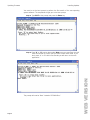 58
58
-
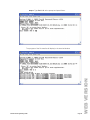 59
59
-
 60
60
-
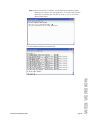 61
61
-
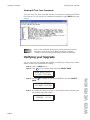 62
62
-
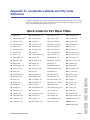 63
63
-
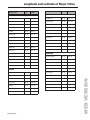 64
64
-
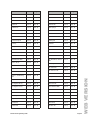 65
65
-
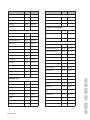 66
66
-
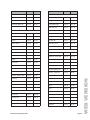 67
67
-
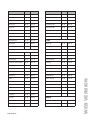 68
68
-
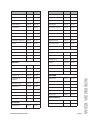 69
69
-
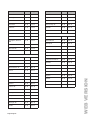 70
70
-
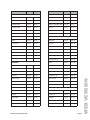 71
71
-
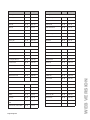 72
72
-
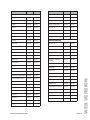 73
73
-
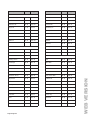 74
74
-
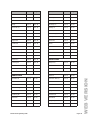 75
75
-
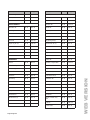 76
76
-
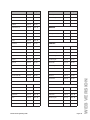 77
77
-
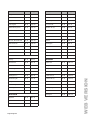 78
78
-
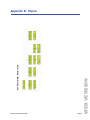 79
79
-
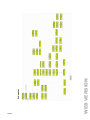 80
80
-
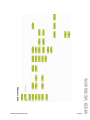 81
81
-
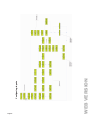 82
82
-
 83
83
-
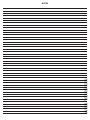 84
84
-
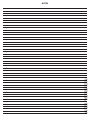 85
85
-
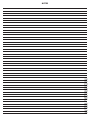 86
86
-
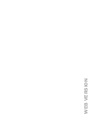 87
87
-
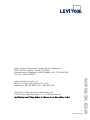 88
88
Leviton R08BF-L08 Owner's manual
- Type
- Owner's manual
Ask a question and I''ll find the answer in the document
Finding information in a document is now easier with AI
Related papers
-
Leviton Z-MAX Series Owner's manual
-
Leviton R48MD User guide
-
Leviton RE4BD-104 User guide
-
Leviton R24BD-L24 Quick start guide
-
Leviton R48MD Owner's manual
-
Leviton DMX 8 Installation guide
-
Leviton D4006-2LW User guide
-
Leviton R48MD Owner's manual
-
Leviton EZ-MAXTM Installation guide
-
Leviton Smart Sensor User guide
Other documents
-
 Hampton Bay DIY-900PS Installation guide
Hampton Bay DIY-900PS Installation guide
-
Tork RZ327 User manual
-
 HUBBELL LIGHTING CX Quick start guide
HUBBELL LIGHTING CX Quick start guide
-
Legrand LP Series Lighting Control Panel Installation guide
-
Legrand HCLK8SS Installation guide
-
Legrand SWS Network Programmer/Clock (HCLK8SS)– Scheduling Mode Installation guide
-
Intermatic DT27C Operating instructions
-
ESP 72101-72201 User manual
-
Legrand WinControl User guide
-
Legrand LP8/LP24 Lighting Control Panel Program Record Installation guide