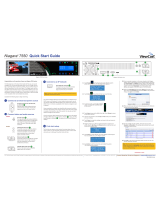Page is loading ...

Mica Installation Planning Guide - Sept 2011 Page 1
Installation Planning Guide
Create Compelling Live Video
Mica 2000, 1000, 500 and Desktop
2000 500
1000 Desktop
Mica Live Video Production Systems

Mica Installation Planning Guide - Sept 2011 Page 2
© Sept 8, 2011 Copyright Broadcast Pix, Inc.
Broadcast Pix, Mica, Mica, Slate, Fluent, PixButtons, PixPad, iPixPad, iPixPanel, and SoftPanel are trademarks of Broadcast Pix, Inc.
Other trademarks are owned by their respective companies. Specifications are subject to change. Made in USA. Patented.
This Installation Planning Guide is intended to help plan the purchase and installation of the Broadcast Pix
Mica 2000, Mica 1000, Mica 500 and Mica Desktop live video production systems.

Mica Installation Planning Guide - Sept 2011 Page 3
Table of Contents
Page
Introduction 4
Standard Features 5
Mica 2000 User Interface 7
Mica 1000 User Interface 8
Mica 500 User Interface 9
Mica Desktop User Interface 10
2000 Panel Specifications 12
1000 Panel Specifications 14
500 Panel Specifications 15
Mica System 16
Mica Wiring Diagram 17
Fluent File Inputs 18
Fluent View 19
Team Operation 21
AutoAspect 24
Tally and GPI 25
Streaming Control 26
Audio-Follow-Video Option 27
Sony Camera Control Option 28
Panasonic Camera Control 30
Other Options 31
System Delay 34
Mica Specifications 35
Contact Information 37

Mica Installation Planning Guide - Sept 2011 Page 4
The Broadcast Pix Mica™ 2000, 1000, 500 and Desktop live
integrated production systems include a switcher, clip store, CG and
device control.
Mica System
All Mica system is native 1080i and provide leadership integration,
as it runs Broadcast Pix Fluent software.
The system has has 8 HD/SD SDI video inputs, plus 1 SDI key cut
input, plus 7 channels of clips, animations and graphics. Each SDI
input self--detects for 1080i, 720p and SD, and has a frame
synchronizer. They are 6 keyers each of which has a DVE, and all 6
are standard on the 2000, and 3 are standard and 3 more are
optional on the other Mica models. They are 6 HD/SD SDI outputs
and 2 DVI outputs.
The switcher is integrated with Mica’s clip store, animation stores,
graphics stores, Harris Inscriber Character Generator, Fluent View
monitoring of video and files on up to two monitors, watch-folders
to streamline file import, and file-based macros. Device control
software is included for AJA KiPro recorders and ViewCast
streamers, and may be optionally added for audio mixers, robotic
cameras and video servers.
Four Models for Choices of Control Surface
The Mica Desktop is controlled with a mouse, or by adding a touch-
screen. The Mica 500, 1000 and 2000 each add a control panel, as
shown below.
Introduction
Mica System
Mica Desktop
Keyboard and mouse.
(monitors not included).
500 Control Panel 1000 Control Panel 2000 Control Panel

Mica Installation Planning Guide - Sept 2011 Page 5
Switcher
Inputs:
8 SDI inputs for cameras and other external sources, plus 1 SDI key cut input, plus 7 channels of internal clips,
animations and graphics.
Multi-Format, with Auto-Detect:
The SDI connectors enable any combination of video formats including: 1080i/59.94,1080i/50, 720p/59.94, 720p/50,
486i (NTSC) and 576i (PAL). The system is selectable between 50 and 60 Hz, and between 16:9 and 4:3. When each
SDI cable is connected, the switcher auto-detects its format, between 1080i, 720p and SD, and sets the format. Any
input may be synchronous or asynchronous. The aspect ratio of each SD input can be adjusted to 4 different aspect
treatments, Box, 14:9, Crop or None.
HD Processing:
1.5Gb/s HD, 10-bit 4-4-4, YPrPb processing.
Outputs:
6 SDI outputs, plus 2 DVI-D outputs will be activated. The 6 SDI outputs are 1080i program, 1080i cleanfeed, one
pair of outputs for MD program and MD cleanfeed, and a second pair of outputs for MD preview and PowerAux.
Each of these two output pairs can be set to 1080i, 720p or SD. Each DVI output is 1080i and may be set to mirror
one of the SDI 1080i outputs.
PowerAux Output
The PowerAux output can output any source, and keys can be composited on top of it. It also processes the format.
The background can be an external source, any internal source including the clip store, or program or preview. The
PowerAux can maintain an output format (1080i, 720p or SD) and aspect ratio no matter what source it displays.
Up to 6 Keyers:
On the Mica Desktop, 500 and 1000, 3 keyers are standard and 3 more are optional. On the Mica 2000 all 6 keys are
standard. Each key has a 2 dimensional DVE, with reposition and cropping capabilities. One Chromakey/Luminance
key is standard (upgradable to 8), with clip, gain, hue and spill suppression. An external CG can input one channel
using video number 8 and the dedicated key cut input.
Tally:
The Mica switcher includes tally for each of its inputs with open collector outputs. For more see the tally page.
Clip Store, Graphics and CG
HD Clip Store:
1 channel clip store that supports compressed H.264 or ProRes video with audio, with auto start, stop, advance, plus
mark points and looping capabilities. Play up to 30 hours (depending on compression settings) of .mov or .mp4 files,
and play out image sequence animations files with key and audio. See file inputs section for more specifics.
HD Animation Stores:
1 or 2 animation store with auto start/stop/cut, mark points and looping capabilities, and audio. Play out a
QuickTime animation file, or a folder of image sequence animations files with key. Create animations on the internal
CG, or on an external system like Aftereffects, Apple, etc. Animations can be up to 800MB long compressed .tga or
up to 100 frames uncompressed (including QT animations) with 1 animation store, which is how the system ships, or
it can be set to 2 animation stores each with one half the capacity. See file inputs section for more specifics.
HD Still Stores:
2 channels of still store can support a wide-variety of still graphic formats from .TGA, .BMP, .GIF, .JPG, .PNG and
.TIFF. Either 24 bit or 32 bit HD full screen graphics or a keyable graphic with an alpha channel
HD Character Generator:
2 channel HD character generator is a Harris® Inscriber® TitleMotion GS. Supports rolls/crawls, 2D & 3D animations,
on-air graphic changes with .scribe editing, many pre-loaded templates and anti-aliased resolution of <16nS. The 2
channels of CG store can also hold graphics input to the system, like the still stores. A Chyron CG is optional.
Standard Features

Mica Installation Planning Guide - Sept 2011 Page 6
Fluent Features
Fluent View:
Customizable Multi-View showing internal file inputs and external SDI inputs in motion with tally status and under
monitor displays, plus view all keyer assignments and internal clip and graphic libraries. Supports one or two
monitors. See the Fluent View section of this guide for more on it.
Fluent Macros:
Save and recall switcher panel snap shots and sequences. Macros remember not only setups, but the exact file
names of clips, graphics and metadata (mark points, auto start/stop/rewind, loop and roll/crawl speed). Sequence
macros can automate your production to quickly recall and play out pre-saved sequences including keys, DVEs,
specific clips and graphics, camera moves, audio follow, etc. Fluent Macros can be created and executed from the
control panel and/or from a Macro window on one of the systems' monitors.
Fluent Watch-folders:
Streamline the flow of clips and graphics files to the Mica Server from other systems like Final Cut and Photoshop.
Add files to the show through standard network connections even when on-air.
Control Surface
Desktop Control:
On the Mica Desktop model the control surface is the desktop. Use a mouse or add a touch-screen monitor to
control the system from its Fluent View display. All Mica systems, including the three following ones with control
panels, may be controlled with desktop control as an alternative to using a panel.
Mica 500 Panel:
The Mica 500 model includes the Broadcast Pix 500 panel which has 9 direct input source buttons, 9 shifted input
source buttons for a total of 18 map-able inputs. Program/preview architecture with classic next transition section,
and a device control section. The contents of the sources, keys and device controls on the 500 panel are shown on
the Fluent View display.
Mica 1000 Panel:
The Mica 1000 model includes the Broadcast Pix 1000 panel which has 9 direct input source buttons, 9 shifted input
source buttons for a total of 18 map-able inputs. Program/preview architecture with classic next transition section,
and a device control section. The 1000 panel features PixButtons, as described below.
Mica 2000 Panel :
The Mica 2000 model includes the Broadcast Pix 2000 panel which has 16 direct input source buttons, and a
dedicated Fluent Macros section. Program/preview architecture with classic next transition section. Key priority
controls on the control panel enable the layer priority of keys to be changed. The 2000 panel features PixButtons, as
described below.
PixButtons™:
The 1000 and 2000 panel feature s unique push buttons that have
built in displays that show an icon of the device selected (camera,
clip, graphic, etc.), the channel number selected, and the exact file
name selected of clips and graphics. Always know what content
will appear; no other switcher has this.
Standard Features, Continued

Mica Installation Planning Guide - Sept 2011 Page 7
Mica 2000 User Interface: Control Panel and Integrated Fluent View
Device Controls
- Clips
- Animations
-CG
- Stills
- Logo
- Wipe effects
- Keyers
- Robotic camera
- External Server
- ViewCast Streamer
- AJA Recorder
Keyers
16 inputs
Video and File
Sources
with tally
6 Keyers
Preview and Program
Clip & Graphic
Libraries
with Metadata
Key & PowerAux
assignments
Macros
CG
Next
Transition
The Mica 2000 control panel combines a 1M/E switcher layout, with a bank of device controls that can be
assigned to control a wide variety of internal and external devices. The device controls include a PixPad of
PixButtons, a Joystick, knobs, motion controls and a display. The monitors are an integral part of the user
interface. The monitor layouts may be customized, as each element can be moved, resized and most can be
replicated for team operation. A typical monitor configuration is shown below using the included dual monitor
support .
Macros
Two Fluent View monitors

Mica Installation Planning Guide - Sept 2011 Page 8
Mica 1000 User Interface: Control Panel and Integrated Fluent View
Device Controls
- Clips
- Animations
-CG
- Stills
- Logo
- Macros
- Wipe effects
- Keyers
- Robotic camera
- External Server
- ViewCast Streamer
- AJA Recorder
Keyers
9 inputs
(18 with shift)
Video and File
Sources
with tally
3 Keyers
(6 optional)
Program, Preview,
Clip & Graphic
Libraries
with Metadata
Key & Aux
assignments
Macros
CG
Next
Transition
The Mica 1000 control panel combines a 1M/E switcher layout, with a banks of device controls that can be
assigned to control a wide variety of internal and external devices. The device controls include a PixPad of
PixButtons, a Joystick, knobs, motion controls and a display. The monitors are an integral part of the user
interface. The monitor layouts may be customized, as each element can be moved, resized and most can be
replicated for team operation. A typical monitor configuration is shown below using the standard dual monitor
support.
Two Fluent View monitors

Mica Installation Planning Guide - Sept 2011 Page 9
Mica 500 User Interface: Control Panel and Integrated Fluent View
Device Controls
- Clips
- Animations
-CG
- Stills
- Logo
- Macros
- Wipe effects
- Keyers
- Robotic camera
- External Server
- ViewCast Streamer
- AJA Recorder
9 inputs
(18 with shift)
Video and File
Sources
with tally
3 Keyers
(6 optional)
Program, Preview,
Clip & Graphic
Libraries
with Metadata
Key & Aux
assignments
CG
Next
Transition
The Mica 500 control panel combines a 1M/E switcher layout, with a banks of device controls that can be
assigned to control a wide variety of internal and external devices. The device controls include a PixPad of
PixButtons, a Joystick, knobs, motion controls and a display. The two Fluent View monitors are an integral part of
the user interface. The monitor layouts may be customized, as each element can be moved, resized and most
can be replicated for team operation. A typical monitor configuration is shown below using the standard dual
monitor support.
3 Keyers
(6 optional)
PixPad
follows the
one on the
panel
PixPad
Two Fluent View monitors
2D Joystick
(3D optional)

Mica Installation Planning Guide - Sept 2011 Page 10
Mica Desktop User Interface
Device Controls
- Clips
- Animations
-CG
- Stills
- Logo
- Macros
- Wipe effects
- Keyers
- Robotic camera
- External Server
- ViewCast Streamer
- AJA Recorder
Video and File
Sources
with tally 3 Keyers
(6 optional)
Key assignments
CG
(On Task Bar)
Next
Transition
PixPad
Fluent View monitor
The Mica Desktop uses the powerful, interactive Fluent View as its control surface, where all operations can be
controlled. The operator can either use a mouse, or a touch-screen can be used. It is shown below in a one
monitor configuration, but two monitors may be used as well.
Preview and
Program

Mica Installation Planning Guide - Sept 2011 Page 11
Mica 2000 Control Panel Specifications
The control panel comes standard with two redundant internal power supplies that use standard IEC power cords
(included). In addition, there are 2 redundant 100BASE-TX Category 5 network ports for communication to the server
and an RS-232 serial connection for fail-safe control to the switcher.
One 10ft Cat 5 crossover network cable is included with each Mica 2000 system , in addition to a 10ft serial cable for
fail-safe control. For custom wiring of the RS-232 serial cable, see pinout below..
Pin Function
2 RXD
3 TXD
5 GND
DP 9-pin Serial Cable Pinout:
Redundant
power supply
test point
Rear View of 2000 Control Panel
Redundant
network ports
for server
communication
RS-232
serial port
for fail-safe
11.11 in
28.22 cm
26.68 in
67.77 cm
Cut-Out for 2000 Control Panel

Mica Installation Planning Guide - Sept 2011 Page 12
1.9 in
4.8 cm
Mica 2000 Control Panel Dimensions
12.56”
31.9cm
11.11”
28.22cm
27.5”/ 69.85cm
26.68”
67.77 cm
1.07”
2.72cm
0.39”
0.99cm
9.42”
23.93cm
2.9”
7.37cm
0.41”
1.04cm 0.41”
1.04cm
7.12”
18.08cm
2.45”
6.22cm
4.55”
11.56cm
1.31”
3.33cm 0.52”
1.32cm

Mica Installation Planning Guide - Sept 2011 Page 13
Mica 1000 Control Panel Specifications
The control panel comes standard with one external power supply (upgrade to dual redundant power) that uses
standard IEC power cords (included). In addition, there are 2 redundant 100BASE-TX Category 5 network ports for
communication to the server and an RS-232 serial connection for fail-safe control to the switcher.
One 10ft Cat 5 crossover network cable is included with each Mica 1000 system , in addition to a 10ft serial cable for
fail-safe control. For custom wiring of the RS-232 serial cable, see pinout below..
Rear View of 1 M/E Control Panel
Power supplies
(Redundant supplies
optional)
Redundant
network ports
for server
communication
18.5 in
47 cm
12.5 in
31.8 cm
12.5 in
31.8 cm
18.5 in
47 cm
Top View Bottom View
RS –232
Serial port
for fail-safe control
Pin Function
2 RXD
3 TXD
5 GND
DP 9-pin Serial Cable Pinout:

Mica Installation Planning Guide - Sept 2011 Page 14
1.9 in
4.8 cm
Mica 1000 Control Panel Dimensions
Tabletop installation of control panel:
Provides greater visibility of PixButtons.
5.5 in
14 cm
1.25 in
3.2 cm
Cut-out installation of control panel
0.79 in
2 cm 5.9 in
15 cm
2.8 in
7.2 cm
5.36 in
13.6 cm 17.5 in
44.5 cm
Rear View
Cut-out Dimensions
Side Views
1.9 in
4.8 cm
9.5 in / 23.9 cm

Mica Installation Planning Guide - Sept 2011 Page 15
Mica 500 Control Panel Specifications
The control panel comes standard with one external power supply (upgrade to dual redundant power) that uses
standard IEC power cords (included). In addition, there are 2 redundant 100BASE-TX Category 5 network ports for
communication to the server and an RS-232 serial connection for fail-safe control to the switcher.
One 10ft Cat 5 crossover network cable is included with each Mica 500 system , in addition to a 10ft serial cable for
fail-safe control. For custom wiring of the RS-232 serial cable, see pin-out below..
Rear View of 500 Control Panel
Power supplies
(Redundant supplies
optional)
network port
for server
communication
15.2 in
39 cm
9.3 in
24 cm
Top View
RS –232
Serial port
for fail-safe control Pin Function
2 RXD
3 TXD
5 GND
DP 9-pin Serial Cable Pinout:
Side View
4.5 in
11.4 cm
6.7 in 17 cm
1.8 in
4.5 cm

Mica Installation Planning Guide - Sept 2011 Page 16
Mica System
Fluent View
Displays
Input/output
The Mica System receives external video inputs via BNCs, plus they are 7 channels of file inputs from the internal
clip, animation and graphic stores. The external inputs include 8 HD/SD SDI inputs and 1 SDI key cut input, each
of which self-detects 1080i, 720p or SD and has a frame synchronizer. There are 6 HD/SD SDI outputs, plus 2
DVI-D outputs using an HDMI connector which can be set to mirror two of the 1080i SDI outputs.
While Mica has a powerful internal CG, some users wish to connect an external CG, with its video and key cut
cables. The key fill cable should be connected to input 8 and the key cut cable to input K.
The Ref input accepts black burst or Tri-Level sync. If no ref is connected to it then the system runs from an
internally generated sync, and the Ref connector outputs black.
Mica has two audio outputs, which are for the clip store and one of the animation stores.
System
The switching is done on Broadcast Pix boards, which are connected to an Intel computer, which runs:
•Software: Windows XP for Embedded, Service Pack 3, and comes pre-installed with the appropriate software,
including the BPSwitcher application from Broadcast Pix. (Applications from vendors other than Broadcast Pix
should not be added to the system, unless approved by Broadcast Pix, or they will hurt system performance and
invalidate the warranty.)
•Intel® Core™ 2 Quad 2.66 GHz processor
•4 GB Ram memory
•250 GB system hard drive (for applications and graphic storage), with back-up software
•Removable 250 GB video hard drives (for clip store storage)
•(1) DVD/CD R/W
•(2) 10/100/1000BASE-TX Ethernet ports (one used for private Broadcast Pix control panel)
•(2) front-mounted USB 2.0 ports
•(6) rear-mounted USB 2.0 ports
•(2) USB ports for keyboard and mouse
6 SDI Outputs 7 DVI Outputs 8 SDI Inputs Reference In/Out
External Key
8 Fill* Cut
* If no external key
inputs are used,
input 8 may be
used for another
external input
Network Port
for control panel
connection
RS-232 Serial Ports
for camera control &
server control
Network Port
for connection
to editing…

Mica Installation Planning Guide - Sept 2011 Page 17
Mica Wiring Diagram
* Use for key fill, if using an external
keying device, otherwise it is input 8
** Each of the two pairs of MD outputs
may be set to 1080i, 720p or SD.
In 1
In 2
In 3
In 4
In 5
In 6
In 7
In 8*
In K (key cut)
Ref
House Network
10/100/1000BASE
BP Control
100BASE
Keyboard USB
Mouse USB
Out 1
Out 2
Out 3
Out 4
Out 5
Out 6
DVI Out 1
DVI Out 2
Ref Out
Audio Out1
Audio Out 2
Tally/GPI
DVI-I
DisplayPort
File transfer for
clips/graphics
(also Remote Panel)
HD/SD-SDI Outputs**:
Program 1080i
Cleanfeed 1080i
Program MD
Cleanfeed MD
Preview MD
PowerAux MD
Black burst
or
Tri-Level
Inputs Outputs
DVI-D: 1080i
(Mirror an SDI output)
HD/SD SDI
Inputs
(Cameras,
servers, etc.)
Fluent View 1
(VGA adaptor included)
Fluent View 2
(DVI-D adaptor included)
To Mixer:
Clip Audio
Animation Audio
500, 1000, 2000
Panel
Keyboard
Mouse
Black output,
If no Ref in
Mica

Mica Installation Planning Guide - Sept 2011 Page 18
One important way in which the Broadcast Pix Mica system stands out from other traditional switchers is its file-
based architecture. Not only can the system support a wide-variety of live SDI video formats, it can also accept a
wide-variety of standard graphic and video file formats.
A file is a graphic, clip or animation that is encapsulated in a computer file, such as a .tga graphic or a .mov
QuickTime clip. It includes not only the content, but also the name of the file. Files are generally created from a
computer/editing system like Apple Final Cut Pro, Adobe Premiere, Avid or an animation program like Artbeats or
Digital Juice. The files are then sent over a 1 Gig network in either pre-production or during a production using
Fluent Watch-Folders and stored internally in the Mica system. Files can also be created with the included Harris
Inscriber CG, optional Chyron CG, as a CG or animation.
Accepted File Formats
The following file formats can be played on the Mica system:
•HD Graphics Stores: 1920x1080, or 720p, or SD: .tga, .bmp, .jpg, .png, .gif, .tif, Inscriber's .scribe, of Chyron Lyric
•HD Animations Stores: a QuickTime animation file or a folders containing an image sequence of 1920x1080 files:
.tga, .bmp, and .png. Capacity is up to 800MB long compressed .tga or up to 100 frames uncompressed (which
includes QT animations) with 1 animation store, which is how the system ships, or it can be set to 2 animation
stores each with one half the capacity. When set for 1 animation store, the second channel of the animation
store may be used for single frame graphics.
•HD Clip Store: 1920x1080 files at 29.97 or 25 fps .mov or .mp4 files in H.264, or .mov in ProRes (PX, LT and
422/normal)
Fluent Watch-Folders
Fluent Watch-Folders greatly streamlines your live production workflow by enabling clips and graphics to be sent
over a network from your favorite edit stations and graphics systems. For example, a Final Cut operator can send a
clip into a Fluent Watch-Folder for the 6 o’clock news program, and it will automatically appear in the Mica
system’s Fluent Clip Store for the 6 o’clock news. Late breaking news can even flow into Watch-Folders during the
middle of a live show. When it arrives the status bar on the Fluent View lets the operator know it has arrived, and
it shows up on the PixPad on both the Fluent View and the control panel.
Virus Protection
Virus protection software is not installed in the system, as it does affect system performance. If the installation is
in an environment where there is a lot of network activity than it is recommended that virus protection software
be added, and turned off before each show. The AVG and Avast products have been tested by Broadcast Pix and
work well, and are easy to turn off and on.
File Inputs
Final Cut Photoshop Mica System
1 GB Network Switch
Typical Wiring for Watch-Folders

Mica Installation Planning Guide - Sept 2011 Page 19
Every Broadcast Pix Mica system includes a customizable Fluent View to monitor all your internal and external
sources, all keys, and preview and program for each M/E. Mica supports 2 monitors.
2 Connections: DVI-I and DisplayPort with DVI Adaptor
The standard 2 Fluent View support is through the system’s graphics card, as shown below. It provides one DVI-D
connecter and one DisplayPort connecter. A DisplayPort to DVI-D adaptor is included, as is a DVI-D to VGA
adaptor. This standard output is through a dual-headed card where you can easily create custom layouts across
two screens, in addition to using the factory default layouts. Custom layouts can then be saved and recalled.
Getting Started with a Default Fluent View
You may connect virtually any resolution monitor to the server, including: 1920x1080, 1366x768, 1680x1050 and
1280x1024. The Mica system will auto-detect the monitor size and launch a comprehensive default Fluent View
on the primary monitor, which shows all inputs, outputs, keys and two PixPad libraries. The second monitor can
be used for the CG and for Fluent Macro windows, as shown below.
.
View Program, Preview,…
The Fluent View displays windows for 4 compositions, such as program and preview, clean feed or PowerAux.
View Sources
The 4 graphic inputs channels and 2 animation channels are displayed as still images. Up to 8 moving sources from
cameras and other external sources and the internal clip store are monitored in full motion.
View Files and Keys
Unlike conventional multi-views, the Fluent View provides monitors of each keyer, and extensive file-based
information. The PixPad corresponds and follows the one on the control panel to show libraries of clips,
animations and graphics. File names and attributes are shown. The key windows also show attributes, such as
whether a DVE has been applied.
Fluent View
Dual Monitor Support
on Mica System
Fluent View CG and Macros
DVI
OR VGA
DisplayPort to DVI
with adaptor
Typical Wiring for Two Monitors

Mica Installation Planning Guide - Sept 2011 Page 20
Fluent View, Continued
Customizing the Fluent View
The Fluent View can be extensively customized. You can remove
windows you do not use, rearrange the windows, resize them, and
change the colors of the window frame and the background. You
can make a duplicate copy of a window, like Program or a source,
and put it on both monitors.
For example, you can rearrange the standard Fluent View across
two large wall monitors. The customization can be done by going
to the drop down menu, unlocking the Fluent View, and then just
grabbing and resizing. Alignment and sizing tools are included. For
more, see Fluent View Customization in the owners manual.
/