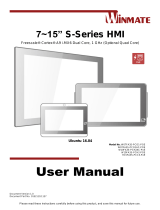Page is loading ...

Audio Frame
Manual
V1

www.interpretationshop.co.uk 1
Safety Guide
Warranty
Blackbox-av provides a 12 month warranty with
this product. For further information or advice
please contact info@blackboxav.co.uk
Read this guide carefully before using or installing the product.
Preventing damage to the product and
malfunctions
• As the product is not water-resistant
install in a dry place where excessive
liquid ingress may not occur.
• Clean the product regularly with a soft
dry cloth or anti bacterial wipe.
Preventing accidents and protecting the
health of the user of the Audio Frame
• Ensure the audio levels are set so ear
damage cannot occur when someone is
using the product.
• When tethering the armoured cable
ensure there is no trip hazard created
when the headphones are stored on
its hanger.
• Over time, monitor the product to
ensure there is no damage caused by
deliberate vandalism which could harm
other users.
• Turn off the unit completely when
accessing the internals.

www.interpretationshop.co.uk 2
Your new Audio Frame
Audio Output
The Audio Frame will either be supplied with
1/2 x Heavy Duty Handsets or 2 x 8Ω 5w
Speakers installed within the rear casing.
Armoured Cable
The HDH is fitted with a 1.35m stainless steel
armoured conduit providing protection to the
inner audio cable. The cable is built with a
heavy duty strain relief offering further durability
and protection when in use.
Activation Buttons
Add up to 10 activation buttons for
triggering audio content.
MicroSD
Card Port
Power Cable
Overview
Activation Button
Armoured Cable
Audio
Output
Mountable
Backplate
Volume Buttons
Adjust audio levels with 2 push buttons.
MicroSD Card Port
Load content onto the MicroSD Card, plug into
the rear port and the unit is ready for use! If you
wish to provide further protection, simply fix the
supplied security cap.
Power Cable
Connect your supplied 12V DC adapter to the
Audio Frame to give power to the device.
Mountable Backplate
The backplate has been designed to VESA fit
onto 75x75, 100x100 or 200x140 spaces.
Volume Buttons

www.interpretationshop.co.uk 3
Programming Audio Content
Content for your Audio Frame is stored on a
MicroSD Card (supplied pre-programmed). We
suggest you use this as a template for
uploading for your own content.
Should you need to use a different MicroSD
Card we suggest you format the new card first
to ‘FAT’ or ‘FAT32’
To program your content, you will need;
1. A PC or Laptop with Windows OS
2. Audio Content in .mp3 format
3. MicroSD Card (Supplied)
4. MicroSD to USB converter (Supplied)
1. Windows OS
Windows OS is required to program your Audio
Frame using a PC or Laptop (Xp - 10). If you
wish to use MacOS, please visit the support
page on www.interpretationshop.co.uk/support
2. Audio Content
The Audio Frame can play up to 99 .mp3 tracks
depending on the Play Mode (see next page
for further information) you select. Tracks are
stored in the root of your MicroSD Card. You
must name your files 001 - 099.
The order in which your files are played and the
buttons they are assigned to is dependant on
their name.
File 001 - Button 1 / 1st File Played
File 002 - Button 2 / 2nd File Played
File 003 - Button 3 / 3rd File Played
And so on...
3. Add Content
Once you have your audio files ready and
correctly named, you simply need to load them
all to the supplied MicroSD card.
Insert the MicroSD card into supplied MicroSD –
USB card reader. Plug into a USB socket on your
PC and open the folder.
Now simply drag and drop all the required files
onto the MicroSD card. Insert the MicroSD card
into the port and power on.

www.interpretationshop.co.uk 4
Conguration Modes
To change a mode you must use the configuration switches found inside of the Audio Frame, more
information on this can be found on the following page. As standard the Audio Frame will playback
your tracks in an interruptible manner, with all configuration switches in the upward position. Please
see diagram below for more clarification;
Red = The
dipswitch is
in the upward
position
Green = The
dipswitch is in
the downward
position
Mode 0 - Interruptible Playback
For use with 2+ Buttons. An individual MP3 can
be assigned to each button providing
interruptible playback. This means that pressing
a button will activate new playback.
•Button1-Track1
•Button2-Track2
Mode 2 - Next/Previous
Users may navigate through tracks by using
button 1 for next and button 2 for previous
•Button1-NextTrack
•Button2-PreviousTrack
Mode 1 - Non-Interruptible
Playback
For use with 2+ Buttons. An individual MP3 can
be assigned to each button providing
non-interruptible playback. This means that
playback must finish before your next button
selection.
•Button1-Track1
•Button2-Track2
Mode 3 - Hold to Play
User must hold down the button to begin the
track. Releasing will stop playback.
•Button1-Track1
•Button2-Track2

www.interpretationshop.co.uk 5
1. Removing the Rear Casing
To change the configuration mode, you must
unscrew the 4 screws on the backplate.
Please see the diagram below for reference;
Please ensure the power is turned off when
changing the mode.
Changing Modes
2. Locating the Conguration
Switches
Once the case is open, you now need to
locate the configuration controller.
Next to the Power Input port, is a blue box
with white switches. These will be your
configuration switches used to change the
playback mode. It’ll look like the diagram
below;
Please refer to the previous page and switch
to a new mode.
Mounting the Audio Frame
1. Mount the backplate to a wall using the
provided VESA holes. The plate comes with
3 different sizes to suit your installation/fixing
area. Please use all 4 holes to secure the
Audio Point.
200x140
100x100
75x75
2. Once in place, fix the Front Plate back onto
the backplate. You will need to use the same
four screws you took out in the previous step.
UNSCREW
UNSCREW
UNSCREW
UNSCREW
SCREW
SCREW
SCREW
SCREW
SCREW
SCREW
2.
1.

www.interpretationshop.co.uk 6
Unit Weight
2Kg
Unit Dimensions
55.10 x 441 x 223mm
Power Input
DC12V 2A
Audio Output
1 or 2 Handsets / or 2 built in Speakers
Button Inputs
Up to 10 Buttons (as well as optional
volume controls)
Playable Format
Audio: .MP3
Storage
MicroSD Card (128MB Supplied)
Max. Number of audio files
99
Input Power for Heavy Duty
Handset
Rated: 30mW - Max: 50mW
Input Power for Speakers
2 x 5W
Button Size
16mm Black, 19mm Silver
Screw Sizes
75x75 M3, 100x100 M4, 200x140 M4
VESA Mount Size
75x75, 100x100, 200x140
Technical Information
114.40
55.10441
223
441
180.40

/