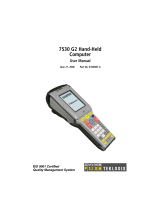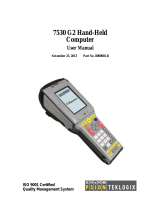Page is loading ...

1
MT-4008W/R
Package Contents
MT-4008W/R (x 1)
Pistol grip (x1)
15W power adaptor (x 1)
Stylus (packed inside the power
adaptor box) (x 1)
Battery pack for pistol grip (x 1)
Recovery or information DVD (x 1)
MT-4008W/R user manual (x 1)
MT-4008W/R barcode scanner user
manual (x 1)
3-track MSR/ RFID Reader (x 1)
(Optional)
MT-4008W/H
Package Contents
MT-4008W/H (x 1)
15W power adaptor (x 1)
Stylus (packed inside the power
adaptor box) (x 1)
Recovery or information DVD
(x 1)
MT-4008W/H user manual (x 1)
3-track MSR/ RFID Reader (x 1)
(Optional)
After checking the package contents, before using the
MT-4008W series, please charge the tablet and battery
pack by using the power adaptor or charger.
MT-4008W/R_MT-4008W/H
Mobile Terminal System
User Manual
12530900010 Ver. Original
http://www.posiflex.com

2
Product Features
Standard Features
System
Intel® Bay Trail-T Z3745D (Quad Core, 2M Cache, Normal
1.33GHz, Burst up to 1.83 GHz)
DDR3L 2GB , DRAM on board
Mechanical Structure
Provided with a pistol grip for easily holding the tablet
(MT-4008/R)
Provided with a hand strap for easily holding the tablet
(MT-4008/H)
Display
7.85” P-CAP multi-touch LCD display
1024 x 768 resolution, brightness 300 nits (maximum)
WIFI
Wi-Fi 802.11b/g/n 2.4GHz
Bluetooth
Bluetooth® V4.0
Camera
2M-pixel front camera and 5M-pixel rear camera
Pistol Grip
Provided with a 1D decoded laser scan engine
Provided with a 1D/2D decoded image scan engine
Optional Items
Modem
3G module
Card Reader
Encrypted 3-track MSR
RFID Reader
Charger
PG Battery pack charger
(CS-100)
MT-4008 W/R charger
(CS-200)
Docking Station
DS-200/210

3
Views of the MT-4008W/R
Front View
Rear View
Top View
microUSB Port 1D/2D Barcode Scanner
(Optional)
Trigger Button
for Barcode Scanner
Pistol Grip
Projected Capacitive
Touch Screen
Front Camera
Home Button
3-track Magnetic Stripe Reader /
RFID Reader (Optional)
Rear Camera
Speaker

4
Left Side View
Right Side View
Views of the MT-4008W/H
Front View
Docking Station Connector
5VDC
-
IN Power Jack
Docking Station Locking Hole
Battery Capacity Indicator
of Pistol Grip
Battery Capacity
Checking Button
Power Button
microSD Card Slot microSIM Card Slot
Projected Capacitive
Touch Screen
Front Camera
Home Button
3-track Magnetic Stripe
Reader / RFID Reader
(Optional)

5
Rear View
Top View
Left Side View
Right Side View
Rear Camera
Speaker Handstrap Cover
microUSB Port
Docking Station Connector
5VDC
-
IN Power Jack
Docking Station Locking Hole
Power Button microSD Card Slot
SIM Card Slot

6
Load a Battery Pack and a stylus into the Pistol Grip
(for MT-4008W/R)
A user who purchases the MT-4008W/R model has a battery pack
for pistol grip. Besides, the user also has a stylus that is packed
inside the power adaptor box. To install the battery pack and
stylus, follow the steps listed below.
1. Press the battery pack cover of the
pistol grip.
2. Press and move the cover in the
direction indicated by the arrow in the
right figure.
3. Make the concave portion of the
battery pack face the protruding
stopper tab. Then, push the tab toward
the fringe of the open mouth of the grip
4. Determine that the battery pack is fully
loaded.
Press

7
5. Insert the projected-capacitive stylus
onto the slot, as indicated by the arrow
in the figure.
6. Determine that the stylus is well
inserted.
7. Slide the battery pack cover along the
fringe of mouth of the pistol grip in the
direction indicated by the arrow in the
figure.
8. Determine that the battery pack cover
is made to fully cover the mouth of the
pistol grip.
Caution: After loading the battery into the pistol grip,
remember to charge the battery pack first with a charger or a
power adaptor connected between the tablet and an electrical
outlet. For the detailed description of battery charging, refer
to the section titled “Charging the Battery” as described
below.

8
Connecting the Pistol Grip onto the Tablet
(for MT-4008W/R)
The pistol grip is an option with 1D or 2D scan engine. Posiflex
provides two models of pistol grips, one with 1D scan engine and
the other one with 2D scan engine, which is just a gun grip for
users to easily operate the scanner by holding the pistol grip. To
install the pistol grip onto the tablet, follow the steps listed below.
1. Align the pistol grip with the wedge
track of the pistol grip, which is
formed on the rear side of the tablet.
2. Align the down arrow formed on the pistol grip with the
beginning segment of the arrow formed on the rear side of the
tablet.
3. Push the pistol grip in the direction indicated by the arrow in
the figure below.
Note: when the grip is connected to the rear side of the tablet, the
battery capacity indicator turns bright if the power energy of the
battery in the grip remains.

9
4. The pistol grip will be fixed and locked to the tablet when the
pistol grip is pushed to the point, where the down arrow
formed on the pistol grip is aligned with the destination of the
arrow formed on the rear side of the tablet.
5. If you want to check how much
capacity of the battery pack in the
pistol grip remains, press the battery
capacity checking button on the
pistol grip, and you will see the
battery capacity level through the
LED indicator.
Note: When the “FULL” indicator is bright, it is indicated that the
battery capacity is full; when the “LOW” indicator is bright, it is
indicated that the battery capacity is low, which prompts you to charge
the battery or change the battery pack.
Replacing the Pistol Grip with a Handstrap Cover
(Optional)
The handstrap cover is an optional holder designed for users to
easily hold the tablet for operation. To replace the pistol grip with
a handstrap cover, follow the steps listed below.
1. Push the unlocking knob to the end
in the direction indicated by the
arrow in the figure (1). Then, slide
the pistol grip in the direction
indicated by the arrow in the figure
(2).
1
1
2
2

10
2. Move the pistol grip upwards and
remove it.
3. Lay the handstrap cover on the rear
side of the tablet along the track
formed on the rear side of the tablet.
4. Determine that the handstrap cover
entirely lies on and is precisely
aligned with the track formed on the
rear side of the tablet.
5. Push the handstrap cover to the end
along the track in the direction
indicated by the arrow in the figure.
6. Determine that the handstrap cover
is completely pushed to the end.

11
7. Fix the handstrap cover onto the
tablet with a screw.
Replacing the Handstrap Cover with a Pistol Grip
(Optional)
The pistol grip is a holder and scanner that can be provided with a
1D or 2D scan engine. Besides, the pistol grip is bound with a
battery pack that can supply power to the tablet when running out
of the power of its internal battery. To replace the handstrap
cover with a pistol grip, follow the steps listed below.
1. Loosen and remove the screw from
the handstrap cover.
2. Push the handstrap cover to the end
along the track in the direction
indicated by the arrow in the figure.
3. Remove the handstrap cover from the
rear side of the tablet.
Note: To install the pistol grip onto the tablet and
check how much battery capacity remains, refer to
the section titled “Connecting the Pistol Grip
onto the Tablet (for MT-4008W/R)” as
described above.

12
Inserting a microSD Card
Unfold the microSD card slot and then insert a microSD card into
the microSD card slot of the tablet. Before inserting the card,
determine to make the golden finger of the card be toward the
rear side of the tablet. As the smallest flash memory card, it stores
plenty of information even in a compressed state.
Inserting a 3G microSIM Card (Optional)
Unfold the SIM card slot and then insert a 3G microSIM card into
the SIM card slot of the tablet. Before inserting the card,
determine to make the circuit of the card be toward the rear side
of the tablet.

13
Charging the Battery
Before using the tablet and/or the barcode scanner provided in the
pistol grip for the first time, you need to charge it for about 8
hours. After that, you can charge the terminal for 4 hours to
recharge the battery to full capacity. Charge the terminal using
the 15W power adaptor.
CAUTION!
1. When the tablet gives you a message indicating it will run
out of power, please fully charge the battery to avoid data
loss.
2. Use only the power adapter that comes with your device.
Using a different power adapter may damage your device.
3. The tablet CANNOT be charged through its microUSB
port to the USB port of a computer.
MT-4008W/R
1. Connect the power connector of the power adaptor to the
tablet.
2. Plug the AC power adaptor cord into an
electrical outlet

14
At this time, the battery of tablet will be firstly charged. When the
battery of tablet is fully charged, the battery pack loaded in the
pistol grip will be then charged. When the battery pack loaded in
the pistol grip is fully charged, the “FULL” LED indicator of the
grip turns green.
When the tablet operates for a period of time, because the battery
pack loaded in the pistol grip constantly supplies power to the
tablet, the battery will be consumed. At this time, charge the
battery pack with a power adaptor or change the battery pack
immediately.
MT-4008W/H
1. Connect the power connector of the power adaptor to the
tablet.
2. Plug the AC power adaptor cord into an
electrical outlet. At this time, the battery
of tablet will be charged.

15
Powering ON the MT4008
Press and hold the power button of the tablet for over 4 seconds
to power on the tablet. To wake up the tablet from sleep mode,
press the power button. If the system is unresponsive, press and
hold the power button to power off. A forced power off may
result in data loss. It is strongly recommended to back up
important data on a regular basis.
Warning: When the battery capacity of tablet turns low and
thus the tablet is made to shut down, charge the battery with
the power adaptor immediately. If the battery is charged for
less than 3 minutes, do NOT power ON the tablet. Please wait
3 or 5 minutes of battery charging and then power ON the
tablet.
Operating the Reader (Optional)
Magnetic Stripe Reader
1. Keep the magnetic stripe of a card
facing the touch panel of the tablet.
2. Move the magnetic stripe card along the
track of the reader from top to bottom or
from bottom to top.

16
RFID Reader
Set the Mifare card against the proximity area for making the
RFID reader to read the card.
Operating the 1D/2D Scanner (for MT-4008W/R)
MT-4008W/R is provided with a
1D/2D scanner. This scanner works to
scan 1D and/or 2D barcodes. The
scanner can work in USB HID or
USB Virtual COM mode. By default,
the scanner works in USB HID mode.
For the detailed information, refer to
the barcode scanner user manual.
Installing an Operating System
This product is highly professional equipment. Therefore, we do
NOT encourage you to install any operating system into this
machine without professional assistance. Posiflex Technology,
Inc. shall not be responsible for any technical support to
questions on this aspect. We suggest that you contact your dealer
for OS installation.
Operating System Recovery
For the MT-4008W main system preloaded with an operating
system, Posiflex provides a recovery CD shipped with the main
system for the preloaded operating system. The system integrator
shall take care of software restoration after the OS is recovered.
If you plan to recover your operating system, we do NOT
encourage you to recover any operating system. Please contact
your service center for operating system recovery.

17
Enabling the Home Button
By default, the home button is disabled. To enable the home
button, follow the steps listed below.
1. On disk (C:), tap Drivers Home_Button. Then, you will
see two registry files, Disable_Home_button and Re-
enable_ Home_button. Double tap Re-enable_
Home_button.
2. Tap Yes to enable the home button when the Registry Editor
appears.
3. Tap OK to determine that the home button is enabled.
Optional Upgrade Kits
Posiflex MT-4008W can work with multiple optional upgrade
kits, such as MSR, Smart Card Reader and the like. For the
detailed instruction, refer to the user manuals of the optional
upgrade kits.

18
Specifications
MT-4008W
CPU Intel® Atom Z3745D 1.33GHz up to 1.83GHz, Quad Core
Memory 2GB DDR3L
OS Windows® Embedded 8.1 Industry
Display 1024 x 768, 7.85" IPS LCD
Touch input PCAP touch w/ 10 pts multi-touch support
Brightness 300 nits (max.), controlled by the light sensor
Storage 32GB eMMC
Wireless
connectivity WIFI 802.11b/g/n 2.4GHz / BT v4.0 / 3G NGFF (optional)
Power Supply
5VDC power adaptor, 15W
Camera 5MP AF rear facing camera & 2MP front facing camera
Speaker Yes (mono-out)
Sensor G sensor
I/O micro-SD, micro-SIM, Power Jack, micro-USB
Button Power
Battery 4800 mAh (minimum)
Dimension
(tablet only) 212 mm (W) x 16.8 mm (D) x 157 mm (H)
Weight
(tablet only) 550 g
Optional Items
MSR 3T MSR reader
RFID Support MIFARE Classic 1K & MIFARE Ultrlight
Operating
Condition 0°C ~ 40°C, 20% RH ~ 90% RH
Storage
Condition -20°C - 45°C, 10%RH - 90%RH
The product information and specifications are subject to change without
prior notice. To get the detailed information onMT-4008W, please check
this model from Posiflex Global Website
(http://www.posiflex.com/en-global/Download/download).

19
<MEMO>

20
<MEMO>
/