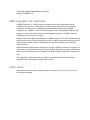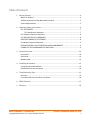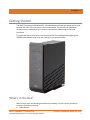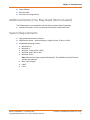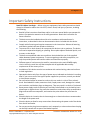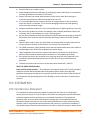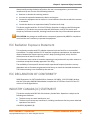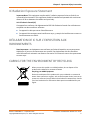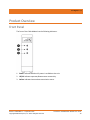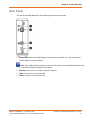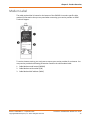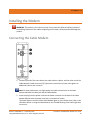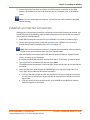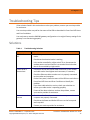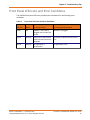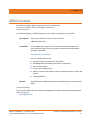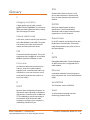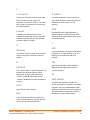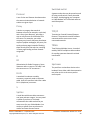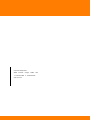The Arris CM3200 is a DOCSIS 3.0 cable modem that provides high-speed internet access and connectivity for your home network. It features a front panel with LED indicators for power, downstream and upstream activity, and status. The rear panel includes a coaxial cable connector, Ethernet port, reset button, and power connector. The CM3200 is compatible with Windows, Mac, UNIX, and Linux operating systems.
The Arris CM3200 is a DOCSIS 3.0 cable modem that provides high-speed internet access and connectivity for your home network. It features a front panel with LED indicators for power, downstream and upstream activity, and status. The rear panel includes a coaxial cable connector, Ethernet port, reset button, and power connector. The CM3200 is compatible with Windows, Mac, UNIX, and Linux operating systems.




















-
 1
1
-
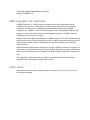 2
2
-
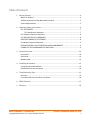 3
3
-
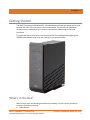 4
4
-
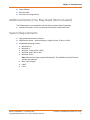 5
5
-
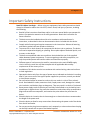 6
6
-
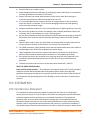 7
7
-
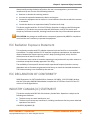 8
8
-
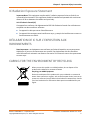 9
9
-
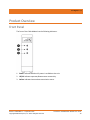 10
10
-
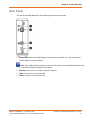 11
11
-
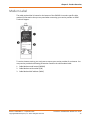 12
12
-
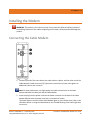 13
13
-
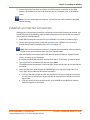 14
14
-
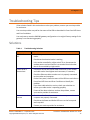 15
15
-
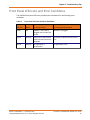 16
16
-
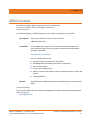 17
17
-
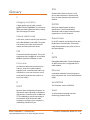 18
18
-
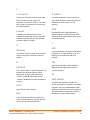 19
19
-
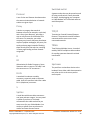 20
20
-
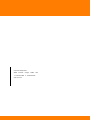 21
21
The Arris CM3200 is a DOCSIS 3.0 cable modem that provides high-speed internet access and connectivity for your home network. It features a front panel with LED indicators for power, downstream and upstream activity, and status. The rear panel includes a coaxial cable connector, Ethernet port, reset button, and power connector. The CM3200 is compatible with Windows, Mac, UNIX, and Linux operating systems.
Ask a question and I''ll find the answer in the document
Finding information in a document is now easier with AI
Related papers
-
Arris TM804 Installation guide
-
Arris TM3202 User guide
-
Arris DG3270 Owner's manual
-
ARRIS Group UIDDG2470 User manual
-
ARRIS Group Touchstone TG3452 Telephony Gateway User manual
-
Arris Touchstone TG2472G Cable Voice Gateway Modem User manual
-
Arris TM822G/NA User manual
-
Arris SURFboard SB8200 User manual
-
Arris SURFboard SB8200 User manual
-
Arris TG1682 User manual